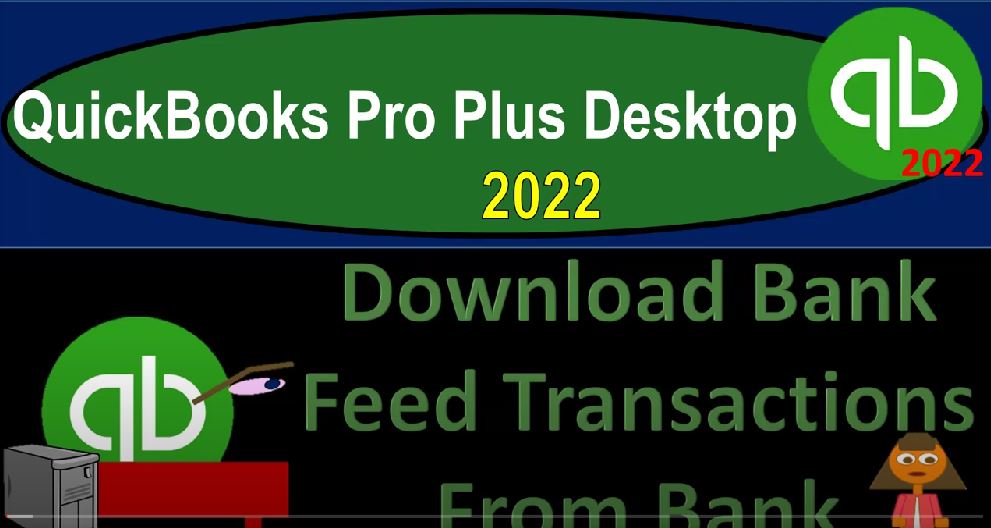QuickBooks Pro Plus desktop 2020. To download bank fee transactions from the bank, get ready because we bookkeeping pros are moving up the hilltop with QuickBooks Pro Plus desktop 2022.
00:13
There we are in our QuickBooks bank feed practice file going through the setup process with the view drop down the open windows list on the left hand side, the company dropped down home page in the middle, maximizing the homepage to the gray area.
00:28
Last time we thought about the process of setting up the bank feeds linking to the banks, which we can do by going into the baking drop down and then go into bank feeds and set up the bank feed for an account setting up the bank feed process. We can also do it by going to the chart of accounts, setting up another bank type of account and then the bank feeds related to it.
00:50
Now we want to think about the option of going directly to the bank itself, downloading the transactions from the bank and then importing them to the system. Once imported or connected after the data is in the system.
01:04
We are at the same point at that point, meaning we’ve got the bank information from the bank into QuickBooks in what I would call bank feed limbo, meaning it’s in the system but hasn’t been included in the creation of the financial statements yet. And then we’ll go from there and increase or add those items to the data so that it will be used to construct or double check the financial statements.
01:29
So once we download the information from the bank, we can then basically import it one way we can import the file is here, there’s a couple different ways we could do that. So we’ll take a look at that after we get the information downloaded. Remember that one reason that you might want to download the information from the bank is that if you are first starting out,
01:46
then you might not be able to get as much data you might not be able to go as far back in time to pull transactions from the bank by connecting to the bank as you possibly could, if you were simply to download that file from the banks, that’s one of the primary options that even if you’re thinking about connecting to the bank, you might want to then download the data from the bank to start out with.
02:08
So you can go a little bit further back. Now every banking institution is going to be different, but many and most of the large, all of the large institutions will generally have the capacity to download the information from the bank in such a way that it can be uploaded to a QuickBooks software for the transactions. This is just an example of a Wells Fargo type of account.
02:30
But you can go to your online banking, and you can typically find this information if you have any problems finding it, you can contact your institution, and they will most likely be able to direct you to where to go to get this information in a format that would be applicable.
02:45
So you can go to the accounts drop down here and then under the Manage Accounts, they’ve got this download account activity, you’d be looking for something like that. And then you’ll typically get some options for the way that the transactions can be downloaded. In other words, remember what we’re talking about from the bank is similar to what you get with a bank statement.
03:05
But we don’t want it in the form of a bank statement, because that’s going to be in a PDF format. We want it in some kind of format that we can imagine can be uploaded into the QuickBooks system, you can imagine the most basic type of format would be some kind of spreadsheet, like an Excel file,
03:19
but stripped of all like the Excel fancy stuff format into it, which would be this item down here a comma delimited file, which would be basically something that you can typically open in Excel, it might be called a CSV file, which is basically just an Excel spreadsheet file without all the fancy formatting related to it.
03:40
So that’s one way. That’s basically the last default way, if your institution doesn’t have it in another format, usually, you will have a QuickBooks type of format the web connect here. And if you’re using QuickBooks, obviously, that’s the one that you’re going to be wanting to take a look at, because normally, that will be the easiest one for your QuickBooks system to be able to read.
04:01
Unfortunately, it’s also a little bit more difficult for you to kind of manipulate meaning. If I was to download this one right here, the comma delimited. One, then I can go into that data file, and I can actually, you know, adjust it before I upload it into the QuickBooks system, which can be nice because you can actually add more information if you want to do in a spreadsheet kind of format,
04:23
as you add like vendors and customers and so on. If you chose to do that the QuickBooks format is going to be a little bit you could adjust it but it could be a little bit more difficult because it’s more in a computer kind of language kind of format, but it should be the one that’s going to be easiest to upload. And most financial institutions have this QuickBooks format.
04:42
Note that even other accounting software’s that use bank feeds will often be defaulting to the QuickBooks kind of format for the transaction details. So even other software’s use this format so that’s why many institutions will typically have it but if they don’t, then you typically want default to the comma eliminated, you might for some items need this point i f, that’s another information file that you can use.
05:09
And if you had Quicken before, don’t get that confused with QuickBooks. Quicken used to be owned by Intuit, the owner of QuickBooks, and many, many people used Quicken for personal finances. But I don’t think they’re still owned by Intuit, but they still have this Quicken format. That’s not the same as QuickBooks. So you’re looking for the QuickBooks item. Here we are on the desktop.
05:32
So when we’re looking at the different kinds of files we have, it can get a little bit confusing to sort these things out. If you downloaded the QuickBooks file, you get this icon which kind of looks like the software icon. But if you look at it more detail, if I right click on it, for example, and go to the properties, you’ll see that it’s a properties of a QuickBooks, Oh, f x data, it’s a.qb O, when you see.qb O type file, you might think, Oh, that’s a QuickBooks Online file.
06:01
And I’m using QuickBooks Desktop, that’s going to be a problem. But that’s going to be the terminology that was used with a dot file the.qb. O file that was used for the banking system when they created this file type, which can then be used to upload the data into the QuickBooks Desktop or the quickbooks online software. So you would use that same file for the banking transactions for either one.
06:25
So then we have the actual QuickBooks program, which again, looks similar. This is the thing that opens the program. Then we have the data file, which was over here, which we created, keep that distinct from the program file and the file with the transactions from the bank if you’re using the system.
06:42
Also note, this is the file that we would download. If we were to download the file in like a spreadsheet type of format. Notice it looks like an Excel file, because we would open it in the system if you had Excel with Excel because it’s a spreadsheet type program. But it’s been stripped of the Excel formatting for it.
06:59
So if I was to right click on this one, and go to the properties for it, right click go to properties, you can see it’s a Microsoft Excel comma separated values file or a dot CSV file. If you’ve never heard of that before, you might say that’s kind of confusing, that’s just going to you can think of it as basically an Excel file that you’re going to open with Excel a spreadsheet data file that has been stripped of the Excel formatting for it.
07:24
So that it can be as easy as possible when it’s read by other data files. So if I upload this up into the QuickBooks system, it’s not going to get all confused by Oh, the font is off by this or you know, you extended this sale, you underlined it or something like that, it’s just just the basic numbers.
07:39
So I’m going to close that back out. If I was to open this information, because I can’t as easily open the QB file or change it, you could open it, but it’s a little bit more difficult, you’re going to have just the basic information. And notice this is the basic information that you would imagine that you have on the bank statement, you’ve got the deposits, you got the date, and you’ve got the outflows whether they be cheques, or whether they be electronic.
08:03
And so that’s all they have here, the dates and remember the dates that we’re talking about are dates that the thing cleared the bank, not the dates that you wrote the checks or that or or made the deposits. So it’s a little bit after what actually happened, because there’s a lag time before the bank is going to be able to process it, you have then the amounts.
08:22
And then you’ve got this, which is kind of like the memo column, which is nice and populated if you’re using stuff like electronic transfers, because then it usually will have something that will typically include, like the vendor that would be involved or the customer, which is great, because you can use that information to populate. If it’s a deposit the customer most likely or the vendor, most likely. And notice there’s a lot of other junk that’s in it.
08:50
So you got to kind of pull from it, the information you need, which is typically the vendor or the customer. That’s all you have here, notice what you do not have you do not have an account a specific income type of account, you do not have a specific expense type of account, you need to determine the expense or income type of account from the memo section and by whether it is a deposit or whether it’s money going out.
09:15
And if you only have checks that are the decreases, you’re gonna have less information from the system, just automatically, you have to actually go in and look at the canceled checks to see who you paid to determine, you know what account it’s going to go to. And if you have cash going out, of course, there’s not a big audit trail, you have no audit trail in terms of who you paid there.
09:35
If you got cash coming in, same type of thing. All it’s going to know is it’s a deposit. So you got to keep those kinds of things in mind. Keeping those basic things in mind. Then, once we add this to the system, you can imagine what the system is going to do. It’s going to put this information into bank feed limbo, because it doesn’t have enough information to actually populate the financial statements.
09:55
But as we give it more information, and as we basically do similar processes over time, it will start to memorize these memos, we can help it to memorize these memory memos, and then make it more and more automated as as we get the system going. But when you first start things out, it’s not you know, it’s not just like, we’re just going to connect to the bank.
10:16
And that’s going to be it right, we’re gonna have to do a little bit more. So that’s where we’ll stay, I’m going to close this back out and save it. No, I don’t need to save it. And then we’re going to go we’re going to take this we’re going to use this one right here and upload it into the system next time, there’s a couple of different ways we can do it.
10:33
But now we’ve got our data file, and we’re going to upload it to the system next time. Once we do so will be in the same kind of spot. Whether or not we took the information directly from the bank from a link or whether we basically uploaded the data file that we downloaded from the bank will be at the position of having the data in the system, but in bank feed Limbo in QuickBooks,
10:54
but not yet added to the creation or used for the creation or checking of depending on your accounting system, the financial data, the financial statements being the balance sheet and the income statement primarily