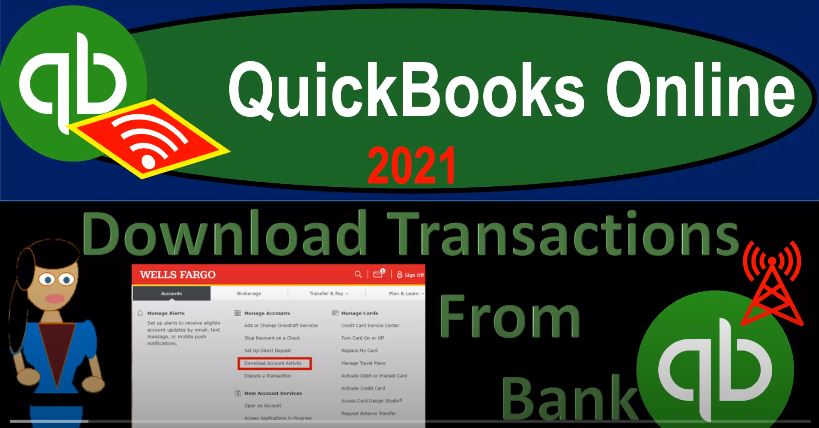QuickBooks Online 2021 download transactions from the bank. Let’s get into it with Intuit QuickBooks Online 2021. Here we are in our quickbooks online bank feed test file. In the prior presentation, we talked about options to linking or getting information from the bank into our QuickBooks system.
00:20
One method go into the transactions on the left hand side, we’re in the banking tab up top, we have our options down below of connecting directly to the bank, or uploading the transactions. Now we’re going to go through the uploading the transactions process here. Either method, once the information is into the QuickBooks system will basically be at the same point in time at that point, meaning we’ll have transactions that are in what I would call bank feed Limbo, and then we’re gonna have to add them to the QuickBooks system.
00:48
So they can actually be used to populate our financial statements, the balance sheet and the income statement. Remember, there are other reasons where you would want to have the upload transactions here, when you first enter the data. Those may include that fact that you might have more transactions, and you might have more control over the transactions that you will be entering for that first time that you enter the data. So if you want to enter a whole year’s worth of data or something like that, you may be able to do so more easily by going to the bank and downloading the transactions and then uploading them in this format.
01:21
And then possibly after having first set up, then go into the Connect bank feeds and moving on from that point forward. But the bottom line is will be we’ll be at the same point once we get the data into the system. And the difficult part then is to take that information that’s in the system, and then practice putting it into the format that it can then be used to make our financial statements with or to verify our financial statements that have already been put in place.
01:46
So let’s go back on over and just go through the steps with a particular bank to get the transactions that we can then download. So this is going to be for the Wells Fargo institution. But just note that any large institution, any large bank will have a similar process. So you got to find out whatever their website looks like and go through a similar process such as this. So for example, if you look at Wells Fargo, and you were to go to transactions, under the Manage Accounts area, there’s something called download account activity, you should be able to find a similar kind of thing in any type of large banking system.
02:19
Obviously, you do need some kind of online banking in order to be able to get the information from your bank in an online system. And then you’re going to have some selections. Now, this will differ from institution to institution. But most institutions now have this selection of having the QuickBooks option here to download your information. So it’s really nice if you’re at a bank that gives you a range so that you can determine the range that you want to download.
02:43
So I would download a couple months so that you can practice your own data, I don’t, we’re not going to be practicing the same data with this practice problem, because I think it would be best to take your own data and kind of do the similar kind of process with our data here. And that way you can, you can practice doing it yourself with your own data, and use the techniques that we’ll be doing in our data.
03:06
So we’ve got 721 2022 1019 2020, we’re just taking a few months of data so that we can then upload it and practice basically building our financial statements from scratch. From there, if you were starting up a new company, or transferring your data from another company, then you’d want to be thinking about what’s the date range that you want? How far back do you want to go in time to pick up the data?
03:29
For example, if you’re going back for a whole years of data, so that you could basically you do your taxes, then you were thinking about a full year’s of data you’re probably focusing in on if you’re a sole proprietorship trying to get the income statement part of the thing, correct, because that’s what’s going to be filed in terms of like a Schedule C type of type of format. If you have more data that goes beyond that, then you need to decide how much data do you want in your current QuickBooks system. If you’re setting up a new QuickBooks file, for example, then you want to decide where do I want the cutoff to be.
04:01
And usually it would be like at the end, at the beginning of the year, if you’re good. If you’re a calendar year company, you’d like to start at one particular year in January. If you have to enter a few months of data to get there, that might be good, because it would be good to have a full year’s of data in one system. Everything before January, for example, you might say that’s in the prior accounting system. And all I’m going to do is enter the beginning balances in QuickBooks and then start from January on out for the current tax year.
04:29
So those are a couple thoughts just for entering the data. Now other formats that that most banking institutions have this is quick in, don’t get Quicken mixed up with QuickBooks Quicken is is another software owned by Intuit, but it’s for like personal finances more than like the business finances. It’s got different specialties in it. We’re looking for the QuickBooks. So this is going to be data files that are in a format specific to QuickBooks, which will make it as easy as possible to then take that data Which is basically just the bank feed data and transfer it into QuickBooks.
05:04
Now if you don’t have that format, you can you could do a this QuickBooks i f, or the common eliminated. This is basically a spreadsheet kind of like a CSV type of file, you can open this type of file in Excel. And that could actually be a useful technique, because you can actually open up this type of file in Excel and basically modify it if you need to. And that could help you to format the data before you enter it into the system. However, the entering from this this type of file like a CSV file, which you can change with Excel, you could save Excel to a CSV file is not quite as easy to just upload into the system as the QuickBooks file.
05:47
So this QuickBooks file up here, you can’t really modify it, once we download it, we can’t really modify it as easily as of course, a spreadsheet type of file. But we should be able to take this data that we downloaded and upload it pretty easily, it should be the most straightforward process to upload it directly into the QuickBooks software. Now, obviously, once we do this, note that we’re basically just looking at banking information.
06:10
So if you look at your bank statement, this is basically a bank statement, you’ve just got the raw data, that’s going to go into the system, it will be looking like a bank statement, you can just imagine all of this in a spreadsheet, which is one line item of information that deposits being formatted in the format of a deposit, possibly with positive numbers, and the checks being in there possibly with negative numbers, that formats the decrease, then, of course, we have the date. And then any other kind of information like like info, data info, or memo info, if there are electronic transfers, or possibly check numbers, if we have check numbers will be input.
06:44
So it’s, it’s actually not a whole lot of data, you know, it’s pretty much, you know, increase decrease to the checking account and a memo and a date that are going to be included. So if you think about that going into your QuickBooks system, then you got to think okay, what do we have to do in order to make this something that can then be used to make transactions.
07:03
And when we think about actual financial transactions, then we’re thinking about usually forms meaning when we entered into QuickBooks, QuickBooks is going to want to convert it into some kind of form, like a check form an expense form, you know, and if it’s banking transactions, usually check form expense form or a deposit form. Those are like the forms that we’re gonna have to convert over what are we going to have to add, in order to do that, we’re gonna have to assign an account, a GL account to it, possibly a vendor for the decreases and a customer if we want to sort by vendor and customer data as well for for them as well.
07:39
So that’s kind of the data that we’ll need to add. Now, when you download the information, then from your bank, you should get something that looks like this. This looks like kind of like a QuickBooks software. If you work with QuickBooks desktop, you might say, Hey, that looks like QuickBooks desktop icon or something like that. But you can see here, it’s a QB o file. And this is a data file. So this is going to be what the data file looks like.
08:01
So once you download that QB o kind of file from your bank, and have your test data that you’re going to then upload into the system and practice with and if you don’t have corporate data with it as well, you could practice with any any banking data, you can practice with your personal financial data and put it into QuickBooks, which works great to track personal data as well. So so you could use QuickBooks to track personal data and practice with that as well. But this is what the Qbo file will look like. And then next time, we’re going to take this QBO file and use it to then upload to the QuickBooks system, which of course will simply be going to this transaction area and then go into the process of uploading the transactions.