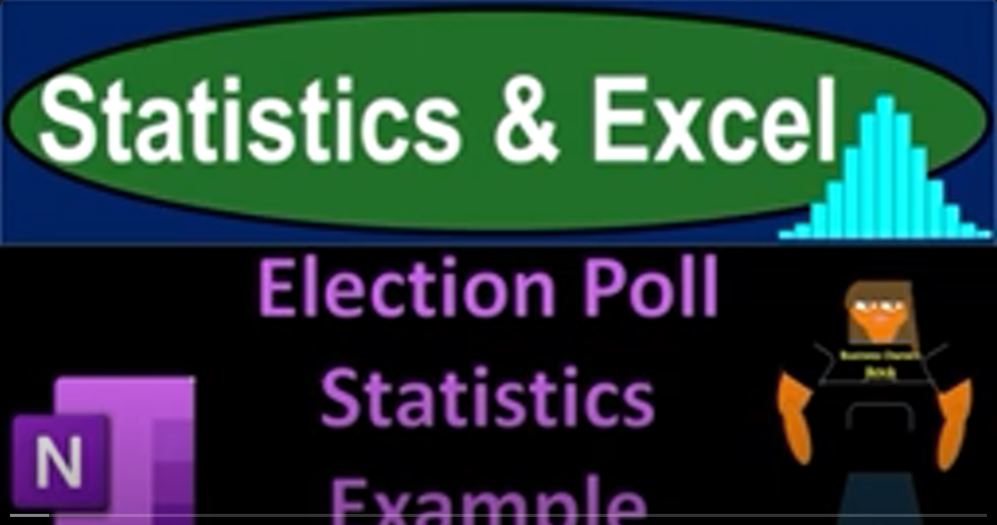Exploring Election Polls: A Statistical Dive into Excel
Are you ready to dive into the world of statistics and Excel? In this blog post, we’ll be delving into the realm of election polls using a hypothetical scenario. So, buckle up as we navigate through the intricacies of statistical analysis with a touch of Microsoft Excel.
Setting the Stage: OneNote and Statistics
Before we jump into Excel, let’s make a quick pit stop at OneNote. If you have access to it, you can find a presentation titled “1335 Election Polls Statistics Example” on the left-hand side. We’re even throwing in a transcript for you, complete with timestamps for easy navigation. Feel free to use the Immersive Reader Tool to explore the content in multiple languages.
Understanding Statistical Problems
In the world of statistics, we encounter two primary categories of problems. The first involves scenarios where we have all the data of a population. Here, statistical tools help us organize and extract meaningful insights. The second category arises when we lack data for the entire population, leading us to work with samples. Even though our focus might be on the sample, the goal is to glean insights about the entire population.
Simulating Elections: A Theoretical Approach
To illustrate these concepts, let’s simulate an election scenario where we know the results of the entire population. Imagine that 60% of the population supports candidate A. While in real-life situations, we wouldn’t have this information, assuming we do allows us to test statistical methods.
Using Excel, we can create a random sample generator. By simulating random draws between one and 100, we assign votes for or against candidate A based on the 60% parameter. This simple exercise helps us understand how well our sample aligns with the known population data.
Excel Tools in Action
Excel’s power comes to the forefront as we structure our tools to analyze the results. Using formulas, we count the occurrences of votes for and against candidate A in our simulated samples. This enables us to calculate percentages and compare them to the expected 60-40 split.
Taking it a step further, we run the simulation multiple times, creating a histogram to visualize the distribution of results. As the number of trials increases, we observe the histogram taking on a shape reminiscent of a bell curve, a fascinating aspect of statistical analysis.
Conclusion: Bridging Theory and Practice
In this journey through election poll simulations, we’ve seen how theoretical concepts meet practical application in Excel. The ability to simulate scenarios, analyze results, and visualize data provides valuable insights into the world of statistics.
So, whether you’re a statistics enthusiast or just curious about Excel’s capabilities, try running your own simulations. Who knows what insights you might uncover in the vast realm of data and numbers? Happy analyzing!