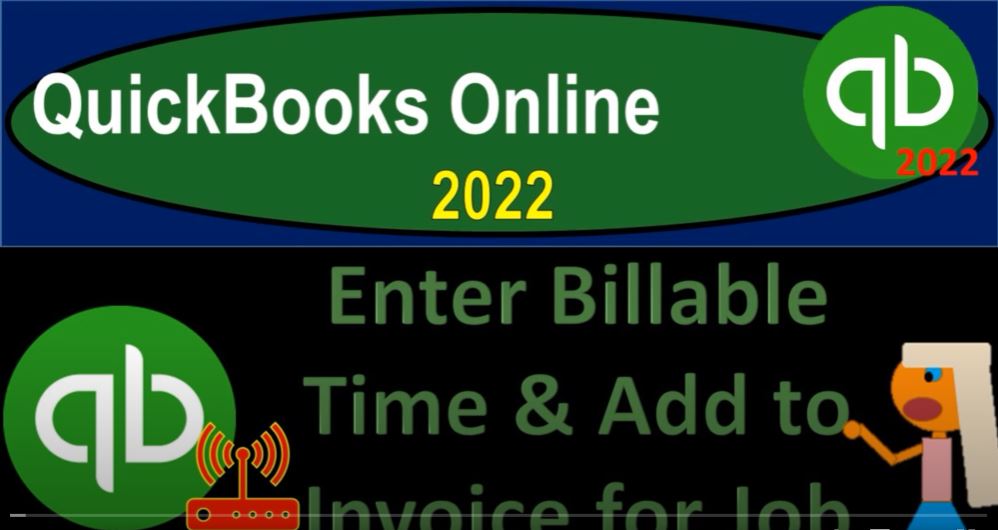QuickBooks Online 2020. To enter billable time and add to invoice for a job, get ready because it’s go time with QuickBooks Online 2022. There we are in our get great guitars practice file, we set up with a 30 day free trial,
00:17
we’re going to hold down Ctrl scroll up just a bit to get to that one to 5% currently in the homepage, otherwise known as the get things done page. In the business view, as opposed to the accounting view,
00:32
if you would like to change to the accounting view, it’s something you can do by going to the cog up top and switching the accounting view down below, we will be toggling back and forth between the two views either here or by jumping over to the sample company,
00:45
which is in the accounting view back on over to get great guitars going to open some tabs up top by right clicking on the tab up top and duplicating it back to the tab to the left, right clicking again and duplicating again, back to the tab the left and doing it one more time with another duplication.
01:04
As that is thinking, we’re going to jump over to the sample company to see where the reports are located, which happens to simply be in the reports area, if you were in the accounting view, jumping back over to the Business View,
01:17
which is still thinking, it’s okay, my computer is a little slow, but give it some time, give it some time, it’s a good computer, we’re gonna go over here to the business overview, that’s where the reports are located, then we’re in the reports on the left hand side opening up the good old balance sheet report.
01:40
And then we’ll do a closing of the hamburger rankings change from oh one to two to 1230 122 and run it.
01:54
Go into the tab to the right, going back down to the business overview reports and profit to the loss income statement. It’s otherwise known as hamburger close it. So we can work on the stuff here,
02:10
oh 101 to two to 1231 to two on the ranging of the changing and then tab to the right one more time going on over to the business overview closing up the hamburger, we’re going to look up the trial balance just by typing in trial balance and then and then selecting that item.
02:30
And then the rain genes they are changing, we’re going to go up top to do so Oh 101 to two to 1231 to two and hold on a second 1231 to two and run it. So there we have it back to the first tab.
02:47
So now we’re going to imagine we’re in basically a job cost type of system. And we have time that’s going to be tracked this would be a law firm, bookkeeping firm, or any other firm attendant job cost type of system, but we’re concentrating on time that we’re basically applying out. So a service job cause type of system would have this as well like a law firm or a CPA firm,
03:07
where you got a bunch of staff that are worked at death by a couple partners, a few partners and whatnot. And then we take their time. And we then charge the clients based on their time.
03:18
Therefore, we might have particular jobs that are going to be set up for for customers. And we talked about this in prior presentations in terms of setting up the job, which you can go into the get paid or paid area and into the Customer Center, which if you were in the accounting view would be in the sales area. And then in the customers center over here. And we set up some jobs here, which are going to be sub customers, you might call them sub customers, that is what they are called and the online version.
03:50
But these two jobs, we just set them up as numbers that are sub jobs to the clients or customers of Jones guitars and Sam the Guitar Man, that’s different than setting up projects, which is kind of like the newer and possibly cooler way of doing a tracking this kind of information and sort of keep those two things distinct. The projects are in the business overview area.
04:16
And then you’ve got your projects down here. So when you’re doing this kind of system, you got projects, you’ve got jobs, you’ve got class tracking, which all can have some overlap in terms of exactly how you want to be entering this information.
04:29
So you want to that’s one of those things you want to try to think about before you start setting up your system. So you can choose which of those options and which tools are the best for you to use.
04:40
Once that set up, then we’re going to want to get our time from our customers from our employees or the people that are working for us that we’re going to be billing so if you’re in a classic law firm CPA firm, we’re going to have our staff which all the partners are basically working to death and saying work on this project and basically Give us your time, so that we can build the client for the time.
05:04
So note that you could do that by hitting the plus button up top, we would need some type of timesheet, and we have the single time activity that we could enter and the weekly time activity. Now these two I believe are going to be here whether you have the payroll or not.
05:21
So you can enter this information into the system, we would of course, need the time from the client in some way, shape or form, we could have them simply track it by writing it down, or putting it in an Excel worksheet worksheet giving us the hours on a weekly basis or something like that.
05:38
We also if we have the payroll set up, if we go down to the payroll down here, you’ve got your time information for for your employees down here, access your premium time tracking information. And you can look at launching the QuickBooks,
05:55
large QuickBooks time activity where you can actually basically get your get your employees to use I believe this is tea sheets here, that’s basically I believe, purchased by QuickBooks or Intuit. And they can enter their information and this format,
06:12
which could link in you can use this information to tie in to the payroll as well and get the information in terms of who they worked on, and so on and so forth, so that you can build them. But whatever way that you get the time, you can do it, you could do it this way, the more high tech way for the billable time.
06:28
Or you could just have them fill out a timesheet on who they worked for, and what jobs they worked on. And give that information to to you on a weekly basis, bi weekly basis or monthly basis, we then need to enter the billable items into the system.
06:43
So I’m not linking the time in this case, to the plate pain of the employees, we might actually even do that separately, meaning you might have employees that are that are on the books as a as a salaried employee, he, but you still need to track their time, because you have to build the client for for their time based on what the time they have put in.
07:05
So for that, we’re gonna we’re gonna imagine we’ve got their time information, and we’re just going to go into the plus button.
07:11
And I’m going to enter the weekly time information into the system so that we can then use that to turn around and create the invoices with so I’m gonna imagine that my two employees have given me their timesheets, and told me who the billable hours are that they have worked on for the week.
07:29
And I’m just going to give an example of kind of entering this into the system, and then using it to create an invoice.
07:37
So if I hit the drop down up top, I’m going to try to say this happened. Let’s say on the week of, we’ll keep it here 123 to 129. And so if you’re working at a later date, I’m basically putting this in in January, you have some limitations in terms of how far back this can go.
07:55
It goes pretty far back, though. So we’re pretty good on the on how far back the time entry you can enter. So that’s good. I’m going to start off with Erica, that’s our employee. Imagining Erica gave us her time information for the people that they that she worked on,
08:10
I’m going to imagine for our guitar shop, it’s like she did guitar lessons, or tuned up the guitars or something like that, that we’re going to charge hourly service for, which would more likely be something you’d see in like a law firm or CPA firm or something like that.
08:23
So then notice also when I hit the drop down, then if I’m looking at this Jones, we set this one up as a as a sub customer and this is a project. So remember, those are the two kind of systems that you could use to track in, you know, longer term or types of projects, that will still be you know, build under the customer.
08:44
So those are different systems. Let’s let’s start with the 305 here, that’s the sub job, sub customer or basically job and select the pay item.
08:56
So we got the item, select Pay item or regular pay. I’m going to select the pay item here. And then I’m going to set you could put the description like guitar lessons, guitar lessons that are the thing that we’re going to be billing for, and then I’m going to say it’s billable. So that means it’s going to pull over I’m going to be able to pull it over to an invoice.
09:16
And notice you This is here where you want to think about well how actually am I going to build them? Am I going to have like a set rate that I build out the my employees time by which not is not necessarily in most likely isn’t simply the rate we pay them?
09:30
It’s going to be higher than that generally? Or Or am I going to try to build them out on different things depending on what they did, meaning they had guitar lessons versus whatever else they did, and then possibly have different rates which I might track then when I look at the items when I set up my service items,
09:48
so you might be able to look up into service items what you’re what you’re charging for those items based on what you what you’ve set up basically with your service items, and then charge the rate here. So I’m going to say then the rate that I’m going to charge will be.
10:03
So I’m going to say here, it’s 100. And then is it taxable? It’s, it’s not going to be taxable. Generally, that means sales tax, if it’s a service item, so I’m going to say it’s not taxable, I’m not going to put anything there. And then let’s say on Friday, the 28th, we had eight hours here. And then let’s say she also worked on another other one, and that’s going to be our other job. Let’s say that we set up for Sam, the guitar man.
10:30
And let’s do this one to a project this time, just to see the project for Sam, the guitar man as opposed to the job or the sub customer. And I’m going to say guitar lessons again. So guitar lessons, and this is going to be let’s say, on, and this one,
10:47
we’ll put Saturday for eight hours. So we had Friday up top for Jones job 305. And then we have the project down here, it’s also going to be billable, $100 an hour, and we put for Saturday, we could see the calculation then on the right hand side. Let’s save it and close it. So you hit the drop down, find the Save and the close.
11:07
Now I’m going to go back up to the plus button. Let’s make an invoice, I’m going to make an invoice, we’re going to build the first one, and then not quite yet the second one. So remember, if I hit the drop down up top, we’ve got the first one, which we put to the job or sub customer and the second one we put to the project.
11:24
So up here under the Jones, I’m going to select 305, that’s going to the job going to tab through this and we want then the date to be on the 30th. I’m going to say on the 30th. And then I’m going to apply it out. So we got this item on the right says do we want to add it I’m going to say yes, please, let’s add that in. So that looks good.
11:48
And then if I scroll down to now it pulled in the hours, the guitar lessons, the eight hours at the rate of $100. You can see it’s linked to the time sheet over here. And we’ve got the 800.
11:59
So what’s this going to do, it’s going to be increasing, because it’s an invoice the accounts receivable, and also the sub ledger for the job of 305 or the sub customer, which is a sub customer of Jones guitars, which is who we’re going to be billing out for. And then we’ve got the 800 increasing some type of revenue account.
12:20
So let’s go ahead and save it and close it and take a look at that. Save and Close. Let’s go to the tab to the right. And let’s make sure it’s fresh by going up top and running it again, going down to the A to the our accounts receivable a slash are scrolling down and there it is. So there it is increasing here the $800 going back up top back then to our report.
12:45
And zooming back in the other side is going to go into the sales which is on the income statement, p&l Profit Loss, let’s freshen it up. And we’ve got the service item here it should be in the service, we would think due to it being a service item and not an inventory item. And there it is the $800 here, let’s go back up top. Let’s go back to our report.
13:07
Again, let’s open the sub ledger right clicking on the tab to the right to do so duplicate it. And just take a look at one more report, which is the sub ledger type of report breaking out the accounts receivable by who owes us the money,
13:22
go into the reports on the left hand side to do so close up the hamburger scrolling down to who owes you and then we’re going to say customer balance Detail Report. That’s the one that’s the one we want. And we’ve got been Jones in here’s the customer. So it’s under Jones sub customer $800.
13:46
And then that totals out then at the bottom to the 13 557 50 for the total AR which should match what’s on the good old balance sheet 13 557 50. Okay, so let’s add one more bit of complexity.
14:01
Before we complete the next one, we’re going to use the billable kind of component this time also, by entering a bill that will become billable that we’re going to invoice along with the time for our second job or project. Before we do that, let’s take a look at the billable items settings.
14:19
I’m going to go to the tab to the right to do that right click on it and duplicate it. And then we’ll take a look at the settings which are going to be in the cog up top selecting the cog up top.
14:30
And then I’m going to be taking a look at the Account and Settings under the your company. Now we turned on the billable items in the past we want to take a look at some differences with regards to the settings.
14:41
The thing we’re concerned about is when we pull over the billable item into the invoice and I’m in the Expenses tab and then the billable items. Is it going to be a negative reimbursement of the expense or is it going to record an income account as we pull that line item in?
14:56
So we got the billable expense items billable, billable Here, I’m going to uncheck this one first, and see what that will do when we pull it over to the invoice, then we’ll come back in here and check it back off. And then we’ll also think about what we might be able to do with regards to using items in this process.
15:14
So let’s save it and close it, I’m going to then go back to the first tab. And then now let’s go down to the plus button, I’m going to enter a check type of form here. So we’re just going to have a check. And imagine we’re purchasing supplies from Office Depot, Office Depot supplies on 130, I’m going to put the check number back to the 14th.
15:37
Because it got kind of messed up when we did that payroll item, it pulled in the prior account, which is furniture and fixture, I want to put it into supplies just supplies account. So I’m going to put it into here, notice I’m in the business view,
15:50
which doesn’t give me like the account name. This is something I really don’t like what the business do, because it’s not showing you the detail that would make the data input a little bit easier in the accounting view, it would, but we’ll stick with it here and the business view of the rest is the same 130
16:05
We’re going to make it a billable item. And then we’re going to charge it to a customer which will not have an impact on the transaction for this form, but allow us to pull it into an invoice, it’s going to be for Sam the Guitar Man project number two, so this form will decrease the checking account,
16:20
it will then increase the expense and then it’ll allow us to pull this into a line item on the invoice for Sam. So we’re going to save it and close it, save it and close it. Let’s check it out with check it out this time by going to the trial balance, since it’s just a check. And we can have the two items on the same form running the report.
16:42
Zooming in going into the checking account so we can see the check which is decreases. Zooming back out, there is the check.
16:51
Scrolling back up top going back to our report the other side on the income statement, which is the balance at the bottom of the trial balance down here in supplies, going into the supplies and scrolling back out. There’s the 130 on that side. Scrolling back up back to our report, holding CTRL.
17:12
Zooming back in. Let’s go back to the first tab again. And now we’ll make an invoice. So I’m going to say okay, let’s hit the plus button, make an invoice and pull over those two items for the project. Now opening up the invoice to do so drop down.
17:30
This time I want the project for Sam the Guitar Man project number two instance it has these two items, I can still I can add them individually or add all just put them both in.
17:42
And so there we have that. And so it’s going to be net 30. That looks good. Going down here. Now notice I didn’t put anything in the description, which would be kind of nice if it put like the expense account, but you can link to it here and see what it is pulling in. So you can help you out with putting in the descriptions for like supplies,
18:00
supplies. And that’s one of the reasons the product or items are a little bit nicer, because it allows you to do that. Because the items will then pull in what you were spending the money on in the description field.
18:12
So this will be increasing the accounts receivable and the sub ledger for this particular project that will be linked to Sam the Guitar Man, the customer, and then the other side should be going to revenue for the 800. But it might put a reimbursement for the 130.
18:26
So this 130 is the one we’re mainly concerned with here in terms of what account it’s going to be charging with it. So let’s go ahead and save it and close it and check check it out.
18:37
So if I go then back to the trial balance, and run that, let’s run it to see what’s happening. And we can go into the AR the accounts receivable, the A to the R and then we see down here we’ve got the project,
18:53
there’s the 930 for the full amount for the two items that were charged back on over to the trustee trial balance. Scrolling up and scrolling down, then we’ve got the service revenue on the income side of things,
19:08
we’re in the service revenue, going into that holding control scrolling down a bit, and we’ve got the invoice so there is the invoice for the project Scrolling back up, back then to our report, holding control scrolling up a bit, and then going down to the supplies the other side they put into a reimbursement of the expense.
19:32
So notice that’s not normal. So there might be some times when you would want that to happen, but they didn’t record it on an invoice as income.
19:40
They didn’t make a revenue line. They put it out that negative expense. That’s not typically what you want to see what we would like to have it do is reported as an income line item. Now there’s two ways you could do that. We can change the settings I’m going to go back on over to our report.
19:57
And and and set the settings and that and that way, it might pull it into an income line item, or we can use items. So let’s take a look at those two methods. Let’s go back to the first tab to the right, let’s first change the settings,
20:11
I’m going to hold Ctrl scroll down just a bit, I’m in the expenses area, the billable items, and expenses again. And let’s now we’re looking at this expense items. Let’s do this.
20:24
And what that will do is that when we enter the invoice, then it’s going to put it into an income account as opposed to an expense account, we don’t have a lot of control over the income account that it puts it into.
20:34
But at least it won’t be a reimbursement of an expense. The other option we could have is to use items. So let’s go ahead and save that make sure to save it and then done.
20:44
And so that should be recorded, we’re going to go to the first tab and repeat the process hitting the plus button, we’re going to go to the x, let’s go to a check, let’s write another check. And it’s going to be for let’s go to Office Depot.
20:57
Again, just repeating the process tabbing through everything looks good, this check number needs to be 15, it should be tabbing through this and then at the bottom, it’s trying to memorize the last transaction which is good, I’m just going to change the number to 200.
21:13
And then I’m also going to make it billable. And I’m going to charge at this time back to the last sub customer, which is going to be 305 sub customer of Jones guitars. And so that looks good. Let’s save it and close it.
21:28
So this is going to do the same thing that we would expect in that it’s going to have an impact on cash, the other side is going to go to the income statement. holding CTRL down, we’re going to go back down and say in the supplies on the income statement, we’ll see it here. So so if I hold Ctrl and scroll back down, there’s the 200 there.
21:48
Now I’m going to record it as an invoice. And see it should not then record a negative expense here, but rather create an income account for the line item that we’re pulling in this time, which is typically the preferred thing I would think for most cases.
22:03
So I’m going to go back to the first tab. And I’m going to say okay, let’s hit the plus button. Again, let’s make an invoice this time. And this is going to be charged to we’re going to say this is going to be going to the project, the not the project that 305 sub customer.
22:22
And then I’m going to pull over the billable item, I’m going to just add all and then tab through this thing. It looks good, looks good, looks good. And then down below, it didn’t put the description, but it has the link so I can add a description.
22:36
This is one of the nice things about a service item, if you use an item, it’ll pull in the description for you. I’m going to put in office supplies, this will then increase the accounts receivable the other side, we’re hoping it now goes to an income account as opposed to a negative expense account.
22:52
Let’s save it and close it and check it out, I’m just going to look at the income statement because that’s what we’re mainly concerned with here, running it again.
23:01
And we can see here it added this billable income account. Now I think that would be the preferred way to see it oftentimes, as opposed to having that negative expense account down below. Now you might be able to get even a little bit more control in terms of the type of income account instead of having to just go to this billable expense income
23:18
if you were to use basically items with it. But we’re going to stop here at this point. Let’s also just take a look at the project’s. If I go over to the projects over here, we saw that if we go down to the project, because we have that one item entered into a project by going to the business overview area.
23:36
And if I was to then go into the projects on the left hand side, holding ctrl scrolling down a bit, you might have to scroll down a bit to see the two projects down here below. But you can see that this one that we posted to the project, it’s kind of tracking in this project area.
23:54
So we got the income line item for it. And then if we jump back on all the way to the right, where we had our sub ledger in place, and we’re customizing that not customizing but refreshing running the sub ledger.
24:08
Now we’ve got the information under the this one is the job or sub customer versus the project down below for Sam the guitar man and you see the detail with regards to the project for Sam, the guitar man the total NDA are the 14 687 50 still tying out to what is on the balance sheet here if I was to refresh it, running it again, we’re at the 14 687.
24:35
So this is where we stand at this point in time. Let’s take a look at the trusty trial balance just now I think that would be the preferred way to see it oftentimes, as opposed to having that negative expense account down below. Now you might be able to get even a little bit more control in terms of the type of income account instead of having to just go to this billable expense income if you were to use basically items with it. But we’re going to stop here at this point.
24:57
Let’s also just take a look at the projects If I go over to the projects over here, we saw that if we go down to the project, because we had that one item entered into a project by going to the business overview area, and if I was to then go into the projects on the left hand side,
25:16
holding control scrolling down a bit, you might have to scroll down a bit to see the two projects down here below.
25:22
But you can see that this one that we posted to the project, it’s kind of tracking in this project area, so you got the income line item for it. And then if we jump back on all the way to the right, where we had our sub ledger in place,
25:37
and we’re customizing that not customizing but refreshing running the sub ledger, now we’ve got the information under the this one is the job or sub customer versus the project down below for Sam the guitar man and you see the detail with regards to the project for Sam,
25:56
the guitar man the total NDA are the 14 687 50 still tying out to what is on the balance sheet here if I was to refresh it, running it again, we’re at the 14 687.
26:10
So this is where we stand at this point in time. Let’s take a look at the trusty trial balance and just check your numbers if you’re following along and everything ties out great. If there’s any differences, try changing the date range.
26:20
We’ll also be running transaction detail reports which are great reports to diagnose any differences