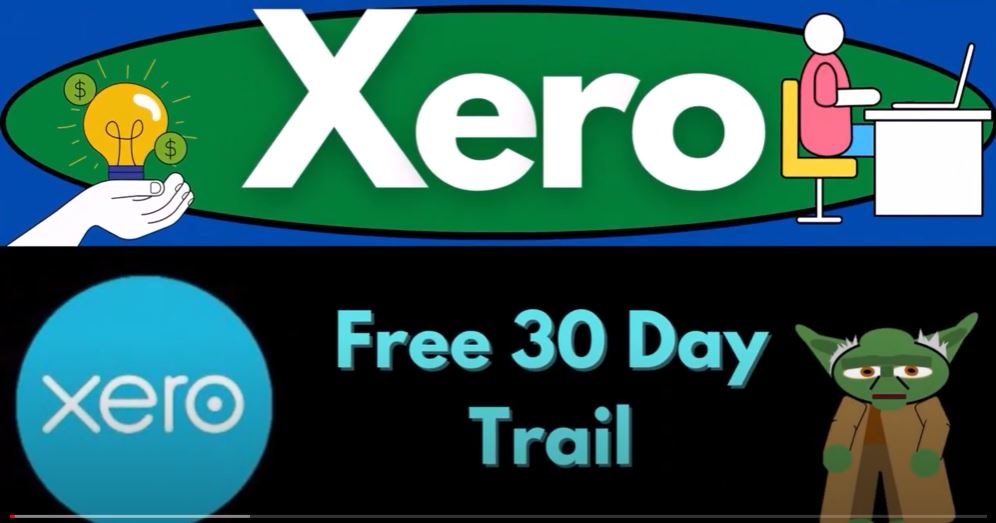Welcome to Xero, the leading accounting software of 2023! Are you ready to become an accounting hero? With Xero’s powerful features and user-friendly interface, managing your finances has never been easier. In this blog post, we’ll walk you through the process of signing up for a free 30-day trial and setting up your company file in Xero.
Signing Up for Xero: To begin your Xero journey, visit the Xero accounting software webpage at xero.com. The website prominently displays a “Try Xero for Free” option at the top and on the left-hand side. Click on the “Try Xero for Free” button to get started. You’ll be prompted to enter your first name, last name, email, phone number, location, and complete a verification process to ensure you’re not a robot. Additionally, you’ll need to agree to the terms of use, privacy notice, and offer details.
Setting Up Your Xero Dashboard: Once you’ve signed up and logged in, you’ll be greeted by your personalized Xero homepage. The dashboard will display your name and relevant company information. If you wish to practice using the demo company file, you can select the demo option. However, if you want to start a new company file and input data from scratch, proceed to add an organization.
Adding Your Organization: To set up a new company file, click on the “Add Organization” button on your Xero homepage. Choose a suitable business name, such as “Great Guitars” for our example, as we’ll be simulating a guitar store selling inventory. Since we’ll be tracking inventory on a perpetual basis and offering service items like guitar lessons, select the “Other Store-Based Retailing” industry. If available, Xero may provide you with a suggested chart of accounts aligned with your chosen industry. For our example, we’ll select the United States as our location and indicate that we have employees.
Starting the Free Trial: After confirming your details, verify that you’re not a robot and proceed to start your free trial. If you’re transitioning from QuickBooks, Xero offers a convenient option to import your data for free. This allows you to carry over prior accounting information and generate comparative reports. However, if you prefer to start fresh, you can set a cutoff date and begin anew. Click on “Start the Trial” to proceed.
Navigating Xero: Once your free trial begins, you’ll have access to Xero’s comprehensive features and tools. Your dashboard will provide an instant overview of your business’s financial health. Although no data has been entered yet, Xero will have set up a chart of accounts tailored to the retail industry. To explore this, navigate to the “Accounting” tab and select “Chart of Accounts.”
To begin your Xero journey, visit the Xero accounting software webpage at xero.com. The website prominently displays a “Try Xero for Free” option at the top and on the left-hand side. Click on the “Try Xero for Free” button to get started. You’ll be prompted to enter your first name, last name, email, phone number, location, and complete a verification process to ensure you’re not a robot. Additionally, you’ll need to agree to the terms of use, privacy notice, and offer details.
Setting Up Your Xero Dashboard: Once you’ve signed up and logged in, you’ll be greeted by your personalized Xero homepage. The dashboard will display your name and relevant company information. If you wish to practice using the demo company file, you can select the demo option. However, if you want to start a new company file and input data from scratch, proceed to add an organization.
Adding Your Organization: To set up a new company file, click on the “Add Organization” button on your Xero homepage. Choose a suitable business name, such as “Great Guitars” for our example, as we’ll be simulating a guitar store selling inventory. Since we’ll be tracking inventory on a perpetual basis and offering service items like guitar lessons, select the “Other Store-Based Retailing” industry. If available, Xero may provide you with a suggested chart of accounts aligned with your chosen industry. For our example, we’ll select the United States as our location and indicate that we have employees.
Starting the Free Trial: After confirming your details, verify that you’re not a robot and proceed to start your free trial. If you’re transitioning from QuickBooks, Xero offers a convenient option to import your data for free. This allows you to carry over prior accounting information and generate comparative reports. However, if you prefer to start fresh, you can set a cutoff date and begin anew. Click on “Start the Trial” to proceed.
Navigating Xero: Once your free trial begins, you’ll have access to Xero’s comprehensive features and tools. Your dashboard will provide an instant overview of your business’s financial health. Although no data has been entered yet, Xero will have set up a chart of accounts tailored to the retail industry.
Customizing Your Chart of Accounts: Xero’s chart of accounts may not perfectly match your specific needs. However, it’s generally advisable to start with the recommended chart of accounts for your industry. As you begin entering data, you can review the account options provided and select the most appropriate ones for your transactions. The expense categories may require more attention as they tend to have a wider range of options. If the available accounts don’t exactly fit your requirements, you can modify existing accounts or create new ones as necessary.
Maintaining Your Chart of Accounts: As you progress with your data input, your accounting activities will become more repetitive. At this stage, you can revisit your chart of accounts and streamline it by removing or making inactive accounts that are no longer needed. This ensures that your accounting records remain focused and organized.
Conclusion: Xero’s accounting software for 2023 offers a remarkable opportunity for individuals and businesses to take control of their finances. By signing up for a free 30-day