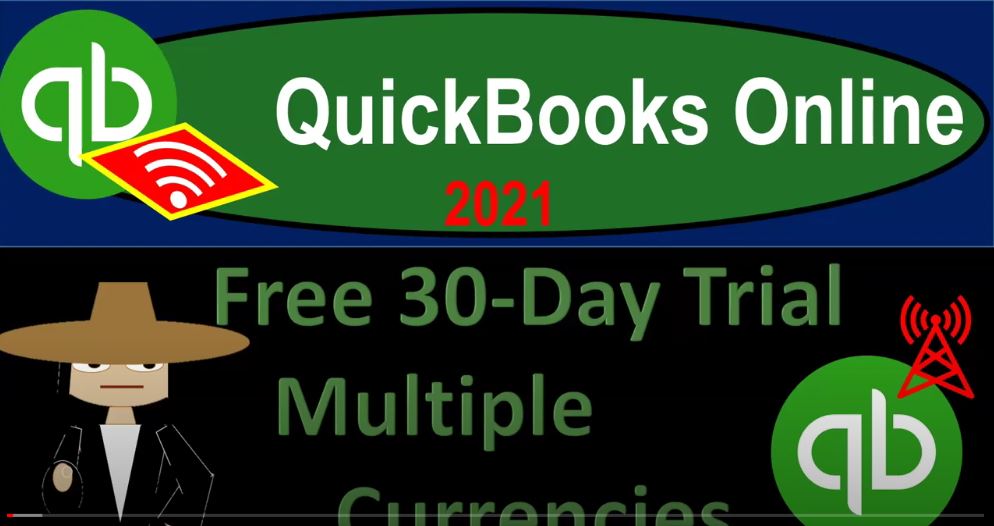QuickBooks Online 2021, free 30 day trial multiple currencies. Let’s get into it with Intuit QuickBooks Online 2021. Here we are on the Intuit website into it being the owner of QuickBooks that’s at intut.com i n t u it.com. We’re looking to set up a free 30 day trial. So we can test out the multiple multiple currencies feature within QuickBooks. It is recommendable if you have a chance to do so to set up a test file to practice with the multiple currencies before you set them up in your file, because they are something that you cannot turn off once turned on.
00:41
So a good way to be able to do that is to see if you can get access to the free 30 day trial, as we are doing here. So we’re in the intuit.com website, we’re going to go to the QuickBooks tab up top, then I will typically go all the way to the bottom where the products are, I think that’s the easiest way to do it. So I’m going to go all the way down here, there’s the product, we’re looking for the QuickBooks Online, we’re going to select that item. And then we’re looking down here we’ve got the free 30 day trial, I’m going to toggle this to the right, as we do so it’ll be a little bit scary, because it’s going to increase the price down here.
01:15
But again, we’re looking for the free 30 day trial, QuickBooks typically will say, hey, look, I’ll give you a free 30 day trial, or we’ll give you a discounted period or discounted amount. And what we want to do is go for the free 30 day trial. And then if you wanted to pick up the software, after testing out to see whether in multiple currencies is something that would be beneficial for you, then you might want to, you know, see if you can get a discount or something like that, where you can look around for it and or talk to your accountant or a QuickBooks advisor, which could oftentimes get you that discount.
01:47
So I would then want to go into the toggle here, free 30 day trial, it turns from green to black, but I’m still gonna say it’s okay. And so they’re kind of hiding it, it’s not jumping out at you, like it’s green, right? It’s because they’re trying to get you to do the the discount of time here. And then once again, the payroll is on here, as well as the standard amount, which is the higher amount without the discount, but we are looking for the free trial thing. So I do not believe they need your credit card in order to process it forward from here as well.
02:20
So if you don’t have your credit card, you don’t need to hopefully worry about them charging you $145 for it. So I’m going to proceed to checkout, then proceed to checkout. And then you would put in your information here, if you do not have an account, if you do have an account, it’ll then take you to your actual account. And again, if you set up another file, another test file aside from your current file, or whatever account that you’re currently using, you may still be able to use the 30 day trial to test out the feature.
02:48
When you do so you’ll get one more pop up here typically, that’s going to say, hey, buy now buy this, because this is going to give you that discounted amount, and that would be paying for it at that discounted rate. But what we want is the free 30 day trial. So we want the one down here that’s not jumping out at us. It’s the one that’s kind of in the background. But we think that’s the one we want, because we want to test out the free trial here. That’s the point. So we’re going to continue on with that we’ll put some basic information in place in order to set up the QuickBooks file. So then it says welcome. We’re glad you’re here. Here’s what we’ll do together right now, tell us what you need to help with.
03:23
We’ll personalize QuickBooks and make recommendations based on your needs. We’ll bring in your transactions and organize your money. So I’m going to say next here, and then it says, What’s your business name, we’ll use this to get you started with QuickBooks. So we’re going to enter the business name, you can change this at a later time. So I’m going to say it’s called multiple currencies, because that’s what we’re going to practice with. If you were to be trans.
03:47
Taking information from the desktop version, and transferring it in, you would check this off, we’re not doing that here, we’re just going to start off with a nice, clean, fresh file so we can turn on the multiple currencies and move forward from there. So what’s your role? I’m going to say? Where the owner as opposed to employ a bookkeeper or other and say next? Does someone help you with your books? And I’m going to say no, we’re doing it ourselves here. And so we’re going to say next, they’re going to help us along the way they say, which is nice. So who helps you run your business.
04:20
So who helps us we’re gonna say just solo here for our practices purposes, or we could check all these off, we might want to check them off just in case they want to, like add or if it will have an impact on our chart of accounts. I don’t believe it will. But I’ll check them off. Anyways, we already have the payroll as a practice, period, remember that the payroll is going to be an add on type of feature. So they’re going to try to sell your payroll at some point if you don’t have payroll contractors, typically people that we’re going to have to possibly issue a 1099 for other partner or owner I don’t have that I plan to hire in the future. Maybe.
04:53
Again, if I do that, what QuickBooks is probably thinking is I’m going to give you offers in terms of payroll So we need to add up or the add on of payroll. But we’re going to go ahead and continue. What do you want to do today help us to understand we could set up QuickBooks to start using it right away. Let’s go ahead and do that. Like to set it up right here, right now we’re going to set this thing up. And then it says, link your accounts and see everything in one place. So we can link our credit cards accounts, and our bank accounts at this point in time. If we were to do that, we’re not going to do that here. If you don’t do that, when you first set up QuickBooks, that’s okay.
05:28
Don’t worry about it. Because you can do it at a later point in time, you don’t have to link up your bank accounts here. You can do it later. So I’m going to go ahead and skip that for now. What kind of business do we have sole proprietorship, partnership, nonprofit, this could have an impact on your chart of accounts. So it’s kind of important here. Although the chart of accounts is a lot less diverse, than it is in the desktop version, I’m going to pick a sole proprietorship here.
05:55
Remember, if your partnership, the differences that you’re gonna have multiple capital accounts that you’re gonna have to track for multiple partners, if you’re a corporation, you’re gonna have a retained earnings account, it’s usually the equity section that will be kind of different. QuickBooks Online basically uses a retained earnings account, you know, no matter what even if I put a sole proprietorship in there, but but that’s going to be a corporation.
06:16
And then a not for profit, not for profit, could be different there. So you want to make sure that if you’re not for profit, you’re checking that off so that QuickBooks can use terminology that will be geared towards a not for profit organization terminology that does not indicate profits. So we’re then going to say next. And then we have How does your business make money, I provide services, I do products. Something else, I’m going to say that we do products here, because I want to be including inventory items. In the chart of accounts, I would like QuickBooks to set up or be as ready as possible with the chart of accounts with inventory accounts, if needed, such as inventory and cost of goods sold.
06:55
So I’m going to say next here, and then what does your business do, I’m going to pick all other miscellaneous store retailers, except tobacco stores. So we’re not tobacco, because it has special needs, I would think for tax laws related to tobacco. In any case, we want to have something that has inventory in it, this could have an impact on the chart of accounts. So when you pick the chart of accounts, this will have an impact on it, it’s not as big an impact, as with the desktop version, which kind of gives you a larger Chart of Accounts and more diversity, depending on the industry. But again, it will have an impact.
07:28
And we want to pick something that will give us inventory items so we can test out inventory items for it. So I’m going to say then next. And then what do you want to set up next invoicing. So I’m not going to do any of the setting up the custom invoicing or anything at this time. So you could do that after so you don’t have to set up the custom invoices at the time that you set up the file, you could go back in there and do that customization later, which I think is probably you know, the standard. And then I’m going to go next, what is everything you want to set up.
08:01
Now, I do not think that this is going to have an impact on the chart of accounts. But I like to just check them all off anyway, so that they could make sure to have the options in there. So they say it will have have an impact on your setup guide, which I believe is going to be kind of like the first screen that they’re testing out. And it looks like they’re changing the first intro screen to be a little bit more similar to the desktop version, where it has a flowchart, which kind of gives you a setup guide. So I’m gonna say Do we want to organize our money in and out? I’m gonna say yeah, invoice customers. Yeah. Track receipts and bills.
08:33
Yeah, pay employees, possibly ad sales. Yeah, I think that accept online payments, I’m not going to do that right now, that’s typically going to be like an add on feature, because you might need another, like a third party to be kind of accepting the online or, or an add up or, you know, a sale up an up sale type thing. So enter bills track time, we might track time, you might not use that feature. But I’ll say that manage inventory, possibly, and then protect my business with insurance that makes me feel like they’re going to try to sell me insurance right there.
09:07
And I don’t want to be sold insurance, I’m not going to check that one off. So I’m going to then say Done, done, dun, the setup is done, dude. And then we have this information down here. So welcome to QuickBooks. Let’s show you around. So I’m not going to go through the tour, you can go through the tour here, I’m going to just x out of the tour up top x out. And then here’s our workflow thing that they basically set up for us. And again, it looks like they’re kind of experimenting with this, it looks like they’re testing out this workflow item looks a little bit similar to the desktop version, which I think a lot of people really like.
09:39
I like to use it for demonstration purposes, giving you kind of a flowchart of the of the activities. So you can take a look at that that might change from period to period. But obviously as we do the work. Once we get used to the system, we’re typically going to be working over here with the items to the left panel and the drop down in the cog up top. So next time Going to, we’re going to turn on the multiple currencies. But let’s just take a look at it at this point, we’re going to go to the cog up top, we’re going to then go to the account and settings.
10:10
And then this is going to be an advanced thing. This is advanced, so put on your advanced learning, or advanced user caps. And then we’ll go down, and we’re looking for the multiple currencies. And here it is. So here’s the one on the currency. So we’ll turn on the multiple currencies. And we’ll talk more about how to set that up next time. Remember, once you do, so you can’t turn it off, it’s not one of those things you can toggle on and off. So we’ll talk more about that next time, I’m not going to turn it on this 1x. In this out, we have set up basically the chart of accounts over here, which should have been set up by the QuickBooks system.
10:46
So if I then go down to the accounting tab on the left hand side, and then see the chart of accounts, here’s the chart of accounts that has been provided to us. When we turn on the currencies, we’re mainly going to be considering and concerned with those things that are going to be you know, related to dollars in foreign currency. So we’re thinking about getting paid later in foreign currencies, like accounts receivable, we’re thinking about checking accounts and cash accounts, which will be in foreign currencies, which will, you know, we’ll have to value those between foreign and us currencies and things that we’re going to owe in the future that are in foreign currencies.
11:20
That’ll be the accounts payable account, so we’ll need to then be setting up our accounts here. If they’re going to be dealing with multiple currencies, for foreign currency type of accounts related to those accounts, cash, accounts receivable, accounts payable, if we’re dealing with foreign currencies in those types of things, we’ll also have to be dealing with customers and setting them up as customers that are going to be paying or receiving in foreign currency. We’ll talk more about that next time.