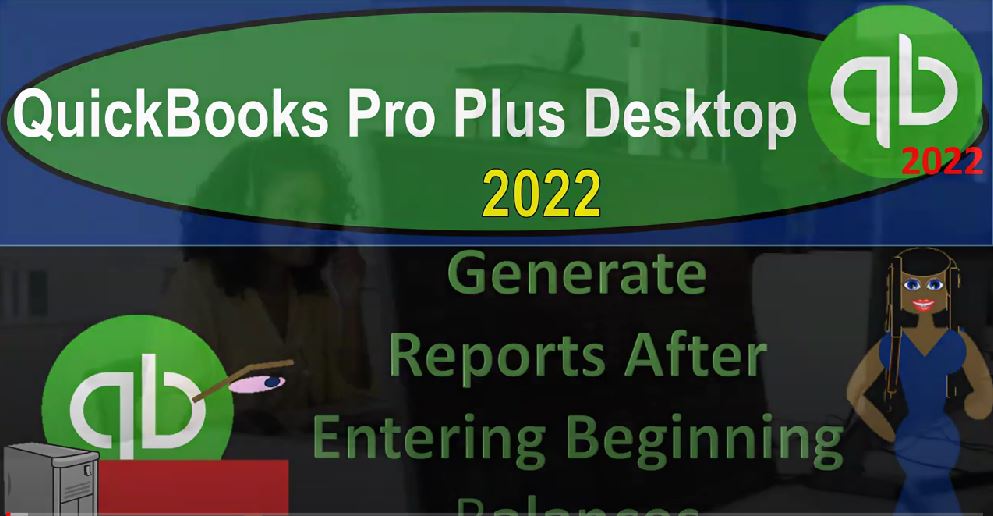QuickBooks Pro Plus desktop 2020 to generate reports after entering beginning balances, and get ready because we bookkeeping pros are moving up the hill top with QuickBooks Pro Plus desktop 2022. Here we are in our get great guitars practice file going through the setup process with the view drop down open windows list left hand side company dropped down home page in the middle maximizing that home page to the gray area. We’re then going to be taking a look at our reports drop down company and financial let’s start off with that balance sheet report.
00:34
We’re going to customize that report up top change the dates from a one a one to one to 1231 to one, go to the fonts and numbers, increase that font size to 14. Picking up the 14 and Okay, so we’re going to say yes. And then Okay, so there we have it. Let’s go to our income statement or profit and loss reports drop down company and financial P and L Profit and Loss date change. Let’s start it out at Oh 101 to one to 1231 to one. And there we have it. Let’s customize the report up top, go to the fonts and numbers change the font size to 14 and okay. Yes, please.
01:18
And okay, let’s now open up the Trial Balance Report. This is the other report that is really useful when you’re working with your practice problems because it’s got the balance sheet income statement stacked on top of each other. That’s under the accounts and taxes report. And then we’re going to take a look at the trial balance report. Let’s start off with it dates range from Oh 101 to one to 1231 to one, and let’s run that one customizing it up top and change the fonts and numbers to once again, number 14. So these are the reports that we’re going to be opening, of course, all the time continuing to do so.
01:57
And the next report we want to take a look at whenever we check our work, which is also the report that you might use in order to help with your billing process. Or to review the work of say someone that’s working for you or something like that. That would be the detail reports. So we can go to the reports drop down for this one. Let’s take a look at the Report Center and see where that one is located in a bit more detail. There’s two kinds of reports you might want to consider to basically base your billing on or check your information, or check your information to this problem or to review other people’s work, we could go to the accounts and taxes down below.
02:35
Here we are in our get great guitars practice file. Let’s go through the setup process with a view drop down the open windows list on the left hand side company dropped down homepage in the middle, maximizing that homepage opening up then the reports without reports drop down company and financial let’s start off with that balance sheet standard report. Changing the dates in the Customize area up top from a 101 to one to 1231 to one,
03:03
let’s change the fonts and numbers to 14 adding that up to 14. Okay. Yes, please. Okay. PNL report drop down company and financial profit and loss range change from Oh 101 to one to 1231 to one, customize that report. And we’re going to then go to the fonts and numbers change in that font to 1414. And okay, yes, please. And okay, let’s open up the trial balance as well go into the good old trusty TB Trial Balance, accounting and taxes, Trial Balance range, change a 101 to one to 1231 to one, customize that report, fonts and numbers, font change to 14. Okay. Yes, please.
03:58
And okay, so these are going to be the standard reports that we’ll take a look at, we’re going to open up one more, that’s going to be the Detail Report. To find that, let’s go to the reports drop down and look at the Report Center just to consider it in a bit more detail. We’re going to go down to the accounting and taxes on the left hand side, I’ll maximize this. So we’ll go down to the accounting and taxes. And there’s two reports you would like to consider when you’re either checking your work to our work here, or you’re checking someone else’s work like in a classroom or you’re checking their work as a supervisor or something like that.
04:33
And or if you’re in the case of billing people and trying to build people based on the activity of the work that was done choosing some range of activity to give a certain bill structure to you might use the journal. The journal gives us more detail it breaking out the debits and credits so you get more detailed transactions. So if you have complex transactions, that’s good to do. It’s also really nice report to really understand debits and credits. It records not only that items we entered manually with a journal entry, but everything bills, invoices, and so on, and it gives the journal entry behind them.
05:07
We’re going to go to the bit smaller report down here. However, the more condensed report that gives similar information, that’s the transaction list by date, we’re going to run that report. So we’ll run that one change in the dates from Oh 101, to one to 1231 to one, there we have it, let’s customize the reports up top, I can’t increase it to 14, I don’t think. But let’s increase it to like 10, can we get it up to 10, at least without making it go too far out of the range, out of the range. So there we have it, I’ll try to maximize these cells a bit. So it so we can see stuff, like to see the stuff that’s in there, that would be helpful.
05:47
So this report gets us similar information, but it gives us the detail. So let’s now think about how you might use these reports. When we go through the practice problem you’re worried about check in your numbers. So you could check your numbers. That’s a similar function as you might use if you were checking your numbers in a supervisory type of position or in an instructor type of position wherever you might be on that situation. And so you can use it there.
06:10
And again, you could use this for like a billing situation as well, if you wanted to count the transactions that you entered during this process. Or if you want to count someone who’s doing work either a student or someone like a someone you’re supervising to see the work that they did, you could check this information out. So for us, we’re going to go to the trial balance. So the first thing you would want to say, Okay, let’s look at the trial balance, does it look appropriate.
06:35
And this is what we might do in a super visual rule as well to just see if the numbers look appropriate. And then dig into the details. Basically, with it here, you can compare your numbers to our numbers, basically just matching out each of the trial balance numbers. And if they match up, we look good, you always can have an issue on this bottom bottom couple, because we enter these as of last year, if I change the date range to the current year, those these last three accounts will differ, I’m going to change it from Oh 101 to two to 1230 122.
07:08
And so now the equity account, we got that one number for the equity account. And this is our starting point. And I might better end it at over one or one to two, because we want it to be that numbers for our starting point going forward before we enter any data. Now if your numbers don’t look like this, as of this point, your next option would be able to say maybe it’s a date issue. And you can expand the date range, possibly moving this out further into the future.
07:36
And see if you just miss keyed a date. And so then if you did, you could double click here, you can go into the detail, double click on it, go to the source document like this, and change change the date typically in QuickBooks, so I can then say let’s see the range, there’s my transaction, I can go into the source document. And if the source document was dated incorrectly, I can typically change the date there.
08:00
So that’s the first thing you could do to fix something you got to be careful about doing that in practice. But in in this practice problem, you could basically do that the reason you want to be careful in practice is because you don’t want to mess up any prior date kind of information. So that’s the first thing you could take a look at, then you take a look at the transaction list by date. So we can then go here, and we can look at the more detail because noting that we started at zero. So if we started at zero, and these represent all the transactions, we entered into the system, if your transactions match these transactions, and we started at the same point, we must then end at the same point having the same trial balance.
08:40
If we don’t, then you could then you know it has to work that has to be the case. So you can go in here and then check out your transactions. Also note you could check this information through the balance sheet and income statement, which is just like checking with a trial balance. But you have done the subcategory accounts, which can be useful because you can then check if you got your accounts in the right categories. So for example, did you set up your checking account as a cash account in your inventory account as an other current asset, and so on and so forth.
09:10
So this should just mirror in essence, what we saw on the trial balance, the bottom line on the equity section, we have net income, that net income should roll into equity as we change the date again to 2022. Let’s make it a 101 to two our starting point. There are equities just at that 77 896. And we should be good to move forward from there on the Profit and Loss report. This is what we have as of last year because we entered everything in as of 1231 21. If we roll this forward to the current year, oh 101 to two to 1231 to two, we have nothing there. That’s what we want, because we haven’t entered any data for the current time period at this point.
09:55
So then we can go to the trial balance or the transaction list by date This transaction list by date is a little bit more confusing closing this icon up to the left, because it has a lot of memos and information for the beginning balance transactions, which we didn’t really enter exactly like, you know, like we would in normal transactions, which is entered the beginning balance, and QuickBooks basically put in the memo and so on to do what it needs to do for the beginning balance.
10:22
So for the invoice for the inventory items, it created an inventory adjustment type of report, when we entered the accounts receivable, it entered an invoice type of report so that it can use a customer. When we did the accounts payable, it entered a bill type of report so that it can have a vendor when we entered the cash, it entered a deposit type of form, so that they so that we can have an increase to the checking, and then whatever it didn’t have the capacity to use a normal journal for or form for it, just use a journal entry,
10:54
such as the beginning balances for the furniture and equipment, accumulated depreciation, it used a credit card transaction for the credit card, and then the journal entry for the beginning balance of the loan and our adjustment for the beginning balances.
11:10
So what you want to do here is you could check out your numbers, and see if each of your numbers tie off. If there’s something on our report that’s not on your reports, then you could try changing the date range up top again, and see if it’s a date issue. That’s often the case. And then if it’s a date issued, you can double click on the report, go into it and change the date at the source document.
11:32
Or if it’s just not there, you can add it, you can try to go back and find where it was and try to add it in a similar process. And if it’s and then if it’s you have a duplicate information on your report, you can typically delete most of the transactions in QuickBooks, you want to be careful of doing that, especially of course in practice, but you could do it, you could delete the transaction, if you got double up or something like that in your practice problem.
11:56
And you want to move forward, we’re going to try to make the backups available as well. So that if something is off, and you want to move forward on it anyways, or start over at some point, we’re going to try to provide you with the backup files, which hopefully can can get you back to that same spot so that you can rework it when I say hopefully, because I am making the backup files. But now that they had this new password kind of thing, and the online thing, it might be a little bit more difficult to access them, I think they should be good to be accessed, I hope.
12:27
So we’ll work with that. So now let’s go ahead and report these out. Let’s see if we can do the same thing and just print these out practicing printing them out as if we were to provide them to a supervisor or possibly for a client to justify the work that we have done thus far. So let’s let’s export these and then print them out as well. I’m going to go then to the balance sheet. So let’s do this one. And I’m going to locate this, we’re going to put this then in this folder, it’s going to be in our reports folder. And let’s create another Nother one here. And let’s call it this is going to be the beginning balances beginning beginning balances balances. I hope I spelled that right.
13:09
If I didn’t, I apologize, we’re going to go into here, and then I’ll make it large, so we can see the Extra Large Icons in there. Okay, that’s where they’re going to go. So we’ll just do our same kind of saving, and then I’ll export it to to excel, the same kind of process we saw in the past. Let’s first save it as a PDF, save it as a P D, F, drop down, we’re going to put this into our QuickBooks folder. Second part, and it’s going to go into the beginning balances, reports. So beginning balances, actually, no, that’s not where it goes, it goes into the second data files, reports file, and then beginning balances. Alright, and then I’m going to call it a balance sheet, balance sheet, and we might then just put that it’s as of oh, one dot o 1.22.
14:09
So we’re gonna say Oh, okay. And so there we have that, I’m also going to export it to Excel, as well. So I’m going to say I’m going to create a new worksheet, and we’re going to put it into an existing workbook. Actually, no, I’m going to make a new workbook, I’m going to make a new workbook, I don’t want to put it in that same workbook. We’re making another thing here. So let’s just export this to a new one. And there it is. So notice I didn’t change the settings on this one.
14:37
So I got some of that tedious stuff that I don’t really like much, and that’s the splittings up top, and they gave me this first tab. So I’m just going to delete this first tab. I don’t want that. And so I’m going to say delete it, please. And then rename this just the balance sheet. And then I usually go to the second tab to see those splits that they did. So I’m going to say okay, they gave me the splits. And so that’s it The View tab up top. So I’m going to go to View and get rid of those splits. Why do you do that? Why did they do that? I don’t know.
15:07
And then I’m going to go back to the first tab. And then we’re going to go File, Save As. And let’s put this on the top of our desk, otherwise known as the desktop. At the top of it, that’s the top part of the desk. So we’re going to put that here, it’s in this the second part, and then the reports and beginning balances. And I’m just going to call this beginning bow bow and says, oh, one dot o 1.22. will say, okay, the following features cannot be saved in macros. I’m gonna say, Okay, I tried to, that’s because I’m okay, that’s okay, I’m going to delete that, I’m going to remove that.
15:56
Let’s do the next one. We don’t need to do the profit and loss because it’s got nothing in it. Let’s go for the trusty T B, this time, when I export it, I’m going to change the option. So it doesn’t give me those crazy options. So we’re going to let’s save it as a PDF first, this is going to go to our folder for the PDF, it’s going to be called the trial balance, because that’s what it is. I like to name stuff, what it is. So I’m going to say save it. And then we’ll export it to Excel, again, create a new worksheet, but this time, it’s going to the existing workbook that we set up last time.
16:34
So we’re gonna take it to that exists. But wait, before I do, though, before I do that, I want to go to the advanced features, so I don’t have to deal with that problem. And then Autofit Freeze Panes. No, don’t do that. I don’t know why you have that anyways, and then create the backup. And then and then it says on print, create backup include QuickBooks export guide, no, no, don’t do that. Don’t do that. Okay, so we’re gonna say, Okay, now let’s find our location. beginning balances, that’s the one, that’s the one. So we’re going to say, okay, and export. See, now it didn’t.
17:14
Now it didn’t give us that other page. And it doesn’t give us those splits anymore. Way better, mucho may whore, I’m going to pull this to the to the left now. And we’re going to call this the TB, or the just call it the TB. And then let’s do one more going to close this out. Save it. One more. And we’re going to go to the transaction list. And let’s do the same thing here. Let’s do it again. Let’s just do it again. Save this report. And then this is just going to be called what it is transaction list by date. And so I’ll save that, and then we’ll export it to Excel, create a new worksheet, it’s gonna go to the existing workbook, however, so there we have, I think it’s already going to where we want it.
18:09
So I’m just going to not even going to check it, I’m going to live on the edge and just assume that it knows the right workbook, it’s going to open it up, it’s not going to put it into some random workbook without even checking it. That’s the kind of that’s the kind of crazy person. Here we go. Let’s maximize this. And then we’re going to drag this to the right now. And we’ll call this the transaction detail. It’s just a TD. And so there we have it. Now this one is probably not going to fit on one page. So if I go to like the second view over here, and then back on over, you can see it’s too long.
18:46
So I could then say let’s go to the Page Layout. And let’s make the orientation. I couldn’t make it landscape. I might not need to though, because I could just delete all these. These double line, these little skinny lines. I don’t need these. I don’t need that. I’m going to hold down. I’m going to hold down control. I don’t need that one. I don’t need that one. I don’t need that one. Actually, I still don’t think that one. I don’t need that one. I don’t need that one. Or that none of those are necessary. None of them. Let’s delete those. There we have it, but it’s still on two pages. So let’s try going landscape, we still need to go landscape. So there it is.
19:25
We’re still not quite there because it’s right there now. So now I could like delete some of these other ones or maybe I want to like hide them. Hide them. So I might say yeah, maybe I don’t need the number here. Maybe I’m not going to delete it. So I’m just going to hide it. Let’s hide it. In case it’s important later. And then what else could we do? We could try to force it to fit on one page, but I’d rather not. I could try to make some of these more skinny. The date they should all be as of the same date I can make the memo a little bit more skinny Little bit more skinny, just a little bit, we’re almost there, people come on,
20:06
just pull that last. There it is, there it is, we’ve done it. Now we can print this out one report, I can go to the file up top, and say we want, let’s say we’re going to print this using our cute PDF printer, which is free, you can check it out. So we’re gonna hit the drop down the cute one. But the reason it’s nice isn’t just because it’s cute, it’s because it prints to the, it prints to the PDF. And then we’re going to go to the entire workbook here printing the entire workbook.
20:40
And then there it is. So now we got what the balance sheet on page one trial balance, and then this whole report 15 on one page wide, let’s print it out using that cute PDF printer, which is not only cute, but does an amazing job as the same time. So we’ll save that. And then now we got our report. So if I minimize this, and we were to give this to someone, we could attach these reports to one to an email, or we can right click here and we can put them into our, our folder and just call that the beginning balances. And I’m just going to put everything except that long one in there, we could put this in there, the trial balance should go in there, the good old trusty TB,
21:30
and the transaction detail, we could then zip it right clicking on it, and zipping it sending it to a compressed file. So we could then attach the compressed file which is nicer. Or we can give this one file that we formatted with Excel, which has a little bit different formatting on it, which you could spend more time adjusting the formatting if you so choose, but it’s got all the forms on one report, which is kind of nice.
21:56
Obviously we could have gone through and deleted the date stamp and that stuff probably should have done that but that’s their tradition to do that. But you get the general idea. So that’s gonna be the numbers and you could you can check those numbers and use this form to check your work if you so choose as well.