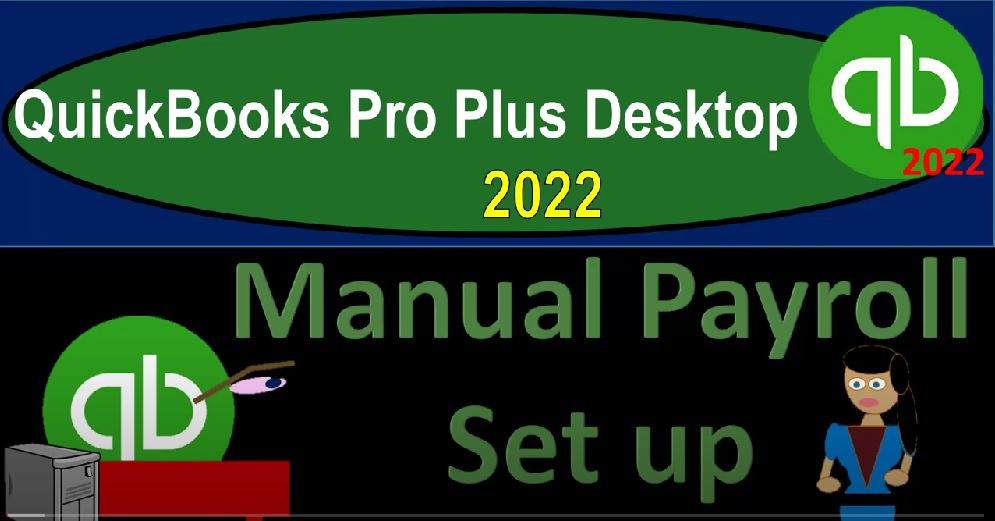QuickBooks Pro Plus desktop 2022 manual payroll setup, get ready because we bookkeeping pros are moving up the hilltop with QuickBooks Pro Plus desktop 2022. And we are in our get great guitars practice file going through the setup process with a view drop down the open windows list on the left hand side company dropped down homepage in the middle maximize that homepage to the gray area. Remembering that we have multiple payroll options we could be paying for payroll within QuickBooks, and there’s different tiers of the payroll that you can pay for.
00:32
But we’re going to be using the manual payroll perfect for practice problems, which is what we will be using, however, probably not something that you want to do when you’re running payroll live, due to the fact that although every little component of payroll is fairly basic, when you put them all together, they get quite overwhelming quite quickly. It’s nice to have software that can give you that internal control that kind of double check. And the software within QuickBooks helps you to do that they might actually provide some support as well with it as well.
01:03
You also want to think about your other payroll options that could be outside of QuickBooks, possibly running payroll through like a, an ADP or a paychecks as an option, payroll being one of those things that you would like to get set up properly from the start, it’s not as easy to be switching up your payroll process as other types of things due to the fact that if you change in the middle of the year, then you’ve got you know, your urine data with your W two information, and that kind of stuff has to be kind of transferred over.
01:33
So it can be somewhat of a tedious task to be transferring your payroll, you know, mid year, or it would be nice if you can get your payroll set up the first time. So you want to kind of think about what’s the process that you can use? Is it large enough that it has the capacity for me to grow into it without being so you know, elaborate that it’s going to cost me too much at the start, when I don’t have that big of a payroll, what kind of needs, these are kind of things you want to think about possibly talk to your accountant or CPA about it.
02:02
And when talking to someone about it, I recommend talking to someone that you don’t recommend, or you’re not planning on paying for the payroll, so that you’re paying for an independent, independent opinion about what you should do with regards to payroll, and then go talk to the people that are actually providing the payroll to determine you know, what the what the best thing to do from there would be okay, so we’re going to turn on the manual payroll, you could go down here and turn off on payroll here, you also have the option if you go to the Edit, drop down and we go down to the preferences, we see the payroll options on the left hand side.
02:39
So we turned on the payroll options last time and the company preferences, and we put full payroll, and then we had the manual option here. So if you turn on the manual option, it’s probably going to give you a little little pop up saying, Are you sure you want the manual option and try to sell you you know, the full payroll option, and so on. And we’re going to use the manual option, which is great again, for the practice problems as you turn that on, or have some kind of payroll, you’ll then see this arrow down on the bottom, which will indicate that you have some payroll within the QuickBooks system that is running, then you have some options with regards to the pay stub and voucher printing.
03:17
So payee address company address, I’m going to be keeping the deep the default settings here with it, I’m going to say okay, and then your workers comp, which is something that is going to be on more of a company by company level, we’re going to focus here basically, broadly speaking, on the federal kind of components. So I’m going to close this back out.
03:37
Well, before I do, let’s just go through the rest of them copy earnings details from previous paycheck, so we’re going to keep the default as no recall quantity field on paychecks, we’re going to keep that default, recall our field on paychecks, we’ll keep that as the default, these are going to be typical types of things that might make it easier to do the data input, job costing an item tracking for paycheck expenses.
03:59
We might not be doing that much here, but we’re gonna keep it on by the default. And then changing the employee name display preferences will cause all QuickBooks Desktop windows to close. Please finish paying your employees before you do. So we can have the first name last name, this is how it’s going to basically display Do you want the first name, last name, or the last name, comma first name, Mark new employees as sales rep. So we’re not going to have any of the sales rep display employee social security numbers and headers on the reports.
04:27
And so we’re going to say no, here you can see that that could be useful in some cases. But of course, there’s going to be the security issue with regards to the social security numbers. So we’re going to be closing that out. And then we’ll go to the employee center. I’m going to go up top to the employee drop down and the employee center and just look at our employees here. Also note that as we set up our items, if you go to the lists drop down and we go to the payroll items list, then we’re going to have the items that basically have been set up by default by basically turning on the payroll, advanced earned income, the federal employment,
05:03
the federal withholding, the Medicare, the Medicare employees, Social Security company’s social security employee items, helping us to populate the payroll in the system. Back to the employees, we’re just going to set up two employees here, similar to the setup, if you’re going to insert in this way in this process to the vendors and customers, but we’ll have the taxes that we’ll have to deal with. So we’re going to do one at a time here, employee II. And the first one I’m going to say is I’m just going to tap through it, Adam, we’re going to say Adam
05:36
Hamilton, we will say as the employee’s name, social security 565, we’re going to say 655555, this is something that of course, you need the Social Security, and you would get a lot of this information from the W four, so the employee would fill out the W four, and then you’re going to take that information and entered into the system, you can get most of the stuff from there, including the name, social security number, gender, so we’re going to say male for atom. And then we’re going to say the date of birth.
06:07
Oh, 519 79, we’re going to say, and marital status, we’re gonna say single marital status is something notice that these items, date of birth and marital status, you might say, why do I care? Like I don’t need I’m their employer, I don’t need to know these things, really, for their employment. But, you know, we have two for taxes. So the taxes makes us they’re single, you know, they got to know if they’re single or not. So we can know how much to withhold for their taxes. And you could have differences with regards to their, their date of birth.
06:37
So typically, we’ll have that. And then US citizen, we’re going to say yes, ethnicity, I’m not going to put anything at this point in time, their disability. And so I’m going to say no, and I nine form on file, I’ll say yes, there. And then I’m gonna say military gonna say no, there. And then we got the address. So we’re gonna need the address, because of course, we got to put the address on their W two and whatnot. So now we got to tell the employer that employer knows where you live.
07:07
So we’re gonna say 1231, and we’re gonna call this Lago Vista drive, we’ll say, Beverly, we’ll call it Beverly Hills, California, and then we’ll say it’s 9021090210, we probably want the phone, but I’m not going to put a phone book and put like 555, to go to 55557. Just to mix it up there on the phone number email, we would probably want may not be required for the reporting purposes for the W twos. And so on the work phone, I’ll
07:42
keep that as is keep that no CC, email, mobile, I won’t put anything there. Although we might want that for personal information, emergency contact, we would probably want that for personal use, or for the business HR purposes. But I won’t put that here, additional information. So account number, we’re not going to put any additional information here. And then we get to the payroll information, here’s where the heart of the stuff, I’m going to close the little icon on the left.
08:08
So payroll schedule, we’re going to say, here’s where we’re going to choose whether we’re it’s going to be daily, weekly, weekly, bi weekly, semi monthly, and so on. And that, of course, will depend on your payroll process. So we’re going to say it’s going to be monthly here for the payroll. And then you have the direct deposit information taxes we’ll talk about in a second and the sick their vacation, we’re going to go here and add the item first. So if I hit the drop down, we don’t have any actual items for the payroll yet, I’m just going to type in salary for payroll and set that up.
08:42
So we’re going to set up the item for salary, we’re going to go through the setup process to do so. And so we got the hourly wages annual wage commission bonus. So I’m going to say this is an annual because we’re going to say salary. Next regular pay. So is this item for regular overtime, sick or vacation, I’m going to say regular pay, it’s going to be salary, that’s going to be the name of the item, the Payroll Expense, enter the account for tracking this expense, meaning when you expense it, what’s the accounts going to go to for it, and we’re just going to put it to Payroll Expense, you can create another account, if you so choose, which would create an account in your chart of accounts here for it. And you might want to break out like salary versus hourly.
09:24
Or you might want to break it up by department, for example, and have different employees with different departments. Although be careful with that, because payroll can be complex, and it’s nice to have, you know it all in one place when you’re trying to tie it out to the year end information. So we’ll finish that off. And so there we have it, and we’re going to say so we’re going to say 55,000 Here 55,000. And that’s going to be the annual so the annual so that means if they get paid monthly 55,000 divided by the 12 would give us what happened there hold on a sec 55,000 divided But 12 Yeah, 4005 83. Now we’ll add the tax information.
10:05
So I’m going to go to this item up top tax information typically is going to come from the W four, which is going to look something like this, you got the employees withholding certificate, the W four, you’ve got part two, multiple jobs. And then we’ve got the claim dependents. Other adjustments, we’re just going to enter basic information for for purposes of our practice problem, we’re going to be changing to 2000 to 20. So it’s basically saying, hey, look, if you convert it to the 2020, w four, it can’t really revert back to the prior one.
10:36
So I’m going to say, okay, there, let’s meet recapping filing status because we got married Head of Household exempt, we’re going to be keeping it at the single or married filing separate. And then we’re going to keep these as they are. So I’m not going to change anything for the claim dependents, other income deductions or extra withholdings, this information generally coming from then the W four. And then we have the check off for the Medicare Social Security, advanced earned income credit, we’ll keep that off as the default and the Federal Unemployment Tax.
11:06
So those are generally the defaults to be applied, those were the federal taxes. And then we have the state tab, now I’ve been putting the address of California and California would have a state tax, but the state tax will be different from state to states and local taxes will be different. So to keep a generic kind of problem, I’m going to try not to put into state tax. So we could just focus in on the federal side of things, which will be Blinky to be uniform, in essence for the entire country.
11:31
And then you’ll have similar mirroring kind of activity if the state has similar if they’re mirroring similar kind of taxes on the state side. So I’m going to try to keep that blank and see if it lets me in same with the other. So if there are any, I’m going to say continue there any other kind of local taxes and so on here, then I’m going to try to keep that blank as well. So I’m going to say OK, and the state is not selected, I’m going to say continue, and see if we can keep that as is I’m not going to put anything in for the direct deposit.
12:00
So we’ll keep that as is I’m going to say okay, and so do you wish to set up payroll information for sick, the payroll information for the items listed above currently matches the employee defaults, I’m going to set leave it as is I’m going to say leave it as is. So we just focus on the basics here. We do have another course basically on payroll in general. So you can get into that in a bit more detail. But we get the general idea of how the payroll is calculating, let’s add one more employee, I’m going to add another employee and this one we’re going to say the name up top is going to be Erica last name Smith.
12:35
And so we’re gonna say Erica Smith, we’re gonna say social security 564574941 We obviously made that up, and then female, and then we’re gonna say date of birth 1231 79 marital status, we’re gonna say is married. So we’ll say married. And then citizen. Yes, ethnicity, I’m going to leave it blank. And I don’t think they’re requiring that at this point. Although they might, you know, I wouldn’t be surprised if they required it at some point, but we’ll just go on to this to say so disabled, I’m going to say no, we’re gonna say yes, here and military. And no, so disabled. No, I nine, yes. And military. Okay, so let’s go to the address. She also lives in Beverly Hills, 90219425, sunset PLV.
13:29
These are mansions. So just looked at mansions, Beverly Hills, California 90210. All right home, the main phone number 555. Something that. And I won’t put the email or any of this information. And so we’ll keep the rest of that blank. And then additional information, nothing there, we’ll take a look at the payroll information. This is where the this is where the heart of the matter is. So we’re going to say we pay monthly. So we’ll say monthly. And then I’m not going to use the same item, which is salary, we’re going to say this is going to be hourly, to practice the other kind of payroll, it’s often common,
14:09
set it up. This is going to be hourly wages, hourly wages, regular pay hourly, and then we’re going to keep it going to the same payroll account, you could set up another one, you could say these are the hourly payroll, and then versus the salaried payroll or executive pay versus someone or something like that. But we’re going to keep it going to the same payroll account. So we have two things going to the same payroll, I think we’re going to put the wages at 15. So let’s just say 15.
14:37
For now, let’s let’s make it let’s put it 15. So then when we go to taxes up top, and then same kind of thing, we would I’m going to change this to the to the 2020 and say okay, and then we’re going to say this is going to be now married filing jointly, we’re going to say and then I’ll keep this unchecked. And again, I’m not going to be adding anything here you’d be pulling this information from The W four checking off the Medicare Social Security and the Federal Unemployment Tax, those are the ones that will focus in on, we’re going to try once again not to add the state or any other local, and see if it’ll let us calculate the payroll without them to make a generic problem for the Federal in general. So I’m going to continue here. So just continue.
15:20
And so there we have that, so we’ll say okay, and then leave as is. And again, if they force us when we process the payroll, so I’m going to, I’m going to unhide, the carrot on the left. And I’ll go back to the homepage. So we’ll try to process the payroll in a future presentation when we get to enter in data and see if it lets us process it, even though we said they’re in California. And we don’t have the California payroll tax, because we’re trying to keep it as generic federal tax to basically simple or make the problem kind of uniform over over the country to focus in on that part.
15:52
So that’s going to be the idea of it, we’ve got our payroll, individuals set up now allowing us to process remembering that we’re going to be using the manual process to do so when we process the payroll, we’ll go into this item, it might look a little bit different when you think about, you know, when you click the payroll processing icon between the different paid options you have for payroll and the manual, but you have a general sense, this, this actual page here looks basically the same. And then you can go into each of these items, and basically look at the actual calculations of the payroll. So if I was to check this off, I gotta check it off, and then I can look at it.
16:30
So this is the calculation of the payroll. Now, this one, the salaries calculated, but it didn’t calculate any of the Medicare, the federal taxes and so on. That’s what we’ll have to do manually. That’s what the QuickBooks system would do automatically kind of for us, which is kind of good for a practice problem, because then we can practice entering it manually. But in practice, in actual practice in the field, you’d probably like to have them to calculate it. Because if you make an error in the calculation, then that that causes problems, it’s kind of a pain to adjust payroll calculation errors.
17:05
So it’s nice to have a check of the software to help you out with that typically as kind of an internal control. So I’m going to close that back out. So we have that. open this back up. We’ve also set up our items down below the payroll items are going to be here now. So now we’ve included the hourly and the salary as our payroll items to help us to populate this is going to be the back end or the workings of QuickBooks to help us to process the payroll, which we’ll do in the next section when we start entering data for a month worth of data