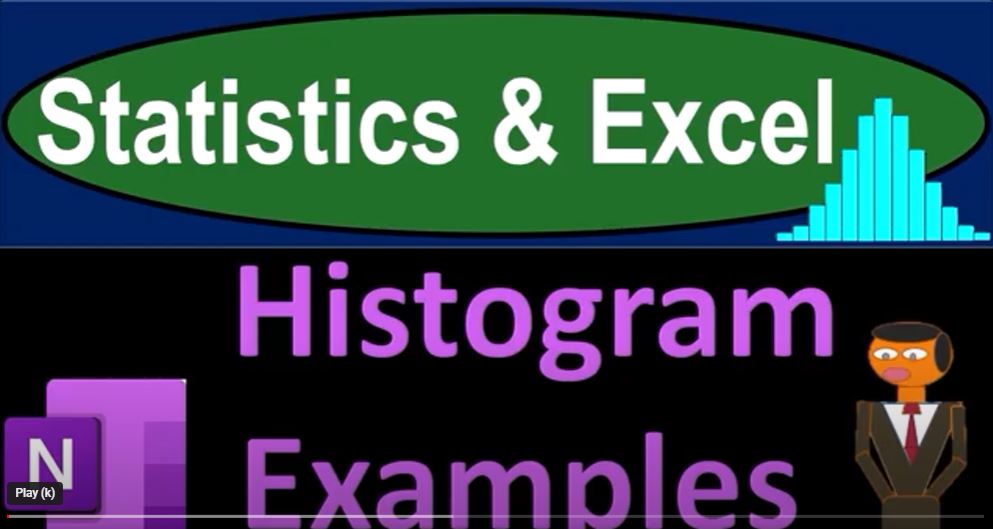Data is all around us, and extracting meaningful insights from it can be a challenging task. One powerful tool in the data analyst’s arsenal is the histogram. Histograms allow us to visualize data and gain a better understanding of its distribution. In this blog, we will explore the concept of histograms and their applications in various domains. We will also provide practical examples of creating histograms using Microsoft Excel.
Understanding Histograms
A histogram is a graphical representation of data that shows the frequency distribution of a dataset. It divides the data into bins or intervals and displays the number of data points falling into each bin. This visual representation provides insights into the data’s central tendencies, spread, and shape of the distribution.
Histograms in Excel
Creating histograms in Excel is a straightforward process. You can use Excel to generate histograms from different datasets. To illustrate this, we have sourced data from Kaggle, a popular platform for datasets. Let’s examine some practical examples:
- Number of Steps Taken
Imagine we have data on the number of steps taken each day. By creating a histogram, we can see how these steps are distributed into various bins, such as 0 to 2500, 2500 to 5000, and so on. The resulting histogram may be skewed to the right, indicating that there are fewer days with a high number of steps.
- Distance Traveled
If we track the distance traveled, we can sort the data and create a histogram. The bins may represent ranges of distances like 0 to 1.9 miles, 1.9 to 3.8 miles, and so on. Once again, this histogram may be skewed to the right, with fewer days of long-distance travel.
- Calories Burned
The calories burned per day can also be depicted in a histogram. Here, the distribution might be more centered, resembling a normal distribution, as we would expect our daily calorie burn to remain within a certain range.
- Economic Data: GDP per Capita
For economic data, like GDP per capita, we can create a histogram to observe the distribution of wealth. This histogram may also be skewed to the right, with most countries falling into lower GDP per capita ranges.
- Pokemon Character Power Levels
Even fun datasets, like Pokemon character power levels, can be used to create histograms. Here, the histogram helps us understand the distribution of power levels among Pokemon characters. Some may have very low power levels, while others exhibit exceptionally high power.
Conclusion
Histograms are valuable tools for visualizing data and gaining insights into its distribution. With Microsoft Excel, you can easily create histograms from various datasets, whether they pertain to health, economics, or even Pokemon characters. By understanding the distribution of data, you can make informed decisions and draw meaningful conclusions from your datasets. So, whether you’re an analyst, researcher, or just someone curious about the data around you, histograms can provide a fresh perspective and unlock hidden insights.