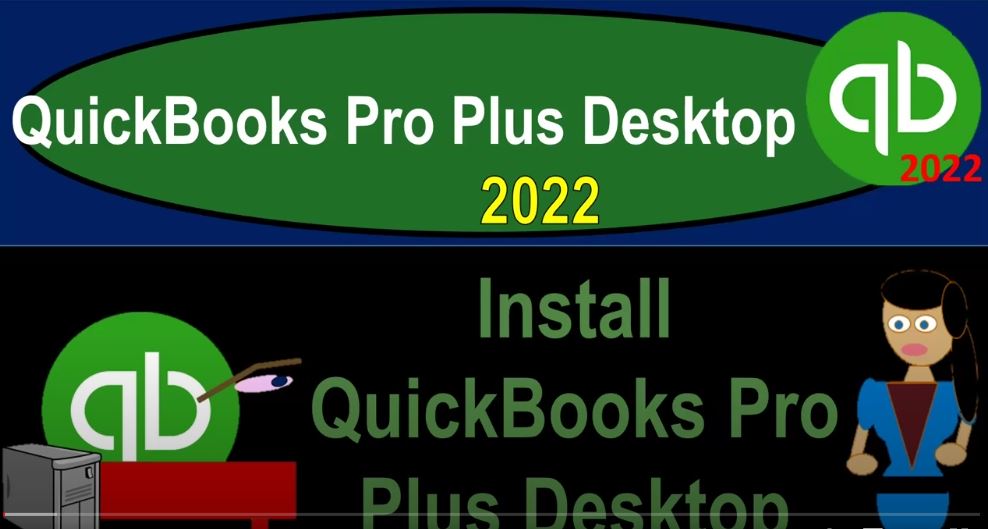QuickBooks Pro Plus desktop 2020. To install QuickBooks desktop to the computer, get ready because we bookkeeping pros are moving up the hill top with QuickBooks Pro desktop 2022. Here we are on the desktop recalling from a prior presentation that to get the QuickBooks desktop program up and running, we in essence have two steps one to get the software on the computer, typically from the website from the Intuit website into it being the owner of QuickBooks, you could do that either through the free 30 day trial version, and or purchasing the software.
00:35
That’s what we did last time. If you haven’t got that step, you don’t have this installer on the computer, take a look at the prior presentation. Next step, of course, running the installer, the installer looks like this, we got the QuickBooks installer for 2022. That’s what we will be running here. Recalling from the prior presentation that even though 2022 is out for purchase at this time, the 30 day free trial is not quite out yet for 2022, they should have that hopefully out shortly.
01:03
So you may have installed the 2021 if you’re looking at the 30 day free trial. And getting into this very recently as they made the update and the change, which is around on October 12 2021. After we do this installation, what we expect to get then is an icon This is a shortcut icon representing the fact that the software has then been installed. So we’ll then move this one up, this will then be the icon that we will be using to run the program in a similar way as you might have used at least in the past, something like a Microsoft Office icon for say Word or Excel, then we’re gonna have data files,
01:40
which were going to be used within this software program, which will actually contain the databases of our program. Now last time, we also copied these numbers down which are going to need through the installation process. So you want to make sure that you got your license number and your product number. These are just the numbers from the sample copy. You don’t want to give away your numbers. But these are from the free sample trial on the website. So you want to have those ready to go.
02:08
So now I’m going to do this with a PowerPoint presentation because the software didn’t like me running my screen share as we ran the software. So PowerPoint presentation on how this process will look. You will then be installing we’re going from this being the icon for the installation process double clicking on that making sure that you got your license and product numbers ready to go. You’ll then have this installation screen which says
02:33
Welcome to the installation installation installshield wizard for QuickBooks, financial software Pro Plus series 2022 are one, we currently use the 2022 version, the latest version, this is our one of the latest version, which is kind of the sub, the sub version, in essence, the first round out or rollout to the public of the 2022 version.
02:57
Obviously, as time passes, hopefully, they’ll pick up any kind of glitches that they might have, in later versions, improving the software as they go, giving you those automatic updates for them. The install shield wizard tm will help install QuickBooks financial software Pro Plus series 2022 or one on your computer to continue click next. So we click Next. Then it says Welcome to QuickBooks, complete your QuickBooks installation. With just a few steps for smooth installation, it is a good idea to close any open programs, especially virus protection programs, this is a recommended step.
03:32
So you probably have antivirus software, honestly, you know, you could probably uploaded in the antivirus software and will basically ask you if you want to allow the software to be installed. And if you say yes, then you’re basically going past that software or you can basically uninstalled the software, I tried to run it while having the screencast program go into I can show you how to run it and it didn’t like that. So I don’t recommend doing that, that that didn’t hope I didn’t break my computer or anything doing that.
04:01
But we’re doing it for a good cause I’m doing it to help everyone save the world and whatnot. Anyway, once the installer is loaded, accept the license agreement to continue so you can view the license agreement here read through that accept and continue then on down below, here’s where you need those numbers. Here’s the key point you got to copy these numbers down find them somewhere if you’re using the free 30 day trial,
04:24
you can look on that website if you didn’t write them down like we told you to do last time, that’s okay you can still find it you go to that website or if you bought the software you go to your your Intuit account and you can find the Intuit account and and look up your license number. Now sometimes when I go to the Intuit account, I can find the license number but not the product number for whatever reason. But you can also ask them to email you if you have the proper email that you signed up with.
04:51
And they will then email you the license number and the product number which you will need to complete this process and then you can choose your installation type the express in Install using default settings, that’s probably what most people will be doing doing the Express item, custom and network options, customized location and Advanced Server options. Now to be honest with you, I always have used the Express option, and that’ll basically install it on the computer.
05:17
If you have a more advanced business kind of set setting or network, then you want your computer professional to put it up in the system that they would think would be best and the customized settings possibly, I had a problem with our one, however, and this first installation, and for some reason, when I went to the custom settings, I was able to get it installed, and I was having issues getting it installed with the Express and I’m thinking maybe it’s because I installed it on the first day of the release.
05:45
And maybe there’s something different also, I had a renewal process from the last year instead of purchasing the software fresh in the current year. So the best option typically has always been for me just to use the Express generally under general conditions. And that’s how I would go forward. So ready to install, install QuickBooks server 2022, it’ll give you then your license product and location information here. And then it has the installation process, unlimited access, it’ll give you this bar will take some time.
06:16
For the installation process. QuickBooks is a fairly large program. So don’t panic, get a cup of coffee, listen to some music or something like that. And let the bar you know, do what it does. And you know, don’t sit and cross your fingers and sweat about it. It’ll take some time. So QuickBooks experts are ready to help get you up and running, answer your QuickBooks questions, provide tips and tricks, and so on. Once it’s done, then you should finally get to this screen at the end, which says the installation is complete. And note when I did it, I don’t have this thing.
06:48
That was when I first did it saying that open QuickBooks right there because when I first installed it on the Express setting, it wasn’t there, it should be here, so that you have it and the icon should be on your computer, I had to uninstall and reinstall with a custom mode for whatever reason. And I’m thinking maybe it’s because it’s the first version I tried to install it on the first day. So they’ll probably it’ll probably be up and running, if they have any glitches to it by you know, shortly.
07:15
So then once you do that, then of course, you will now have your your software here, if you were to find it on your computer, this is this is just a shortcut to it, you can find it on the computer, you can delete these items. Now they’re no longer needed. So you shouldn’t you shouldn’t have any process or problem installing the software or it’s already installed at this point. So generally will run quite well. Once installed properly I’ve always had, it’s always run quite well from that point forward. So in the end, so then you can basically open this up.
07:46
And next time What we’ll end up doing is thinking about what are we going to do going forward with regards to a data file. So now that we have this item, it’s it’s similar to like QuickBooks to like something like Microsoft Office like Word or Excel. But unlike Word or Excel, usually you open the QuickBooks program by double clicking on the software instead of say a word document or an Excel document. And then you find what would be the equivalent of Word or Excel documents in QuickBooks, that being a database program here. However, with QuickBooks,
08:20
if you’re a company, you will typically be working with the same data file all the time. So it’ll basically open there by default. Once you have things up and running, however, you want to realize that this is the QuickBooks program, not the database file, know where your database file is.
08:37
And then make sure you also have a system set up for your backup files as well so that you understand what those pieces of the software are. And that’ll really be helpful going forward when you re up the software from year to year and possibly when you work with your accountants at the end of the year that might want a backup file or something like that. We’ll talk more about those items in future presentations.