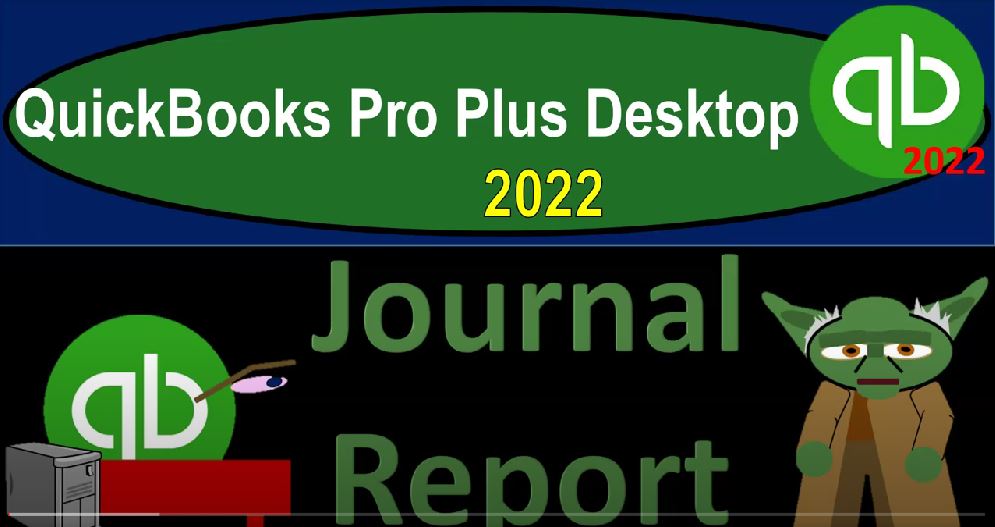QuickBooks Pro Plus desktop 2022 Journal report, get ready because we bookkeeping pros are moving up the hill top with QuickBooks Pro Plus desktop 2022. Here we are in our free QuickBooks sample file sample Rockcastle construction going through the setup process with a view drop down the open windows list on the left hand side company dropped down home page in the middle maximize on that home page, go into our reports drop down, take a look at the balance sheet first in the company and financial balance sheet standard report customizing that report up top go into the fonts and the numbers we want to change those fonts to 14 and okay.
00:42
Yes, please. And okay. Same thing for the P and L reports drop down company and financial profit and loss otherwise known as the income statement here customizing that report fonts and the numbers change that font to 14 and okay, yes, please. And okay. So now we’re going to go into a journal report. If I go back to the balance sheet and the homepage, it will be similar to the transaction detail by date, which is similar to a report that if we were simply to double click on something like the checking account, double click in the checking account, we got the transaction by account, we looked last time at a transaction report by date,
01:23
which would be similar but not limited to the account here breaking out all the activity by date, we mentioned that that report can be a good report to use. If you’re setting up say a billing process. And you’re trying to figure out that you’re going to be billing so much per number of transactions, which could be a deviation, or a nice move away from an hourly billing, which can be somewhat tedious to do, you could do that same kind of process with this journal report as well.
01:50
But the journal report will give you a little bit more detail. The Journal report will also help you break this information out into the debits and credits if you so choose that being good, because then you can practice with basically debits and credits as well. So let’s and we also have the same other kinds of ways you can use these reports, noting that you can use them to check your own work to see how much work you have done, you can use this report in order to think about your billing process to count how much activity you can use it as a supervisor.
02:20
If you’re saying someone else is entering data, and you want to see what they have done, you can use this report to see the number of transactions they have entered as well as the complexity of the transaction that has been entered. And when you’re following along with a practice problem, or something like that, you would like to drill down on the detail, then you can use this report to see the activity and match up that activity that way too. So we can find it a couple different ways by going to the reports drop down, it’s going to be in the accounting and taxes. It’s this journal report,
02:51
we can also find it and let’s do it this way. For the first time we look at it by going to the Report Center up top, we’re then going to go to let’s maximize this report center. Standard tab, we’re looking at the accounting and the taxes, we’re looking for that journal report. There it is, that’s the one, that’s the one, let’s run it, let’s run that thing, run that report, changing the date up top from 12, one to 1230 123.
03:18
There we have it I’ll close the icon on the left hand side for now. And so we once again, we get the types broken out same as the the transaction report by date. But now they give us the more detail of the transaction showing the two accounts which we could see on the transaction by date. But this time, if there’s more than two accounts such as the case with this credit memo, it gives the three accounts that are impacted, instead of just giving us that split. And that can be quite useful, especially for running invoices that are typically having inventory sales receipts with inventory as opposed to just service items.
03:55
And if we have payroll transactions, then payroll transactions can add a lot of detail as well affecting more accounts with just one transaction. So here’s a large transaction with a big invoice because this is a job cost system. So the transfer of the invoices can be quite large. So if we could scroll down here, you can see you get a much longer report for the same date range that we had before with the transaction detail report. And here’s a paycheck. So notice that the paycheck transaction once again has a whole lot of activity within the paycheck transaction as well.
04:33
So if you’re processing payroll, you might in some way want to charge more for the payroll that you’re processing. And then if you’re doing just like a cash basis bookkeeping, without payroll, and one way you could try to do that is to run a report like this, that will take into account each trend each account that is impacted not just the number of transactions and then see if you can fill it figure out kind of a billing method based on that. And once you have this report, you can do a similar process You can export it to Excel, we could say let’s create a new worksheet just to practice with that.
05:07
And then once in Excel, I’m going to say New Workbook once in Excel, then you can use the count formula to just basically count the transactions that are in this report. So I’m going to maximize this item. And then really, I’m looking for the Accounts tab, because notice what you have our debits and credits, and then the total, I don’t want the total, I want kind of the number of accounts that are impacted. So I’m looking at this column, typically, and if I was to count that column, I believe that will give me the number of accounts that were impacted.
05:38
So I can equals and then count, we’re looking count, but I want to count if there’s text involved with account with the A after it, I’m going to select that one. And then this whole range of activities, everything that has items in it that’s not blank, I believe should be counted here. And that can give us a quick count, you can double check on that count.
05:58
But that can give you an idea of the activity that is involved, then you can bet you could set your billing possibly based on that you can use this information as supporting of the billing process that you’re going to be then using, that’s another kind of method that you might work on or put into practice or put into place. You can also use this report to analyze what say a client or what say a, a someone on the staff has done if you’re supervising work, or to see how much activity you have done, and see the more detail in on it, it’s also useful to look at this and get a feel for the debits and credits.
06:34
So for example, if I looked at this bill transaction, we want to get an idea of what a bill means the bill means the accounts payable is going up, the other side is going to go to whatever other account is impacted, which which is usually going to be like an expense account. And this time it went to the accounting account. And then you can start to think about the debits and credits a bill Accounts Payable goes up with a credit and an expense goes up with a debit. And you can look then and bounce back on over to the income statement and the balance sheet.
07:04
And look at how these are impacting on the income statement and balance sheet by running the transaction detail in essence, the general ledger type of report, and this way you could you could really get a much better understanding of just the the accounting that’s going to be involved with it. So you got a payment type of transaction that you could you could take a look at the transaction related to receiving a payment checking account goes up, the accounts payable goes down, you got to transfer, you’ve got the payment, the items list a check, the Bill Payment means the checking accounts going down, and the other side’s going to the accounts payable,
07:37
and so on and so forth. With those items, you can also sort the information by the the items up top looking for particular transactions. So we have the transaction number, the type of the transaction, the date, the number, which might be like a check number, or any other number that would be applicable, like a bill number, or an invoice number, the name which would be the vendor, the customer, or other. Depending on the type of transaction memo when the memos are included, of course the accounts that were impacted, and that it does have the debits and credits here, which some people might not be as familiar with the debits and credits that are used,
08:15
but it’s a good it’s really is a more efficient way to think about the accounting system. And even if you don’t understand the debits and credits, it’ll still list out the activity that has happened and give you more detail about the accounts that are impacted. And then you might want to use this report to kind of dive deeper into what is going on with regards to the debits and credits. If you wanted to remove any of these columns, you can then go here and you can remove the column this way, you can add the column back by going to the customized reports.
08:45
And here’s your list of columns. So you can find that memo column, I may not find exactly there it is the memo, I can add it back and put that back into place. You also might use this for a sorting. And we will use this report in the second half of the course when we enter our adjusting journal entries, which will actually enter in a journal entry format. In other words, when you enter transactions into the system, the default will typically be if I go to the homepage, anything that has that is a normal transaction that happens routinely.
09:19
Typically on a day to day type of basis. QuickBooks will set up a form within the typical flow the flow has been the vendor, the customer and the employee sections. Anything that does not fit into something that happens on a routine basis is going to have to use some other format to enter it. If the checking account is affected, then you can use the checking account increases and decreases if the checking account isn’t affected, then you got to default back to a journal entry just straight debits and credits.
09:47
And when we do adjusting entries at the end of the period, we will use those those journals so if I go back to this journal, you might then feel like this report should just give you the journal entries that we entered specifically as a journal entry As opposed to the bills, and so on, what it’s doing instead is giving you the journal entry behind every transaction. Rather, you entered it as a journal entry, entry, or as a bill and invoice or any other type of form. If you wanted to sort it, you could go to the Customize tab up top filters, common filters would be to sort them by type, which is all the way at the bottom transaction type, which is this column here.
10:26
And then you might say, Hey, I just want to see the actual journals, meaning no checks, no actual forms. But the defaults to the journals, which you might see most often, when you enter the transaction is at the end of the period, which we’ll see in our practice problem, those being the adjusting and reversing entries. So I’m going to say okay, and so we have this one journal, meaning you see the debits and credits, but if I double click on it doesn’t go to a bill or something, it goes to the register. But if I double click on the register, it takes me to the journal, which is just entering it in as a journal.
10:58
So closing this back out, closing this back out, there’s the journal, you could customize the reports, you might have other filters that you might be using, including the transaction type here, possibly you want multiple types of transactions. And then you could check off multiple transactions. So we’ve got the journal and maybe the credit memos, I’m going to say okay, and then okay.
11:20
And then it could give us more detail in terms of sorting or looking for particular types of transactions in that format as well. If you want to remove the filters, you can go to the Customize reports. You could go then to the filters up top, you could go to this transaction filter, remove them here, or closing that out. You could show the filters within the report and remove the multiple filters in this way taking the filters off and that format as well.