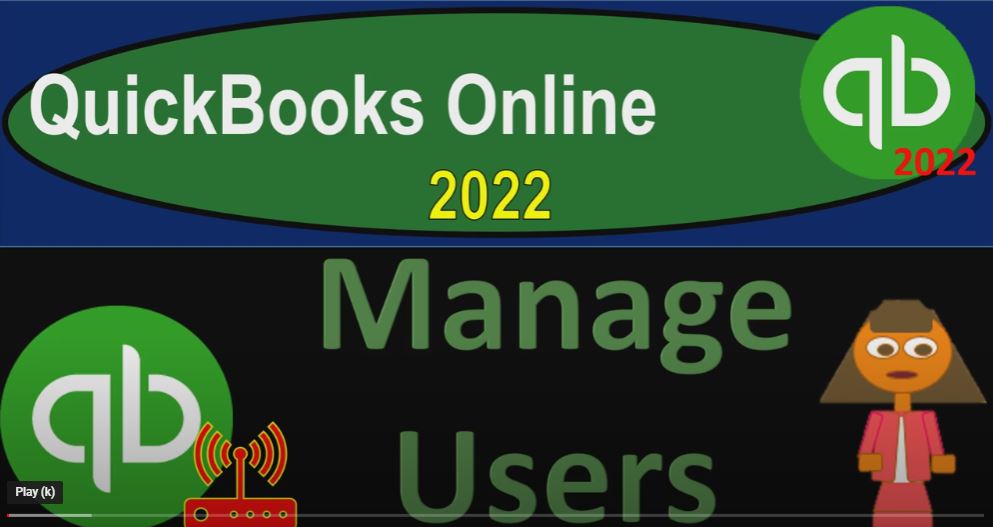QuickBooks Online 2022 Manage Users get ready because it’s go top with QuickBooks Online 2022. Here we are in our get great guitars practice file that we set up with a 30 day free trial. And they get things done page which used to be called the homepage, we’re going to hold CTRL down, scroll up just a bit to get to that one to 5%.
00:21
We’re looking at the users and adding users which you can find in the cog up top, then under the your company area, we’re looking at the Manage Users area. So the Manage Users is one of those types of things that is a limiting kind of factor in terms of the level of QuickBooks that you got. In other words, oftentimes, if you need more people to be accessing QuickBooks,
00:44
and you want more functionality, with the limitations that you can apply on them, which is useful for internal controls, because as you grow, you’re going to want certain people to have access to certain things, then you can add more users. Currently, we’re in the Pro Plan, where we have the inclusion of five users. And you can also add the accountant. So the accountant typically I don’t believe is added in that five users. So you got five users, plus the accountant that you can add.
01:13
And if you go into the accounting side of things, you can invite the accountant over here, which again, is quite useful, because most accountants are familiar with QuickBooks.
01:22
And if you work at the end of the year for taxes and things like that, it is nice to be able to provide the information or give access to the software to make the accounting and you’re in work as easy as possible. I’m going to jump back on over here to the QuickBooks web page, just to take a look at the differences in the users between the different levels that they have.
01:42
Remember that there’s a difference between the type of QuickBooks Desktop versus online. And then once we’re in the online, those are two separate kind of software’s you can think of them as about. And then if you’re in the online version, you have these different levels or tiers and different payment plans, which are in essence, the same software, but different functionality or added functionality as you grew up the spectrum.
02:04
So if we go into, for example, the essentials, you’ve got three users, if you’re in the Plus plan, which is their recommended plan, what we’re looking at, you’ve got the five users, and then if you needed to level up from there, as you’re growing, then this is one of the things that oftentimes needs to be added. And then you can go in here to the 25. It says here room for entire team create custom access to share the work safely without exposing sensitive data.
02:31
So you get more customizations for internal controls, which is going to be more and more useful and necessary as you get a larger and larger business within the accounting department invite up to 25 unique users, and unlimited reports only users to work together remotely.
02:47
So you got the 25 users that you can have, they can work in the system. And you’ve got the people like if you wanted to give people access to just the financial statements. So for example, if you’re working with a bank or something like that, they want them they want their financials,
03:00
they would like to draw the financials, they would like to draw but not give them access to the data within the system, then you can get you could do that as well. And that doesn’t include or is not part of you got unlimited reports only users. In other words, reduce errors and rework with employees working in real time inside advanced. So you can take a look at some more information on that here.
03:23
And so that is compared to the five users we have here. Invite your accountant to access your your books for seamless collaboration, give employee specific access to features and reduce errors with auto syncing and protect sensitive data with user access levels. So in this case, they got access levels that are kind of preset access levels, not quite as much
03:46
specialization and the different types of internal controls that you may have with the advanced users. So I’m going to go back on over again, we’re, of course using the plus here. So that’s what we’re looking at at this point. So if I go then back to the first tab, if we wanted to add a user, let’s take a look at that.
04:03
Now we could say add a user up top and go through the process, select your user type, this counts towards your, your user limit. So this is going to count towards the user limit of five standard users or company admin.
04:18
So the standard user end users, you can give them full or limited access without admin privileges. So typically, you want to have like one admin usually, and then add basically standard Unix users after that. And you can then have as much basically privileges as you want to give them within the standard user.
04:38
Or you can have the company admin, they can see and do everything. This includes sending money, changing passwords and adding users. Not everyone should be an admin. So if you have a partnership or something maybe you have multiple admins,
04:52
but I think generally you would, even in that situation would want basically one admin, one admin account right and then the other account counts being basically standard users that would be, you know, standard structure that you would expect otherwise, it would be kind of it can get kind of confusing.
05:07
When you’re trying to have issues with the with Intuit or manager software and things like that, it’ll be more straightforward. Generally, if you have one admin account, and then the other users, so these don’t count towards your users limits.
05:21
So if you go down here and add them as reports only, that means it’s not going to count towards that five user limit, they can see all reports except ones that show payroll or contact information. So again, if you’re working with, like investors, maybe or if you’re working with a bank, or possibly your accountant, although you might want to add them as the accountant, then you might say, hey, look,
05:41
I’ll give you access to all the reports you want, right? You can generate your own reports, because they might say, hey, look, if you want an investor is is trying to invest in the company, you might give them the balance sheet and the income statement, but they might say, hey,
05:53
I want the prior year balance sheet I’d like to use look at supporting reports, you can say, hey, look, you can look at whatever you want, within the system. In terms of the reports, you can change different date ranges, you can run comparative reports, and so on.
06:05
And you can give a lot more detail to people that you’re interested in doing business with possibly, or the bank or whoever you’re doing business with, with that tool. And then you got time tracking,
06:17
which again, also doesn’t tap into that five users, they can add their own timesheets, which is nice, which is kind of nice if you’re doing a billable area or in other words, oftentimes in a job cost system, it would be nice if they can log in and use the timesheet capability so that you can then take their time and and then enter that into your invoicing process.
06:39
So that could be a great tool for like a law firm or CPA firm. For example, let’s go to let’s say, we’re going to go to the standard here, which is generally what you would end up doing. And then how much access Do you want this user to have?
06:53
So now the question is, do you want them to have access to everything this is where really the internal controls come into play, which you have a little bit more control in with these five users, but you have more control if you leveled up to the more advanced users.
07:06
So you can say I want them to have access to everything so they’re not admin, but they do have access to everything, including payroll if you check this off. Obviously, if you uncheck this, then the payroll is going to be removed. What does that include all access, this user can see and do everything with customers and sales vendors.
07:24
They can also add, edit and delete employees add, edit and delete payroll transactions, change preferences, view activity log, create, edit, and delete budgets, add, edit and delete accounts, make deposits and transfer funds, reconcile accounts and make journal entries View All reports turn on sales tax for the company changed the set up for existing sales tax information,
07:48
make sales tax adjustments and file sales tax returns, set up multiple, multiple multi currency, perform home currency adjustments and forward receipts and bills from email. So then you can say okay, what if I want to set them up with none, no accounting features, this user can’t use any of the accounting features, but can still let them manage certain things and submit their own timesheets.
08:12
So you know that that’s an option. But it’s probably not what you would use if you’re having the timesheets because you’d used the timesheet option but any case limited, which is more likely to be the case here, where you have the the again, pretty limited set of it’s a limited limited area in terms of the internal controls, but normally people might be working in the customers area or the vendors areas. So that might be you know, a sales cycle or accounts receivable specialist or a payment cycle or accounts payable specialist.
08:42
So in the customers area, if you give them access just to that they have access to customers and sales. So the user can enter estimates, invoices, sales, receipts, credit memos, and refunds, enter charges and credits, create and delete statements receive payments from customers. So notice that these two are two things you can create the invoice and you know record the receipt of the payment,
09:08
which sometimes you might again, it depends on your internal controls, but you’ve got more advanced internal controls that might basically separate duties in the advanced settings. So in the case, fill out time timesheets for anyone. Add, Edit and Delete customers Products and Services view customer registers and reports.
09:29
Do tax rates and agency settings using adjust sales tax and sales transactions and General Journal Entries including manual override, calculate tax amounts, add, edit and delete currencies and edit exchange rates
09:42
so they can’t do these things. They can’t print checks, including refunds, make bills, purchase bills, Bill billable to customers, because these are on the other side of things. So add edit, delete accounts and quantity on hand viewed bank registers so that’s what One of the internet’s a huge internal control, because you’re basically saying, I’m going to keep the banking side separate, which is something a lot of sole proprietors can do. In order to basically still manage or be, you know,
10:12
reviewing their information, keep the, you know, do the bank reconciliations and keep the banking thing on on your end of the activities, see total income and expense amounts on home vendor and customer page, run tax reports, or view tax history, prepare and file a sales tax return, and set up new or change existing tax agencies setup multiple currencies, perform home currency adjustments, and then we’ve got the vendor items. So if we look at the vendor, you could do both of them.
10:45
But let’s just say just vendors. So enter bills from the customer. So this would be the payable side of things. So they were working primarily on the payable side, enter bills from customers enter cash and credit card purchases, pay bills, write checks, and view check detail reports, print checks, accept refunds, add, edit, and delete vendor products and services view vendor and AP reports view tax rates and agency settings.
11:15
Use it adjust sales tax and purchase card and banking transactions include manually overriding calculated sales tax amounts, run tax reports, or do tax history prepare or file a sales tax return or record sales tax payments, add, edit, and delete currencies, edit exchange rates, what they cannot do, add, edit and delete accounts and quantity on hand view bank registers.
11:39
So again, you’re keeping that banking stuff kind of on on your end, as the admin to possibly set up new tax agencies or change tax settings, set up multiple currencies, perform home currency adjustments, see total income and expense amounts on home vendor or customer pages. So let’s go back up to up I’m going to say all here for our for our user. And I’ll say next. And then we have next select User Settings.
12:07
Do you want this user to add, edit and remove users? Typically no, right? We’ll do that on the admin level, I would think generally, do you want this user to edit company info? And again, probably not because the company info might be done on the admin level? Do you want this user to Manage Subscriptions?
12:25
Again, most likely, the default would be correct here and no for most people. And so we’ll invite them to create QuickBooks account. So now we can send the email to them. And so let’s just check that out. So I’m going to say here that the email is going to be this.
12:42
And I’m going to say this is for four, I’m going to say and brown. And then say save it and save it done. And so now if I go back to this, I’m going to go back into my users, let’s go back up top and do it again,
13:02
Manage Users hold down Control, scroll down a bit. Now it says two here, but I don’t have the other one, because I think they have to accept they have to accept the invitation. So now and has accepted and we’ve got our two users down here, with Anne Brown in place.
13:20
And if we wanted to edit the user, then of course, we can view that well, we can view the user activity here and see the activity for the date changed user event and history. And then we can look at the drop down for the user this month, and so forth with a date and all events versus a budget, data exchange and so on.
13:43
So you can kind of track what is going on. And you can also go back in then to the user by going to the cog drop down. Let’s go back then to the Manage User here. And we can hit the editing button if we so choose and get the information for them.
13:58
And we can change basically the settings up top standard user admin reports only if we so choose, and then adjust the settings that we’ve taken a look at in just just a second ago. So let’s close that back out. And then let’s go back then to the homepage which is also known as get things done page