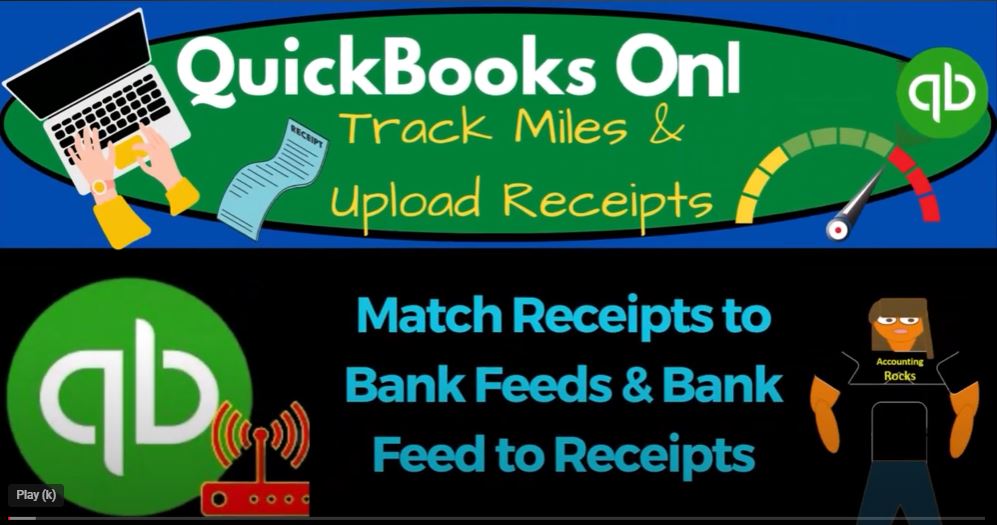In QuickBooks Online 2023, the process of matching receipts to bank feeds and bank feeds to receipts has been streamlined to enhance the accuracy and efficiency of your bank book audit. By following a few simple steps, you can easily reconcile your transactions and ensure a seamless flow of financial data. In this blog post, we will explore the two methods of matching receipts and bank feeds and illustrate how to implement them effectively.
Switching between Accounting and Business Views: To begin, navigate to your QuickBooks Online test company file. You have the option to toggle between the Accounting View and Business View by accessing the cog icon at the top and selecting the desired view from the options below.
Duplicating Tabs for Easy Access to Reports: To conveniently access and compare reports, you can duplicate tabs. Simply right-click on the desired tab at the top and select “Duplicate.” Repeat this process to create multiple duplicate tabs. For example, you can duplicate the Reports tab and view the Balance Sheet and Profit and Loss statements side by side.
Matching Receipts to Bank Feeds:
- Uploading Receipts: In a prior presentation, we discussed the process of taking pictures of receipts and saving them to your computer. These receipts can be uploaded to QuickBooks Online. For this demonstration, we will focus on the 2024 receipts.
- Using Electronic Transfers: If your receipts are for transactions that were paid electronically and can be matched with corresponding bank feeds, follow these steps: a. Wait for the transaction to clear in your bank account. b. Navigate to the Banking section and select the appropriate bank feed. c. QuickBooks Online will automatically identify any matching receipts based on the dollar amount, date, and memo. If a match is found, it will populate in the matching area. d. Click “Add” to attach the receipt to the bank feed transaction. e. Review the details of the transaction, such as the vendor name, and categorize it accordingly. f. Attach any additional supporting documents if necessary. g. Save the transaction, and the receipt will be attached for audit trail purposes.
Matching Bank Feeds to Receipts:
- Recording Receipts First: In this method, you will record the receipt as an expense form before matching it with the bank feed transaction. a. Enter the expense form based on the details provided on the receipt. b. Specify the vendor, payment source (checking account), date, and any relevant reference numbers or memos. c. Categorize the expense appropriately (e.g., supplies). d. Save the expense form.
- Matching Bank Feed to Receipt: Once the bank feed transaction is available, you can match it with the previously recorded receipt. a. Select the bank feed transaction and search manually for a match. b. If a match is found, mark it as such. c. If no match is found, create a new expense form based on the receipt. d. Review the transaction details and attach any supporting documents. e. Save the transaction, and the receipt will be attached for reference and auditing purposes.
By leveraging the powerful features of QuickBooks Online 2023, you can efficiently match receipts to bank feeds and bank feeds to receipts, ensuring an accurate and transparent bank book audit. Whether you choose to match receipts with bank feeds or record receipts first and match them later, QuickBooks Online provides the necessary tools for streamlined financial management and audit trail maintenance. Embrace these skills to enhance your bookkeeping processes and optimize your financial records.
In the world of accounting, accuracy and efficiency are paramount. QuickBooks Online 2023 offers a powerful toolset to streamline your financial management processes. One such feature is the ability to match receipts to bank feeds and vice versa, ensuring your bank books are audit-ready. In this blog post, we’ll explore how to leverage this functionality and master the skills needed to optimize your financial record-keeping.
Navigating QuickBooks Online: To begin, let’s familiarize ourselves with QuickBooks Online 2023. Within the test company file, we’ll be using the accounting view. You can switch between accounting and business views by accessing the cog icon at the top and selecting the desired view from the options below. Duplicating tabs will also be useful, allowing us to easily compare reports. Right-clicking on a tab and selecting “Duplicate” creates a new tab, which can be rearranged for convenience.
Running Reports: Before delving into receipt matching, let’s generate a few reports. The balance sheet report can be accessed by opening the hamburger menu at the top and selecting “Reports.” Similarly, the profit and loss statement can be found in the same menu. Customize the date range to match your needs, and remember to run the reports to refresh the data.
Matching Receipts with Bank Feeds: Now, let’s focus on matching receipts with bank feeds. In our scenario, we’ve captured receipts by taking pictures and saving them to our computer. We then uploaded them to QuickBooks Online, specifically targeting the 2024 receipts. Suppose we’ve made payments for these expenses using our checking account, resulting in matching dollar amounts in the bank feeds.
To match a receipt to a bank feed, follow these steps:
- Access the banking tab and navigate to the receipts section on the right.
- Locate the corresponding bank feed transaction that matches the receipt.
- QuickBooks Online will automatically detect the matching receipt based on the dollar amount, date, and memo information.
- Review the match suggestion, which should appear at the bottom of the bank feed transaction.
- If the match is accurate, select “Add” to create an expense form using the receipt as an attachment.
- Within the expense form, specify the vendor (e.g., Office Depot), choose an appropriate account (e.g., supplies), and add any necessary details.
- Take advantage of the attachment feature to include additional supporting documents if needed.
- Save the transaction, and voila! You have successfully matched a receipt to a bank feed.
The Audit Trail and Financial Statements: By attaching the receipt to the bank feed transaction, you create a clear audit trail. This trail serves as evidence for your transactions, providing transparency and facilitating internal and external audits. To access the attached receipt, open the transaction and click on the attachment link, which allows you to view it as a PDF.
If we review the financial statements, such as the balance sheet and profit and loss statement, we can observe the impact of our matched transactions. The expense forms created through receipt matching contribute to accurate financial reporting.
Matching Bank Feeds to Existing Receipts: Now, let’s explore the reverse process—matching bank feeds to existing receipts. Suppose we’ve already recorded a receipt and now need to match it to a corresponding bank feed transaction.
To match a bank feed transaction to an existing receipt, follow these steps:
- Navigate to the banking tab and locate the receipt in question.
- Access the receipt and select the bank feed match option.
- QuickBooks Online will search for a matching transaction in the bank feeds.
- If a match is found, select it to complete the match process.
- The matched