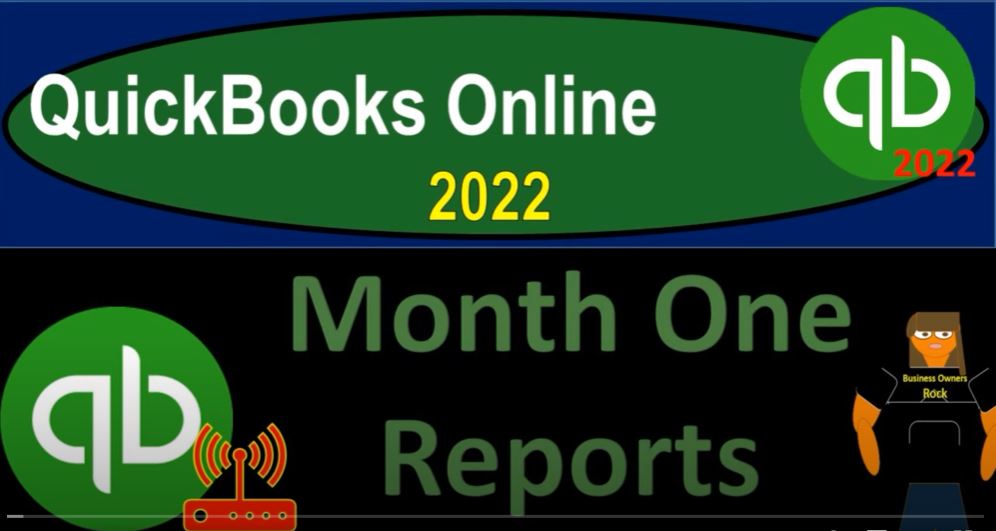QuickBooks Online 2022. month one reports Get ready because it’s go time with QuickBooks Online 2022. Here we are in our get great guitars practice file, we set up with our 30 day free trial holding down control scrolling up just a bit to get to that one to 5%. We’re currently in the homepage otherwise known as they get things done page. And the business view as compared to the accounting view,
00:28
if you wanted to change to the accounting view at something you can do by going to the cog up top and then go into the switch to the accounting view on down below, we will be toggling back and forth between the two views as we go either here or by jumping on over to the sample company, which is currently in the accounting view.
00:47
Going back then to our get great guitars going to open up a few tabs up top, right clicking on the tab up top and duplicating that tab, back to the tab to the left, or right clicking on it again and duplicating it again, back to the tab to the left or right clicking another time and duplicating again,
01:06
as that is thinking we’re going to jump on back over to the sample company to note where the reports are located in the in the accounting view, which is right here on the left hand side reports.
01:19
And if we jump back on over to the business view, we’re currently in the second tab, the reports are going to be in the business section on the left hand side, we’re not going to be looking at the reports both to review the reports at the end of the first month of data input the section that we have been working on here.
01:36
So you could kind of review your numbers, the financial statements, in essence being the end result or the end product of the data input. In general, we’ll look at the balance sheet, the income statement, of course, the major to financial statement reports. And then we’ll also look at a trial balance.
01:52
And we’ll then look at a transaction list as well, so that we can then have the transaction list, which will give us the detail of what we have done through this time frame.
02:02
If your balance sheet and income statement or trial balance does not tie out to what we have the transaction detail list can be useful to kind of tick and tie out each of the transactions, which will be the difference from if you started at the same point at the end of the last section with the beginning balances, and then enter the data, we should be at the same point at the end with regards to our ending balances on balance sheet and income statement.
02:27
We also just want to think about how we would group these reports together when we’re giving them to say a client at the end of a period. So I’m going to go into the reports.
02:36
Let’s go into the reports here. And we’re going to go into the balance sheet. I was already in the reports I started rambling I apologize, I’m going to close up the hamburger up. Top, we’re going to go up top and do the brains change from Oh 101 to two to 1231 to two and run it.
02:56
And then let’s go to the next tab on over let’s go then to the business view on the left, we’re in the reports. And then I’m going to close up the hamburger choose the Profit and Loss report, do the range change up top, we’re going to go from a 101 to two to 1231 to two and run that one.
03:18
And then I’m going to go to the tab to the right. And we’re going to go to the business overview again.
03:24
This time, let’s take a look at our trial balance go into the reports on the left hand side. And let’s do that by typing in trial balance, trial balance.
03:36
And so there we have it, let’s close up the hamburger let’s do the range change from a 101 to two to two to 1231 to two and run that one. And let’s do one more, I’m going to open one more tab and just open them all up. And then we’ll start doing some editing on them.
03:55
Right clicking on the tab up top duplicating again, this one’s going to be the transaction detail report a report we might not be given to clients possibly, but one which can be quite useful to determine what has been done possibly could be used for billing purposes as well. So we’re in the reports.
04:13
Again, you could type in up top, but let’s actually look this one out, because we haven’t seen it too often. So I’m going to go all the way down to the accounting areas, we’re going to go down to the accounting area which is for my accountant, it’s down here somewhere transaction list by date, that’s the one we want.
04:32
You could also type it up top once you get used to it. transaction list by date is the one we want. And so we’re going to say okay, picking it up, and we could do the reigns change on it. Let’s just make that more defined from Oh 10122201 30 122 and then run that report.
04:54
So these are going to be our our major statements that we will be taking a look at the balance sheet and the income statement. We’re going to be the end results, the trial balance, in essence being the balance sheet on top of the income statements without the subtotals. Great report for checking the numbers.
05:08
And then the transaction list by date being the report that’s going to give us the detail of what has happened from the last balance sheet point as after we entered beginning balances to after we entered all these transactions, let’s go back to the balance sheet, let’s do some formatting to it,
05:25
I’m actually going to change the date range, let’s make them all at the end of January 31. The numbers shouldn’t change, because we haven’t done anything after that point. But that’ll be useful, of course, for the date range on the report.
05:38
Oh, 130 122. Let’s run it. And then let’s then go up top and do some customization imagining we’re going to provide in this report to a third party. So I’m going to customize the report, I’m going to take off the pennies, and let’s go down to the filters down below or to the header and footer,
05:58
let’s go to and take off the date prepared time prepared and report basis as has generally been our custom. So I’m going to say, Okay, let’s show the negative numbers as red.
06:11
And then let’s put them in brackets as well. I believe that has been our custom as well run that report, holding CTRL down scrolling up just a bit. And so this is what we have thus far with regards to the balance sheet at this point in time.
06:29
Okay, so then I’m going to go ahead and export this as a PDF. And then we’ll export it as an Excel document later. So right now I want to imagine we’re going to give it to a client or supervisor, and I want to put them all into one zipped file. So in other words, I could email it, but then I would be emailing three reports, which would be a bit tedious,
06:49
we can then print them if we wanted to print them, we can export them as a PDF file or as an Excel file. Excel can also be used to put all these reports into one PDF file. Also remember that you have that other option of creating like a custom report that’s over here in the business area.
07:10
And then in your reports area here. And then if we go into the management reports, you could possibly put them into and create your management reports, I’m not going to go into that again, as well.
07:23
But just remember, that is another option that you could do to provide these reports to a supervisor or to a client, we’re typically going to be thinking client here.
07:33
So I’m going to export it as a P, D, F. And so this is what it looks like. So that looks good. Let’s go ahead and just save it as a PDF, it’s going to then populate down below I’m going to do the old dragging and dropping thing. So I’m going to go into month one, this is my month one stuff.
07:51
And then I’m going to just drag it in here, I’m going to do the drag and drop me to grab it, grab it right by the hair and drag it ah, and then drop it ah falls into the pit of the folder, right here. And then we’re gonna go to the extra large icon.
08:09
So then it looks good. The PDF doesn’t have any hair, what are you talking about, grabbed it by its red belt, the PDF belt, and then dragged it Okay. So then we’re going to go to the tab to the right, let’s look at the profit and loss report. Let’s do some editing. Let’s end this one again at all 131 to two, running that one. And then we could go up top and do some customizations to it.
08:36
Let’s do the sense, let’s go without sense. Let’s make the bracketed numbers. Let’s show them as read. And then scrolling down, let’s do the headers and footers. Let’s switch it up a bit calling it an income statement. Let’s call it an income state meant just for some switching of it up, we’re going to get rid of the date, the time the report basis, and then run it. So there we have it.
09:03
This is what we have here. Now note that these are not the only two formats, of course that we can create of these reports, we can also create, you know a vertical analysis reports. And once we have multiple periods, as we’ll do at the end of the next time, we can also do the comparative or horizontal analysis type of reports.
09:20
So remember, you can have a whole lot of reports, just with a basic balance sheet and income statement that you might be then providing to a client. So I won’t go into that in detail here. But just remember, you want to customize what you think would be best for reporting purposes to your end clients.
09:37
And that could include vertical analysis, horizontal analysis, comparing month over month, quarter over quarter year over year and so on. So let’s go up top and let’s print this one out. So I’m going to say let’s export this to the p d f as well. So let’s do the PDF.
09:54
And I’m going to say let’s save as a PDF and I’m going to drag and drop it again dragging and dropping it, going to grab it by that red PDF belt, drag it over here, I got a really strong pointer finger on the left click. So I can drag it even though it’s pretty heavy. It’s a pretty heavy report. But I dragged it over there. And there it is, there’s the income statement, and then we’re going to go back on over,
10:23
let’s do the, let’s do the next one over here, let’s pick up then the trial balance, which is going to be the balance sheet on top of the income statement. And let’s do the N change here from Oh, 101. Let’s do it Oh, 130 122.
10:38
So the end of the month running that customization up top, let’s do some customization. And say that we’re going to say this is going to be sense without sense, read and bracketed numbers on the negatives.
10:54
And on the header and footer, we’ll get rid of the date, the time and the report basis. Let’s go ahead and run that one. And so if we look down here, this is where we stand in terms of the trial balance, the trial balance, having these two legs, the debit leg, and the credit leg on the left and the right.
11:15
And so this is just balance sheet on top of the income statement, great report for checking your numbers. And, and seeing where we are at. So we’re going to then let’s export that one as a P, D, F, export PDF, save it as a PDF, open up our, our folder, so we can drag it and drop it drag and drop, drag it and drop it.
11:44
And so there we’ve got that one. And then we’ve got the one more which is going to be the transaction list by date, holding ctrl scrolling down just a bit. Now this one, just note on this one, this is the one that you’re going to want to the new report we haven’t really seen.
12:00
And remember what in essence is doing is listing all the transactions that we have given us the transaction type listing them, of course by date. So it’s similar to a transaction detail report when you drill down on something like the cash account, which in essence takes you to a GL account, which is basically you know, listing out the transactions for that particular account by date.
12:22
But this is listing all transactions by date. And it’s given the transaction type over here. Remember, there are at least two accounts affected for each transaction. So if it has those two accounts, it’ll it’ll give you the cash account, which is the primary account driven by the transaction type, for example, a deposit, you probably primarily think of as the checking account or cash account,
12:43
and then it’ll show the other account that is split into that is impacted if there is only one other account, if there’s multiple accounts that are affected, that’s when it gives you the split item down here.
12:55
So this should give us a pretty good idea. If you if you were able to actually tick and tie I know it’s a tedious process, because there’s a lot of data for this problem. But you can kind of take and tie off what has happened on your end versus what’s happened over here. If there’s something on your books, well, first of all, if there’s a difference of any kind, you probably simply especially if there’s something on our books that is not on your books, then you probably want to widen the date range because it might be a date issue, in which case,
13:25
you could just drill down on that that item which is out of date, possibly in a more current date. If you’re working this practice problem at a later date, given the fact that when you enter data input, it’ll try to default to the current date.
13:38
And then you can drill down on to it to the source document, change the date, and work forward with the practice problem in that way. If there’s something that is on your report, but it’s not on this report, it’s possible it’s a duplicate or an error. So you can either change it during the same process drilling down on it, making any changes you need.
13:58
Or you can simply delete it by going into it and deleting the transaction, something you want to be careful of in practice in actual practice, not in our practice problem. deleting something that is because you know you want you don’t really want to be careful of deleting anything, but in the practice problem, it could be something that you can you can do to work in testing us out here.
14:20
So this is what we have, you could tick and tie these off and look at the dollar amount. And then you also can look at basically the transaction type on the right hand side and the split account.
14:31
So that’s going to be the activity. I’ll go through fairly slowly. I’ll try to print this out. So you have a copy of it as well. So that that you can take a look at it. Also note that this report might be useful for billing purposes as well.
14:45
Because you might decide to build a client based on how many transactions you have done. And this report, you could just count the transactions and say, Well, if you’re within this range of transactions, this is what I’m going to be billing you for.
14:56
And you can actually give them this report as evidence you might even been exported to Excel, do a count, so that you don’t have to physically count every line, you can export it to Excel and do a function to count the lines. And then that’ll be a lot easier of a billing process and a little bit more concrete feeling sometimes as well.
15:15
So let’s go back up top. And did I customize this thing? Did I customize it, I feel like there’s a footer, I wanted to take the footers off, get rid of the date and the time on the footer. And there’s that let’s get rid of the panties that we need paint, let’s
15:29
keep the pennies on this one. I’ll do some brackets and the red numbers, and then run it. So there is that? There it is. And let’s export this one. So let’s do some exportation to the p d f, export to the P, D, F, and then we’re just going to save it as a PDF. And then we’re going to drag and drop it dragging and dropping, grabbing it with my left finger and pulling it over dragging it over and dropping it.
16:02
And then we’re going to go back on over. So that’s what we have thus far. We also might want to memorize these reports if these are the type of reports we want to have memorized.
16:12
So you might go into each of these, for example, and just say we’re going to save the customization, for example, on the balance sheet, save the customization,
16:22
I’m going to make a couple groups. I’m going to call this the month and month and reports. And I’m going to say this is the balance sheet. I’m going to call this the number one report maybe number one report balance sheet report. It’s going to be a new group, and month end report, saving it.
16:43
And then the next one on over Let’s memorize or save the customization on this one, Income Statement number two report income statement in my month end reports and save that one.
16:59
And then my number three report is the trial balance. Remember that the trial balance is probably not a report that we’re going to give as much to an external user possibly more likely to give it to someone like a supervisor. However, it isn’t great internal report,
17:14
but I’m going to save the customization here. And I’m going to say this is number three report. And put that into our month one or month end reports and uno vase moss one more time on the transaction list by date saving that customization let’s call it number four. And then this one’s going to go into the month end reports.
17:37
And we will save that one too. If I go back to the first tab here, we can then go into our reports. And we can we can say if I went to my customized reports here.
17:50
Now we’ve got these reports memorized. So in the following month, we can simply open them up, although we might do some editing in the second month in terms of making slightly different reports.
18:00
So for some comparative reports, but we can open these ones up as well. And we can use them to then create whatever kind of formatting we would like either saving them as PDF or emailing them creating a management reports, or possibly using Excel to then put them all on one PDF file, which we will do next time. For now let’s see what we’ve done.
18:23
Thus far, we’ve got these these four reports here. Now we can attach these to one email now that we have them here. But it would probably be best if we zip them at least that would be a little bit nicer. So I’m going to make a new file, and I’m just going to call it I’m going to call it financials.
18:40
And I’ll say, Oh 130 122. And then let’s grab these I’m going to I’m going to select all of them. And then I’m going to drag them all at one time, I’ve been working with my pointer finger, it’s for my muscles, my dragging muscles,
18:57
I’m dragging all those heavy files, and dropping them boom, one time, didn’t take any effort at all, because of my practice. I’m going to right click on it. And now I’m going to go to send into and let’s compress it zipping it.
19:11
So now we can attach this to say an email and have one attachment, which is a little nicer, although there’s still a lot of reports in there. And if if we were to add month two reports with comparative reports, you can have a lot of reports.
19:25
So next time, we might want to put all these reports into one file, which you could do with the management report, remember, but it’s a little you know, it’s a little bit tedious to do that.
19:34
It’s it works. But you can also do it by basically exporting to excel and making one PDF file. So there’s pros and cons of those methods. Next time. We’ll export these reports to Excel and then create a PDF with all the reports using Excel and a cute PDF printer.