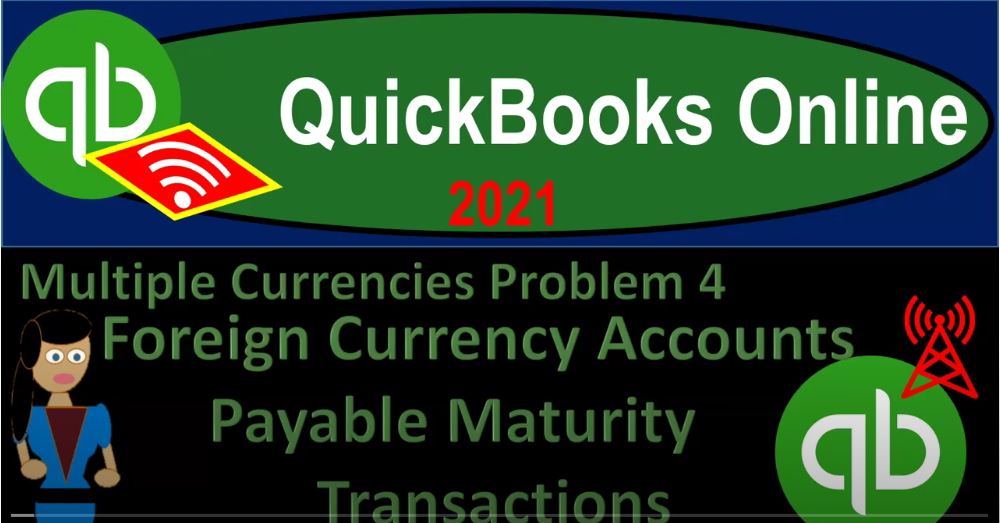QuickBooks Online 2021 multiple currencies that problem for foreign currency accounts payable maturity transaction. Let’s get into it with Intuit QuickBooks Online 2021. Here we are in our QuickBooks Online multiple currencies problem for practice problem and prior presentations, we set up the free 30 day trial to practice with the multiple currencies turned on, then the multiple currencies no team that once turned on, we can’t turn them back on or off.
00:28
Now we’re going to be opening up our financial statements by going up to the tab up top right clicking on that tab, duplicate that tab, then go to that tab that was duplicated, right click on it again duplicated again, Double D double duplication, the double dupe and then we’re going to be opening up our financials balance sheet and income statement by going down to the reports on the left hand side, then going into the PnL.
00:51
Starting off with the profit and loss, we’re going to be running it for year two, which in our case is a one a one, a one a one to one to 1231 to one and run it, close up the hamburger hold down Control, scroll up just a bit to get to that one to 5% back to the tab to the left, this time opening up the BS balance sheet go into the reports on the left hand side to do so then opening up the good old balance sheet report date range change up top for year two of our practice problem which is starting at a 101 to one to 1231 to one, run it close up the hamburger.
01:30
In prior presentations, we set up our purchase of equipment using foreign currency which mean or meant that we then had a payable that was going to be in the foreign currency, we were worried about the risk of the foreign exchange currencies and the gains and losses related to them possibly, therefore set up a forward contract putting in essence a receivable on the books that would offset to some degree, the risk that we have with the payable on the books that we had because we have a payable for the purchase of the equipment, then we adjusted the receivables and payables at the end of the year for their proper amounts.
02:09
As with with regards to the proper exchange periods. Now, everything’s going to be closing out last time we closed out the forward contract. And that meant that we basically closed out the payable paid off the payable that we owed to the broker. And we received then the foreign currency and foreign currency units to 100,000. In this case, Australian dollars, which we’re now holding in our checking account, but is represented due to the current exchange rate at 60,200. us equivalent dollars.
02:39
Now this 60,200 of equivalent US dollars is represented 100,000 foreign currency that we can then use to pay off the payable down here for the foreign currency units that we have to pay off. However, this 61,000 in foreign currency units has not been revalued yet to the current time period, what we did have to do to this foreign currency unit is adjusted to the end of the period balance with an adjusting entry. So if I go into that, for example, we change this back on to 2020. So we could see the detail, then we put this thing on the books at that 60,000.
03:17
And then we had our adjusting entry at the 1000 to get it to that 61,000. Now, it’s three months later when we’re actually going to be closing this thing out, and we have to adjust it again. So I’m going to go back then to our balance sheet. If we look at Excel, the way we did this in Excel is we said okay, let’s make an adjusting entry to that account, to record the difference to get it up to where it should be at this point in time.
03:43
And then we can then do the transaction to have the accounts payable paid off with the foreign currency, everything lining up to that 60,200, which will be the current value. However, in this system, because this is an accounts payable type of account, we may then want to use the reversing entry kind of transaction, meaning instead of just entering the difference here, we reverse what we did last time related to this account, which is going to be this transaction.
04:12
And then we just record the pay bill feature within QuickBooks because when I use the pay bill feature within QuickBooks, it will record the differences in the currencies from the point in time that it was put on the books to the point in time it was closed. In other words, if we used the accounts payable pay bill type of feature, then we would not need if we didn’t have an adjusting entry at the end of the period. If we didn’t need the adjusting entry, because we didn’t go over a cut off period, then it would be nice and easy. And QuickBooks would basically do that transaction for us.
04:43
So this is where we would basically want to be breaking out between the accounting department and the adjusting department say hey look, we would do a reversing entry to reverse of this thing that we did. So it doesn’t mess up the accounting department so that they can just use simply the pay bill feature to pay this thing off and record the proper amount. gain and loss after that takes place.
05:02
So normally, we would do this reversing entry first and then do the pay bill feature. But in order to emphasize and see this more clearly, we’re actually going to do the pay bill feature first, and then we’ll do the reversing entry after that. So let’s go back over to QuickBooks and just think about that a little bit a little bit more. So if we go back on over to QuickBooks, we’re looking at this accounts payable, if I go into that accounts payable here, once again, and I was to change the date range back to 2020. So we can see the activity and run it.
05:31
And then if I, if I go into that, that 60,000, that 60,000, which I actually put on the books in the year 2000. So if I go back to your 2000, which I should have put it in there, I was thinking to put it in there 2020. So sorry about that. But we’re going to go back in and I can change the date right here to fix it. But I’m going to go into that 60,000 here, it shouldn’t affect our problem at all. And then we’re going to say that, let’s change this to 2020, which would be a little bit more reasonable. And that’s going to be our year one information.
06:02
And then if I check it out down here, and I got to make sure I don’t mess up the exchange rate too. So that exchange rate when we put that on the books for the 60,000, when we originally put it on the books was and this is going to be the point 6.6. So it should be the exchange of point six, if I adjust this, I’m going to use that for this current this transaction over there’s that 60,000. Okay, so when we put this on the books, then we use this bill.
06:32
So that means it increased the accounts payable, when we remove it, we’re gonna hit the pay bill to do that. So and then when I use the pay bill in a record the difference between the exchange rates automatically for us on the income statement. So I’m going to say let’s save it and close it, save it and close it. So that didn’t mess anything up. It’s just in 2020.
06:53
Now instead of 2000, but should be the same. Other than that, then we had our adjusting entry here. So now I’m going to go back up top, I’m going to go back to our balance sheet. Now note with a forward contract, we put it in there not as a as a receivable, but as an other other current assets, this one’s in there as an accounts payable type of account, not an other current liability.
07:15
So that’s gonna be a slightly different, that’s why we can use the pay bill feature and why we might differ in terms of the reversing entry process. Going back to the first tab, we’re going to hit the plus button, and then go to pay bill. So Bill paying bill paying bill, and we’re going to pay with the foreign currency here, as of and what’s the date that we want, we want 331.
07:39
So I’m gonna say Oh, 331 to one. And then we’re going to select down here what we want to pay, I’m going to be picking up the foreign currency of the 100,000. And once again, it’s not giving me that foreign currency item here, so I can put in what the foreign currency is. And so I think sometimes when I zoom in and out, it pops in. So what I’m going to do is I’m going to actually record this, and then go back into it, because you can see it’s doing a one for one as if the transaction was a one for one transaction,
08:12
I’m going to record it and then go back into it from the financials, that’ll show me then the foreign currency rates, which I can then pick. So I know that’s a little bit of a workaround here. But let’s check it out. We’re going to say save it, close it, Save and Close. And then I’m going to go back to the balance sheet, and I’m going to refresh it running the balance sheet, hold down Control, scroll up just a bit. And then we’ll go into our transactions,
08:38
I’m going to go into the Australian checking account, I’m going to have in, check this transaction out that we entered, which was the pay bill, I’m going to go into that it’s in there at 100. Because the exchange rate wasn’t entered as a one for one rate, close this back up, and now the rate shows up there. So now I can change the rate. Again, it’s a little bit of annoying that it does that I’m not sure. I think they’ll probably fix that at some point, maybe a little bit of a glitch at this point in time.
09:02
But we’re going to then say that that’s going to be then the new rate point 602. So it’s going to be point 602 point 602. And use that rate, which once again, QuickBooks should calculate for us because that is the current spot rate. So QuickBooks would be able to calculate that for us, I wouldn’t have to guess what that rate should be. And then it’s going to do the difference down there, that’s going to be the 60,200. So that’s the current rate.
09:29
So if I save it and close it, let’s see what QuickBooks does, save it and close it back then here I’m going to I’m going to go back then to the balance sheet. So now on the balance sheet, we see that the checking account now has gone down for the proper amount because we put the exact 60,000 to it. So if I go into the checking account, then this this one is correct, that goes back down to zero.
09:52
That’s what we would expect to happen the other side. I’m going to scroll down then to the payable here. It still has Then the 1000 in the accounts payable now this, of course should be down to zero. Now let’s see what QuickBooks did if I go into it and say, Okay, what did QuickBooks do here holding down control, and we’ll scroll down a little bit, I’m going to change the date range up top to 2020, to 2021. So we can see the full thing here. And so there, there we have it. So the bill went on, on the books for the 60,000, then we did our adjusting entry of the 1000.
10:26
And notice when it took it off the books, it didn’t, it didn’t use the current rate or didn’t use the adjusting rate either. It used the first rate it right it took it off the books as of what we put it on the books using the bill feature. So it automatically lowered the bill or took off the bill, which is what you would want to do, if we didn’t mess it up with this adjusting entry in the middle.
10:46
So this adjusting entry is kind of messing up the process because QuickBooks will record then the gain or loss over the time period, we needed this adjusting entry because the cut off period. But that’s going to be the problem. If we reverse this entry, that’s why the reversing entry works well, as of the first day the next time period, then this will be down to zero, we’ll do that next time. Going back up top.
11:07
If I then go to the income statement, income statement, and I run this report, I’m going to hold down Control scroll up just a bit, that now we’re zooming into this 200 that 200. If I go into that 200, then it generated that automatically. And that 200 then is from the bill pay that we have here. So if I if I go back over and we consider the calculation for it, then let’s pull up the trusty calculator. If we look at the difference between the point we put it on the books, point six minus this point, point 602 point 602. That’s a point oh two difference times the 100,000. That’s the 200.
11:45
So it calculated it from the point in time, we put it on the books to the endpoint, but we kind of messed that up with that adjusting entry. So if we reverse the adjusting entry, then everything should basically work itself out and it should be on there at the proper amount, which should should be we had the the 800 and the 1000, that’s going to be affected believe it’s the 800. Right. So if I so if I reverse then this reversing entry, then it should net itself out. And once it nets itself out, it should be recording the proper amount, which will be putting the 800 in year two related to it.
12:21
And then the item related to year one, which I believe was that 1000, because we’re going to reverse that 1000. So that’s what we’ll do next time. We’ll do that next time. If I go back up top, and I go back in, then we’ll reverse that out next time. Also note that these two accounts should net each each other together. But QuickBooks Made another account made this account. And we didn’t have it on the books before because QuickBooks Made it automatically when it did a foreign currency exchange thing automatically. So we could basically net these two together.
12:51
So that would flip flop back and forth. But it’s kind of nice to have them in two separate accounts right now. So we can kind of see the difference between the two foreign currency kind of activities that we have. So next time, we’ll do that reversing entry. Note that in practice, we would probably do that first to the reversing entry first, and then it would net out properly once the accounting department did the pay bill. But either way we think about it. the accounting department then can just do the pay bill more easily by just paying it out.
13:16
And then it’ll work itself out. If I go to the first tab, if we had or to the balance sheet. If we had the reversing entry in place, then again, this, this would go down to zero once the accounting department paid it off. And it would probably make the accounting department feel better that you know everything ties out at that point in time. And so that’s what we have. Let’s go back to the second tab, open up the trial balance to see where we’re at. And the next time we’ll finalize this thing. So we’ll go to the reports down below.
13:42
Open up the trusty treat TB trial balance, Trustee trial balance. And let’s see the date range for the second year. So a 101 to one to 1231 to one, run it close the hamburger. This is where we stand at this point in time. So everything lines up it doesn’t line up quite to the Excel sheet yet because we got this accounts payable we’re gonna have to deal with and the gain or loss will be adjusted as well and we’ll finish that up next time.