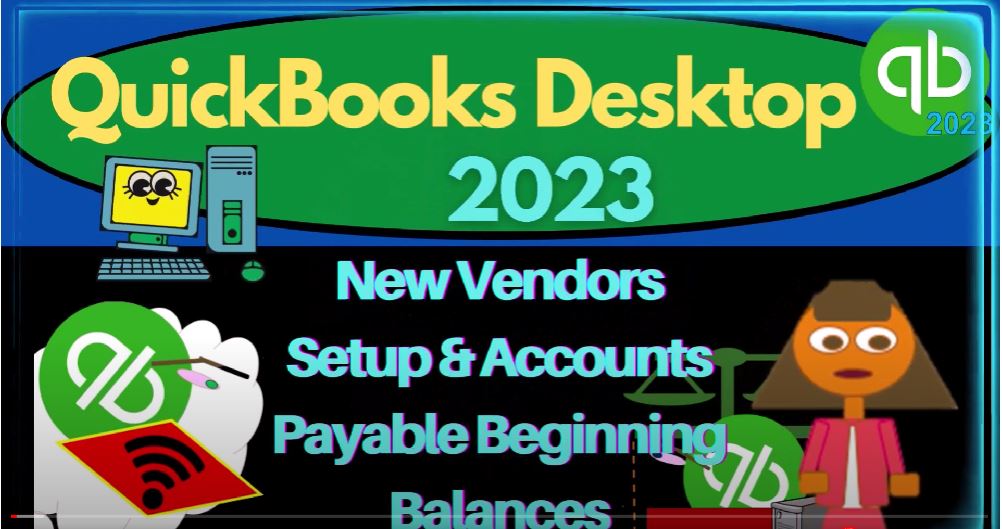QuickBooks Desktop 2023 new vendors set up an accounts payable beginning balances set up. Let’s do it within two weeks QuickBooks Desktop 2023.
00:14
Here we are in QuickBooks Desktop get great guitars practice file, we started up in a prior presentation going through the setup process we do every time we open it maximizing the homepage to the gray area. In the View drop down, we’ve got the hide icon bar and open windows lists checked off open windows open.
00:32
On the left hand side, opening up the major financial statement reports with the reports drop down company and financial P and L Profit and Loss I’m going to do a range change for this as the prior year that we’re entering the data in as of and then we start the new company file and new data in it in 2023, January of 2023.
00:55
So I’m going to make this from Oh 101 to two to 1231 to two, and then I’m going to customize it so we can increase the size a bit. You might not need to do this fonts and numbers change the font.
01:06
But I think it’ll be easier to see for the presentations bringing it up to 12. Yes. And okay, let’s open up the balance sheet.
01:14
Now the big balance sheet reports drop down company and financial the big balance sheets right there. And then I’m going to customize it. And we’ll change the range from January to 1231 to two. And then I’ll go to the fonts and numbers and change the size there while we’re here to 12.
01:33
Okay, is that alright? Yes, it is. Okay, so there we have it. So now we’re going to be looking at the vendors. So there’s two things with the vendors, we added our customers, you’ll recall in a prior presentation.
01:47
And when we added the customers, there’s two things that we needed to think about. One was to add the customer so that we can enter the data in the invoices and the sales receipts.
01:57
And two, we wanted to add the opening balance represented by the customers owing us that money similar for the vendor for the payables.
02:05
Now, on the payables side of things, we have the vendors, and we need to set up the vendors so that it will be as easy as possible for entering the bills, and the checks and so on.
02:17
So similar to what we saw with the customers, if you had a prior accounting software system or a prior system before going to QuickBooks, when you start QuickBooks,
02:26
you could try to upload all the data into QuickBooks, or you could try to download all the vendors that you had from the prior system and upload those into QuickBooks here as well. However, you also might want to think about kind of trimming down your vendors list because oftentimes,
02:45
it can get a little out of hand with all the all the different vendors because you’re you’re paying for everything that you need within the business and you’re selling the thing that you’re specializing in, that means you’re you’re going to have a lot of different types of of vendors.
02:58
And usually, you can kind of add the vendors as you start paying bills. So as you you’re paying for the things that you need, you’re going to be paying the vendor.
03:06
So when you write checks, for example, you can open up a check, and you can add the vendor name as you go when you’re writing a check. And if if you’re just writing like a utility bill or something like that,
03:20
it’s pretty straightforward to add the vendors because you don’t need much more detail than simply the names for the vendors. If you’re using bank feeds, for example, and entering data, if there are electronic payments, you might have that vendor data in the bank feeds.
03:35
And you can use that data to basically help you out to memorize the transactions. So So you want to keep that process in mind, it could be pretty easy to add the vendors as you go.
03:48
And then in the following month after the first month, it’ll be a lot easier to just to to enter the data because you’ve had entered the vendor in the prior month. However,
03:58
if you have any information from the prior year about vendors that you really want more detail about these often being vendors that you
04:05
have like an inventory purchasing relationship with because then you might want to save the terms and give the contact information, the shipping information and all that kind of stuff, then you might want to as you start the new QuickBooks
04:18
file, add those vendors in, we have the same process that we saw with the customers, you might export the vendors for example to an Excel worksheet, and then try to copy and paste them in bulk into our system in QuickBooks.
04:32
And if we don’t have that many vendors that we need to add, then we can put them in manually which we will do this time we’ll have the one vendor that we will add manually. Also note that you might have an accounts payable remember our example problem here we’re imagining that there was a prior accounting system.
04:50
I’m not going to add all the data into QuickBooks. I’m just going to take the Indian balances as of the end of the last period, December 31 2022 and put them in place as of that date, so that the starting point to enter new data, January 2023, we’re good to go.
05:07
So I’m going to add this 15,000 here for accounts payable. But I can’t just add the dollar amount I have to add who I owe the money to, so that I can then pay the appropriate person in the future.
05:18
And everything could kind of roll forward as normal. So I’m going to add the vendor, which will have that vendor available. So it’ll be available for me when I make a new bill or a check for the vendor.
05:29
And I’m going to put the fact that they currently owe me money, so that the accounts payable will increase as I do that QuickBooks will probably create a bill type form.
05:41
Because the build type form is the form that increases the accounts payable account, the other side will probably go to an expense account. So and that’ll roll into equity in a similar way. As we saw with the accounts receivable, QuickBooks created an invoice. So let’s check it out.
05:56
We’ll go over here, we’re gonna say vendors, let’s go into the vendor center, we have a couple of vendors because we set up our sales tax stuff. And now we’re just going to add another vendor.
06:06
Now we only, we’re only going to add one vendor that has that 15,000, that’s going to be Epiphone.
06:11
So I don’t need to go through the whole, the whole process of bulk adding the vendor. So if I hit the drop down, I can say new vendor, or I can add multiple vendors in a similar way as we did with the customers, if I look at the multiple vendors, just to check it out.
06:28
So so here it is, it’s a similar process that we saw with the customers. And if you if you line them up and customize the headers up top to line up to an Excel worksheet, for example, where you have your vendor information stored,
06:44
you can copy and paste the information in that way, which could save some time as you’re doing your setup process, because we only have one and because we want to practice doing the data input in the normal kind of system.
06:57
Let’s close that out. And then go to the vendors and say we’re just going to add one vendor. Now I’m just going to add the minimal information for this particular vendor, which will just be the name, the name.
07:09
And if it was just like a utility company or something like that, that’s all you would need. But some vendors, you might want more information for them.
07:17
Again, if you have a more of a long term relationship, the opening balance, this is going to be the balance that I’m going to put in place,
07:23
they currently owe us the 15,000. And I’m going to put that in as of 1231, two to the end of the prior period. And our practice problem, the current period that we’re going to start entering data into will be January of 2023.
07:39
And then I’m not going to add data to all these but just let’s look at the other fields that you could add data to the ones we added to our own are the required fields.
07:49
So we got the beginning will beginning balance wouldn’t be required unless you had a beginning balance.
07:54
So we got the name, the job title, the phone number, of course contact information, and then the build from information and the shipped from information, you got the payment settings, the account, credit limit payment terms, something like net 30,
08:12
and so on, you might get a discount these would be a cash related discount. So that you know when you enter a bill, then when is it going to be due by so we can set the due date automatically for you billing rate levels.
08:26
So you can set up different billing rate levels. If you want more information, it’s kind of a specialty area, you can take a look at the questions and answers here. And then print name on the check tax settings, vendor tax ID,
08:38
are they subject to a 1099. So this is going to be a tax filing requirement. So notice in the United States, we have a an income tax system.
08:50
So the IRS is going to try to overlook or look over people’s shoulder to see when they’re earning money so that they can try to collect the taxes on it. And they actually have the leverage for people to kind of rat out the people that are earning the money on the payer side because
09:06
every transaction that we have, you’ve got someone paying on side of the table, someone on the other side of the table where it is income. These are vendors.
09:14
So we are the one that is paying in whenever we’re the pay or the IRS wants to try to pressure us to give them information on who we’re paying in so that they can collect the income from the person that’s getting the money as income. So if they’re employees, we can see that most clearly.
09:32
We have to actually take the money from the employees directly before we give it to them and give it to the IRS in the form of withholdings.
09:39
But if they’re not employees, then we might still have a 1099 requirement that we have to give them. And so you got to go through the ideas.
09:47
Are they subject to 1090 nines. Normally if they’re incorporated, they will not be subject to 1090 nines because the IRS I believe the thought process would be they’re large enough that the IRS already has other Ways to get them in compliance because they’re there, they’re above the radar.
10:05
But if they’re sole proprietors, they might be flying under the radar. And the IRS doesn’t feel like they have any other way to kind of kind of, you know, check on these people, and therefore, you have to file the 1099.
10:16
So they’re usually going to be sole proprietors down here. So you so you want to be thinking I’m paying someone are they incorporated, if they’re not incorporated, are their sole proprietor are they subject to a 1099, there’s also $1 threshold,
10:31
but it’s so low that anyone that’s subject to a 1099, you might want to get the detailed information, just in the event that you pay them over the amount that would be subject,
10:40
which means you have to get their ID number, which would be an employer identification number, or like a social security number. And this will help you to file that. Okay,
10:48
Account Settings. Tell us which expense account to prefer. When you enter bills for this vendor spending a little time here, it can save you money accounts, you select here show up automatically in the accounts field.
11:01
So you could choose the expense account that would be related most times to this vendor, which might make it a little bit easier for the data input.
11:08
And then you’ve got the additional field vendor type, you can put added information for the vendor, which could help you to sort the vendor information when you’re doing different reports and so on.
11:19
Okay, so I’m gonna say okay, here, and then we’ve got our vendor for the 15,000 has been set up.
11:25
If I go on over to the balance sheet, I would expect then the 15,002 have been put on the balance sheet by QuickBooks. So QuickBooks then 15,000 There it is, and accounts payable. So how did it do that?
11:38
Because I didn’t enter a form. Remember, the thing that usually drives the transaction is homepage, open windows entering a form or entering the form of a journal entry.
11:49
We didn’t enter a journal entry or a forum, we just entered that beginning balance QuickBooks put this here, where did they put the other side? What form did QuickBooks probably default to? Probably a bill, because it’s accounts payable, accounts payable goes up with a bill. So if I double click on it, so there it is, we got a bill that they created,
12:08
I’m going to double click on the bill, there’s the bill looks like a bill form down here, they put the other side to Uncategorized expense, which makes sense,
12:17
because it’s a bill and they put it to some expense account. Now you could change this, you could say I don’t want it go in there,
12:23
I want it to go to like a revenue account opening balance equity. So you could change it right there. But the fact that they put it into an expense doesn’t really bother us, because we put this in as of the last day of the prior period. And the income statement will roll into the balance sheet. So it will be in equity either way.
12:45
So let’s close it out. And I’ll show you what I mean. If I close this out, if I go down here in income, we’ve got that 5500 That ties out to the income statement or profit and loss.
12:56
If I go to the profit and loss. There’s the 5500, which consists of the 20,500 from the accounts receivable, which QuickBooks created invoices for, and then the 15,000 for the uncategorized expenses. Now,
13:11
the fact that they have an income of Uncategorized, Uncategorized income and expenses makes no sense. But that happened in the prior period.
13:20
And I’m not going to look for activity in the prior period in this QuickBooks file, because I’m going to look at my prior accounting system to look at anything happened before the cutoff of January 1 2023. So I’m not worried about this.
13:34
The only thing I’m worried about is is it messing anything up in the current income statement for the current year as of oh, 10123 to 1230 123 answer is no.
13:45
Because because the income statement is a temporary account, it rolls into the balance sheet. On the balance sheet side, you can see income down here,
13:55
that income will roll into whatever the the role in equity account will be, which is I think owner’s equity or retained earnings. So if I, for example, go up one date here to the 23rd income is now in owner’s equity.
14:10
So notice, then we’re the strategy is working. In other words, meaning we were entering the beginning balance, we did it for inventory, we entered the beginning balance for the accounts payable and for the accounts receivable, the other side washed out to equity in one way or the other.
14:29
Either go into beginning balance equity or go into the income statement,
14:33
which rolled into the equity account in owner’s equity in our case, once it’s an equity at the end of this whole process, then all we have to do is sort out equity with another journal entry and with with a sole proprietor that would be easy.
14:48
I’m just going to remove the opening balance equity and put everything into one account owner’s equity. If it was a partnership, we would then have to take the added work of breaking out the equity accounts into the various partner account accounts in accordance with their current balances at that point in time, if it’s a corporation,
15:05
pretty much we have like one account called retained earnings, because the corporation breakout between the owners is done so with the holding of the shares, and we might have a common stock kind of issuance as well that we have to deal with.
15:18
All right, the other thing that should have happened is we should have a sub ledger that’s given the accounts payable by vendor, let’s check that out. Reports drop down, accounts payable, and we’ve got the AP summary, let’s do the detail. And well, let’s not do that, hold
15:33
on, hold on, let’s do another report, you got the AP. Balance, vendor Balance Summary, let’s do that.
15:41
There’s the 15,000, we only have one vendor that we owe at that this time, the 15,000. That ties out to the balance sheet.
15:49
So by entering the bill, QuickBooks, QuickBooks was able to to force us to try out the balance sheet account to the sub account, which is the other that other report,
16:00
we also then of course, need to pay this bill in the future. And the fact that QuickBooks put it in place as a bill allows us to go to the homepage and then pay the bill just like we normally would.
16:12
So when I pay that 15,000, I can just check it off and say I’m going to be paying it and then and then move forward, even though that’s not like the original bill because it was done in the prior accounting system.
16:23
And of course, if I wanted to track the bill in the vendor center, we can track the bill here in the vendor center and say, Okay, if Epiphone contacts us or something I can say I can say yeah, okay, I see I got a bill here.
16:37
The bill was for the prior, you entered the bill, as of the cutoff date, so I might have to go to my prior system to see any more detail about the bill, but at least I can see Yeah, okay, I see I have an outstanding balance that I need to pay Epiphone at this point in time.
16:53
So that’s the general idea we’re going to continue on. Those are some of the more complex accounts by the way, because accounts receivable, inventory, and accounts payable have those sub ledger accounts.
17:03
Some of the other accounts will be a little bit easier because we don’t have as much detail in terms of the sub accounts that need to be supporting the line items, so we’ll continue adding these one at a time in future presentations.