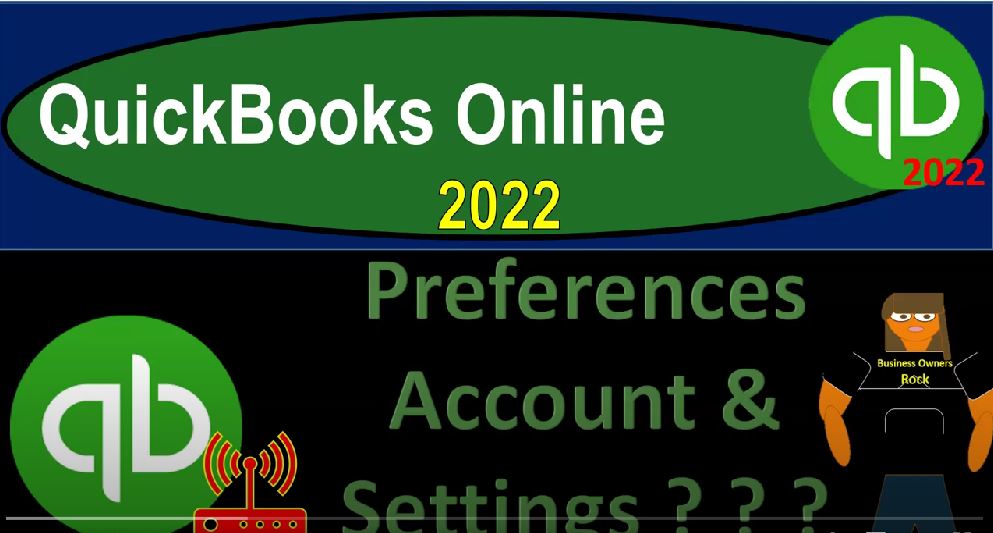Books Online 2022 preferences Account and Settings. Get ready because it’s go time with QuickBooks Online 2022. Here we are online in our browser searching for QuickBooks Online test drive, we’re going to be opening up the Test Drive file, we’re going to be verifying that I’m not a robot, I’m not a robot. Here we are in our sample file Craig’s design and landscaping services, we’re also going to be opening up the free 30 Day Test Drive files, we can get a look at those new icons on the left hand side and the business view, you might not have access to this one yet,
00:36
but we’ll jump back and forth just so you can get a look at it. So if we go into the cog up top, we’re focusing in on mainly the your company area over here, this would be similar to the company preferences in the desktop version, we’re only going to go through an overview at this time, we’re going to go into this in a lot more detail in the second half of the course when we start a new company file.
00:56
The reason for that being that the first half of the course, we’re going to start with a company file that has been constructed that being the sample file here, that would be similar that if you’re going into a work setting as an employee, you’re not going to set up the company file, you’re going to try to deconstruct what has been set up already see what your role is and try to then go forward from that point in time. And then in the second half of the course, we’ll start up a new company file.
01:22
And that’s really when these preferences are going to be something that’s very important because those are going to be the underlying foundations on which the system will be built, which will give you an understanding better in terms of how to build up the system, as well as how to work within a system better knowing kind of the foundations of how to build it out.
01:40
So remember that when you’re in the transactions and entering data in a system that has already been set up, then you’ll typically be going to the new item over here. And these will be your forms that are going to be entering the transactions from this point forward.
01:53
And then you’ll go into your items on the left, which are similar to the cycles, or the centers, if you use desktop terminology, like the customer information, vendor information or the supplier information, whatever you want to call it unemploy II type of information as well. And the cog drop down, this has more of the underlying kind of foundational types of things.
02:15
So this, this would be similar to preferences on the desktop version. And these are things that you typically have to set up before you can really go into the data input type of information. So on the your company information, you’ve got the Account and Settings, you’ve got the Manage Users, the custom form, settings, Chart of Accounts, and which is kind of an accounting thing. But again, it’s something that’s an underlying thing that you’ve got to set up before you can do the kind of data input.
02:39
So I think that’s possibly why they put it here. It’s also in the accounting area down below. And the QuickBooks labs, it’s kind of an experimental thing and get the desktop app. And then we got the lists that now lists are another kind of terminology within QuickBooks, which is kind of separate from accounting in general, they’ve kind of developed from the list strop down on the desktop version, but it includes underlying things that you got to set up to get the accounting to flow forward with the data input products and services that you got to set up.
03:07
Those are your items. Recurrent transactions can make things a little bit more easy, automated attachments, custom fields, tags, and then you’ve got your tools, manage the workflow, and reclassify transactions, order checks, import data, import desktop data, export data, reconcile budgeting, audit log. So these are kind of more specific type of tools, backup company. So these might not be the things that you really every company would need to set up.
03:39
But they have, you know, specific needs that you would have like importing data that that’s something you might do when you first set up the company file, exporting data might be for specific needs that you would need, obviously, ordering checks would be kind of a thing that you would need to do from time to time to write the checks. And then we’ve got the profile, which is the feedback and the privacy. So one of the major components here is going to be the account and settings.
04:03
So if we go into the account and the settings, these are going to have our primary accountant settings, so we’ve got the tabs on the left hand side, the company, the usage, the sales, the expenses, the time the advanced, so the company information is going to be here.
04:18
We’ll go into this in more detail later, but you can adjust it up top with the editing item, the company type, we’ve got the contact information address address communications, the usage, usage limits the billable items, chart of accounts. And so it gives you kind of your usage and your limits on certain types of items. If you go above those items, you might need to say upgrade, possibly sales, sales forms.
04:42
So this gives us our sales forms the preferred delivery method shipping, so you can adjust your settings in here. This will be critical for different types of industries to get your settings correct. Again, when we set up a new company file, we’ll see these as the default what the default settings are, and we’ll go through all the default settings And then and talk about them in a bit more detail, products and services, late fees, progress, progress, progress, billing messages, reminders, online delivery and the statements.
05:11
We’ve got the expenses side of things, this being the bills and expenses. Again, we’ve got the settings set up here, we’ll talk about those settings and more detail when we set up a new company file because we’ll see the default settings. And then we’ll see what we can do with those purchase orders, and then the messages.
05:27
And then we’ve got the time, we’ve got the supercharger time, the general information and the timesheets, and then the advanced information, accounting information, first month of fiscal year, first month of income tax year, you can see how these would be very important when you first set up the company file accounting method that you’re going to be using, and then the company tax type tax forms that you’re going to be using, if applicable.
05:52
Here for what we’ll talk more about that later Chart of Accounts, enable account numbers, again, another really critical thing that if you want to use them, you want to set them up from the start. But once you have the system working, if you’re moving into a system, you’re going to use whatever system that they got, we’ve got the track classes, track locations, we’ll talk more about those settings, those are specialized settings can can be useful for certain types of businesses, automation, pre fill forms.
06:19
Previously, we’ll look at these automated settings, automatically apply credits automatically invoice automatically applied bill payments, organize all job related activities, and home currencies, multiple currencies, we’ll talk about multiple currencies, other preferences, date format, how you want to see the date, the number format, the custom labels, warning, duplicate check numbers, and so on.
06:42
So those just a quick overview will go into those in a lot more detail. In the second half of the course, you also have the managing of the users. So remember, this is one of the big things with a different kind of levels or tiers that you would be using within the system, how many users can you have in the system, and then you can think about, you know how you’re going to manage the users within the system, what access you’re going to give them to certain parts.
07:08
So another preference we’ll talk about in the future custom forms, we might have a whole course that talks a little bit more about the custom forms, this is more of a demonstration thing for external users to have a nice invoice, for example, and so on. And so that’s that’s more of a cosmetic type of thing, but can be quite important as well, we’re going to be using the standard forms generally for the practice problems here that will be set up focusing more on like the data input components for the first part of the course. And then the chart of accounts.
07:40
So we’ll talk more about that in the second half, and then the list. So those are the main the main kind of preferences that that line up mainly to preferences that you would see in the desktop area. So if you if you want to go into those in more detail, this is where you find them. They’re under the cog. And like I say we’ll go into them kind of one by one in more detail. When we get to the second half of the course when we start up a new company file