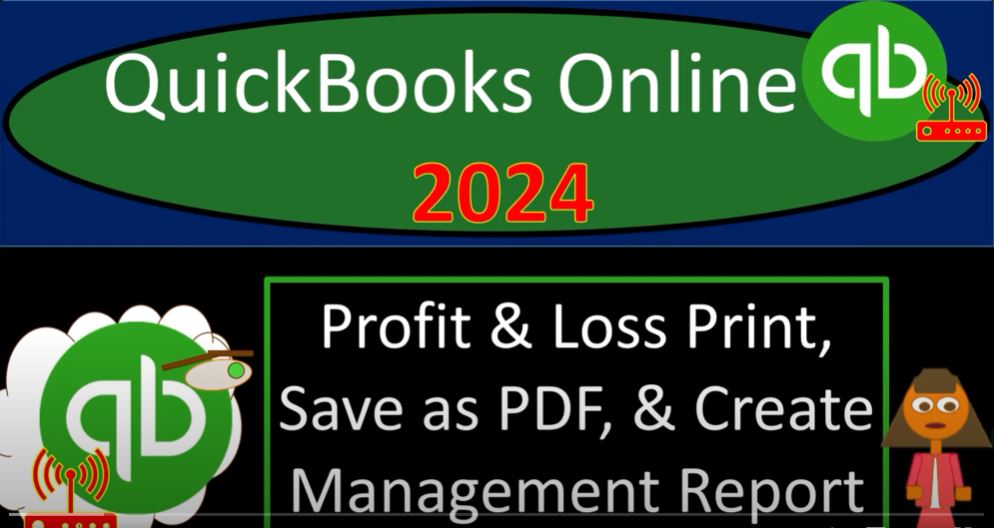Welcome to the future of accounting with QuickBooks Online 2024! In this blog post, we’ll guide you through the process of printing, saving as PDF, and creating management reports for your Profit and Loss statements. Buckle up as we explore the advanced features and techniques available in the latest version of QuickBooks Online.
Step 1: Navigating QuickBooks Online 2024 To get started, open your browser and head to the QuickBooks Online test drive on intuit.com. Select the United States version of the software and verify your identity. Once in, locate the major financial statement reports by right-clicking on the balance sheet and Profit and Loss (P&L) on the left-hand side in the Favorites.
Step 2: Customizing Reports for 2020 Open the Balance Sheet and P&L reports in new tabs, adjust the date range (10123 to 1230123 for example), and run the reports to refresh. Save your customization for easy access in the future.
Step 3: Providing Reports to Clients or Supervisors Consider the various options for delivering reports, such as email, printing, exporting to Excel, or utilizing QuickBooks’ management reports feature. Ensure security, possibly by using zipped attachments for emails.
Step 4: Printing and Saving as PDF For a traditional approach, print each report individually or save them as PDFs directly from QuickBooks Online. You can utilize smart page breaks to ensure the reports look clean and professional. Save these PDFs in a designated folder.
Step 5: Creating a Zipped File If you’re sending reports via email, consider zipping the folder containing all PDFs for a cleaner and more organized delivery. Right-click on the folder and compress it to create a zipped file.
Step 6: Management Reports in QuickBooks Online Explore QuickBooks’ management reports feature to compile all reports into a single document. Customize the report names, remove unnecessary elements, and preview the final result. This can be a convenient way to present a comprehensive set of financial statements.
Step 7: Excel Customization (Optional) For further customization, export the reports to Excel and organize them into different tabs. This step allows you to tweak formatting, adjust fonts, and make additional modifications to suit your preferences.
Conclusion: Congratulations! You’ve now mastered the art of printing, saving, and creating management reports in QuickBooks Online 2024. Whether you choose to go the traditional route with individual PDFs, leverage the management reports feature, or further customize in Excel, QuickBooks Online provides a versatile platform to meet your financial reporting needs. Stay tuned for more insights into optimizing your accounting processes with the latest QuickBooks features.