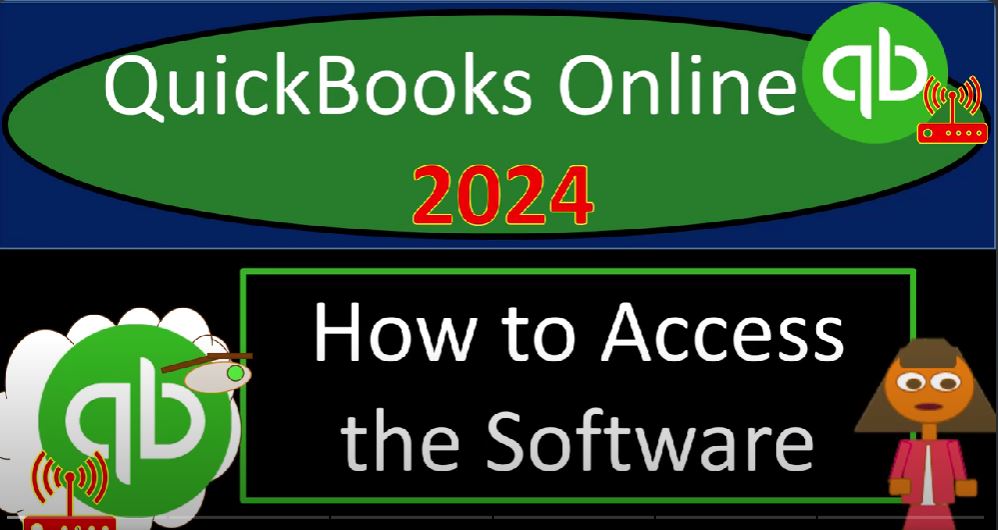Welcome to the world of QuickBooks Online 2024! Whether you’re new to the software or looking to enhance your skills, getting hands-on practice is key. In this guide, we’ll explore various ways to access QuickBooks Online, set up a practice environment, and make the most of your learning journey.
Accessing QuickBooks Online: Unlike traditional desktop software, QuickBooks Online operates on a web-based platform. Accessing it involves a few different options:
- Free 30-Day Trial: QuickBooks Online often provides a free 30-day trial. To access this trial, visit the Intuit website or perform a Google search for “QuickBooks Online free 30-day trial.” Be aware that the pricing may increase after the trial period, so use it wisely for practice and exploration.
- Student Version: Eligible students can benefit from a free student version of QuickBooks Online. Check the Intuit education program for details on eligibility and activation. This version may offer a more extended trial period, making it ideal for a comprehensive learning experience.
- Test Drive: QuickBooks Online Test Drive is available to everyone and provides a sandbox environment with pre-existing data. While it’s excellent for navigating the software, be aware that any changes made during your session won’t persist after logging out.
Setting Up a Practice Environment: When practicing with QuickBooks Online, it’s essential to have a dedicated space for learning. Depending on your situation, choose the option that best fits your needs:
- Starting from Scratch: If you’re new to accounting software or QuickBooks Online, consider using a free trial or student version to create a new company file. This is perfect for practicing the initial setup process, including Chart of Accounts and bank account integration.
- Deconstructing Existing Files: If you’re familiar with accounting basics and want to refine your skills, using the Test Drive with pre-existing data allows you to deconstruct and understand an already set-up company file.
Pro Tips for Maximizing Practice:
- Run Parallel with Existing Systems: If using a trial for practice, run parallel with your current accounting system to compare results and assess QuickBooks Online’s suitability for your needs.
- Explore Discounts: Before purchasing QuickBooks Online, explore discounts, talk to your accountant, or check for promotions. This can help you secure the best price for the software.
Conclusion: Accessing QuickBooks Online for practice is a crucial step in mastering the software. Whether through a free trial, student version, or Test Drive, choose the option that aligns with your learning goals. Remember to leverage these resources wisely and explore the various functionalities to enhance your proficiency in QuickBooks Online. Happy learning!