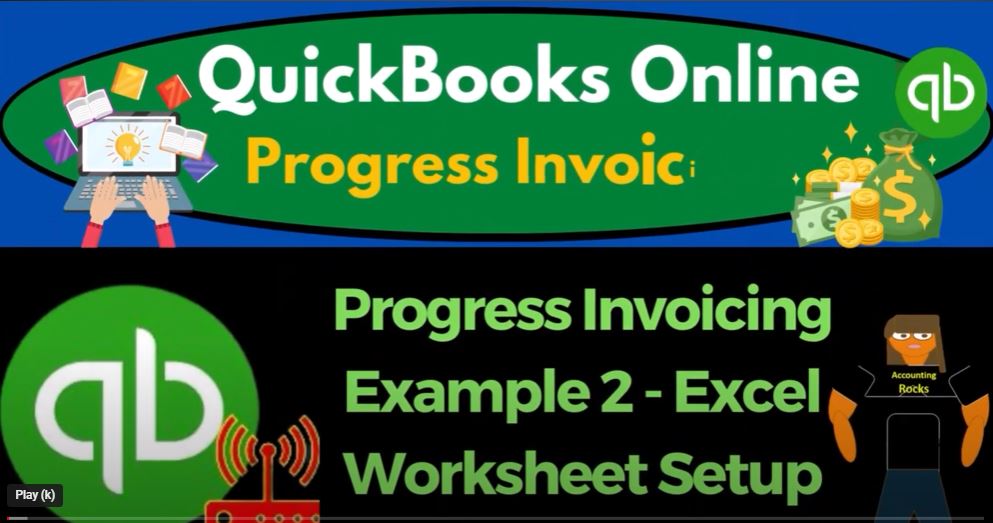If you’re looking to boost your bookkeeping skills and earn the confidence to manage your business’s finances effectively, QuickBooks Online 2023 is the way to go. In this tutorial, we’ll dive into an example of progress invoicing using QuickBooks Online, along with setting up Excel worksheets to track and manage your transactions.
To get started, we’ll assume that you have a QuickBooks Online test company file set up. From here, switch to the accounting view (as opposed to the Business View) by toggling between the two by going to the cog up top and switching the view down below.
Next, let’s open up a few tabs and duplicate them for ease of use. To do this, right-click the tab up top and select “Duplicate.” You can then right-click the duplicated tab and duplicate it again. In the middle tab, go to reports on the left-hand side and look for the balance sheet report. Set the date range from 01/01/2023 to 05/08/2023. At this point, you should only see the amount of the deposit that was put into the checking account, and nothing on the profit and loss.
Now, let’s move on to setting up an Excel worksheet to manage our transactions. While this isn’t necessary, it can be a helpful way to see a transparent format of your finances. We’ll start by creating a skinny column and making it the same size as column C. From here, we’ll set up a journal entry format by creating columns for the date, accounts affected, debit, and credit.
Note that if you’re not familiar with debits and credits, that’s okay – the concept will still be the same. For the credits, we’ll put in negative numbers and make them red. This will help us identify any negative transactions and keep track of them more easily.
Once you have the Excel worksheet set up, you can begin inputting your transactions. For our progress invoicing example, you’ll want to enter the date, the accounts affected (e.g., accounts receivable and revenue), and the debit and credit amounts. Be sure to include any relevant information, such as job numbers or project details.
As you input your transactions, you can use the Excel worksheet to keep track of your progress and ensure that all of your financial information is up to date. You can also use the balance sheet and profit and loss reports in QuickBooks Online to cross-reference your Excel worksheet and ensure that everything matches up.
In conclusion, QuickBooks Online 2023 is a powerful tool for managing your business finances, and progress invoicing is just one of the many features it offers. By setting up Excel worksheets and using them in conjunction with QuickBooks Online, you can streamline your financial management and ensure that your bank books are always accurate and up to date.
When it comes to managing finances for a business, keeping track of the debits and credits is a crucial task. A trial balance is a tool used by accountants to ensure that all of the credits and debits are properly balanced, and that the books are accurate. In this article, we will provide a beginner’s guide to creating a trial balance.
Step 1: Setting up the Worksheet
The first step in creating a trial balance is to set up a worksheet. The worksheet is a table that will contain all of the accounts that are affected by the transactions. The worksheet can be created in Microsoft Excel or on a piece of paper.
To set up the worksheet, begin by creating three columns. The first column will contain the account names, the second column will contain the debit entries, and the third column will contain the credit entries.
Step 2: Listing the Accounts
The next step is to list all of the accounts that will be affected by the transactions. The accounts can vary depending on the business, but some common accounts include:
- Checking account
- Accounts receivable
- Work in progress
- Billings
- Retained earnings or equity account
- Revenue or income
- Cost of goods sold
List these accounts in the first column of the worksheet.
Step 3: Enter Beginning Balances
For the first row of each account, enter a zero for both the debit and credit entries. This is because we are starting with a blank slate and there are no transactions to record yet.
Step 4: Enter Journal Entries
Once the accounts have been listed and the beginning balances have been entered, the next step is to enter the journal entries. Journal entries are used to record transactions in the accounts. It is important to enter the debits and credits correctly to ensure that the accounts are balanced.
To make the journal entries stand out, we suggest formatting this column in blue. Be sure to add borders to the cells to make the entries easier to read.
Step 5: Calculate Ending Balances
To calculate the ending balance for each account, add the beginning balance to the journal entries. This will give you the total for both the debit and credit entries.
Step 6: Calculate Net Income
The next step is to calculate the net income. Net income is calculated by subtracting the total expenses from the total revenue. To make the income statement stand out, we suggest formatting the middle row in dark blue.
Step 7: Check for Errors
Once you have completed the trial balance, it is important to check for errors. Make sure that the debits and credits for each account balance. If there are errors, it is important to go back and correct them.
In conclusion, creating a trial balance is an essential part of managing finances for a business. By following these steps, you can create an accurate trial balance that will help you keep track of the debits and credits.
In the world of finance and business, accounting is a critical function that helps organizations track their financial transactions, analyze their financial health, and make informed decisions. Understanding basic accounting concepts and practices can help business owners and managers make better financial decisions and manage their finances effectively.
One of the fundamental concepts in accounting is the journal entry, which is used to record financial transactions. Journal entries are used to record all financial transactions, including purchases, sales, expenses, and payments. These entries are then posted to the general ledger, where they are organized into accounts, such as cash, accounts receivable, accounts payable, and inventory.
To illustrate how journal entries work, let’s consider an example of a business that provides consulting services. On January 1st, the business enters into a contract with a customer to provide consulting services worth $10,000. The business bills the customer immediately and receives payment on January 15th.
To record these transactions, the business would create two journal entries. The first entry would be made on January 1st and would record the consulting services provided and the billing of the customer. The second entry would be made on January 15th and would record the receipt of payment from the customer.
The first entry would be recorded as follows:
Debit: Accounts Receivable (for $10,000) Credit: Billings (for $10,000)
In this entry, the accounts receivable account is debited because the business has provided services but has not yet received payment. The billings account is credited because the business has billed the customer for the services provided.
The second entry would be recorded as follows:
Debit: Checking Account (for $10,000) Credit: Accounts Receivable (for $10,000)
In this entry, the checking account is debited because the business has received payment from the customer. The accounts receivable account is credited because the business has now received payment for the services provided.
After these journal entries are recorded, the business can create a trial balance to ensure that the debits and credits are in balance. A trial balance is a summary of all the account balances in the general ledger, organized by account type (assets, liabilities, equity, revenue, and expenses).
To create a trial balance for our example, we would simply add up the balances of the accounts receivable, billings, and checking accounts. In this case, the accounts receivable account would have a balance of zero, the billings account would have a balance of negative $10,000, and the checking account would have a balance of positive $10,000. These balances would add up to zero, confirming that our journal entries were recorded correctly and the debits and credits are in balance.
In conclusion, understanding basic accounting concepts such as journal entries and trial balances can help business owners and managers make better financial decisions and manage their finances effectively. While these concepts may seem complex at first, they are critical to the financial
To start, it’s important to understand the basic accounting equation: Assets = Liabilities + Equity. This equation is the foundation of all accounting and is used to ensure that a company’s books are balanced and accurate.
Journal entries are used to record the movement of money between accounts. Each journal entry consists of at least two accounts – a debit account and a credit account. Debit accounts increase with a debit entry, while credit accounts increase with a credit entry.
For example, let’s say a business invoices a customer for $10,000. The journal entry to record this transaction would look like this:
Accounts Receivable | $10,000 Billings (Credit) | -$10,000
In this entry, Accounts Receivable is the debit account, and Billings is the credit account. The amount recorded in the entry is $10,000, which is pulled from the data on the left. Note that Billings is a negative amount because it reflects a credit entry.
Once the first transaction is recorded, the books will be out of balance. To correct this, a second journal entry is made when the business receives payment from the customer:
Checking (Debit) | $10,000 Accounts Receivable | -$10,000
In this entry, Checking is the debit account, and Accounts Receivable is the credit account. The amount recorded is $10,000, the same as the first transaction. The Accounts Receivable balance is reduced by $10,000, bringing it back to zero.
To help ensure accuracy, it’s helpful to use a conditional formatting tool to highlight when the books are out of balance. In this example, the tool is used to turn the balance red if it’s off by more than $2 and green if it’s within the range of negative $2 to positive $2.
While this is a basic example, it highlights the importance of accurate record-keeping in accounting. By understanding journal entries and using tools like conditional formatting, businesses can ensure that their books are balanced and that they’re making informed decisions based on accurate financial data.
In future posts, we’ll take a closer look at cost tracking and revenue recognition, and how they factor into the accounting process.