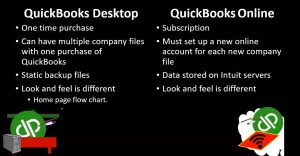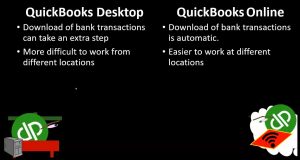.10 QuickBooks Desktop Vs QuickBooks Online
0:00
This presentation we will compare and contrast QuickBooks desktop and QuickBooks Online. When considering purchasing and using QuickBooks, it can be confusing because there’s a lot of different versions of QuickBooks. One of the core differentiation is we want to consider first is whether we want a desktop version, or an online version. Once we have that consideration down, then we can further narrow down into the options within either the desktop or the online features. So we’re going to get into here the major core differences between desktop and online.
0:36
Note, I’m not really promoting either one desktop or online, there are some things that are really good about the desktop, there are some things that are really good online, it really depends on what you want from that software. The first difference is there’s a purchasing difference, when you purchase the desktop version, typically, you will then be downloading the software, it will be on your computer, rather than the online version in which will be done in the cloud, you’ll be doing the computing, not on your desktop, but through the internet. When you purchase the desktop version, then you purchase it with a one time fee, which of course makes sense because then you own the software, you have it on your computer, when you purchase the online version, then you pay a subscription, because of course you’re using it in that type of online format.
1:24
That means that generally when you have the desktop version, the one time fee will be larger, or you may be able to pay in some type of installments, but it’ll be basically a set type of fee when you have the online version VOB making basically those monthly type payments, or you may be able to pay a lump sum annual payment in order to have the service for a year.
1:45
So a good way to compare then the price would be to think about the annual price for the QuickBooks Online and the QuickBooks desktop. However, as you do so note that with the QuickBooks desktop, it may benefit you for well over a year. So in other words, QuickBooks will update the QuickBooks software does encourage people to update their QuickBooks version, each year will provide new features within the new versions of QuickBooks that you will have to purchase the new QuickBooks for in order to get those features.
2:15
However, the older QuickBooks versions, QuickBooks will still generally support up to a degree so two to three years, then QuickBooks will still support the old versions, usually, therefore, the desktop version may be useful and often is useful for well over a year. Now, if you lose the support on QuickBooks, QuickBooks no longer supports it.
2:38
And then if you have something like payroll, that becomes a big problem. And in essence, you have to update. So if you have some service, which would be an add on service, such as payroll, you typically are going to be required to update at some point in time. However, if you don’t have any of those advanced services, especially if you’re only using the software for as a student to learn the software, even after the support is no longer there.
3:02
For QuickBooks, you may be able to get value from QuickBooks. Therefore, when you consider the value for the desktop and the online and the price related to it, you want to take that into consideration. Also note that there are discounts oftentimes, oftentimes a 30 day version of like the online version, or if you are a student at an accredited university, you may be able to get a temporary use of the QuickBooks software in either method for free from QuickBooks, and that might be a great tool to learn with, with this course or with any other.
3:38
The next difference is you can have multiple company files with one purchase of QuickBooks if you have the desktop version. Whereas if you have the online version, you must set up a new online account for each new company. Now, this is a huge benefit for the desktop version for us. If we’re students, and we want to learn QuickBooks, then like with word we can one QuickBooks basic program like a word program, Microsoft Word or Microsoft Excel. And then we can set up multiple company files.
4:08
Just like we can set up multiple company word sheets, or Excel sheets, Word documents and excel sheets, that is great for us to practice, we can test things out, we can practice things, we can save that data, we and we can create new accounts. And that’s a great thing to do. If we want to test things out, if we just want to start one company file and run our company file, then it might not be as useful of a feature.
4:34
With the online version, we can’t do that as easily, we can’t just basically Hey, we’re just going to start a new company file and test it out and see what would happen there into some new data for a new company file. Also, if you’re in a bookkeeping system, in which you’re going to do all the bookkeeping, basically yourself, you could set up a system with a desktop version, which would be much cheaper.
4:55
Given the fact that you could basically have multiple files with the desktop version with the online version, then you’d have to basically set up a new file and typically would require a new payment for it.
5:08
However, the online version, as we’ll see shortly, would allow the customer or the client to access the online version, whereas the desktop version, that’s going to be a little bit more difficult to do that those are going to be the major advantages of the online version is of course, the access to it, the access from different locations as we’ll see shortly. But again, here, if you’re learning QuickBooks for the tools of learning, this is a huge benefit for learning QuickBooks
5:33
to have multiple files,
5:35
then the QuickBooks desktop version provides static backup files where the quickbooks online version has data stored on the Intuit server. So why would you want backup files, there’s different reasons to have the backup files. Note that no matter what system we use to backup our data, if we’re using the backup files simply to restore the data, we want the backup files in case something happens to our computer, something happens to our workspace, we lose our data, we then want the file, that’s one reason to have the backup file, the online version may be better for that system, because it’s far less likely for the Intuit server, which is backed up itself to lose the backup data, the data to be lost on it, then basically any kind of backup system, we typically set up in our backup system with the desktop version, we would just we would basically backup the file to either an external drive or to the cloud.
6:33
And then if our computer went down, or there was a fire, in a horror, our whole house went down. And hopefully it’s on the cloud. And we can get it from the cloud. Or we can get it from an external drive. So be to just save the data, it’s probably actually more secure your data from just being being lost, like the computer goes down, you just lost the data on the cloud. With the quickbooks online system. Even if we have a pretty good backup file. However, you can set up a pretty good backup file with a QuickBooks desktop version.
7:07
If you save it to somewhere on the cloud, something like that, then you got a pretty good system to restore the data that you would need. Now Also note the data backup process is a little bit more tedious with the desktop version as well, we actually have to press the button to backup the file.
7:25
If we don’t do that we lose the data in between that point that data that we had, we might lose some data in between that point that we backed up the file just like we would if we lost the Word document, we didn’t hit the Save button, and we lose part of that. Whereas if the online version, then it’s where it’s just constantly going to save the file and it’s constantly being backed up by the servers online.
7:48
Again, that said though, it’s not too difficult to set up a backup system where the system will backup your data at least daily. So it’ll basically pick up the system. The benefit for us here with the static backup files is that we can make a backup file at any point in time for a static backup file, we can then restore that setup backup file, we can give that static backup file to others.
8:12
And because we can also restore multiple types of QuickBooks files, we can then restore multiple backup files as well, that is great for learning once again. And that’s what we’re going to be using it for here with the online version.
8:27
Although it’s less likely that you’ll lose the data because it’s going to have your data set up there on the QuickBooks server. And it’s it’s easier because you don’t have to do the backup files in order to safeguard your data as much as you would with the desktop version. You can’t make the static backup files as easily.
8:45
And therefore it’s more difficult to say hey, I want to test this thing out, for example, to say I want to I want to test to see if this will work. So I want to backup my file, I want to test this process.
8:56
If it screws up all my data, then I can restore the file before that point, something like that it’s a little bit more difficult to do if you can’t do the static backup files. Now there’s some kind of workarounds sometimes with the QuickBooks Online but it’s it’s definitely not as easy to do a static backup file.
9:13
There’s plugins and whatnot that might make it a possible, but it’s not as easy to do as with the desktop version. With the desktop version, if you want to say hey, I want to test something out, I can back up the file, I can then you know, do whatever I need to do and see if it messes up and then restore the file if it if it got messed up. In our case, when we teach the course, we can actually have backup files of each step or each process along the way that allows us to work a really long comprehensive problem. And people convince do it from start to finish.
9:44
Or they can, they can start out at any point within the problem by simply restoring the backup file to that point in time. So it’s a great resource for that to have to static backup files.
9:55
Again, if your student really helpful to have a desktop version for that reason, the most notable difference between the two versions is the look and feel the look and feel between the desktop version. And the online version is much different if you just if you were just to open them and you say, Hey, this is the same software, this is both QuickBooks, you’d be like no, that’s totally different. So we’ll take a quick example of the look and feel between them. But just note that although of course they do the same things, if you learn QuickBooks desktop, you’ll have the same type of features generally, in QuickBooks Online, and vice versa.
10:28
However, with the location of them won’t be in the same location. And obviously, when we learn software, when we learn to navigate software, we get used to what we get used to. So it’s kind of difficult, even though it’s basically the same functions to go from one completely different layout to another different layout. And they are different layouts.
10:46
So just be aware of that it is possible to do that. If you’re going from desktop to online or online to desktop, just note that the features are generally there, you know, the same kind of
10:56
concepts are typically going to be there. But the look and feel will be different. Most people go from the desktop version to online at some point in time. And oftentimes, they’re missing something like the homepage, the homepage has a very nice flowchart by cycle.
11:13
And that includes things like the vendor cycle, the customer cycle, the employee cycle, people get used to that, that flowchart, when you go to the online version of that homepage, that flowchart isn’t there. So we will be looking at the flowchart. When we look at at both versions.
11:30
Because it’s a it’s a useful tool, whether it is in the online version or not to know the flow the documents related to them, and then use that flow as you enter the data. There’s also some differences with the bank. In transactions note, we can link to the bank accounts with both the desktop version and online version.
11:48
But the online version seems to be a little bit more seamless when we want to connect to the bank account. In other words, when we connect to the bank account with the desktop version, we typically connect and we have to hit basically another button often to download the data on a periodic type of system.
12:04
Whereas with the online version, once it’s connected, it’ll do that process a little bit more seamlessly, a little bit more automatically. Now the major benefit of the online version is it’s going to be easier for people to work in different locations. And that’s going to be huge, especially if you if you’re working with other people that are working on the company file, it may be a bit easier than to have people working from a different location accessing something on the cloud. So that is going to be a major advantage.
12:32
If you have the file, of course on your actual computer somewhere, it is possible to set up other users to be able to use it but you got to make sure that you have enough that the type of file that you can have the amount of users that will be able to use the file and you’re going to be able to say hey, are they all in the same location?
12:51
Or do we have different locations, and it will be a little bit more difficult to do something like cloud computing to have someone at a completely different physical location to login to the computer.
13:03
Whereas if you’re on the online version, that may be a little bit easier to do if you’re going to share data for with someone like your accountant and have them log into your data or something like that, that might be easier to do with the online version to share the data for your accountant or with your accountant in the desktop version, oftentimes will actually make a backup file, provide the backup file to the accountant which you often works pretty well.
13:28
Because then the accountant usually has QuickBooks you would have to have QuickBooks in order to use that process. Most CPA firms would have QuickBooks and they can they can take that file and get whatever they need from it.
13:40
But with the with the online version, you can actually give them access, give the account access to the file and go into it. Now when disadvantage, if you give it access to the file to multiple people on the online version, note then that you have multiple people that could be manipulating the data in live file.
14:01
If you provide someone with a backup file, then they’re not going to be able to manipulate data on your actual file only on the backup file that you gave them, you can continue working on the file. So usually, or typically this is going to be the big advantage of the online version is that you can have different people in different locations.
14:20
If I was someone that wanted to go from location to location and work on my QuickBooks file, it would be easier with the online version, you need to be very careful with this However, because you want to make sure you’re on a secure connection and whatnot when you’re dealing with a financial data, especially if it’s going to be connected to the bank. So you’d really don’t want to be on any type of Wi Fi type of system and be connected to your bank and like the coffee shop, or something like that.
14:44
So in my experience, the way I set things up, I typically am fine with a desktop version, because the only time I’m really accessing my QuickBooks file is from is from the computer, typically I don’t, I don’t usually go to multiple workstations in order to enter the data on the computer.
15:04
But if you choose to do so if you’re traveling or something like that, and you want to be able to access it on the cloud with multiple devices and multiple machines, if you’re working if you’re going to do your accounting on your phone, which again, to me is a I am not there yet. But you know, some people are a lot better and more advanced on on doing all that on, you know, working on the phone and entering the data on the phone, then the cloud computing will make it easier to do that, again, you’re working with the bank account and whatnot.
15:33
So you want to make sure that you’re you know, be careful on what type of internet connection you’re going to be on. As you do that. In my case, I feel like it’s fine to have a set a set computer to to generally be entering my my financial data into.
15:48
This is just a quick look at the dashboard of QuickBooks Online. And this is for Craig’s design and landscaping service, which is going to be a test account, which you can find if you do us search in a search engine engine for QuickBooks test drive, you’ll get to an account like this. And you can look at the look and feel of the QuickBooks Online and actually do some navigation through it as a compare and contrast of this being kind of like the homepage or dashboard page for the online version to the desktop version.
16:20
This is where we have the homepage on the desktop version. And here’s that flowchart, which generally is the first thing that will open up with the desktop version. Now as you get more advanced in QuickBooks, you may not need the flowchart anymore, because you basically memorize you kind of got the flowchart in your head, you know where you’re going within the system.
16:38
But when you’re learning QuickBooks, the flowchart is nice to have. So I will be using this as a tool as we navigate through. It breaks things out by cycle such as the vendor cycle, the customer cycle, the employees cycle, great tool for visual learning, if you’re starting the system off.
16:56
Now once you see everything within this flowchart, these are going to be the types of forms involved. If you learn the flowchart that’s going to be here in the QuickBooks desktop version. You can find the same forms of course, generally, in the online version. In other words, the forms themselves that data entry screens will be much the same will have similar names of them in both versions, but the location of them will differ