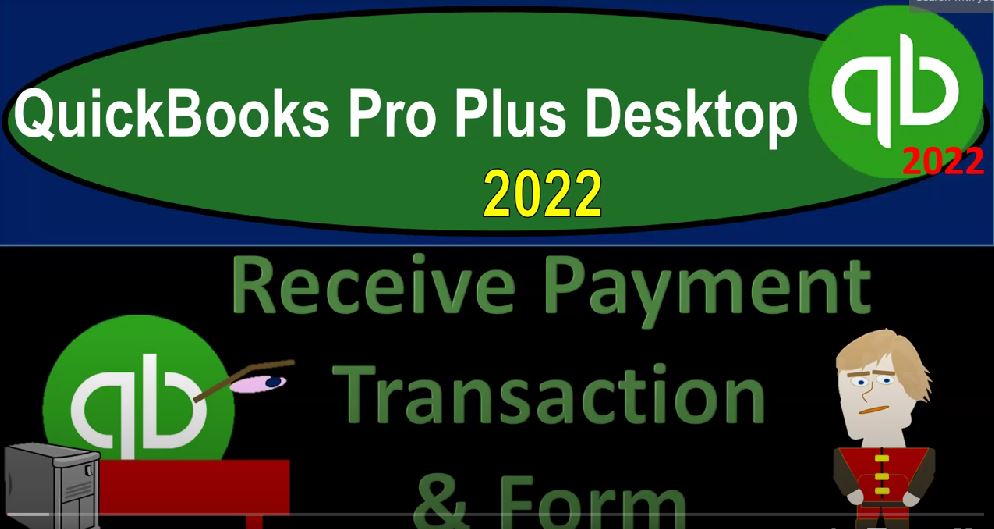QuickBooks Pro Plus desktop 2020 to receive payment transaction and form Get ready because we bookkeeping pros are moving up the hilltop with QuickBooks Pro Plus desktop 2022 Here we are in our get great guitars practice problem going through the setup process with a view drop down the open windows list on the left hand side company dropped down home page in the middle maximising the home page to the gray area reports drop down company and financial taken a look at that balance sheet standard report customized in that report with a range change from Oh 10122 to 1230 122. Taking a look at the fonts and numbers change in that font to 14 and okay, yes, please. And okay.
00:47
Reports drop down company and financial take a look at the profit and loss range change from Oh 101 to two to 1231. Two to customize the net report fonts and the numbers change in that font to 14 Poor five or okay. Yes, please. Okay. And the trial balance reports drop down accounting and taxes. Trustee t be otherwise known as the trial balance range change a 1012 to 1231 to two, customizing that report with the fonts and the numbers change in that font to 14 and okay, yes, please. And okay. All right.
01:29
So now when we did the setup process, you’ll recall that we had those beginning balances that we put in place for the accounts receivable, we’re now going to be imagining that we’re receiving payments on those receivables. And when we when we receive the payments, we’re going to be increasing either the checking account, or in our case, we’re going to be putting it into that undeposited funds, which is often one of those confusing kind of accounts that kind of throw people off. But useful in practice, because it allows us to group the deposits in such a way that they’re going to be matching what’s on the bank statement.
02:02
So if you’re going to be receiving the payments, couple of ways, you might go into it and look into the receiving of the payments, you could go into the company dropped down, I’m sorry, the customer dropped out Customer Center. And then we could be looking at then the customers on the left hand side, we can get a quick look at this by going to the drop down say we want to see the customers with open balances. And there we have that we’d go through these customers, we can also go to the Transactions tab on the right and take a look at the invoices.
02:31
And we might look at the invoices that are outstanding, the open invoices. Note that I have the fiscal year here for 2021. And we have some of our data we looked at in the current year, I’m going to hit the drop down up top and we’re going to go to the all up top. So then we got all of our transactions, the open invoices. If you then wanted to pick one of these invoices to receive payment on Imagine we got a payment for one of these invoices. One way you could do that is to double click on the invoice that is open and say that we have a receive payment up top that will populate and create the received payment in essence from the invoice.
03:07
And notice it’s calling it a customer payment. I’m not going to record it this way this time, however, but because I want to see how you would see it on the homepage, I’m going to close this back out and say no. And then close this back out. I think in practice, that’s one of the most practical ways that you would be doing this go into the customers and the transactions. But let’s take a look at the flow on the homepage first. So we’re imagining that we created an invoice we had an invoice in the past, remembering that these particular invoices however we’re created in the prior period, they’re not the ones that we just created.
03:40
Although we would have the same process for the ones we just created. These are the ones that were on the opening balances, which QuickBooks set up and invoice for when we entered our accounts receivable, we then imagine that we receive the payment. At the point time we’ve received the payment, we can either put it directly into the checking account at that point, or we can put it into undeposited funds by default, it would go into undeposited funds that given us the opportunity then to group our deposits together in the same fashion in our books,
04:11
as they’re going to be grouped on the bank statement. That would be important. For example, if we had a situation where we’re getting, for example, multiple cash payments, that were going to go to the bank and put into the bank as a lump sum, therefore showing on the bank statement as a lump sum. Therefore, we want to then group it in our deposit over here as a lump sum or possibly when you have credit card situations, the credit card company, grouping your receipts together in some way, shape or form. You want to be able to group your deposits in QuickBooks in a similar fashion. So that once again, you can reconcile them.
04:47
If you’re getting just checked by cheque payments and their individual checks. Then it might be a situation where they’re going to enter into the bank account in the same way or an electronic transfer and you’re not going to have a difference or grouping of those deposits. bits that are going to cause you a problem, then you might deposit them directly into the bank using the receive payment. If we go into the receive payment form, we could take a look at it.
05:10
And so up top, or right here, this is where you have that opportunity to change from the checking to undeposited funds, that field will not be there, unless you tell it to be there in the preferences by going to the Edit, drop down preferences, and then you want to go to the payments option, company preferences, this option right here, by default, I believe is checked, if it is you will not have that field. So if you uncheck it, then you have the ability to deposit directly into the checking account, or some other field if you so choose.
05:42
Closing that back out, I’m going to assume their cash payments right now, even though they’re going to be large dollar amounts, because I’m going to give the idea that we’re grouping the cash together, you can also do again, similar kind of concept, if they were credit card type of payments, grouping them together, depositing them in the fashion they’ll be on the bank statement for I’m going to start off with Andersen that’s one of the people we had a beginning balance with, notice that we have two items on down below, I’m going to select the beginning balance one, not the invoice that we just made. It says if you do not enter amount received, QuickBooks automatically calculates the amount, you select each invoice.
06:18
So that’s good. That’s what we want me to say, Okay. And then there’s the 5000, let’s say this happens on the 18th and tabbing. Through this, I’m just going to click cash, this is just kind of an informational field. So there’s not in essence, any real substantial change to the transaction. For many of these fields, it’s an informational type of field. And then the reference number, if applicable, if it were check, it would be a check number and so on, it’s going into undeposited funds, we checked off the amount we’re going to be receiving, if we’re not going to get the full amount in something other than the amount due, we could put something other than the amount here,
06:55
we’re going to assume we’re getting the full amount. Let’s save it and close it, I know these buttons are kind of small. And that’s because I changed, increase the size of the screen. So I’m going to go save it. And then I’m going to close this out and just check it out. It’s going to be increasing then the undeposited funds, if we go to the trustee Trial Balance, we’re going to say now, there’s going to be an increase to the undeposited funds, which is kind of like a cash account. But it’s down here in not in cash section. And now notice we have the tag of payment.
07:27
That name, it’s a little confusing, because they change the name, oftentimes, it’s going to be payment here, which tells you what we got. If we double click on it, then the form when we do the data input is customer payment, which is a little bit different. And so and when you see it on the homepage, you’ll see if I close this back out, close this back out, you’ll recall that it was called a sales receipt. So kind of confusing. And those are all kind of indicating the same thing here.
07:53
And you want to be able to note that so that you can know what the data input form is because the data input form is what is driving what the actual transaction we’ll be going back onto the trial balance, the other side’s going to be decreasing the accounts receivable going into it. There’s our payment transaction, decreasing it for Anderson guitars closing it back out the other side of that accounts receivable or the backup supporting it will be in the accounts receivable summary reports reports drop down. These are kind of like sub Ledger’s customers and receivable let’s go to the customer balance Detail Report.
08:29
And take a look at the Anderson there’s payment. So we have an invoice and then the payment. That’s the kind of trend we would expect to see in accounts receivable as a whole and more clearly or easily seen. Oftentimes in the individual accounts for the receivables, we can also go to the Customer Center and see a similar indication if I go to the customers on the left hand side for Anderson. Now we should see the transactions taking place, I’m going to hit the drop down and say all transactions here. So there’s the 5000 and the 5000.
09:04
On down below seeing the detail in that area as well, this probably being a common place that people will go to look at this kind of activity. So then we had the next one, if I go if I do it again, we’re gonna we’re gonna jump back on over here and do it again. Notice that there was no impact on the profit and loss by the way of that transaction. Because the sale happened last year, not in the current period we were just collecting on the sale so there was no impact on the purchase on the P and L by go then and do it again.
09:33
We’re gonna say Let’s receive another payment. And one of the one of the other ones we got a starting payment for for from I think was Jones guitars. Yeah, that 7500 was a starting payment. So let’s say that happened on the 18th as well. I’m going to I’m going to pretend it’s cash here so we can group them together for the deposit. And then I’m going to check off this 7500 I’m going to tell it not to give me this message anymore. It’s telling me that it’s putting that amount up Top in the payment section, no reference, it’s going into undeposited funds.
10:04
That looks good. So this will be increasing undeposited funds, other side decreasing accounts payable, accounts receivable, and the related subsidiary ledger for it, saving that go into the trial balance. Let’s check this one out on the balance sheet, same thing, but let’s look at it on the balance sheet, accounts receivable double clicking in on it, we see that this one now going down again for Andersen, Oh, hold on a second, this accounts receivable is for 2002. Let’s change the dates up top. Let’s close this back out. And something went wrong with my dates here. Let’s make this Oh 101 to two to 1231 to two. And then Okay. Try it again. Accounts receivable.
10:52
And there we have it. So it’s indicated as a payment. If I double click on the payment, then we go to the form which is actually called the customer payment form. Closing that back out, closing this back out the other side, then going to the undeposited funds, which is not in the checking section, but really is kind of indication of cash that we’re holding on to imagining we’ve got cash that we’re going to go to the bank with, which we should do, because that’s like a lot of cash. So there we have it, closing it back out. And so that looks good. Let’s do it one more time. This time, let’s do it the other way by going to the Customer Center, the Customer Center.
11:32
And let’s go then the transaction list. And so these, again, are our open invoices. And we’re looking at this Smith item, that’s the one that we’re going to imagine that we’re receiving payment from, that’s our beginning balance one. And if I double click on it, it opens up the invoice. And then we can use that to populate the received payment by saying we got paid for that received payment.
11:55
And that will then use the invoice to calculate or create the customer payment item and it’s all populated for us we’re going to leave it as cash on 118. We’ll keep that there and it’s already checked off this bottom amount saving and closing this will increase undeposited funds other side decrease in the accounts receivable and related sub ledger account. Let’s save it and close it and look at it. If I close out the invoice now of course we can then see in the Customer Center,
12:22
we only have these two that are remaining open, we go to the customers and receivables we got these two with the balances that are still remaining that we created in a prior presentation. And then if I go to the trial balance, Trustee Trial Balance, we’re gonna say now we’ve got in undeposited funds that 7005 Not 7500 20,500 double clicking on it. There’s the items in undeposited funds representing in this case, we’re imagining like cash, that we actually actually do go to the bank and deposit which we would like to do at the end of the day closing this back out.
12:58
Now if I go to the homepage, that will be indicated by the fact that the deposit icon now has three items, that means there’s a money in undeposited funds that was created either through the sales receipts, and or the received payment or the sales receipts items. If I double if I click on this, I won’t record it now. But it’ll give us that pop up, that’s going to tell us what those items are so that I can check them off, add them to a deposit, grouping them into the deposit in the same way, then hitting our checking account in hopefully the same grouping, that they will be hitting the bank account imagining that we’re going to the bank and depositing the lump sum in a similar fashion.
13:41
Again, you could have similar issues with credit card kind of deposits. This being important, because when you do the bank reconciliation, which is really vitally important to do for internal control, then you want that same kind of matching process to happen. Closing this out closing this back out, we’re going to go back to the trial balance. So there’s the 20,500 other sides in the accounts receivable double clicking in on it. We’ve got the Smith here for the 8000 on the payment closing it out.
14:12
We also can see that that accounts receivable should match what’s on the customer balance detail the 8221 So there’s the 8221 and we’ve got the payments here for Anderson Jones and Smith guitars. So that so that’s what we have thus far. If we take a look at the trial balance, you could take a look at the trial balance and kind of check your numbers. This is what we have thus far for the trial balance numbers.