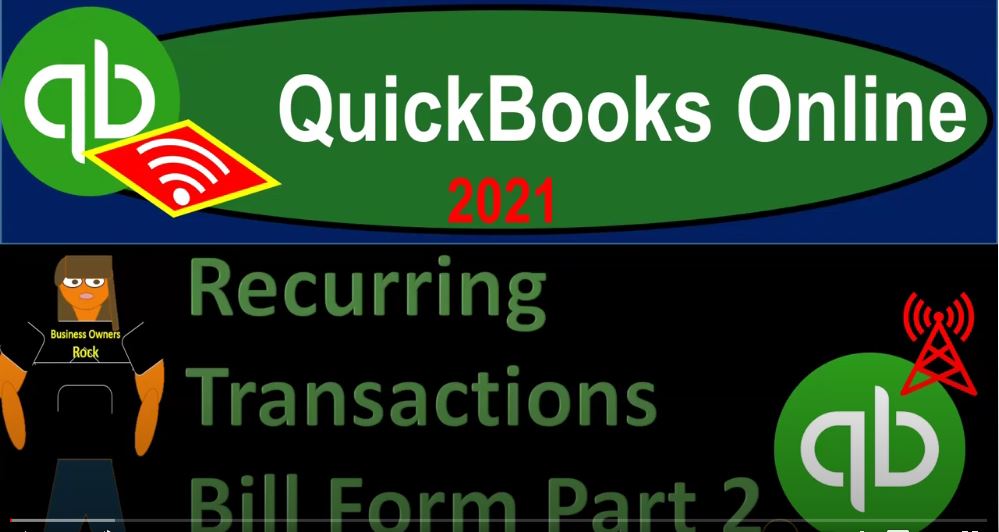QuickBooks Online 2021 recurring transactions bill form part two, let’s get into it with Intuit QuickBooks Online 2021. Now, here we are in our QuickBooks Online practice file. In prior presentations, we set up some recurring transactions related to bills, some of which have now become due. Now, if you’re used to the desktop version, and you’ve looked at these kind of recurring transactions in the desktop version, sometimes when you actually open up the file for the day and the desktop version, you open up a new file, a pop up will kind of jump out at you. And you actually physically have to close the pop up in order to move on with your tasks.
00:39
So it’s a very blatant reminder, here, it’s not quite so blatant of a reminder, when we log into the QuickBooks Online, we have this tasks items, so you don’t have to like close it to ignore it, you can easily kind of overlook this. But it does give you this this reminder, that’s right in the face of the page. Again, it’s to me it’s not quite as blatant for one reason is that because I don’t typically use the middle of the page here, and the quickbooks online version, because I’m usually jumping over here to the side panel, or up top to to the cog up here or whatnot.
01:11
So I might, you know, you might miss it. If you don’t always look to the middle of the page when you’re opening up the QuickBooks Online, but you do have the tasks item here, it says respond to your reoccurring template reminders. So I’m going to go ahead and view that, that then takes us to our reoccurring transactions here. So now we’re at the reoccurring transactions, and we’re in the reminders list. Now the other way that you can get here, of course, is to go to the cog drop down, then go to the lists, and then go into the recurring transactions. If you use recurring transactions a lot, this is probably the way I would you know, this is the way I would do it, most of the time,
01:47
I wouldn’t depend on In other words, that pop up that QuickBooks Online is going to give me in the middle there because again, I probably will just skip it from time to time in my workflow. But I would then go to this basically, every time I open up QuickBooks Online to do normal business transactions, and go to the recurring transactions and just check what is recurring, I can then filter here. And if I want to just look at the reminding transactions when I can, one way I can do it is to go to the reminder list.
01:47
Now when we go to the reminder list, we can think about what’s going to happen here, we’ve got the transactions that are bills here, the ones that are reminders, these are things that are going to give us a reminder to enter a transactions that haven’t yet been entered into the system, whereas the scheduled items aren’t going to give us reminders, because they’re just going to do the transaction. So to think about that, let’s open another tab. First, I’m going to right click on this tab up top, duplicate this tab.
01:47
Now these are going to be bills. So the transactions that have been entered thus far, we’ll be in the pay bills, the next step in the process of a bill would be to pay the bill. So if I then go to the drop down here, and we say we want to go to vendors and pay bills, we’re gonna have the items that have been generated thus far. So so we’ve got the bank loan, the the rent, the software, and so on, that have been created thus far. And if we look, the bank loan was not a reoccurring transaction, that’s going to be the original item we entered last time because it was one to be scheduled. And then we have the rent here. This is the original one we entered last time for the rent.
01:47
And then this one was generated automatically with the reoccurring transaction. That’s what this item, if I go back to the tab to the left, that’s with the the item for this item, which was simply scheduled. So we had no, they didn’t warn us about it, they just recorded it because that’s what we told it to do. That’s what it means to be scheduled. And then this one here, the software also was recorded just automatically, because once again, the software item, we said just schedule it, just record it. So now those are automatically included and have been recorded. So if I go back then to the first tab and I look at the reminder types of transactions transactions that have been generated with the use of the reminders, then we can go to this tab up up top.
01:47
And now we’ve got some bills that have been helped us to be generated from the reminder information. They’re saying, hey, look, you’ve got this thing that says you want to check it before you actually record it. And then we can go in here and basically record these items. So I could say let’s make a edit this item. This is for the bank loan. So if I go into the bank loan, we recorded this one and we made it instead of something that would be scheduled. This would be like a loan payment on a loan, which has both interest and principal.
01:47
And the reason we wanted to go into it is because there could be a difference a deviation in terms of the amount that’s going to be allocated to the loan payable and the interest amount when you make a loan payment. So even though the $1,000 would remain the same, we might have to then go in here and say okay, they reminded me that I have to do this. But now the interest is only going to be let’s say 30 or $20 for the interest and this is going to be then 987 Kinda change could be happening between these these two accounts, which is why we set it up as as a reminder, as opposed to a reoccurring transaction.
01:47
So then I’m going to say Save and Close that this transactions has one or more missing classes, I’m okay with that, because we’re not dealing with classes right now. And that one has then been recorded. So the insurance transactions should be fairly straightforward on those ones. So what I’m going to do is I’m going to click, let’s check this one off. And you could check of course to off at the same time, if you wanted to create two at the same time and do the batch action up top. And so if I create with both of those, we can create those and now we’re left with just the 221.
01:47
If Of course, there’s an item that you do not want to record on this, like, for example, if you use the Create item over here again, and we said I want to create this one, and I wanted to make some change to it. And so I changed it to say, not 195, if there was some kind of alteration that needed to be made, then I can save that. And then this transaction has has, has one or more missing class fields, I’m going to say that’s okay. And then I’m going to close this back out. And now because I’ve made that authorization, I’ve already recorded it, I didn’t change the amount here, it’s still at the 190. But if I go into my bill thing, and I’ve refreshed this, you can see then, of course, I’ve recorded that trans, that transaction down here.
01:47
And it’s now been populated in the pay bills. So we have a transaction that has been recorded. So if I made that alteration, I go back to the left, then I’d probably want to skip make this one, skip this one, until the next transaction right until the next date. So I select it here and I can either hit the drop down and say skip it, because I’ve altered it and recorded it or I can say batch action and skip, I can select both of these, for example, batch action, and skip. So there we have it.
01:47
Now we’ve got this out. And then if I go back up, and I can go back to my reoccurring transactions, which will then continue to generate the transactions going forward. So you got it, you got to play with it a little bit here to kind of figure out how you want to set this up? Do you want them to be reminders? Do you want them just to record the transaction to be scheduled, and then have an idea of you want to know what’s going to happen in terms of what what’s going to be recorded. And if it’s going to be recorded as a bill, then you can then go in here and kind of double check the bill that has been recorded at that point in time.
01:47
Again, if it’s a reminder, then you can go into that reminders area and you got to you know, get used to how the reminder area is going to be used so that you can then bring it in to the to the transactions. The reminder kind of setting to have a reminder might work better, might be more useful if you’re actually entering transactions like checks or expense forms, because those are going directly to the checking account, as opposed to the accounts payable, which I would think that you may want to use more than scheduled items, because due to the fact that they’re going through accounts payable, you already possibly have kind of a double check in that process when it goes through AP