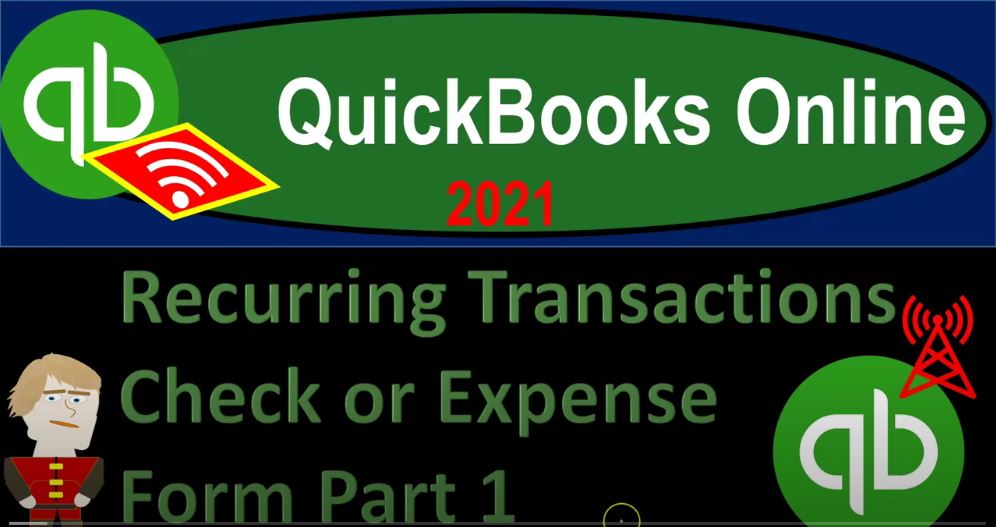QuickBooks Online 2021 reoccurring transactions check or expense form part one. Let’s get into it with Intuit QuickBooks Online 2021. Here we are in our QuickBooks Online practice file. In prior presentations, we set up reoccurring transactions related to build. This time we’re looking at reoccurring transactions related to check forms or expense forms, we can find the reoccurring transactions by going to the COC up top lists item, we want to go into the reoccurring transactions here.
00:32
So that’s going to give us our items that we have set up as reoccurring transactions. This we’ve been focusing in, of course, on the bills as you can see those far. And we didn’t have the reminder item up here that we can then go into the reminders. And that’ll give us the list of reminders that we might need to be taking action in on going back here to the recurring transactions. You can also of course filter here by the transaction here scheduled reminder or unscheduled.
00:59
And then we have the transaction types. I’m going to jump over to the desktop version just to take a look at the flowchart. So you do not need the desktop version to follow along just has a nice flowchart then to take a look at. So I’m going to then take a look at the vendor side of things. Last time we were up here in the vendor side of things entering the bill. And then once you enter the bill, it’s going to increase the accounts payable, then you pay the bill, that can be a nice set up if you use the accounts payable often, because then you can kind of set up a reoccurring transaction that will just simply be recorded on a monthly basis.
01:35
And then you could just double check about paying it you can kind of check the transaction over here, when you pay it. And then of course, you’d have to double check of the bank feeds, or possibly the in the bank reconciliation when you actually do the paycheck, which is the form that will be decreasing the checking account. So that’s what we looked at that last time this time, you might want to then go directly to the check type form or in QuickBooks Online, the Expense Type form the form that’s going to decrease the checking account directly.
02:04
And in that format, then you might more often want to be using the reminder setting so that it’ll they basically remind you that you need to then write this check. If you need to physically write the check, then you could go in there and write the check. Or it’ll give you a reminder before it actually records the transaction to your checking account at that point in time, and then you can go in there and double check it. If you’re using bank feeds, of course, then you want to think about how the bank feeds might then work in or fit into the process as well.
02:35
So if it’s a reminder, then you can write the check and then record the check. If you have it just automatically recorded, that could give us that double check that is useful. So instead of just being reliant on the bank feeds, we might want that double check of us entering it on our side, and then using the bank feeds as a as a reconciling system. So in that case, we might just set up our check form or expense form to record automatically not be a reminder, but simply record periodically, possibly monthly possibly for bills that happen in or standardized month to month.
02:37
And then we could simply double check it as that transaction clears the bank feeds using them, the bank feeds as a double check using them as a reconciling tool. So let’s close this back out and go back on over to QuickBooks. I’m going to open another transaction so we can then or another report so we can see our balance sheet and income statement. So I’m going to go to the tab up top right click on it, duplicate it. I’m going to go to the tab up top again, right click on it and duplicate it again.
03:37
Let’s open it up the good old balance sheet and income statement, our financial statement reports. I’m going to start off with the income statement by going to the reports on the left hand side opening up the profit and loss report the P and the L and then I’m going to do the date range, change up top a 101212 1230 121 and run it run. Close up the hamburger I’m going to hold down Ctrl scroll up just a bit to get to that one to 5%. Next tab to the left, going back on down to the reports on the left hand side, we’re not going to be opening the BS balance sheet report back up top with the date range, change a 101 to one to 1231 to one and run it and then we’re going to close up this hamburger. Okay, let’s go back to the first tab.
04:26
And now let’s create another transaction that might be reoccurring, we’re going to do some of the similar transactions we did last time we’re gonna say let’s say the rent type of item this time but this time we’re going to write a check for it instead of a bill hitting the new drop down we can enter an expense form or a check form. These two are going to be the two forms that are going to decrease the checking account. I will go with an expense form here.
04:49
We’re going to hold Ctrl scroll down just a bit to get to that 100% you’re going to be paying the landlord again So Mr. Landlord will be paid I mean, out of the checking account, now we have a bill that’s been set up, it’s trying to say, hey, you paying a bill off, and we’re gonna say, no, we’re not paying off a bill over here. So I’m going to close this item. And then I’m going to make this in the prior year, which is 1231, to zero, let’s say, and to zero the payment method, and I’m going to say it’s an electronic transfers, I’ll keep that as is.
05:28
And then down here, we’re going to have then the rent, rent, and lease, there’s going to be our transaction, let’s make it this time for $2,000. So now I want to save this transaction or make it a reoccurring transaction, something that would typically you would imagine happening monthly, is going to go to the maker reoccurring down below to do so. And once we do that, we go up basically to the top of the form. So now we’re kind of up on the top of this form. It says, Mr. Landlord, we’re going to say create, I want this to be.
06:02
And here’s the options, we have that either as a reminder, scheduled, or unscheduled, these top two are probably the ones you’re going to set up most of the time. And for a something like this, it’s actually a check or expense form, we might want to go with a reminder more often, because we don’t want it to automatically record we’d like it to tell us, hey, this is something that will affect the checking account, and then go in there and complete the transaction. So I’m going to say reminder, I’m gonna say just one day. And then there we have it.
06:34
Now normally, this would be a monthly type of transaction, you would expect to pay the rent monthly, I’m going to actually make it daily. So we can go in there in a day and see it pass. And then we’ll take a look at what happens at that point in time. So I’m going to put the current date, which is going to be Oh, 222. One, that’s when we’re going to be starting this thing, and I’m going to keep the endpoint at none. So we’ll keep it at none. And there we have it. So that looks good. Now, what I’m saving down here is the template.
07:03
So note, when I save the template, it’s not actually recording the transaction, it’s not recording this transaction, it’s basically saving a template of the transaction. So just be aware of that. When you when you’re saving basically the template, if you want to record this particular transaction, you could go back into the template, and then record it. So I could say save the template, it doesn’t have a class field, that’s okay. Save, something’s not quite right, another recurrent template is already in use, please use a different name.
07:33
So they don’t want me to use the same vendor for the two transactions. So I’m going to make a different name for our example problem here, Mr. Landlord one. And let’s save that. So now I’m going to save it. And so there we have it. So now, just note that if I go to the financial financials here, I entered that as of 2000 22,020. If we run that report, and take a look at the checking account, we don’t have anything that’s going to be decreased for that expense form, in in, in 2020.
08:15
So it’s not been recorded yet, if we wanted to actually record it, we could, then I’m going to go back up top back to our forms. Go back to the first tab, we then see this expense form, we could we could edit that form here, or I should say, use it. So I’m going to use the form. And then we can then generate our transaction, here’s the date, and then we can actually save and close the transaction and save it. And now if I go back on over to my balance sheet and I refresh it, running it, go back into my checking account, then we have our transaction expense form in place for the landlord, there it is going back up top back to my balance sheet.
09:02
Let’s go back to the first tab. So there we have our expense form. This has been found at if you hit the drop down up top and you go to reoccurring transactions, here’s your reoccurring transactions, closing up the hamburger. If I filter this, I could filter by the items that were scheduled. Reminder, unscheduled, this one is something that is a reminder. So I’m going to say reminder. And you could also sort by either a bill or any other type of transaction, I’m gonna apply it here without that.
09:31
So now we have these three bills that we set up before and we have this expense form. These are all the reminder transactions, it will not automatically record it, but will give us a reminder, which should then populate over here in the reminder list. So once the time has passed, we can go to the reminder list and then it’ll populate in here and we’ll be able to see that and say okay, now I need to take care of this reminder that I have set up that will be coming up periodically. So we may take a look at that in a future presentation so we could see it Let’s add another one. So I’ll hit the hamburger and say new up top.
10:05
And let’s enter another one. And this will be similar to what we did with the bill. Let’s do the insurance one. This time, I’m going to say insurance company. And I’m going to put a two next to it again. So it’s a different vendor. And so we’ll say tab, I’m going to add that vendor. And then I’m going to make it as a prior year. Again, for this transaction down below, we’re then going to say this is going to be for insurance, I’m just going to call it insurance expense, and insurance Expense Type of category. And we’ll make this phone for 700. So let’s say we want to make this reoccurring.
10:41
So I’m going to make it reoccurring by saying make reoccurring down below, then we have our options up top, I’m going to say I want to create one days in advance checking account. And it normally would most likely be monthly, but you might have it some other interval than monthly, but I’m going to say daily. So we could check it again in a day or so and see the amounts that will be due, I’m going to put the current date here. So that I can then check it as soon as possible.
11:09
And there we have that. So there is our transaction. So once again, note that when I hit the Save button down here, we’re saving the template, we’re not recording this transaction, we’re saving the template. So I’m going to save it and say that’s okay, because we’re not using the classes at this point. And then I’m going to go back up to the cog up top. And we’re going to go to the reoccurring transactions again. And so there we have now our reoccurring transactions, if I hit the filter, notice I filtered it by reminders last time, I’m going to look at all of them.
11:40
So now we have everything. So we know we have the bills, the type of forms and the items that are reminders and scheduled, you can of course sort them in this format, if you want to look at all the scheduled items, and so on. Or if you want to sort them by date, for example, or the previous date, you can use those type of sorting back to the filter up top, we can then sort by the ones that are scheduled as opposed to reminders, and then check them out. So last time, we had these two bills that we recorded the bills automatically once the due date had passed, this one’s going to record an expense form automatically,
12:13
it’s not going to show up in other words in our reminder list, because we didn’t tell it to remind us we told it just to simply record it, once it records it, then we can kind of check it against the the bank reconciliation or the bank feeds similar process. So this will actually record the transaction to cash automatically, not reminding us just doing and then we can basically double check it and verify it with a reconciliation process either with the bank feeds or with the bank reconciliation or both notes do another one for like the loan payment we had which was a little bit more complex of a transaction.
12:50
So I say the plus button, I’m going to say that we want another Expense Type of form. Another Expense Type of form, this one we’re going to say is for the bank, so it’s like a bank loan that we’re going to have, I’m not going to enter a bill actually, I’m going to put a two next to it again, so we don’t have a slightly different vendor. So there we have that we’ll add that vendor. And then we’ve got 1231. So same kind of process. But then down here, if we’re paying off a loan, we typically might have two accounts down here, interest and principal.
13:24
So let’s say we’re paying down a loan payable, for example. And we’re looking at the amortization table, and we gotta say 1400 is for the payable going down. And then we have interest. interest paid, which we’re going to say is 100. That means the total payment that we expect to be making is 1500. But it’s going to be broken out between principal decrease in 1400 and interest expense of 100. That’s going to be our our transaction. Now the thing about this one is that it will change meaning we’re always going to be paying 1500 each month, but the breakout between interest and principle will change.
14:02
So if I use an expense form, I may not want to automatically record it as reoccurring, but have a reminder of it to say hey, look, you have this payment coming up. But you need to make sure that you reallocate the proper allocation between interest and principal. And this might be useful even if you’re dependent on bank feeds. Because if you have bank feeds, this 1500 is going to flow through the bank. But you’re still going to have to adjust it to break out interest in principal.
14:29
So that one, even if you’re relying on bank feeds might be useful might be faster, to actually have a reoccurring transaction to remind you to do that breakout between interest and principal and then use the bank feeds as a double verification to simply match out and be part of the reconciliation process. So let’s go ahead and make a reoccurring transaction here that’s going to be once again a bank loan. This time I’m going to make it as a scheduled transaction. I’m going to say one here again, usually would probably be monthly. That would be the standard But I’m going to make it daily just so we can then practice what will happen once the time passes.
15:05
And I don’t like wait, I don’t want to wait that long before, like we practice the second part of it. So there we have it. And so then we’re gonna save this template, let’s save the template. So we’re not recording the transaction, we’re saving the template. And then if we go to the cog up top, and we then go to recurring transactions, now I’m going to remove the filters, removing the filters. So now we’ve got the scheduled items, the bills and the checks. Here’s our checks down below, we once again set this one as a scheduled type item.
15:37
So you could then go to the filters up top and say I just want to take a look at the scheduled items. So there’s the two bills we set up in a prior presentation, here’s these two items, the loan payable now being one that one scheduled will then flow over and you can go to the reminders list because it won’t actually just simply to record it, it’ll remind you so we can then go to the reminders list once the time has passed, and we may have another presentation to show that it should populate here, before then recording it, we’re going to want to go into it and change the allocation of interest in principal.
16:10
Also note that if you set it up as basically, if you set something up as unscheduled, or unscheduled item, then that could help you as well if you have a complex type of transaction down here, so for example, with the with the bill, if you’re if you’re having a bill for the loan payment, then you might have you might have the breakout between interest in principle as something that’s a little complex for people, especially another person that’s doing the data input. And you might, you know, have a system of creating the template, at least from this, right use this or duplicate this, this, you’re used this transaction to record it.
16:49
And then at least they can see that there’s a breakout between the two line items there. So if you have if you have a more of a complex Trent transaction, in other words, and this often might happen more on the sales side of things, like if you have a complex invoice that represents a bundle of things, and it’s not a standard period, you’re not doing it every month. But that’s a standard bundle. And you don’t want to recreate the invoice all the time, you might be able then to use a template such as this to create and go back into that in a quick, quicker, quicker type of way.
17:21
So let’s just do one more, I’m going to go to that drop down here, we’re going to make another Expense Type of form another expense form and this is going to be software, what do we say software company, but then I’ll put a two next to it again, software company to just a slightly change the vendor. And so it’s going to be at this is going to be 1231. And then down here we’re gonna say computer is going to be computer. My fingers are on the wrong buttons and keys, computer and internet. And we’ll say this one is for, let’s say, let’s say 900.
18:00
Okay, so now we’re going to make this reoccurring as well, I’m going to make it reoccurring. And this one, I’m going to say automatic. So let’s make it just scheduled, instead of instead of a reminder. And then I’m going to say this is one day here. And that looks good. And then once again, I’m going to make it It should probably be monthly, I’m going to make it daily, and then start it on Oh 222 one so we could see it as soon as possible ASAP. And then let’s save the template again, like so like so. And then I’m going to hit the cog up top and then we’re going to go on over to the reoccurring recurring transactions.
18:44
And then I’m going to remove the filter. So now we’ve got all these recurring transactions, once you have a lot of them, of course, you could start to use these filtering fields and sorting fields to help you out with them. This one is going to be something that we said was set up as automatic or scheduled. So if I hit the drop down and take a look at the scheduled item, now we’ve got the bills that we set up as the scheduled items.
19:08
And then we’ve got this software item that we set up as a scheduled item. That means that it’s just going to happen automatically. Once again, it’s not going to be a reminder, if I go to the reminders item up there, it’s not going to remind me about it. It’s just going to record it. And then I’m going to verify it by checking it by doing the bank reconciliation so that you’re going to do that either with a bank fee that will double check it through the reconciliation process or with the bank reconciliation itself or both.