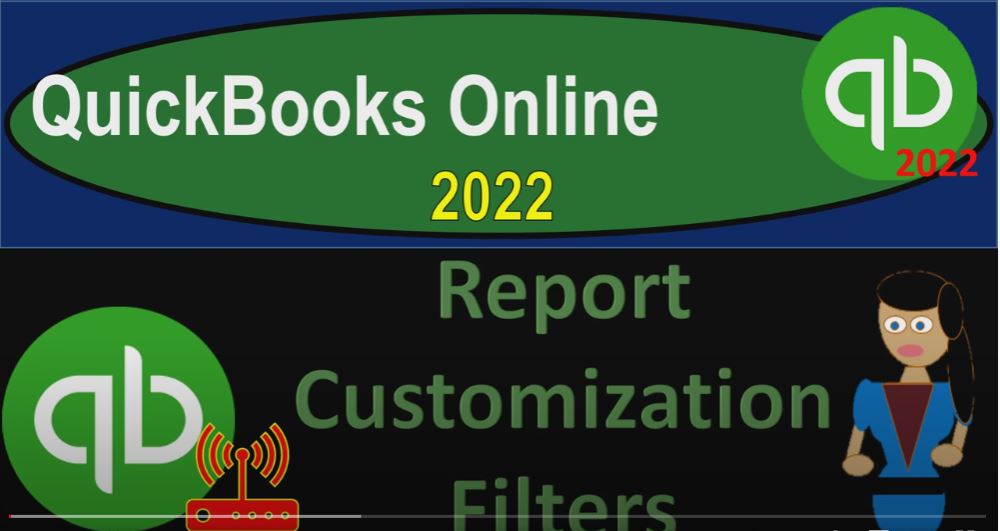QuickBooks Online 2022 report customization filters, get ready because it’s go time with QuickBooks Online 2022. Online in our browser searching for QuickBooks Online at test drive, going into the test drive, selecting the United States version of it and verifying that we’re not a robot sample company Craig’s design and landscaping services holding CTRL down scrolling up just a bit to get to that one to 5%.
00:31
We also have the free 30 Day version open. So we can look at the Business View as compared to the accounting view. If you don’t have access to this, that’s okay, we’ll use it more in the second half of the course. Going back on over to Craig’s design and landscaping services, we’re going to be opening up a couple of reports up top, let’s just open up two new tabs by going to the tab up top right clicking on it,
00:54
duplicating that tab, back to the tab to the left, right clicking on it and duplicating that tab. Before well that is thinking, I’m going to go back on over to the other item for the free 30 day trial, which is in the business view just to note that the reports are located in the business overview and then in the reports, then we’ll be in the same area.
01:17
Note that if you were to change the view to the accounting view, we’d have a similar view that we’ll look at now, which is going to be on back to Craig’s design and landscaping. So we’re in the second tab, we’re going to go to the reports down below. We’re then going to go into the balance sheet the balance sheet rep or scrolling up top range change from 101 to one to 1231 to one and run it close to Hamburg or and then go to the tab on the right.
01:49
And then we’re going to go down to the reports again, this time the P to the L the profit and loss the income statement. Scrolling back up top, we’re going to change the range from O one o one to one to 1231 to one and run at closing the hamburger on the left hand side, we’re going to go back to the first tab. Now.
02:10
hold down Control scroll up just a bit, we’ve been looking at formatting options using the balance sheet in particular, but many of the formatting options being basically in most reports, we have the formatting options in like the ribbon up top, we have the formatting options down here.
02:25
And here we have the actual formatting options in the headers. And then we have the customizing options, which is what we’re looking at. Now. Within the customization, we got the couple drop downs, we’re now looking at the filter drop down. Now the filter drop down isn’t something you’re usually going to be using when you’re looking at a balance sheet and an income statement, the standard types of reports.
02:49
But when you get into the detail of those reports, then you might filter in on them. And some other reports, these filtering options could be quite common. So I’m going to close this back out. And I’m going to go back down and say well, what if I drill down, for example, on cash, that would give us what I would call like a general ledger type of account, which they call a transaction reports given us the transactions basically by the date that they have been put into process.
03:16
Now because we’re looking at a cash account, we have a whole bunch of different transaction type accounts on on this side. So we might be looking at cash and say, hey, look, I would like to look at just the checks, I would look like to look at just the deposits, for example.
03:31
And that would be a perfect tool for basically our filtering type of options. So the one of the most common options to filter by is the transaction type. So if I go back up top and say, Okay, let’s customize this report, we have the same customized kind of options here, we’re going to go down into the filtering tab.
03:50
And now I’ve got all these basically filtering kind of options related to this report. Because we have more headers up top that we can sort by, and one of the most common would be the transaction type. So it’s selecting all transaction types. So we might say, I might just want one transaction type, say check type forms. And then I’m going to say okay, that’s, that’s what I want. Let’s run it.
04:14
And now we’ve got just the check type forms. Now it might be the case that I want more than just the check type forms, because I’d like to see other forms that possibly are decreases. So I could customize the report up top and say, All right, let’s go into the filters and see what we can do about that. We’re going to hit the drop down in the transaction type.
04:33
And we want to go to select multiple transaction types. So we’re going to say check, maybe, and then the credit card note the credit card, vendor credit, credit, bill payment, payments, transfer deposit at billable expense charge, maybe we’ll pick up a billable expense charge and then we’ll Take up the
05:02
expense here, I want to pick up date, that’s the other main one I wanted to pick up. And where’s the bill payment, the billable expense, the bill payment, and the and the bill payment. Credit card. Let’s keep those items in and run it.
05:19
So now we’ve got some more items that are typically going to be decreases to the checking account. And we’ve got multiple items over here, we can do a similar kind of thing for the deposits and just look at the deposits. So that would be a typical format of the report. Other filtering options, if we go back up top and we customize this report, we can then say let’s say let’s say I go back to two all here up top,
05:44
and then remove the transactions, we can filter by accounts, we can filter by basically names here. So we might have specific names that we want to look at, basically transactions within, which might be common, maybe not in this report. But in other types of reports that we might be using.
06:02
We got the customer, the vendor, the employee, the product or service, the due date, the create the created date, they cleared, accounts receivable, print, check printed amount, we could search by actual amounts, which could be useful, sometimes we’re looking for a specific area.
06:18
Now I also just want to close this back out and look at some other common reports where you might be using filters more likely. If I go to the first tab, and then go down to the reports. Again, we go into the reports area.
06:33
And I’m going to go all the way down to like the accounting reports at the bottom, go down to some of these accounting reports. It’s likely that if we’re using for example, a transaction lists by date report, which is common if we’re trying to see the kinds of transactions that have happened over a timeframe, the activity that we have done a 101 to one to 1231 to one.
06:59
So you might run this and say okay, what are the actual transactions that we have done through this time frame. And like with the transaction detail for the checking account, you’ve got a lot of transaction types here. So you’ve got a lot of different things that you could use to filter transaction types, number of postings, name, and so on and so forth.
07:18
But again, one of the more common types would be the transaction type that you might that you might be filtering by. So you might go into here and say, Okay, now I just want to look at the invoices, for example.
07:30
So you might go in here and say, Okay, I’m going to select that item, customize it, and then go to the filters and say we’re going to go to the transaction type as the filter, and possibly we want the invoice, for example, and then run, run that and now you’ve got all the transactions for that period that are that are invoices. So this is a common report that you’ll have that kind of filtering.
07:53
The other common report. For example, if I hit the plus the the hamburger, go down to the reports, if I go all the way down once again, all the way down to the accounting reports, this journal report, really good report for practice here. This is another report that can record all the activity that happens over a timeframe for example, 101, to one to 1231 to one on the timeframe 1231 to 1231 to one, and there there we have it, but it gives you the full journal entry, the debits and the credits.
08:30
So it’s not just the journal forms it’s giving it gives you the deposit forms, the bill forms, the invoices, everything that has a financial transaction. But then instead of giving you one line item gives you the actual debits and credits that are involved. If you get into more complex transactions, like the sale of inventory, here’s an invoice for example, you can actually analyze more in depth, the accounts that are impacted the debits and credits that are involved.
08:56
So this is a really good report for that. You also could use these two reports for billing type of processes, and try to count the number of activities that you have done and basically build based on either the accounts that are impacted or the number of transactions instead of simply by hour.
09:12
We’ll talk more about that in future presentations. But then of course, you can filter by by these types of transactions. And if I if I use my customization up top, and I filtered, and say once again, I want to filter by like the invoices, because those are probably more complex kind of transactions.
09:29
Now I’ve got all my invoices. And you can see there’s some more complex transactions here. If you wanted to look at this journal and look at say payroll transactions, which are often involving more than just two accounts can be a little bit more complex. Then you can drill down and look at the the journal entries related to them.
09:46
And so so a lot of different options with those filtering options, but they’re usually going to be used with some of the more kind of expansive in detailed reports rather than the major financial statement reports balance sheet and income statement which are summarizing those points into into the major categories of you know the balance sheet and income statement accounts