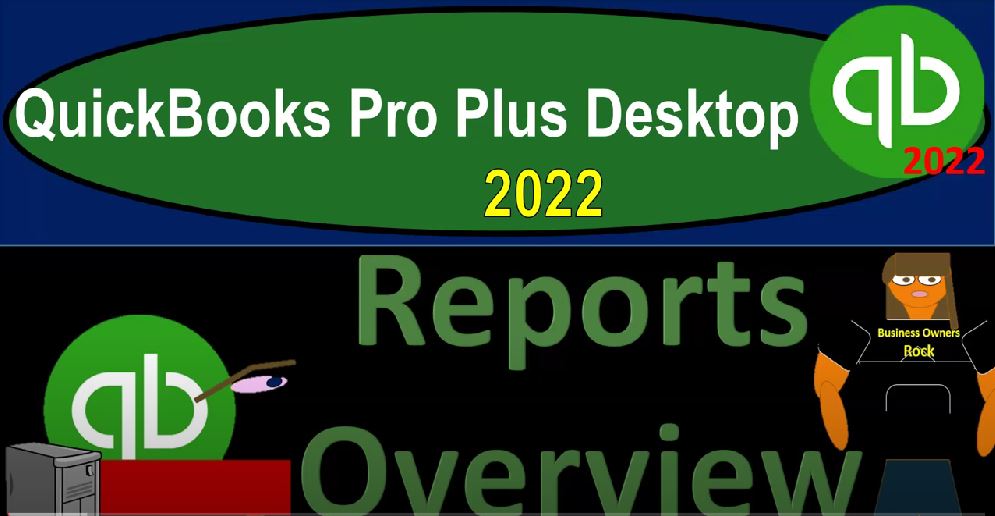QuickBooks Pro Plus desktop 2022 reports overview Get ready because we bookkeeping pros are plus it up the hill top with QuickBooks Pro Plus desktop 2022. Here we are in our QuickBooks sample file sample Rockcastle construction going through the setup process view drop down open windows lists left hand side company dropped down home page in the middle maximize on that homepage to the gray area.
00:25
We’re then going to stop there because we’re focusing in this time on reports how to open them how to navigate through them. general overview of the reports reports being an area that can be somewhat overwhelming given the fact that there are a whole lot of different reports that you can generate within QuickBooks.
00:43
However, to make it a little bit more easy for you to think about. The first one to think about the primary two reports the end results that we’re typically thinking of building those being the balance sheet and the income statement the reports we’ve been looking at, as we’ve been analyzing up till this point in time income statement also being called the PnL, or the profit and loss reports. Those are the major financial statement reports.
01:08
All other reports you can typically tie to in some way providing more detail on the balance sheet and income statement. As we have seen in the past four reports such as subsidiary reports for the accounts receivable subsidiary reports, customer details, as well as accounts payable subsidiary reports, inventory reports, those are all giving us more detail in those cases on the accounts receivable, which is on the balance sheet accounts payable on the balance sheet, and then the the inventory on the balance sheet items.
01:40
So to get into the reports, we can go to them by going to the reports drop down up top, we have been navigating through the reports by going to the company and financial and finding the navigation on the right hand side. This can be a little bit overwhelming when you’re looking at other reports, because there’s a whole lot of information in the drop down, although I think this is the fastest way to get there. And the easiest and most accessible way to get there, given the fact that you can go in this straight from the drop down.
02:08
However, if you don’t know exactly which report you’re looking at, it is easier oftentimes then to simply go to the Report Center, which gives us a more searchable field of the reports looking something like this, the default of it will usually open to the standard reports on the left hand side but not always. So then usually you want to go back to the standard reports. And then you have your categorizations of the standard reports on the left hand side populating the reports. Then in the middle area. Note that I’m going to maximize this tab on the right maximizing this tab.
02:42
You also have the items up top the tabs up top that you need to be aware of the standard is where you’re going to find the reports that are generated by QuickBooks just by default. In essence, the memorized reports, these are reports that if you were to generate a report and make changes on it, for example, changing the font size as we’ve been doing, or if you wanted to change the name, possibly changing the Profit and Loss report to like an income statement or something like that.
03:09
And you wanted to save that. So you don’t need to change the name every time customizing your reports in some ways, then you can memorize the report here. And you can go then to the memorized reports, and not have to make those changes. We’ll talk more about how to do that in another section of the course. But once they’re memorized, you can also then go to the reports drop down and go to the memorized reports and find those items here. And that and that can make the searching of the memorized reports a lot easier.
03:39
Notice also that if you’re memorizing reports, then I use the memorized reports, if I’m making substantial changes to the format of the report, if you do a lot of customization just like the customization of where you’re going to find certain certain widgets and whatnot, or certain functions. If you customize those special areas, then it’s a little bit harder to communicate with other people that are using QuickBooks, or possibly customers and so on because they don’t have your customizations.
04:05
The same is true with the reports, you want to make sure that you could still kind of communicate. So if it’s a general report that I make, I usually like go into the standard reports to just be accustomed with the standard reports, being able to communicate easily with other people that have like the standard kind of setup, and then do my customizations from there. If I make substantial changes to the reports, possibly for month end reports or year end reports, which I want to look a certain way, then I’ll often memorize those reports and kind of standardize those process to provide them to the clients.
04:35
Then we might have the Favorites tab up top. This is where we can add favorite reports we can do this a couple of different ways. We could go to the first tab over here standard tab. If we wanted to have a favorite report, we could hit the fav button right here put that into the faves. And then in the favorite tab up top. We have then added that to the Favorites tab.
04:56
You also have the item on the left hand side if I pull this bar up. So I can see this bar, we got the favorite reports that also takes you if you if you click on that to the favorite item, and then you got the customized reports here, this is another way that you could customize it, you could say there’s the item that we just pulled in for that profit and loss, we could also pull in something like the balance sheet, we might say, Okay, I need the balance sheet standard, pull that in.
05:22
And then you can adjust the ordering of it, I want the balance sheet on top, you could select that item and move it up, move it up. So the balance sheet is first saying okay, we also have the Recent tab up top, which would generally be saving those recent reports that we have been working on, it doesn’t look like and the sample problems, they’re saving the recent reports, but typically, you’d have like the balance sheet, and the income statement for normal bookkeeping needs.
05:46
And if you’re working in a particular area, you might have those recent reports that are always showing up here, for example, in accounts receivable, the accounts receivable aging, and then they have the contributed tab on the right hand side. These are kind of special formatting reports that are formatted specially meaning they took the standard report. And then they did some custom formatting to it. And they’re not going to be part of the QuickBooks standard reports.
06:10
But they’ve been modified and contributed. And now we have access to them. If we would like to see some of these fancy types of reports that have been modifications from the standard using the kind of filters and settings that we have options to, we’ll talk about modifying our own reports in the future. And when we modify them, of course, we have that option of the memorizing them here as well. Also just realize that if we use the Favorites tab down below, we can also go to the reports drop down here we got our favorites and the reports drop down, which can be nice to have them a little bit more quickly accessible.
06:46
Also the favorites. On the left hand side, if you go to the favorite item here, you got your favorite reports on the left hand side here, I don’t use this as often on the left hand side, because I usually just keep this on the open windows. And that’s usually what I just have there. So I’m going to then close this out. I think the drop down is nice, though, to have it in the favorites here to have those reports, especially those probably not the balance sheet in the income statement, although maybe because it does take a little bit of time to go through these drop downs, but possibly reports that are a little bit more buried that you’d want to pull up to your Favorites tab.
07:18
Closing this out. Let’s just go to an overview, I’m going to go back to the standard tab. And let’s just kind of do a quick recap of these reports will go into many of them in more detail when we get to each individual reports to kind of drill down on them in more detail. So we’ve got the company and financial on the left hand side in the standard tab. This is where you have your primary financial reports. Those be in the Profit and Loss report, the income statement type of report and the balance sheet type of report, p&l Profit and Loss on top the first one being the most standardized item, that being the profit and loss standard.
07:52
Everything else is kind of a variant on the profit and loss standard. Most of them can be generated, as we’ll see from making adjustments to a standard report using the settings to allow us to make the adjustments customizing those reports. Some of these reports are going to be basically standard types of customs that are so common that QuickBooks allowed them or put them in there as their own report. Also note that if you’re then sorting through the reports, and you want something that’s similar to the profit loss, for example, here, but it’s a little bit different, you might choose different views up top, this view is kind of nice,
08:26
because it gives you a pretty good look at it. Although it’s still kind of small. If you wanted to get a bigger look at it, you could go to you could go to this first item. And that allows you to scroll through and give a give a good look at it here. So you can say Okay, which one of these is what I’m looking for and have a good pictorial view of it. Although you can’t sort through them quite as fast this way. If you go to the lists item list format, then you’ve got the shortest way that you can sort through the reports by just text a lot easier, which is going to be the shortest way to scroll through it. But if you don’t have a good visualized idea of what they look like,
09:03
then it could be a little bit more difficult that way. The default is these four boxes, that’s what I typically will use. When you run the report, you can just click on the Reports, you can run it here, you can look at the info, you can make it a favorite, and you can check out the Help to learn more about this report.
09:20
So you got your profit and loss then you got the profit and loss of detail. This will give you obviously more detailed related to the state than the standard Profit Loss profit last year to date comparison so it’s going to make a comparison report comparing prior periods or a year to date comparison of this year versus last year, the Profit Loss previous year comparison. Another comparative type of report Profit Loss by job Profit Loss by Class we’ll talk about classes as their own specialized thing at a future point, profit and loss unclassified.
09:51
And then we’ve got the income and expenses in the categories. The income expense reports you might want reports specific for related to them. The reason And that are in the company financial next to the P and L’s because income expense accounts are typically on, you know, the income statement. So instead of breaking it out by income, you might want to break it out then by customer, so income by customer, then it’s kind of like a subsidiary report that’s given you more detail on the income statement report of the income account income by customer detail similar thing, expenses by vendor.
10:25
So now you’re looking at the expenses, not by category of account, utilities, telephone, and so on, but rather by vendor. So this is kind of like a subsidiary ledger or report to the expense accounts, expenses by vendor detail, income and expense, we have two graphs that we can report here, then the balance sheet, the first one being the standard balance sheet, the main financial report, similar kind of comparisons except the balance sheet is as of a point in time.
10:52
So if you understand the difference between the balance sheet a point in time income statement, having a time range, then you can have a better guess of what the kind of reports that will be subsidiary to it will look like we got the vendor balance Detail Report, the summary report, which will basically kind of collapse some of those some of those categories for each category, which will basically be the account types. In essence, we got the balance sheet previous year comparisons,
11:19
we have another comparative type of report, we’ll look at how to generate that kind of report in the future. Then we’ve got cash flow reports, cash flow reports is the other major financial statement report. But you could think of it also as in essence, converting the the accounting system from an accrual basis to a cash basis, you can also think of it as basically giving more support to the balance sheet line item of cash because it’s going to line up to cash cash flow forecasts here,
11:47
then if you go to the second category, customers and receivables then you’re typically thinking about the customers, which is the accounts receivable cycle supporting the balance sheet account, then you would expect these reports to be supporting accounts receivable on the balance sheet the asset accounts, such as the accounts receivable summary, does the accounts receivable aging, accounts receivable graph. So if you work in the accounts receivable cycle or Department of a larger company, then you’ll spend all your time you know, sorting these kinds of reports and voices. So now we’re looking at reports that are in the receivable cycle.
12:25
And the invoice you can think of it as generating the sale and it increases the accounts receivable. So they’re going to be supportive reports, in essence to the receivable cycle, accounts receivable and the increase in revenue collections reports as as collecting on the receivable cycle support and then the collections item, which would be accounts receivable, generally, the average days to pay summary so how long does it take people to pay us in essence, once against the board supporting the balance sheet account of accounts receivable average days to pay that we got the customer balance detail?
12:59
So these are kind of like subsidiary ledger type of reports to the accounts receivable report on the balance sheet breaking out by customer who owes us money, customer balance detail unbilled costs by job job cost related report transaction detail by customer. So now we’re looking at the detail of the transactions, basically, for the customers, which accounts receivable is one of the primary accounts that that’s giving us detail about lists, we got the customer phone lists, the customer contact lists, item price lists all items or lists that kind of deal with the accounts receivable cycle supporting information that’s in, you know, to customers, primarily dealing with sales and accounts receivable, sales. You can also think of sales you might say, hey,
13:44
that’s kind of part of the accounts receivable cycle it kind of is but the sales items are focusing in now more on the income statement item, focusing in on supporting the major financial statement line item of sales or revenue. So we got the Sales by Customer income statement account, then sales broken out not by just the sales item, but rather by customer.
14:05
We got the Sales by Customer detail, we got the sales by ship to address also just realized that when you’re setting up your sales accounts, you might be tempted to break out your sales accounts on the income statement by large customers. You don’t typically want to do that because you can just report you can run another report supporting the sales line item, breaking out the Sales by Customer A subsidiary type of report. Then we got the pending sales dealing with the sales line item, we got the sales graph that we can calculate.
14:35
We got the sales by item still looking at the sales line on the income statement this time not breaking it out by a sub type ledger subtype report by customer but rather by vendor the things we sell the goods and services that we are providing sales by item detail. These are by item and then we’ve got the sales reps. If we have sales reps, then we can break up the sales by who sold them. Then we have the job and time job time and mileage item. So this this this could relate more to kind of like a job cost type of system. So shop job, profitability, job profitability detail Profit Loss by job.
15:15
So that would be specific to a job cost kind of system item profitability unbilled cost by job. So I won’t go into those in detail, we do have a job cost course, if you want to go into like a job cost system and a bit more detail there. I’m going to go to the vendor and payables now moving to the income statement on the vendor cycle or the payable cycle, cash going, ultimately outflow, then supporting we would expect the accounts payable many of these reports being in essence, subsidiary ledgers.
15:45
Subsidiary reports to the accounts payable on the balance sheet. That would be the accounts payable aging, sorting this information out, in essence by vendor and how old the transaction are accounts payable aging detail the graph for accounts payable, then vendors that’s who we purchase from. So now we’ve got the accounts payable, in essence balance broken out by who we owe the money to the vendor balance detail, who we owe the money to unpaid bills detail.
16:12
And then we’ve got the transaction list by vendor, giving us the information of the contact information or transactions that have taken place with regards to our purchasing processes, the purchasing cycle, then we’ve got purchasers purchases, similar to the vendor cycle, but now a little bit different in terms of the reports here, purchases by vendor. So now we got are the purchases that we have been making by vendor purchased by vendor detail. And this could be more or relevant, less more or less relevant depending on the whether we buy inventory or not.
16:46
are we purchasing inventory? Meaning Are we a service company, or do we buy and sell inventory. So the purchase by item report the items that we’re going to be purchasing, so we’re making purchases, the purchasing cycle by the things that we’re purchasing, again, if we’re purchasing actual inventory items, this will most likely be a more relevant report, open purchase orders, these are requests for us to be purchasing or getting inventory. So we get the list out of the orders.
17:12
This is kind of an exception to the idea that these reports are supporting something on the financial statements, because you’ll recall that that Pio that purchase order actually doesn’t have a financial transaction because it’s just a request for inventory which we have not yet received, and or paid for. So then if we go to the inventory, which will of course be applicable if we’re in the type of business, not a service business, but we have inventory in some way, shape or form, we need to track the inventory,
17:39
having the subsidiary reports that would support the balance sheet account of inventory such as the inventory valuation summary, inventory, valuation detail, inventory, stock status, inventory, stock status by item by vendor, physical inventory worksheet and the pending builds employee and payroll, which would be applicable if we’re processing payroll, generating payroll through the QuickBooks system.
18:04
If we’re doing payroll from a third party provider outside of QuickBooks, not using QuickBooks to generate payroll, but we do have employees, then we’d have to enter the payroll in some way shape or form using either a connection with our provider and or using their reports to manually input it into the system. If we’re generating payroll, then of course, we’ll have payroll reports, payroll being fairly complicated, it could be supporting many different accounts, including the payroll expense account the payroll liabilities accounts. So we got the payroll liability summary, supporting an account on the balance sheet, which would be payroll liabilities, taxes we owe and so on.
18:41
Payroll items, detail the items that we have that we owe, which would be federal income tax, Social Security, Medicare, and so on. Payroll detail review, payroll transaction list by payee, payroll transaction detail, payroll, liability balances, payroll item lists, employee earnings, summary, employee, state tax details, and so on. We’ll go into the banking items, the banking items, you would expect to be supporting in some way the balance sheet accounts of the cash accounts, checking accounts.
19:13
So we got the deposits, looking at the increases, of course, for the basically supporting the information detail on the balance sheet account of cash, the check detail, in essence, looking at the decreases to the balance sheet account of cash, missing checks, reconciliation, description, and previous reconciliation. These are bank reconciliations. And so those are supporting reports that are kind of like internal controls, we’ll talk about bank reconciliations and a future presentation, then we got the tax and accounting.
19:45
The reason they put these under tax and accounting, although I think they can be quite useful, at least some of them to people that are not, you know, accountants is because they have debits and credits, so anything with a debit and credit they put down here, but even if you’re not familiar with debits and credits, the trial balance is a really good report, we’ll start to look at in a bit more detail in future presentations, because it gives you that nice layout of the balance sheet on top of the income statement in one report.
20:12
Instead, without all the subtotal so it’s a lot shorter and length. So we got the trial balance. That is basically it’s not really it is the balance sheet and the income statement, the balance sheet, and the income statement is in theory generated from the trial balance. So this is kind of actually the underlying building block that is used to create the balance sheet. The General Ledger in theory is the underlying building block that is used to create the trial balance. So these general ledger is kind of like the transaction detail report, given the transactions by date, but they’re breaking it out in terms of debits and credits, transaction detail by account.
20:46
So they’re going to give us that detail by in order by account here, then we’ve got the journal. So these are going to be journal entries that we would put in place if we entered a manual journal entry. For our data input instead of an input form, like a bill or an invoice or cheque, we got the audit trail information, voided deleted Transaction Summary, so things that we deleted, voided deleted transactions, transactions list by date, and then we have our budgets.
21:12
Now the budgets are things that are projecting into the future. We’ll talk more about budgets later. But if you wanted to project out into the future, you got to set up the budget, that’s going to be a whole nother kind of process. And then you can run reports like budget versus actual after the time has been passed. But most of the other reports we’re looking at now are trying to record transactions happened in the past, the budgets happening in the future. So that’s kind of a different type of thing. Lists. These are things that could just be in a list format may not be like accounting or financial statement related, but have primary information that we could be useful.
21:48
We’ve seen some of these lists in other areas up top, including the customer lists, which I think was in the customers and receivables, customer contact list the vendor so that like their phone number and stuff, not usually not really supporting the financial statements, but given us information about the vendors in this case, that it’s basically the people that kind of create the financial statement account of the accounts payable in essence,
22:11
so the vendor contact list and the employee lists and then the other names listed aren’t employees, vendors or customers, and then the accounting lists, item lists, item lists, payroll, item lists, fixed asset lists, and so on. So that’s those general overview. We’ll go over a lot of these in more detail like the primary ones in future presentations.