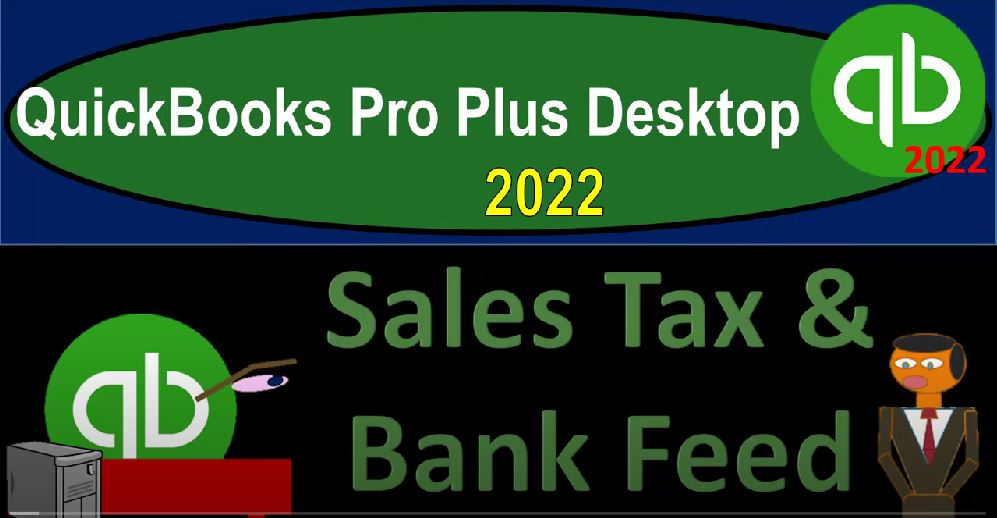QuickBooks Pro Plus desktop 2022 sales tax and bank feeds Get ready because we bookkeeping pros are moving up to the hilltop with QuickBooks Pro Plus desktop 2022. Here we are in our bank feed practice file, go through the setup process with the view drop down the open windows list on the left hand side, that company dropped down homepage in the middle maximizing that homepage to the gray area. Reports drop down company and financial down to that balance sheet standard.
00:29
We’re going to do a customization with a range change from a 101 to one to 1231 to one fonts and numbers bring in that font size up to 14. Okay, yes, please. And okay. Reports drop down company and financial profit and loss standard range change? Oh 101 to 112 31 to one customizing that report. fonts and numbers change in the font size up to 14. Okay, yes, please.
00:59
And Okay, one more time with the reports drop down accounting and taxes, trial balance with a range change a 101 to one to 1231 to one, customizing that report in the fonts and numbers, the font is going to be 14 again. Okay? Yes, please. And okay.
01:20
Now open in the bank feeds by going to the banking drop down bank feeds, we want to look at that bank feeds center, what could I maximize, then the bank feeds center to the gray area. Now we want to be thinking about the sales tax. If I go to the homepage, the sales tax is something that in the United States is usually a state and local tax,
01:41
which could make it easier and both more complex and depending on the circumstances because you might be subject to different sales tax and so on, and so forth. So the general way that QuickBooks will deal with sales tax is that it will be charged at the point in time the sale is made under a full service accounting system. That’s the point in time when you have the invoice and the point in time that you create the sales receipt.
02:05
So if we have the sales or usage tax, the idea being that we’re going to be the person used by the government in order to collect the tax the tax actually, in theory being paid by the customer, the purchasing person who is purchasing the goods or services, QuickBooks, then charging that and being able to calculate it if sales tax are set up with the sales type forms the invoice and the sales receipt.
02:27
However, you might be thinking, well, what if I have a cash basis type of system, I’m subject to sales tax, but I would like to be on the system where I can be reliant on the bank feeds to just basically record the deposits.
02:39
And therefore I would be recording deposits over here. Basically, when they hit the bank in that case, then I don’t have that automatic tool to calculate the sales tax. So is there kind of a way that we could do a workaround possibly, and make it as easy as possible, so we could be on a cash basis and still calculate the sales tax. So let’s go through those items. Let’s first think about turning on the sales tax and doing the normal kind of full process.
03:03
And then we’ll think about well, what if we’re on like a cash basis? What can we do in that instance, three things you got to do to turn on the sales tax are three things that you want to consider. The first is manually turning it on in the system, setting up the sales tax. The second is to set up your items, service items, inventory items to be subject to sales tax or not.
03:22
And the third is to think about any kind of customers that might be for example, exempt from the sales tax. To turn sales tax on, you go to the View, you go to the Edit, drop down and just go to the preferences. There’s a tax item on down below, here’s the sales tax on the left hand side, we go to the company preferences up top, and then we turn on the sales tax.
03:43
So sales tax is now on and we can set up then the sales tax items. So I’m just going to add a sales tax item. I’m not going to go into this in a lot of detail. But we’re going to just add a sales tax item that could be different meaning you could might have multiple items, if you’re subject to multiple sales tax like state and local taxes. But we’re just going to add a singular item here for the sales tax.
04:07
I’m just going to say at sales, sales tax and the description. I’m going to make it 5% 5% Or point oh five. And so are you sure you want a tax rate at point? Oh, five? No, I want it 5% 5%. And then we have the tax agency or the vendor that you got to set up I’m just going to make a generic sales tax.
04:32
So sales tax collect or for a generic type of name could differ again from the state whatever state and locality that you’re in, in the state similar kind of thing for usage tax if you’re outside the United States, so we’re gonna say okay, and so there we have that and so the sales tax is set up, I’m going to say okay here, and it says make all existing customers taxable that’s usually the default that we want to have make all existing non inventory and inventory parts taxable,
05:06
we’re gonna keep that on by default, meaning when we set up our items, it will make them taxable. So we’ll say okay, QuickBooks must close all the windows, I’m gonna have to open everything back up, I’m going to say, Okay, close all the windows, QuickBooks, I’ll open them up off screen here. So I’m opening up all the wins.
05:24
Okay, so I’ve opened all the windows back up. And then if I go to the lists drop down, and we take a look at the we have the sales tax codes, we could look at that if I set up the sales tax codes. These are the sales tax codes if their taxable sales tax is on or off, I’m going to close that back out.
05:41
The other list that I want to take a look at is going to be the item list. So let’s go to the item list. So within the item list, we also have a sales tax item here for sales tax at the 5%. Now we’re going to set up another item for this, imagine that this is going to be an item that we sell using it to populate our sales receipts and invoices. So I’m going to hit the item rise up down below new item.
06:07
And I’m going to call this a service item, sales tax item or item, say item subject to sales tax. And we’ll keep that here. And I won’t put a description, we’re just going to say that this is going to be a rate of let’s say 500, the tax code is going to be on as opposed to not taxable. So that this is the other the second of the two, that we have to set up making it a taxable item. And then the account that it’s going to go to is going to be a revenue account, I’ll just call it the sales revenue account.
06:45
And so we’re going to say okay, so now we’ve set up the item, that’s the second thing that we need to do. Lastly, we could go to the customers, if I go to the customer center, drop down in the customers and the Customer Center, and we look at an individual customer, let’s just let’s just double click on Amazon here, for example. And then if this was a non taxable item, you can go to the sales tax and turn the tax off.
07:09
So it’s on by default, meaning I set up the sales tax, when we create an invoice or sales receipt, the customer will be subject to sales tax, unless we go in here and say otherwise, and say that they’re not subject to sales tax.
07:23
And we can also change it on an individual on an individual transaction by transaction basis, those are the three things to consider closing this back out, then if we go to the homepage, and we make a sale, we’re going to say the sale in a full service system would either be with an invoice or a sales receipt. So if I created an invoice, for example, then we would say create the invoice and I’m going to say this is going to go to customer customer one.
07:52
That’s good customer one on 922. Okay, and then let’s actually make it let’s make it 10 Oh 121. So I could find it. That’s an easier date to find. And then I’m going to say this is our sales tax or item subject to sales tax, we’re going to have one of them for $500. And you can see the tax is calculated down here, you could modify the tax or add a different item for the tax.
08:22
And you have the tax customer code down here as taxable or non taxable. But this is the taxable item. What would this do when we record it, it’s an invoice it’s going to increase accounts receivable the other side and it’s going to increase accounts receivable by the 525, including the sales tax other sides that go into sales, but only for 500. The difference go into a liability account of the 25.
08:45
So if I was to save and close this and check it out, go into the balance sheet, we should have accounts receivable the five to five at this point, the other side then go into sales on the profit and loss or income statement into the sales here but it’s only for the 500 and then closing that out then the other side is going to the difference is going to the balance sheet of this liability account the sales tax payable.
09:17
So you can see the liability of the payable is accumulating upwards on the balance sheet. It never hits the income statement as revenue but accumulates upwards on the balance sheet, then we would pay that periodically with just basically a check. But if we go back to the homepage Home tab, we would use this special widget to pay off the sales tax, decreasing the sales tax back down.
09:41
Now we could do a similar kind of thing with the with the create a sales receipt if we use a sales receipt meaning we’re doing a job. It’s more than a cash basis system. But we’re not being dependent on the bank feeds the actual deposit to record the transaction.
09:57
We would have it here customer one on 10 One, the item would be these the items subject to sales tax, you haven’t have any sufficient quantity on hand, did I make it a service item? No, I want to, I want the item subject to sales tax. There we go 500. Same kind of thing here, except that this one is going to be now going into undeposited funds. undeposited funds being like a cash account, that’s a holding account until we make the deposit.
10:31
Now, you could make it go directly into the checking account, by adjusting your preferences up top. If you went to the Edit, drop down, and go down to the preferences, and go down to the payment items, company preferences and turn this off, which I will not do right now. We might do this later when we talk more about invoices. But if you were to uncheck that, you would get a field here that would allow you to make this go directly into the checking account as opposed to undeposited funds.
11:03
So let’s take a look at what this would look like if I said save it, let’s make it one day up 10. Two, if I save and close that, then if I go to my balance sheet, we then have the undeposited funds of five to five, and the other side is going to the profit and loss the profit and loss is in the sales item here and sales were at the other 500. And the difference is going to sales tax payable.
11:30
If I go back to the balance sheet, sales tax payable is going up here for those two items. So that’s how the general thing would be calculating how would bank feeds fit into this process? Well, if I go back to the homepage, if I had an invoice, then I’m expecting to receive the payment at some point in time.
11:53
And I could basically record the transaction when I receive the payment or try to wait till I get the bank feed and match it out to the invoice. Or I might go here and say I’m going to receive the payment. And then once I receive the payment, I’m going to basically say it’s coming from the customer one, and I’ll take this payment. If you I’m going to say okay, so this is actually not that one I want, I want this one.
12:21
There it is. And that looks good. And now if I save and close this, this will then increase the undeposited funds that can the other side then going to to decrease in the accounts receivable, save and close. So now I could go to the balance sheet. And we should see this undeposited funds. Now if I double click on undeposited funds, we have those two items in there.
12:46
At this point in time, they haven’t yet hit the checking account, the checking account being the point at which you’re going to see it clear and go through the bank, which is also where we will see the bank feeds. So again, if I go to the homepage, we could wait till it clears the bank and then record this last deposit with the bank feeds. Or we can enter this into the system and then use the bank feeds is kind of a matching system,
13:11
I’m going to make these two deposits right now just to finish this transaction. This is the sales receipt and the payment, this is going to decrease the undeposited funds and put it into the actual checking account. So we’ll save that. And now this is going into the checking account at the 5050 Save it and close it. And there we have that if I go to the balance sheet, now we’ve increased the checking account by that transaction, it was on 10.
13:38
One, I think 10 One here, I believe is the transaction decreasing undeposited funds. And this item if we were to record the deposits on our books, would then be matched on the bank statement. If I close this back out, go to the bank feeds when it clears the bank feeds, we would use the matching function here to match them out so that the bank feeds would not actually be recording the transaction but rather tying them out.
14:06
We’ll talk more more about different options for us to enter invoices and sales receipts in a future presentation. So if that was a little bit too much, we’ll we’ll get into a little bit more detail on those types of transactions later. The other methods you might think about with sales taxes, you might say,
14:20
Hey look, I would just like to make my sales if I go to the profit and loss and not have to record the sales tax when I make the sale because I just want to wait till it clears the bank and be on a cash basis system. In other words, if I wait till it clears the bank with the bank feeds, and then I want to record it as revenue at that point in time. If I go to the homepage, what that is, in essence doing is skipping the invoice, skipping the sales receipt, going straight to the deposit and recording revenue at the point of time that the deposit happens.
14:53
And if we do that we don’t have the widget we don’t have the cool tool in the system to record sales tax. So is there a way you can kind of do that if you’re subject to sales tax. One way you might do that, as you might say, okay, you know, I can add that to my sales price, when I’m actually sell something. If I’m not using an invoice, I could just charge the price including the sales tax possibly.
15:16
So in other words, I’m going to say I know the government wants me to collect sales tax, I can’t charge it or calculated on each product, because I just want to charge a price that includes sales tax to make it as easy as possible for me to have a system, it’s not as automated, I don’t have the tools, I’m just going to charge it, including the sales price. So if the sales item was 20, with $500, and the sales tax tax is point o five, or 5%,
15:45
let’s make that a percent, underline it, that means that these sales tax, this is going to be the sales tax, let’s say rate up top is 5%. If I multiply that out, there’s the tax that we’re gonna have to charge at $25. So we’re just going to charge then the 500, plus the 25, or 525, meaning I’m just going to write the sales price at 525. Until the customer possibly if I can, hey, look that includes the sales tax in it.
16:15
And then when it clears the bank, I’ll get the full amount of the 525. So So now, you can also calculate this a little bit more quickly, you could say, well, if I’m if I have the sales price, I’m charging 500 for it, and the sales tax is 5%, I can say this is going to be sales price and tax rate. So I’m going to say this is going to be one 1.05 100% plus 5%, underline that, and then multiply that out. And that’ll get me to that, to that 525 A little bit faster.
16:54
Now then, let’s imagine we made a bunch of sales that include the sales tax on them. So for example, if I go to my, if I go to my profit and loss, then I’m going to be making sales here. And let’s say that these sales items are included in the sales tax in the sales item, meaning I recorded the tax in the revenue item.
17:14
Now, by just recording the deposits into my system, which included the sales tax, I didn’t break them out and record them on the books as a liability, they’re included in this income number. So what I need to do is then make a payment and decrease the sales number to be what I get to keep, as opposed to the sales number that includes the sales tax. And you would have to do this periodically when you have to pay the government.
17:40
And so possibly might be on a monthly basis or quarterly basis or a yearly basis, you would have to go in and say what were my sales for January. And then if my sales were 1060, including sales tax, I could say okay, I sold sales, sales with sales tax was 1060. Now you would think that you could just say, well, if I could just take that times point oh, five that sales tax rate, and I would owe 53.
18:10
But you can’t do that, because the sales, the actual sales tax is included in this 1060. So the calculation looks more like this sales with sales tax. We don’t, let’s say we don’t, let’s say the sales was this, let’s just recalculate our construction. This is kind of like the unknown. And then we get to this calculation, which was the 1.05. And so that’s going to be a percent and underline.
18:43
And then we know the ending number, which is going to be which is going to be this the sales with the sales tax is this number. So what I need to do then is back into back into the actual sales number here. So if I if this times this equals to the 1006, then I would have to take this divided by this in order to get the actual sales price. In other words, all the sales that we made, if we assume they made were made for 1010. And the sales tax and price with the rate is the is the 1.05. I did it backwards here hold on a sec would be here and here.
19:34
Then we can multiply this out 1010 times 105 would be the 1060. So then I would have to I would have to write a check for the sales tax, which would be the difference between these two, which would be the $51 of the sales tax that we would we would be subject to and then when I write the check what would end up happening is we decrease the checking account, which again I can kind of wait till it clears the bank if I want to use the bank feeds.
20:02
And the other side, which is a little bit tricky needs to be decreasing the revenue account, because we overstated the revenue account by recording revenue that includes sales tax, because we charged the amount that include sales tax when we made the actual sales.
20:18
So that’s one way you can kind of keep on a, on a cash basis if you needed to, if you wanted to, and you didn’t want to use invoices or sales receipts, and you’re trying to pay your sales taxes, if you know the sales tax rate, you could try to integrate the sales tax rate into the price that you are charging, to make the transaction easier with with less, you know, complications or less need to calculate the sales tax to make the data input easy, then wait till it clears the bank.
20:44
So that means that you can have a revenue line which includes sales tax in it, which you need to decrease for the amount that isn’t actually your revenue, but rather, that stuff that you collected on behalf of the state. And that’s going to be the stuff that you’re going to be paying basically to the government.
21:01
So you can decrease the revenue by that amount using the calculation we looked at, and then calculate the amount that you owe to the state for the sales tax. So that’s kind of a workaround to try to keep on a cash basis method in the event again,
21:14
that you didn’t want to set up the sales tax and and use the invoices and the sales receipts because then you’re not basically using a complete cash basis system where you’re dependent on the bank. So there’s a couple couple ways you can think about sales tax as you as you implement them into your accounting system.