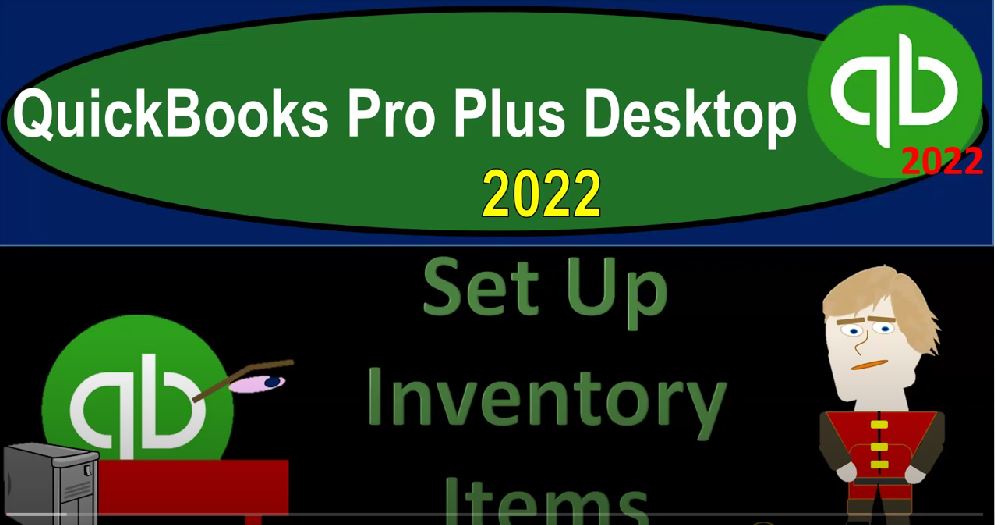QuickBooks Pro Plus desktop 2020. To set up inventory items get ready because we bookkeeping pros are moving up the hilltop with QuickBooks Pro Plus desktop 2022. Here we are in our get great guitars practice file going through the setup process with a view drop down the open windows list on the left hand side company drop down home page in the middle maximize in that home page to the gray area, we’re going to be setting up our inventory items at this point in a prior presentation, we looked at these service items, which help us to populate the invoice and sales receipts for non inventory services provided.
00:38
Now we’re looking at the inventory items adding another level of complexity tracking the inventory within the QuickBooks system using a perpetual weighted average system. So now they’re going to be used to help us populate the purchase orders if we have them the bills if we’re going to enter the bill for the purchase of the inventory, or the checks if we’re going to pay for the inventory in that format. And they’re going to help us with the creation of the invoice and the sales receipts.
01:07
As we create the invoice and the sales receipt, we’re going to have to track that added components within them, which will be the cost of goods sold and the inventory and the units of inventory that we’ll be tracking as well. And that will also add a level of complexity typically in the United States, and that they’re more likely to be taxable items. With regards to sales tax. We’re also going to be thinking about when we look at our beginning balances. Now, we’re looking at our inventory asset.
01:36
And remember, we discussed that we can’t just put on the books with simply a journal entry or putting into the beginning balance of inventory that 2008 96 If we plan on tracking inventory in the system, because we need to know the units of inventories that support that number. So we will also at this point be imagining that we want to put this number on the books, and that that number is supported by our inventory units. Now we’re going to go over to our Excel worksheet,
02:04
we’re going to imagine this is the breakout of our inventory units, this might be something that if we’re starting a new company file, we might have some information from a prior system, in which case we can generate the list of inventory units from there. Or if we just started our company, then we might have some transactions that have been taken place before we started inputting them in to our QuickBooks system, in which case, we might compile this as well.
02:30
And that format, when we’re first starting out the setup of the inventory process, then we might have multiple different inventory units that we’re using, possibly from another system, or that we’re creating, it may be best in that instance, to first put them together in some kind of worksheets, such as Excel, or some other spreadsheet program, and then copy them over into the system within QuickBooks. After that point in time, we can start to add the inventory just basically one item at a time.
03:00
So here’s going to be the items we’re going to have, we’re going to try to line up the headers here to line up with what we will see within QuickBooks so that it’ll make it as easy as possible. Let’s actually take a look at that. First, let’s go back on over to QuickBooks, we’re going to go to the lists drop down, and then we’re going to go to the item lists. This is where last time we set up our service items, I’m going to close the caret up top, we’re going to go to the items drop down or rise up. And if I was to add a new item here, and I won’t actually add this one, but if I was to do this one at a time, we now are looking at the inventory items.
03:36
So we’re looking at the inventory. And you’ll see then we have some more complexity with our data input. So we still have the item name here, we have the sub item if applicable, manufacturer port number, if applicable, we got the description. This is the purchase description and the sales description. So now we have these two boxes here. The cost is what we purchase them for. So this is going to be what populates the bill when we enter the when we enter the bill for the purchase side of things. And then the cost of goods sold represents the account that we are going to be hitting when we actually sell the inventory with a invoice or sales receipt,
04:16
we could then have a preferred vendor this is who we would be purchasing the inventory from the sales description would be on this side the sales price would be what we actually sell them for. So it would be a marked up higher price than the cost and then the tax is going to be is it taxable? Typically we’re going to say yes, on the inventory items. We’re talking sales tax here. So that will help us to calculate the sales tax on the invoice and sales receipts.
04:41
And then the income account represents the account that we’re going to be hitting for the income which would be something like a sales account inventory type of account. Then down below we’ve got the asset account, which is inventory. That’s the account that we’re going to be tracking the asset in. And then we have the reorder point. This would be if we’re tracking the units of inventory, how low we want the inventory to go before, it’s gonna remind us to order more stuff, we’ve got the on hand amount,
05:08
this is how much we could start off with which we could help us with our beginning balances here, the total value and then the as of date on the as of date, it’s important to use this when we first start out, we’re going to put the as of date, as of the time period before the current year we’re going to be working in, we’re imagining we’re going to start at January 1 2022. Therefore, we’re going to start with the as of date for the data input as of the end of the last period, which is 1231 2020.
05:38
Okay, so given up, but we’re not going to actually enter it one by one in here. Instead, I’m going to close this out, we’re going to add multiple items at the same time. So we’re going to go to the item rise up once again. And we’re going to have the add, edit multiple items. At the same time. This is a similar worksheet that we had seen in the past. But this time, we’re not looking service items, we’re looking inventory items, so inventory parts items, and then we got the same headers up top. Typically a lot more headers that we’re going to be dealing with.
06:11
This is kind of a default. So we want to line these headers up to what we have on our Excel worksheet. So what we need what we need in general are the item name, that’s going to be an abbreviated kind of name. That will help us to find it more quickly, hopefully, and sort them in the drop down. Sales description is going to be what shows up on the invoice or sales receipt purchase description, what shows up on the P OE purchase order the bill and or the check when we buy it. The cost.
06:36
This is what we purchased them for on a units by unit basis. And the sales price, this is what we sell them for on a unit by unit basis. Cost of goods sold is the account that we’re going to expense when we enter the sales receipt, or the invoice the sales account the income account that we’re going to hit when we sell them the quantity on hand versus how much we currently have at this point in time on hand, which is going to help us to calculate the beginning balance in the inventory account sales tax,
07:06
we’re going to say they are taxable. And then we have the as of date, which is going to be the end of the prior period 1231 21. Because we’re going to start this business in this accounting software on January 1 2022. Now if I was to add up, if I was to add up saying multiplying out the 400 times the quantity on hand, then that’s going to give us our our total in terms of the cost. And notice I’m not looking at the sales price. But the cost, that’ll give us if I add this up the 2896, which adds up to our beginning balance over here, the 2896. So once we enter this into the system,
07:06
QuickBooks will increase the asset account of inventory, the other side’s going to go to an equity account, which they’re going to kind of do automatically as we enter our balances one at a time and get the supporting data to do so. So now I want to I want to get these same headers lined up in the same way in QuickBooks. So let’s go back to the start here and see if this lines up to the QuickBooks. So I’m going to then go to my customized columns, which is going to give us our columns this these are the columns that are currently in play, these are the options we have, we can adjust the order of these by taking this item and moving them up or down. So the item name, that’s the first one, then I got the sales description is my second one.
07:06
So we have the purchase description, sales description, I’d like to add the sales of subscription. And this one, because there’s a lot involved here, it might be easier to just remove all these, I’m just going to remove them and add them possibly. So I can remove and remove. And some of them they won’t let me remove they’re going to be required fields. But I’ll remove, remove, remove, and then remove and then I’ll try to add them as we go. So we got the item name. And then we’ve got the sales description, and the purchase description. So I’m going to add those as we go.
07:06
Here’s the sales description, adding it, I’m going to move it up to the second item. And then the purchase description is right here. So I’m going to add it on over move it up to after the sales description. And then the next one I have here is the cost and then the sales price. So let’s see if the cost of goods account and so on the sales tax code, so we need the cost, which is going to be right here. I’m
10:11
And then we’ve got the sales tax, which is here sales tax code, I’m going to move it up. So we’ve got that, and then the as of date, as of date, I’m going to bring that over. And then at remove it up, and the asset account I didn’t include here, the asset account, yeah, it’s after the asset account is the income account, and then the asset account, so it should be income account, and then the asset account moving it up. Okay, so item name, sales description, purchase description, cost, sales price, cost of goods sold account, income account, asset account quantity on hand sales tax code, as of date,
10:53
does that match here, we’re gonna say, then we’ve got going this way, Item Name, sales description, purchase description, cost, sales price, cost of goods sold account, income account, asset account quantity on hand sales tax code, and as of date, I think it does, let’s try it out. Let’s, uh, let’s say okay, and now if these descriptions line up, and I have multiple different things, I could hopefully just copy and paste my data right into this item here. And it should populate. So we got our data.
11:25
One more time on the date of this, we went through the data, I’ll just see if I can copy the data, taking this data Ctrl C, copying it, I’m just going to try to put it right there in the first item, enter. And let’s tap through now. So we’ve got the E, LP, E, LP description, purchase description, cost, sales price cost of goods sold is the account that we’re going to be hitting this is coming from our chart of accounts now, that one has is there that looks good sales, this is the income account when we create an invoice that will be populated. And then inventory is not in the account list.
12:03
So this inventory account isn’t populating. So we’re gonna say, All right, what do I have, then there’s an inventory asset. So it’s named slightly different, which is why they couldn’t figure it out. Inventory is not in the account list. Okay, I see that. Don’t do that. Again, I’m going to change it. I’m going to change it, I get it. It’s not there. So I’m going to change it. So if you cancel that, and then cancel.
12:32
I think that’s good. Let’s try it. Let’s save it and see what happens. Save it and see what happens. So I’m going to say okay, okay, I will and then close this up. And so now we’ve got our service items in our inventory items. If I was to select one of these items, now with the item drop down rosow and edit the item, then it’s going to go into the single population.
12:32
If I tab through here, we got the inventory part, there’s the item name, it’s not a sub item, we don’t need a manufacturer’s part sales, or description for the purchase, which is going to be the bill of the purchase order or the check for 100 cost cost of goods sold being the account it goes to when we sell it as with regards to the expense account, invoice or sales receipt being the form, we don’t have a preferred vendor, although this one would probably be Epiphone, then we’ve got the sales description that looks good. And then we’ve got the sales price.
12:32
That’s what’s going to show up on the invoice or sales receipt for what we’re selling them for. They are taxable with regards to sales tax the income account, then be in the sales account, which is an income account different than the sales revenue with the service revenue account. And then the cost of goods sold is that cost of goods sold account. inventory asset is our asset account that’s going to increase when we purchased them decrease when we enter the invoice and then the reorder point we didn’t enter a reorder point. That’s okay.
12:32
I’m out on hand one at the 400. So let’s close it out. That looks good. And let’s open up the carrot on the left hand side home page. And let’s see what would happen when we create an invoice now, if I create an invoice we got those items in the item list so we can easily populate the invoice and it should just populate everything here for us. So if you were to think about what’s going to happen And when you record this transaction,
12:32
then invoice is going to go up accounts receivable, meaning it’s going to go up by the full amount of 525. In this case, other side then going to sales, which is going to tell us which sales account the sales account driven by the item that we set up. But it’s only going to go up by the 500. It’s a taxable item. So we should have then the 25 taxable for sales tax, which is going to be increasing the sales tax payable account, we also know that inventory is going to be going down, it’s going to be going down by the amount driven by this item, which I believe was 400.
12:32
But it’s not actually on the invoice other side going to cost of goods sold, the expense related to the sale, the difference between the sales price 500. And the cost, which I think is 400. But not on the invoice is the net impact on net income, it will also track the inventory items, and it will be decreasing than an inventory item that we would be selling as well. So let’s close let’s close that out, we can also see this, I’m not going to record it on the on the purchase order or the bill. So if we entered, let’s say a bill, and we were just going to purchase it in that way on the items list, we would enter the item. And then we can have an inventory item here.
12:32
This would then be increasing the inventory account, as well as increase or then increasing the accounts payable if it was a bill. And it would increase the unit inventory that would be increasing, as well for how many units we purchased tracking it on a perpetual inventory weighted average system. So we have those set up, we’ll be using those in the future. Let’s now go to our reports drop down company and financial take a look at the balance sheet report.
12:32
And if we make it as of 1231, to one, which is the end of last period, there it is, there’s our 2008 96 which matches out to what we needed here 2008 96, in our beginning balances that it just created on its own when we entered those beginning balances in the inventory. If I double click on it, you’ll see the transaction if we double click on that item, look at the detail, they just did an inventory adjustment is the type of form they used. And then if I go into it here, you’ll see an inventory adjustment item here. So the quantity and the total. For the adjustment of the inventory,
12:32
I’m gonna close that back out. So there’s the data, the other side, you can see is go into the split account for the opening balance account. So just like we thought, just like we were trying to explain they put it, they just dumped it somewhere into the equity account, which is opening balance equity. So they just put the other side there. Now you might say, well, that doesn’t tie out to what’s on our balance sheet. But once we enter all the other beginning balances, everything will wash out to equity.
12:32
So we’re just going to do it one item at a time. So if we close this back out, now, this is as of the end of this period, notice that they didn’t put the other side to the equity account, but they put it to an income account, then it would still roll into equity by the point in time that we’re starting, which is going to be the cutoff period starting at January 1 2022. So if I move this up a day, then we still have the same data here and we’re good to go. If I look at the profit and loss reports drop down company and financial profit and loss changing the dates from a 101 to one to 1230 121 Nothing’s in the p&l. If I was to change that to Oh 101 to two to 1231 1231 two to nothing in the PnL at this point in time from that transaction.
12:32
All that QuickBooks did was increase the inventory account other side got dumped into this equity account opening balance equity, which isn’t a proper account we’ll have to adjust out of there. But the equity in total should all wash out and be okay. And then we’ll just adjust the balance to the proper equity account.
13:28
Save it and see what happens. So I’m going to say okay, okay, I will and then close this up. And so now we’ve got our service items in our inventory items. If I was to select one of these items, now with the item drop down rosow and edit the item, then it’s going to go into the single population. If I tab through here, we got the inventory part, there’s the item name, it’s not a sub item, we don’t need a manufacturer’s part sales, or description for the purchase, which is going to be the bill of the purchase order or the check for 100 cost cost of goods sold being the account it goes to when we sell it as with regards to the expense account, invoice or sales receipt being the form,
13:56
we don’t have a preferred vendor, although this one would probably be Epiphone, then we’ve got the sales description that looks good. And then we’ve got the sales price. That’s what’s going to show up on the invoice or sales receipt for what we’re selling them for. They are taxable with regards to sales tax the income account, then be in the sales account, which is an income account different than the sales revenue with the service revenue account.
14:21
And then the cost of goods sold is that cost of goods sold account. inventory asset is our asset account that’s going to increase when we purchased them decrease when we enter the invoice and then the reorder point we didn’t enter a reorder point. That’s okay. I’m out on hand one at the 400. So let’s close it out. That looks good. And let’s open up the carrot on the left hand side home page. And let’s see what would happen when we create an invoice now, if I create an invoice we got those items in the item list so we can easily populate the invoice and it should just populate everything here for us. So if you were to think about what’s going to happen
15:00
And when you record this transaction, then invoice is going to go up accounts receivable, meaning it’s going to go up by the full amount of 525. In this case, other side then going to sales, which is going to tell us which sales account the sales account driven by the item that we set up. But it’s only going to go up by the 500. It’s a taxable item. So we should have then the 25 taxable for sales tax, which is going to be increasing the sales tax payable account, we also know that inventory is going to be going down, it’s going to be going down by the amount driven by this item,
15:31
which I believe was 400. But it’s not actually on the invoice other side going to cost of goods sold, the expense related to the sale, the difference between the sales price 500. And the cost, which I think is 400. But not on the invoice is the net impact on net income, it will also track the inventory items, and it will be decreasing than an inventory item that we would be selling as well. So let’s close let’s close that out, we can also see this, I’m not going to record it on the on the purchase order or the bill.
16:01
So if we entered, let’s say a bill, and we were just going to purchase it in that way on the items list, we would enter the item. And then we can have an inventory item here. This would then be increasing the inventory account, as well as increase or then increasing the accounts payable if it was a bill. And it would increase the unit inventory that would be increasing, as well for how many units we purchased tracking it on a perpetual inventory weighted average system.
16:30
So we have those set up, we’ll be using those in the future. Let’s now go to our reports drop down company and financial take a look at the balance sheet report. And if we make it as of 1231, to one, which is the end of last period, there it is, there’s our 2008 96 which matches out to what we needed here 2008 96, in our beginning balances that it just created on its own when we entered those beginning balances in the inventory. If I double click on it, you’ll see the transaction if we double click on that item, look at the detail, they just did an inventory adjustment is the type of form they used.
17:10
And then if I go into it here, you’ll see an inventory adjustment item here. So the quantity and the total. For the adjustment of the inventory, I’m gonna close that back out. So there’s the data, the other side, you can see is go into the split account for the opening balance account. So just like we thought, just like we were trying to explain they put it, they just dumped it somewhere into the equity account, which is opening balance equity. So they just put the other side there.
17:36
Now you might say, well, that doesn’t tie out to what’s on our balance sheet. But once we enter all the other beginning balances, everything will wash out to equity. So we’re just going to do it one item at a time. So if we close this back out, now, this is as of the end of this period, notice that they didn’t put the other side to the equity account, but they put it to an income account, then it would still roll into equity by the point in time that we’re starting, which is going to be the cutoff period starting at January 1 2022. So if I move this up a day, then we still have the same data here and we’re good to go.
18:09
If I look at the profit and loss reports drop down company and financial profit and loss changing the dates from a 101 to one to 1230 121 Nothing’s in the p&l. If I was to change that to Oh 101 to two to 1231 1231 two to nothing in the PnL at this point in time from that transaction. All that QuickBooks did was increase the inventory account other side got dumped into this equity account opening balance equity, which isn’t a proper account we’ll have to adjust out of there. But the equity in total should all wash out and be okay. And then we’ll just adjust the balance to the proper equity account.