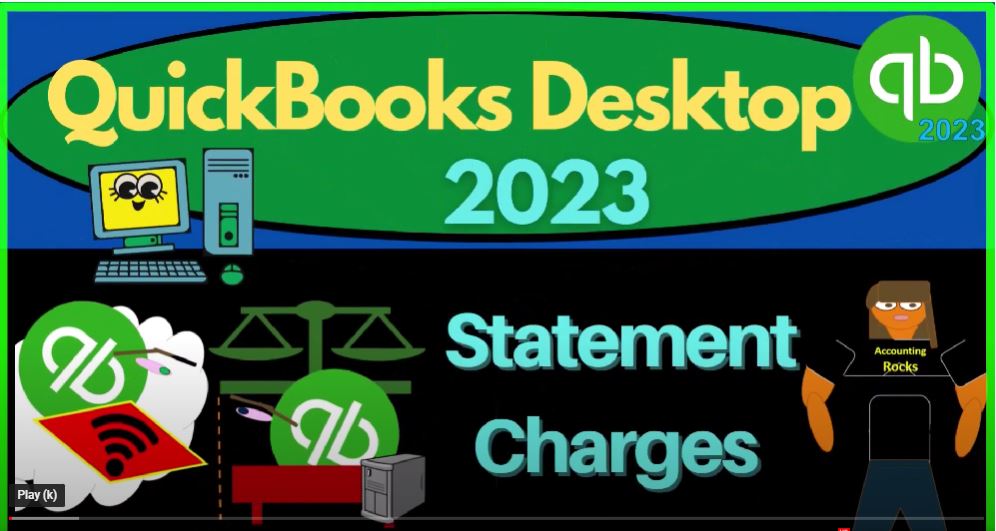QuickBooks Desktop 2023 statement charges. Let’s do it within two it’s QuickBooks Desktop 2023. Here we are in our QuickBooks Desktop sample Rockcastle construction practice file provided by QuickBooks,
00:17
we’re going through the setup process we do every time maximizing the home page, go into the view drop down open windows list on the left hand side reports drop down company and financial looking at that P and L Profit Loss Income Statement tab, a one a one to four to 1230 124, the date range January through December 2024.
00:42
And then we’re going to customize the report or I m fonts and numbers so I can change the font size up to 12. Okay, yes, please. Okay, opening up another report. One more report company and financial, this is going to be the balance sheet, standard date range or change in the date 1231, two for the one date customize in that report.
01:03
So we can change the fonts, the numbers to 12. Okay, yes, please. Okay, that’s the setup process we do every time. Back to the homepage we’ve been focusing in on the customer cycle,
01:18
which could also be thought of as the sales cycle, the revenue cycle, the accounts receivable cycle, where at the end of the day, we’re hoping to have an increase to our checking account, typically,
01:29
from goods and services we provide to the customer. Now we’re going to consider this alternative arrow chart, you can see down here that goes up to the receive payments, and then the deposit.
01:40
So most of the time, when we’re billing a customer, we’re going to be creating an invoice. That’s what will be done for most types of businesses.
01:48
But it’s possible that you want to create a charge possibly some kind of recurring charge, without the creation of an invoice to do that, we could go into the statement charges. So for example, possibly, we have just a reoccurring charge that we don’t want to create an invoice for.
02:05
And we want to put it directly into this item here, which looks kind of like a register, you also might get here, we can close this back out by going to the Customer Center,
02:16
which you could go to here, or you can go to the customer drop down Customer Center. And if I choose an individual customer,
02:24
let’s say this customer here, and I want to look at that detail, I can go to the more options down below. And I can look at the statement charges down here, which once again, will give me that that information in this format, a register type of format, I can close this back out,
02:41
let’s choose one that has a bit more activity going on, let’s hit the drop down and say I want to see customers with open balances. And pick one, this one’s got a little bit more stuff. Let’s pick, let’s pick this one. And then let’s go to the manage transactions. Let’s go to the statement charges.
03:01
And then we can enter something directly into this format. Let’s do it once again, in the in the next year. So it’ll kind of stand out. So I’m going to make this as of oh three this time 1525. Because the last year that we’ve been working in in the sample file was 2024.
03:20
And then you can enter the data in here. So we’ve got the item, we could still add an item, let’s just add another item, this would be similar to enter in something on an invoice, I’m going to just make it a service item, I’m just going to call it item three. To make it easy.
03:35
Item three, I forgot the three, I just called an item. And so then we’ll just call it item three. And let’s say it was for $500. We’re not going to have any tax applied to it. Let’s make it just $50 No tax applied to it. So I’m going to say none.
03:54
And then the account, I’m just going to take it to let’s take it to another account. Let’s call it LaSalle monthly, let’s just call it fees, income or something like that. I’m going to set it up. I’m just going to call it an income account. There it is. Okay.
04:12
Okay. So there we have it TAB TAB. So there’s the item, I’m not going to put a class that’s going to be a specialized area, you might not have classes on your file unless you turn the classes on. And then if I say okay, let’s record it. So there we have it. Closing this back out.
04:33
If I look at the detail in this format, now we’ve got this statement charged, there’s the statement charge of the $50. If I double click on it goes directly to the register.
04:44
If I then go to the reports and I take a look at this from a report format on the balance sheet. We now have the accounts receivable going up with the statement charges. Let’s change the dates
05:00
On this thing Hold on This is as of 1231 to five, let’s go into the receivables here, change that first date, a 101255. Okay, and so there’s the statement charge $50 Double clicking takes me to like that register format, closing this back out the other side go into the income statement,
05:23
income statement left hand side, we’re gonna say this is as of a 10125, this time to 12 3125. And now we’ve got that fees income, so we took it there directly.
05:35
So there it is. So that looks correct. And then if I look at the sub ledger report, which is similar to what we saw on the Customer Center, reports drop down, and we go into the sub ledger for the accounts receivables, which is customers and receivables. And we look at the customer balance detail.
05:54
Then we had that particular customer, I don’t know which customer it was, which was $50. It was the customer of birch, Birch, birch. So we’ve got down here, Birch, there it is. There’s the $50 right here, okay.
06:18
And the point is that the point at the total of this 9357 93 ties out to closing this out the balance sheet, the 9357 93. And then you can carry this through as you normally would go into the homepage.
06:33
The next step, we’re going to bring this up to receiving the payment, which would be a similar process as going from the invoice to the receive payment, which you can click on here, type in the customer.
06:46
So we could say let’s go in here, and say we have birch. And so there it is, and it pulls in just like an invoice would and we could check off that item, we’re going to put this into undeposited funds in a similar way as with the invoice.
07:01
So I’m going to say alright, let’s save that I have the Save button because I’ve expanded the size of this thing. So I’m just going to x and then say save that way,
07:10
should have a Save and Close button at the bottom. And then we’re going to go back to the balance sheet. And we’re going to say double clicking on the accounts receivable, a 10125. So now we’ve got the $50.
07:26
For the accounts receivable, I put the wrong date on it, didn’t I. So let’s go back on over to the homepage. And let’s go to the received payment. I’m going to go back, back,
07:40
there it is I’d like to change the date 201, let’s say oh three, let’s say 20 of 25. Let’s do that, close it, save it, and then go back to the balance sheet, double click on the accounts receivable, a 10125.
08:00
So there it is going in and out like we would expect it to be doing, that’s also going to happen on the sub ledger and the Customer Center which will support that.
08:10
So here’s the statement charge and the payment if I go down here, and I look at the statement charges in this format. So now you can see those those two going in and out in like a register type of format.
08:22
Closing this back out, the last step would be that we might receive the payment if I go back to the balance sheet just in a similar fashion to the homepage. In a similar fashion here we can go to receive payments,
08:34
and then say we’re going to take that $50 and receive the payment say okay, and it’s going to go into the checking account, let’s make this as if Oh 322 Five, it’s going to come out of undeposited funds and go into the checking account here saving it and closing it.
08:51
And then going over to the balance sheet. And we can then see in the checking account date range a 10125 to 1231. There’s the $50 going into the checking account, and it’s going to come out of the undeposited funds account. A 10125 coming out of the undeposited funds closing that back out.
09:13
So to me I think most people if I go back to the homepage will generally use you know an invoice instead of a statement charged but maybe in some cases if you’ve got like a reoccurring charge or
09:25
something like that and you don’t want to create an invoice and just want to go right to a statement. Then you can you could use that format and you can see again that it goes into kind of like a register type of format here