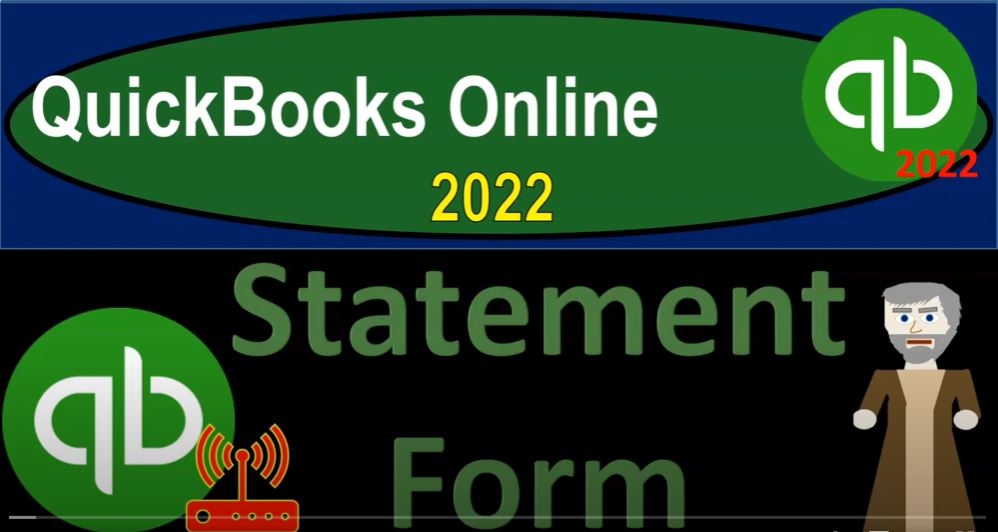QuickBooks Online 2022 statement form, get ready because it’s go time with QuickBooks Online 2022. Online in our browser searching for QuickBooks Online test drive going into the test drive, choosing the United States version and verifying that we’re not a robot. sample company Craig’s design and landscaping services holding CTRL down scrolling up a bit to that one to 5%.
00:28
We also have the 30 day free trial version open just so we might jump on over to look at the Business View as opposed to the accounting view, if you don’t have access to the 30 day free trial at this point, that’s okay, we’ll be using it more in the second half of the course going back to Craig’s design and landscaping services. If we hit the drop down, we’re now in the other area,
00:48
we’re looking at the statement remembering that this drop down typically represents things that usually will record transactions and or be used fairly often within the normal process of the accounting system, the statement, if I go into the statement, this would be a good place to go for statements that have already in essence been generated.
01:07
So if I go into that statement, then we’ve got the statements on the right hand side that have kind of been created already. But I think it’s more natural to think about these statements by going into the customer area, and then go into the statements because typically, these statements are going to be representing data related to a particular customer that you would like to give to the customer, for example, possibly they have multiple invoices that are going to be outstanding, and you want to basically give them the information instead of giving them two invoices.
01:39
Basically, one invoice is summarizing what they owe, at some point in time, let’s actually make a couple outstanding invoices just so we can see exactly what’s happening. I’m going to create a new customer and put a couple invoices and then make some statements for that customer. Let’s call it customer number one again, customer number one. And let’s make one of these invoices, an older invoice. So let’s say this happened sometime in the past like a fairly old invoice October 1.
02:07
So it’s clearly past due at this point in time. And then let’s go down and just add a couple items, hourly items, for example. And let’s say that we had $100 an hour, and we had you know, 12 hours $1,200. Let’s Save and New Save and New. And then something’s wrong with it. I didn’t it didn’t add my customer, customer one tab, add the customer. And so there we have it. Now let’s try to save and new.
02:41
There it goes. Let’s do it again. Now customer one, another invoice, this one will make a more current invoice. In my time frames, at least when I’m making this is January 9. So I’m going to put this and let’s say this happened on January 1. And we’ll put that in place. And I’m going to say that this once again, let’s hit a drop down on this one. And let’s say it was designed or something of $75. And so let’s go ahead and record that. So I’m going to say save and close on this one, save it and close it.
03:13
Okay, now let’s go into that customers area in the Customer Center and the sales tab on the left hand side. Let’s go into the customer tab up top, I’m going to close the hamburger. And then we’re going to find that particular customer here’s the customer. Now you might actually search for the customers, you know by outstanding items, for example, open invoices. So you might search for the customers that have those open invoices as I’m trying to collect on my receivables and I’m saying hey, there’s customer number one that has multiple invoices.
03:45
Maybe I should send them a statement instead of two invoices. In other words, this first one I might say him they got one invoice for how about I just resend them that invoice to remind them that they owe us money, send them send them a reminder. But down here I’ve got two invoices. So do I want to send them to invoice reminders or possibly a statement showing them their balance in some way.
04:07
So that’s what we’ll do, we’ll go into this customer and we’ll say okay, now I’ve got the drop down here that has the statement. So this is probably where you would go to kind of make a new statement. So now I’m sitting here going and I need to collect on this I’ve got these two statements, I would like to remind them about instead of sending them two reminders, I’m going to try to combine them together in a statement. So we’ll hit the drop down, we’re going to say let’s make another statement here.
04:30
And you got three options up top for the statement, a forward balance, an open balance and a transaction statement. The forward balance will kind of take the prior balance as of as a point in time and then add the new items basically on top of it after that point. So let’s just start with that. That’s the first one statement date is picking up today’s date. So on this on this point it’s it’s one nine and so we got the start point on 12 nine so anything prior to to that, which is good which is going to be something that we have prior in there. Let’s make this one go back, let’s make it on the first, as actually, the start date, let’s make the start date 2022.
05:14
Let’s make it Oh 10101 to two, and then the end date here on oh nine. So let’s apply that. So now the start date was after that first invoice that we put in place that was on in October, I believe we put it in place for. And so we’ve made the statement, let’s take a look at it, let’s view the statement. And it looks something like this. So we’ve got the statement, nice statement has been created.
05:41
And it’s got this forward balance up top of the 1200. And so it doesn’t give me any activity about the invoice related to that, because it’s a forward balance. So I don’t like that quite as much unless you have a lot of detail. And that’s the kind of looking field that you would like.
05:56
And then I’ve got the detail on the second one, which gives me the invoice, we also have the kind of the the aging down below showing the past due amount for that one, and the other one is a current item that’s not past due at this point in time. So then if I go back on up top, if I close this back out, we can send we can send out then the statement instead of the two invoices, I could save the statement over here.
06:19
So we could say that’s the that’s gonna be the statement, let’s go ahead and say I’m going to save it, I’m not going to send it but I’ll just save and close, I should have just hit save. And now if I go back into this and see those statements, I can see that I have this statement on the right hand side that is has been included. If I go back to the left, let’s make another statement drop down.
06:40
This is probably the one that I would prefer most the open items, because it’s going to show you the detail of the multiple invoices that were in put in place. So I don’t need a start date and an end date. Because I’m not starting with a four word balance,
06:52
I’m just gonna say, Hey, these are all the line items of basically the invoices. If we look at that one, see what it looks like scrolling up to see it. So this is our information. Now we got those two line items, the date of the invoice and then the invoice activity. So notice that again, it doesn’t give us the activity of the invoice, but it gives us the invoice number and the due date and then the amounts and then at the bottom, we’ve got basically our total, and we’ve got a running balance for the aging, the current one and the one that’s past due and how past due it is.
07:22
So there we have that one, I’m going to close this one back out. And then it’s possible, you might have something that you have the third option with a transaction statement. So now we’re just going to look at all the transactions for this time frame. I’m going to apply this one out, and then we’ll take a look at it and see the transactions that we have in it. So we’ve got, we’ve got scrolling down a little bit,
07:45
we’ve got the current transaction of on one 122 of that 75, the prior transaction was prior to our date range, why isn’t the prior transaction showing up? It was in let’s say, if I want the prior transaction to show up, I’m going to bring this back to October and then apply out and run it. And we had our two invoices that were in there. There’s our two invoices in terms of basically the activity that we have.
08:18
So again, I would think that the normal statement you would use would be this second one, let’s change some settings, there are some settings that you can change with regards to the statements. To find them, I’m going to right click on the tab up top, I’m going to duplicate the tab. And then we’re going to go into the cog in the upper right side, this cog over here, I’m going to close this out and then not recorded
08:41
Do you want to save No, I’m going to go into the cog up top, we’re going to go into the company area and the account and settings. And we want to then go to the sales information on the left hand side. So the sales on the left hand side tab all the way up the bottom, we got our statement information, you can see a turned on, you can click anywhere in here for the editing of it. So we’ve got this trend.
09:06
This one says the list each transaction as a single line, which is what the default is, I believe typically I’m going to switch it over and say what if we want the detail for the invoices so I could save that. And now if I go to the first half and I say okay, let’s make another statement, open items statement apply and give me the detail. So now when I when I send this out, they have not only the the number of the invoice which is nice, but they give you the detail of the invoice.
09:34
Now this can be quite tedious. If you’re talking about an invoice that was a very long invoice like the second one, you’ve got the custom design, the detail of it, and we can make even a more detailed, you know invoice and it’ll kind of line that out. If I let’s make a really detailed one just to take a look at it. Go to the tab to the right. I’m going to I’m going to well let’s close this out. Let’s do it in here. I’m going to close this out.
09:57
Hit the hamburger make another invoice invoice. And then we’ll make this one unlike the second for customer one, customer number one. And if we had an invoice that had multiple items in it, it can be somewhat tedious, we got the design 75, we’ve got installation, we’ve got the lighting that’s going to be involved with 100. On the lighting, we’ve got then the maintenance and repairs at the 120. And then we’ve got the pumps that we need at the 15. And there’s 13 of those or whatever. And let’s save and close that, save it and close it.
10:43
Save and Close. And then go back into our details, sales area, customers, customer one. Now we have three invoices closing the hamburger drop down statement. And let’s create an open items statement. And we’re going to say there was an open item statement and preview it. And then if I scroll up, now we’ve got, you know, this last one’s pretty detailed. And you can imagine invoices to get quite long, right. So we got the custom design, installation, the gardening, the maintenance, and so on and so forth.
11:19
So that could be nice to give to somebody because then they have all the stuff on it. That is is charging their bills, so you might like that. But if you’re have very long invoices, then that could be quite tedious in terms of the statement, and then you got that bottom information down here. So you can, you can try to follow up on your receivables. If I go back to the right hand side and look at our last option sales tab.
11:41
And we’re going to say the other option is to have show aging table at the bottom. So if you don’t want that aging table at the bottom, and I think this might be the default to have that off, then you could say, remove the aging table. And then if I go into my statement, and I go into the statement. So now scrolling up, we’ve got all that detail. We don’t see that aging table at the bottom. I think the agent table is kind of nice.
12:07
If you have past due information, it’ll show it’s past due it should be read it like bolded or something I don’t know. But there’s that’s generally what the statements are going to do. It’s going to be a tool generally to help with the collection process when you’re working on the receivables.