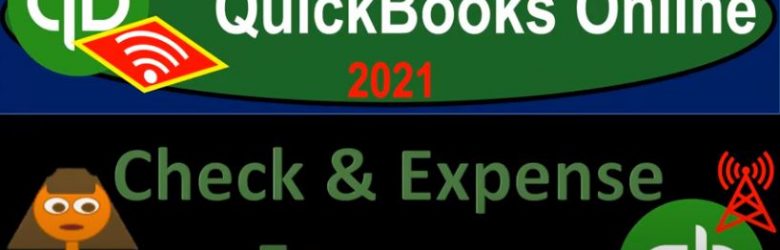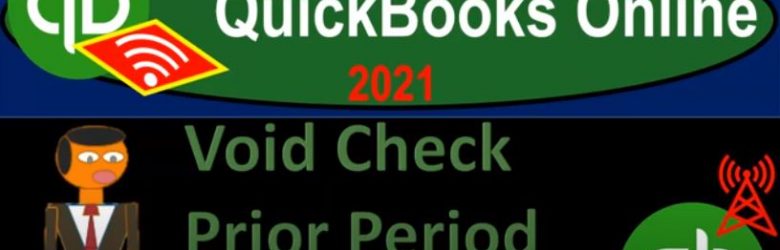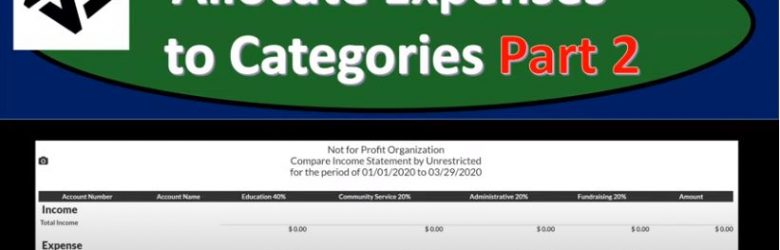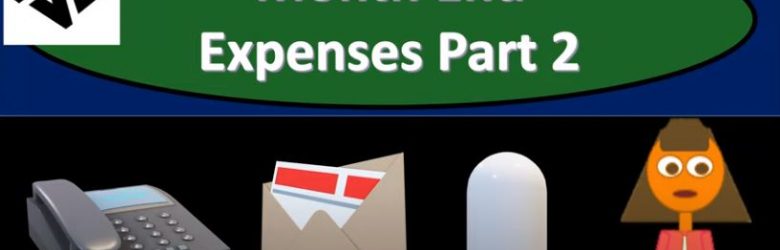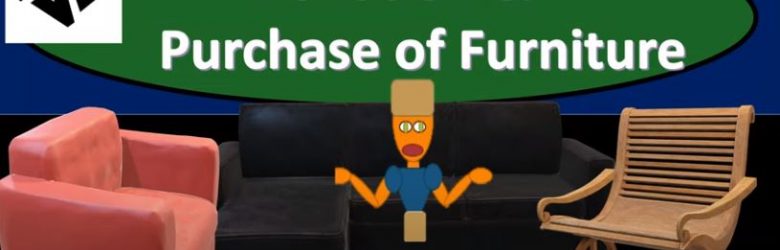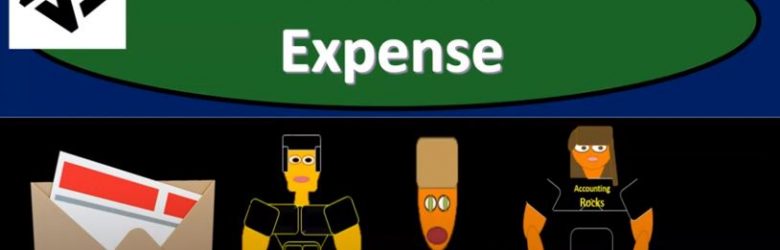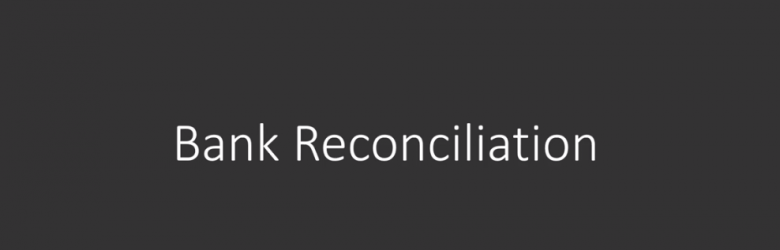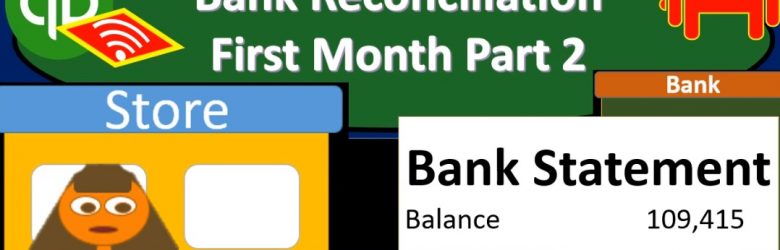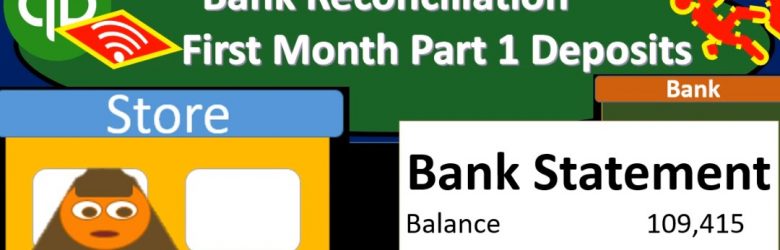QuickBooks Online 2021. Check and expense forms. Let’s get into it with Intuit QuickBooks Online 2021. Here we are in our Google search page, we’re going to be searching for QuickBooks Online test drive, then we’re going to be selecting and QuickBooks Online test drive. And then QuickBooks is going to try to call us a robot. Again, we’re gonna say we’re not a robot, you’re the robot, you’re you’re the robot, QuickBooks. And then we’re gonna log in there, we’re still looking at our vendor section. So if we hit the drop down over here, we’ve got the new drop down, we’re in the vendor section, we talked about, basically the accrual process, which is the entering of the bill and then the pain of the bill.
Posts with the check tag
Void Check Prior Period Adjustment 1.29
QuickBooks Online 2021 void check prior period adjustment. Let’s get into it with Intuit QuickBooks Online 2021. Get into it. Here we are in our Google search page, we’re searching for QuickBooks Online at test drive. And then we’re going to be selected QuickBooks Online test drive for Intuit, the owner of QuickBooks, we’re going to verify that we are not a robot, and then we’ll continue.
Receive Payment Form 1.35
QuickBooks Online 2021 receive payment form. Let’s get into it with Intuit QuickBooks Online 2021. Here we are in our Google search page, we’re going to be searching for QuickBooks Online test drive, then we’re going to be selecting QuickBooks Online test drive from Intuit. We are not a robot, but we would like to be and we’re hoping QuickBooks can help us out with that process. Continuing on. Here we are in Craig’s design and landscaping services test file, we’re going to go to our new tab on the left hand side.
Allocate Expenses to Categories Part 2 171
https://youtu.be/H1D3e6dKlTI?list=PL60SIT917rv6ERsGZxM9V_IZLVybpgfNU
This presentation, we’re going to continue on allocating our expenses by category by function, including by program, admin, and fundraising with the use of our tax feature within our accounting software, get ready to go with aplos. Here we are in our not for profit organization dashboard, we’re going to go on over to our Excel file to see what our objective will be. We’re continuing on with the allocation of our expenses, you’ll recall the objective being that normally we have our expenses broken out in the statement of activities here. And we need to break them out both by function and what they’re used for by nature and by function.
Month End Expenses Part 2 162
This presentation we’re going to continue on with part two of recording our typical kind of month end type expenses like a telephone and utility type expenses Get ready, because here we go with aplos. Here we are in our not for profit organization dashboard, we’re going to be heading on over to Excel to see what our objective will be. So we’re going to be on over in Excel, we’re in the eighth tab. Last time, we made these first two ones green, because we did those ones. And now we’re going to continue to make the next one green, because that’s the next one we’re going to do, we’re going to be recording our expenses, this is going to be the utilities expense, I’m going to right click on that one, make it green.
Donation & Purchase of Furniture 155
And I’m going to say it’s going to be unrestricted. And then we don’t need anything here, the debit amount is going to be that 11 five, I believe is what we’re working with here. 11, five, yes, 11 500. We don’t need any any other categorization here. So we look good, the other side is going to be going out of that new account, we set up in the expenses, pp and e 8100. It’s also it’s going to be the fun should be unrestricted, I’m going to say unrestricted here, unrestricted. And then that’s going to be the credit of 11 500. Now, if you’re not good with with the debits and credits, obviously, if you went the wrong way, what would happen you’d see this account be doubled. And in that would be wrong way, right. And then you just switch the debits and credits, and you’d be back on so the total debits add up to the total credits, this is going to be our transaction.
Salaries Expense 145
In this presentation, we will record a transaction related to salaries expense into our accounting system. Get ready, because here we go with aplos. Here we are in our not for profit organization dashboard, we’re going to jump on over to our Excel file to see what our objective will be here, we’re going to be in tab number six, tab number six, where we have our transaction. Here we are in our not for profit organization dashboard, we’re going to be jumping on over to Excel to see what our objective will be, we’re going to be in tab number six. So we’re in tab number six, we’re going to be recording the salaries expense.
Bank Reconciliation-Accounting%2C Financial
Hello, in this lecture, we’ll discuss a bank reconciliation. At the end of this, we will be able to describe what a bank reconciliation is perform a bank reconciliation, make a needed adjustments to our books in the reconciliation process, as well as record those adjustments. So this is going to start off the bank reconciliation process. We’ll start off with, of course, the bank statement. So the bank statement is going to come from the bank, generally, it happens at the end of the month, although we could get it electronically at any timeframe. But typically, it’s still good to get it as of the end of the month so that we can have a set timeframe as to when we’re going to reconcile our account and deal with the timing differences at that time. So this bank statement coming from the bank is going to be as of the end of February in this case, and we’ll have a typical information on a bank statement, which will be that we will have the beginning balance, and then we’re going to have the additions to it generally our deposits and then we’re going to have the corrections to it.
Bank Reconciliation First Month Part 2 9.11
In this presentation, we’re going to continue on with our bank reconciliation for the first month, part two, we’re going to be focusing in on the decreases this time last time we focused in on the deposits. Let’s get into it with Intuit QuickBooks Online. Here we are in our get great guitars file. Also note that I still have the balance sheet open over here. So if you want to open the balance sheet, I won’t go through it, but you can open the report to the balance sheet, and then and then duplicate the tab as we’ve done in the past. And here is our balance sheet.
Bank Reconciliation First Month Part 1 Deposits 9.10
This presentation we’re going to start our bank reconciliation for the first month of operations entering the deposits or reconciling the deposits for month one for January. Let’s get into it with Intuit QuickBooks Online. Now. Here we are in our get great guitars file. Let’s start off by opening up our report. So I’m going to go to the report down below, we’re going to be taking a look at the balance sheet report because we will be focusing in of course on cash. So I’m going to go up top and change the date. So we’re just going to look at the first month so Oh, 10120 to 12. I’m sorry, oh 131 to zero, so January 1 to January 31 2020. Let’s go ahead and run that report. Then I’m going to go up top to the tab up top, right click on it, duplicate that tab.