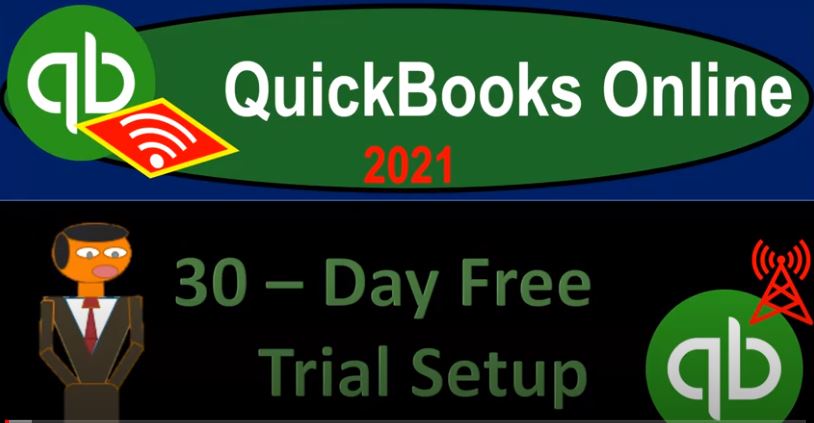QuickBooks Online 2021 30 day free trial setup. Let’s get into it with Intuit QuickBooks Online 2021. Here we are on the Intuit website Intuit being the owner of QuickBooks, this is the first place I would go for anything that’s going to be QuickBooks related. Because if you just do a search into your favorite browser, such as Google, it might take you to some other websites. And you want to go here first, because this is the source. These are the owners of QuickBooks.
00:26
So it’s Intuit, i NTU, i t.com, that’s into it, I empty you it.com. What we’re looking for here is to set up a free 30 day trial version of the software, which we will have for a limited time, that to been 30 days. Now, we’re going to do it up top here in the course, because this is something that is often of interest to people. But note that you may not actually need this 30 day trial until the second half of the course. And if you’re worried about running out of the 30 day trial period, before the end of the course, you may want to wait and hold off on this until the second half of the course. But we just want to present the process.
01:06
At this time, we may present it again in the second half of the course. So up here up top on the Intuit owner of QuickBooks webpage. We have other items that are owned by QuickBooks, other software, they have other packages, such as tax packages, like TurboTax, we of course are focusing in on QuickBooks, at this point in time, they have this icon up top to focus in on it. So I’m going to click on that icon. And then that takes us to our QuickBooks focused page within the Intuit website or system here, I like to go down to the products which are all the way at the bottom.
01:39
So I’m going to go all the way down to the bottom of the QuickBooks page, you would think that there would be a narrow amount of products here, but you could see that we have a lot of items related to QuickBooks down here, we’re looking for the top one, that being QuickBooks Online, it’s probably the one that QuickBooks will be driving people to for mostly, it seems like the one they’re marketing towards mostly. But I noticed don’t want to get that confused with the QuickBooks desktop version.
02:03
They do similar things. But they’re set up differently and have a different look and feel we are focusing in this course on QuickBooks Online. So we’re going to go into the QuickBooks Online. And then if we scroll down, here’s the plants that they have down here below. Now they have the simple start plan, the plus and the advanced, I won’t go through all the details on the differences between them. But the simple start is something that’s it’s not going to quite have enough for most people. And the plus is going to be the recommended plan.
02:33
That’s the one that we are going to use, that’s usually good for most people, unless you have more advanced needs that you could see down here down below into the advanced plan. Now we’re looking here to get the free 30 day trial. And so notice up here, you get this little toggle item, it says free trial for 30 days, by now for 50% off for three months. So you got to actually toggle this to the free side. So now we got the free side for the free 30 day trial.
03:01
And then I’m going to go through the selection process, I’m going to say that we want then the plus item here, then it tries to tack on payroll. And I don’t want payroll right now. Because Because payroll would cost more, so we’re not going to get into the payroll option. And then it kind of frightens me with this $70 a month thing over here. But it says the free and free trial excludes the discount. So they’re trying to give an offer of the free trial or the discount. So I think we still have the free trial here. So I’m going to go ahead and say all right, check out here.
03:28
And then I’ve got a site sign in, so sign in for an account. So it has on the right, the free 30 day trial includes QuickBooks Online plus, and no credit card is needed, which is nice. Okay, so then we have the initial information that we need to be setting up. So we have number one, tell us about your business, everyone needs someone, something a little different from QuickBooks, let’s get to know what you need. So we can tailor things fit you, you can change your info anytime in settings.
03:59
So this isn’t kind of set in stone here. We’re gonna say this is get great guitars, that’s going to be our demo. For the industry. We want something that’s going to be dealing with inventory, I want it to be kind of generic. So I’m going to put retail, retail and then all other miscellaneous store retailers. So we’ll pick that item. And then it says here, I’ve been using QuickBooks desktop and want to bring my data. So that would be in a situation where you’ve been using the QuickBooks desktop version, and you want to import that or transfer the data in some way to QuickBooks Online.
04:32
In our case, that’s not going to be what we’ll do. We’re going to start basically from scratch. So I’m going to say then next. And then it has some items that we what we want to what would you like to do in QuickBooks, I just, I’m just gonna check them all off. I want all those things. I want everything to be happening. This is just to get you started. You can always do more later. So I’m going to sit right next. And then number three, ready for a free trial of QuickBooks payroll.
05:00
We make it easy to pay your employees and contractors and file payroll taxes. plus, plus the first 30 days are on us, that could be a great tool to practice with, I’m going to go ahead and leave that on at this point in time, if they don’t require me to give them a credit card to do that, then I will try to turn that on, our focus will not be on payroll, however, on the first general half of the course. So what you get with QuickBooks payroll, you get to automated payroll and tax filing, same direct direct deposit time tracking and so on.
05:32
So again, good thing to practice with if we can get access to the payroll to practice with. So number four, but usually, it’s an add on. So notice, obviously, payroll in general would be an add on item, you’d have to pay extra over and above the standard, you know, subscription price. Number four, what’s your role at your business, we’ll use this info to help personalize your QuickBooks. You can always change it later in the settings. So an employee owner, bookkeeper, accountant, it’s something else I’m going to go ahead and say owner just for this example.
06:04
Do you have an accountant or bookkeeper right now? And so if it’s Yes, someone helps me or no, I do it all myself. No, but but I would like help. I’m gonna say we hear you can work with them, right? in QuickBooks, Okay, I’m gonna say next. So, and obviously, you can set up your own business and kind of work with your accountant within within QuickBooks, which is a great tool to be having to be working with your accountant in it. So number five, what kind of business is this?
06:36
Tell us about your business structure. We use this to help organize your transactions. So sole proprietorship, partnership, Corporation, nonprofit organization, I’m not sure we’re going to set up by sole proprietorship at this point in time. This is kind of in alignment with the legal entity type that you are in. So if you file a Schedule C at the end of the year, for on your tax return, you’re probably a sole proprietorship, if you have to do another return like a partnership at 1065, then you might be a partnership type of return.
07:05
And a corporation for small businesses is less common to be like a C Corp, but you might be like an S corp or an LLC or something like that LLC might be closer to like a Portrush partnership kind of formation, though. So continuing on them. Number six, how does your business make money? we tailor your accounting categories based on your answers, Select all that apply. I sell products, I provide services, something else. So we’re gonna do both here, we’re gonna have products and services, which isn’t really an option. And this is more just a question here for QuickBooks.
07:39
So I’m not too concerned with it, because it’s not going to affect our setup of the actual payroll, seven, how do you want to track income and expenses, linking your bank and credit card accounts is the best way to stay organized your transactions update regularly to keep your books up to date. So we’re not going to do that at the beginning. And there’s a couple of reasons for that.
08:02
Obviously, linking is going to add a level of complexity for our practice problems. So it’s going to be difficult to link for kind of a practice problem. But we will demonstrate bank feeds as part of the course and go over the bank feed process. But also, people kind of are led to believe with the marketing oftentimes that bank feeds are going to solve all your problems. If you just connect to the bank, and no problem, everything is going to be set up. But you still have to understand what is happening.
08:28
So if you don’t, what you’ll end up with is a mess of data that you don’t really know how to how to import into the system, they’ll import into the system, but they’ll be kind of in limbo. And you got to you got to know where to where to put them. The way to do that is to actually learn how the QuickBooks works. So there’s not really any getting around it, you got to learn, you know, the accounting cycle and whatnot. And then once you do that, then turn on the bank feeds. And so once we go through this course, we’ll kind of have a feel for it, then we could turn on the bank feeds, and then be able to apply it apply out all those transactions in a much more logical fashion, hopefully, with more confidence.
09:06
So we’re going to set up then we’re going to set it up. So it’s all set here. And then now we have our QuickBooks file company files set up. So it says Welcome to QuickBooks, let’s show you around. So you get your business done. I’m gonna turn that off for now. So here’s gonna be our setup. So we got the get great guitars. Now, there’s no data in this file. So this isn’t great for navigating like practicing navigation. But it’s really good for setting up a new company file, which we’ll do in the second half of the course, we’re going to set up a new company file, just start entering data then from scratch, the setup process really helps people that even if they are working somewhere where the file is already set up,
09:43
Because the setup process kind of helps you to know how things have been set up, or get some inkling of what you know what things were set up like so that you can then go back in there and fix any kind of problems that have happened. So that’s where we’re gonna we’re gonna start or that’s what we’ll stop here with our Our free 30 day trial version that didn’t ask me no credit card I believe was necessary for the whole process. So that is, that is nice and we’re good to go. We’re good to practice.