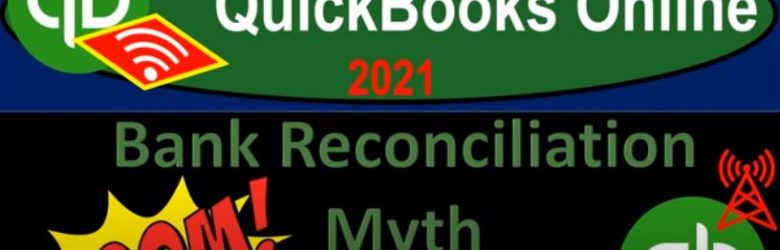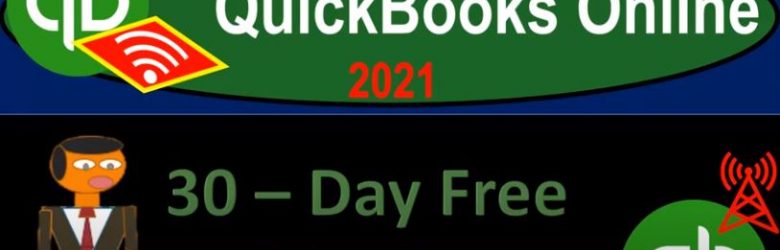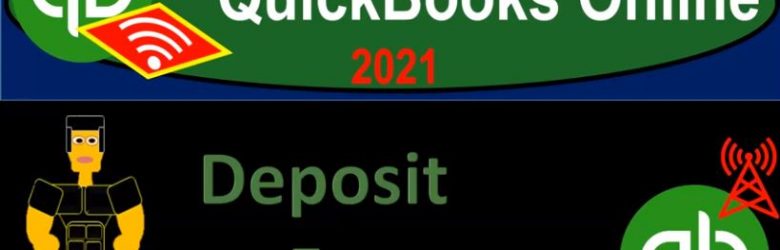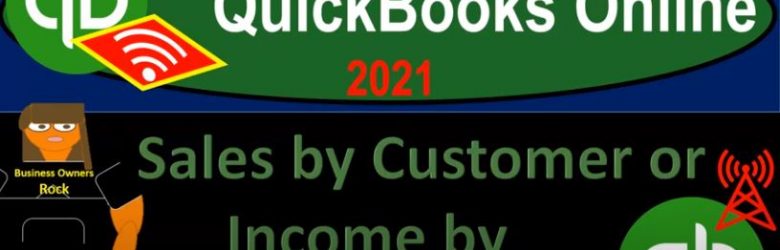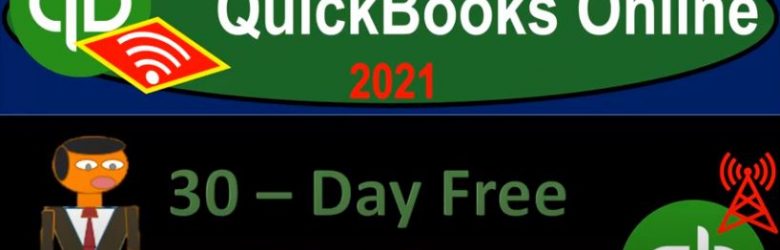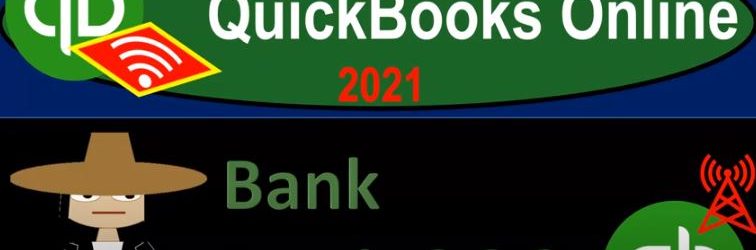QuickBooks Online 2021 bank reconciliation mythbusting. Let’s get into it with Intuit QuickBooks Online 2021. Here we are in our gray guitars practice file, we’re going to be going into the bank reconciliation process. But before we do so we want to discuss some common misconceptions about the bank reconciliation process, which we can characterize as myths about the bank reconciliation process. And any good myth will have some element of truth within it.
Posts with the Bank Feeds tag
30 Day Free Trial Setup 6.07
QuickBooks Online 2021 30 day free trial setup. Let’s get into it with Intuit QuickBooks Online 2021. Here we are on the Intuit website Intuit being the owner of QuickBooks, this is the first place I would go for anything that’s going to be QuickBooks related. Because if you just do a search into your favorite browser, such as Google, it might take you to some other websites. And you want to go here first, because this is the source. These are the owners of QuickBooks.
Deposit Form 1.38
QuickBooks Online 2021 deposit form. Let’s get into it with Intuit QuickBooks Online 2021. Here we are on our Google search page, we’re searching for QuickBooks Online test drive, then we’re going to be selecting QuickBooks on line test drive from Intuit. We are then asked whether or not we are a robot. And according to my internal data processes, the answer to that query has been calculated with the help of fuzzy logic to be within a 90% range of accuracy.
Sales by Customer or Income by Customer Reports 4.20
QuickBooks Online 2021. net sales by customer or income by customer reports. Let’s get into it with Intuit QuickBooks Online 2021. Here we are in our free QuickBooks Online test drive file, which you can find by searching within your favorite browser for QuickBooks Online test drive, we’re in Craig’s design and landscaping services. Going down to the reports on the left hand side, we’re going to be opening up reports for sales by customer, this is going to be supporting a line item on the income statement. So let’s scroll on down. We’re looking for this sales type of reports.
Day Free Trial Setup – .7 30
QuickBooks Online 2021 30 day free trial setup. Let’s get into it with Intuit QuickBooks Online 2021. Here we are on the Intuit website Intuit being the owner of QuickBooks, this is the first place I would go for anything that’s going to be QuickBooks related. Because if you just do a search into your favorite browser, such as Google, it might take you to some other websites. And you want to go here first, because this is the source. These are the owners of QuickBooks. So it’s Intuit, i NTU, i t.com, that’s into it, I empty you it.com. What we’re looking for here is to set up a free 30 day trial version of the software, which we will have for a limited time, that to been 30 days.
Bank Feeds .25
QuickBooks Online 2021 Bank feeds. Let’s get into it with Intuit QuickBooks Online 2021. Here we are online in our Google search engine. We’re typing in the QuickBooks Online test drive to get to our QuickBooks Online at Test Drive File, we’re going to be clicking on QuickBooks Online at test tribe, verifying that we are not a computer here, and then continue. Here we are in the Craig’s design and landscaping services practice file, we’re going to be touching in on the bank feeds. And the first thing we want to note is that we will be going into bank feeds in more detail, but it will be after the primary practice problem where we will focus specifically on bank feeds.
Bank Feeds Outflow Organization of Outflows QuickBooks Pro 2019
Bank feeds can save a lot of time on data input but once the data is downloaded from the bank we still need to organize the data and upload it to the QuickBooks software. We will discuss options for organizing checks and outflows downloaded from QuickBooks bank feeds.
Once transactions are downloaded they are not all included in the QuickBooks data. We often need to add more information to the data downloaded from the bank to add the information to QuickBooks. We also need to be careful that we do not duplicate information.
Once the data is downloaded from the bank it may require actions from us. Our options are to use Quick Add, an option that is not recommended unless all required field are filled out, add details, select bill to be marked as paid, match to existing transaction, or ignore. We will discuss each option in give example for many.
We will often us the add details field to add required information such as account and vendor. Once we add this information and approve the transaction we may be asked to save a rule that will make the same changed in the future.
The select bills to mark as paid option helps us to link the payment to the bill. In other words, if we entered a bill the journal entry would be an increase to accounts payable and whatever other account the bill was for, possibly an expense. When we get the check in the bank feed we want to make sure an match it up with the correct bill to reduce accounts payable.
The match to existing transaction option will allow us to match the transaction to an existing one which is helpful to stop duplicate transaction.
The ignore option will not add the bank feed data to QuickBooks and may be another option to reduce duplicate transactions.
For more accounting and QuickBooks information see accounting website.
Bank Feeds Introduction – How to Set Up in QuickBooks Pro & How to Use
Set up bank feeds in QuickBooks pro 2019 QuickBooks desktop 2019. Bank feeds can save a lot of time by reducing the data entry. Although bank feeds save a lot of time they can also cause problems and bookkeepers need to be aware of what banks feeds do and what bank feeds do not do.
The set up process for bank feeds is fairly easy, although it can take more steps then the Online version of QuickBooks and the bank may charge more fees.
To set up bank feeds we will need the name of the banking institution and our log in information. The bank may ask for a second security verification like e-mail or phone verification.
Once set up we will typically need to download transactions from the bank periodically. We can generally get data for the first 30 to 90 days depending on the banking institution.
When using bank feeds we need to be carefull that we are not imputing duplicate transactions into the QuickBooks system.
After we download transactions from the bank they will not all go directly into the QuickBooks data used to create financial statements but will first need approval.
In other words, we will need to complete any needed information provided by the bank that QuickBooks needs and approve the banking information before it is included in our financial data in QuickBooks.
For more accounting and QuickBooks information see accounting website.