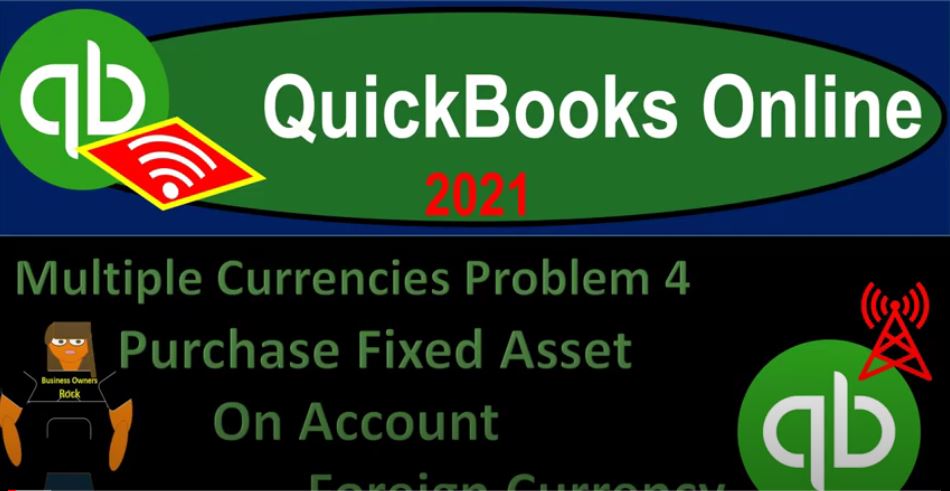QuickBooks Online 2021 multiple currencies problem for purchase fixed assets on account foreign currency. Let’s get into it with Intuit QuickBooks Online 2021. Here we are in our QuickBooks Online multiple currencies problem for practice problem in prior presentations, we set up the 30 day free trial then turned on the multiple currencies, which you can find in the COC here under the account and setting and then the advanced settings. Now we’re going to go into our transactions.
00:30
But first opening up the financial statements, we’re going to go up top and duplicate the tabs by right clicking on this tab, duplicating it, then we’re going to duplicate the duplicated tab by right clicking on the duplicated tab and duplicating it. going on down to the reports on the left hand side first opening up the PnL. The profit and loss otherwise known as the income statement, date range, change up top from a 101 to zero to 1231 to zero and run that report Nothing’s going on this far, but maybe something will happen after this,
01:02
I’m going to hold down Ctrl scroll up just a bit closed up the hamburger as you possibly saw up top, then we’re going to go to the tab to the left. Open up the next report go on to the reports drop are the reports on the side balance sheet as the one we want the BS balance sheet, date range change from a one a one to zero to 1231 to zero, minimal assets to one, I want us to zero to zero and run it. So there we have it closing up the hamburger. And then what we’re going to do, let’s take a look at the Excel worksheet. First, we’ll put the journal entry in Excel then jump back on over to here to QuickBooks and entered in QuickBooks.
01:40
So I’m going to go to the far tab over so we can see a fresh Excel worksheet. Here’s our practice problem. On 12 1x. One US company entered into a 120 day forward contract to purchase Australian dollars for 100,000. Before we put on the books, the forward contract, we’re going to think about why we put it on the books. And that’s because we had a purchase of equipment that we’re going to pay on account. And we’re going to be paying it in the future in foreign currency that being Australian dollars, our current currency is the US dollar.
02:08
So we’re going to put this then on the books. Now the standard transaction fairly straightforward, we’re going to say it’s going to debit the depreciable assets. And we’re going to credit this in this case and accounts payable account, which is going to be in Australian dollars. Note that if we’re purchasing equipment, and it was a long term financing items, you might think of it as kind of a loan payable, we’re going to use the accounts payable here in foreign currency units. That will is also what we’ll use in the QuickBooks system, it’ll be a little bit easier for us to close up the transaction for the accounts payable in that process.
02:39
So we’re basically going to be paying it on account rather than a long term kind of loan. In any case in this in this practice problem, so then we’re going to put it on the books, we’re going to be paying 100,000 Australian dollars in the future. Therefore, we got to put it on the books as of today’s date, when it’s a normal transaction like this, although we’re going to be paying in the future. And we do have this forward rate, we don’t use the forward rate typically, that we use that for speculation type of transactions here, we’re just going to say it’s a normal transaction, as of today, we’re going to use the exchange rate as of today, even though we’re not exchanging today will exchange in the future. But it this is a normal transaction as of today.
03:16
And therefore, we’re going to use the the spot rate as opposed to the forward contract rate. So it’s gonna be the 100,000 times the point six, that’s our spot rate. That’s just a practice spot rate. So note that that’s, you know, doesn’t relate to the real rate at that point in time as for the practice problem purposes, that’s going to be the debit and the credit, there we have it, let’s put this on the books, let’s go ahead and record it here. So I’m going to say that this is going to be equal to an increase 60,000 in the depreciable asset, and then we’re going to say that the credit is going to go into the accounts payable of also the 60,000.
03:52
Now we have an exposure to foreign currency risk, because we’re going to be paying 60,000 in the future in foreign currency that actually will be paying 100,000 Australian dollars. And therefore, if the Australian dollars were to strengthen over time, then we would have a problem it where we have a loss, that wouldn’t be good for us. So we could then mitigate that risk by doing a forward exchange contract. And that’s what we’ll do next time. Let’s first put this on the books. So we’re gonna have to put this on the books depreciable asset on the books, and then the accounts payable in foreign currency.
04:26
So to do that, we’re gonna have to set up Australian dollars that’s going to be the currency we will work with, we’re going to need an accounts payable in Australian dollars, and we’re going to need a vendor that’s going to be set up as a vendor that we do business in with Australian dollars. Let’s go back on over to QuickBooks and do that first tab over here. We’re then going to go in and say let’s add the Australian dollars by going to the cog up top, going to the lists and check out our currency lists. And then we’re going to be dealing with the Australians.
04:56
So we’re going to say add currency and we would like the Aussie Australian dollars. So there we have the AU D, dollar, add it. So now that’s available to us. Next, we’re going to open up the tab, if we go on down to the accounting tab, then I’m going to hold Ctrl scroll down just a bit so that we’re at the one tab close up a hamburger. If I said new here, we could then set up an accounts payable account here. And note, we could then you know, indicate that it’s in the foreign currency.
05:28
But typically, QuickBooks will do this for us once we create a bill in the foreign currency with the use of a foreign currency vendor. So that’s how we’re going to set it up. Note that if it was a long term contract that you’re going to set up, you may then still want to use an accounts payable, you might still use it, but you could use an other current liability accounts, and then set up and assign it possibly a foreign currency or not, as would be applicable there.
05:53
But we’re gonna go ahead and close this out, I’m not going to set up the account, but let the system set up the account when we use the foreign currency vendor. Therefore, next step, add a foreign currency vendor. So I’m going to go to the expenses tab here. We’re then going to go over to the vendors byndoor. And then we’re going to add, add a vendor manually. And then I’m going to call this a, I’m going to call it then door, or let’s call it a UD vendor. How about that? Is that okay?
06:28
That’s what we’ll call it. And then I’m going to go down here and say that this is going to be the Australian dollar, we have to set it as Australian dollars. Notice that if we had some vendor, this is the name of the vendor, you’re imagining a company name. So if it was a vendor that we do both us transactions and foreign currency transactions, we need two vendors, because you can only sign assign one currency per vendor. And that’s kind of one kind of limitation. But you can see how that would make sense, right, the vendor currency is what’s going to be driving the transaction. So I’m going to then say save it, we’re going to save it.
07:04
And then now we can do our transaction, which will just be a normal accounts payable, but with the foreign currency. So we’re going to hit the plus button up top, we’re going to go into the bill item, that’s the that’s the form that will create the accounts payable. And then once we set up this vendor that which we set up as a foreign currency vendor, we’ll see a pop up here, that’s gonna say, Hey, there, you know, we have the exchange rate for that I’m paraphrasing. That’s what QuickBooks is saying with that. And so and then, what we’ll do is input the date of this transaction on which is on 12 1x. One, I’m going to say 2020 is going to be our year one.
07:43
So I’m going to say, Oh, I’m going to say 12. Oh, and so that’s when it’s going to put be put on the books, and then it would typically give us our exchange rate here. If it was in real time being a book problem, we’re gonna have to take the exchange rate from our Excel worksheet down below. So we’ll take it down here, it’s going to be the spot rate, which is the current exchange rate, not the forward rate. So we’re going to take the point six, that’s not the actual rate. It’s just the practice problem rate.
08:13
And we’re gonna say, okay, so there is our rate. And then the category down here is we’re going to say that the category is going to be furniture and fixture What did we What did we call it here, we call it depreciable asset, okay, it’s kind of generic, we’ll call it depreciable asset, though, we’ll stay consistent with that. So we’re going to say this is going to be D pre shipped depreciable assets, otherwise known as property, plant, and equipment, something like that long term type asset here, we’re gonna say this is gonna be a fixed asset type of account. fixed asset, it’s gonna be, we’re gonna just kind of call it we’ll call it this, and I’ll call it depreciable.
08:59
Asset generic name. And that’s what we want, we’re gonna put it on the books just in terms of US dollars, because we’re gonna value it in US dollars, even though we’re paying foreign currency for it. So I’m going to go ahead and Save and Close. So there we have it, then the amount is going to be for 100,000. Australian dollars as we see 100,000 Australian dollars that we’re going to pay in the future for it. And if we scroll down, it does the transaction there’s 100,000 Australian dollars which is going to be 60,000 USD equivalent, therefore the accounts payable is going to go on the books for the $60,000 and the other side is going to be going on to the equipment for the 60 as well.
09:40
Let’s go ahead and save it, close it, then checking it out, saved it, closed it now we’re checking it, go on to the balance sheet on the tab to the right, running the report, and hold down Control. I’m going to scroll up a little bit to that one to 5%. There is our depreciable asset the 60,000 On the books, there is our accounts payable. Note what QuickBooks did it added the accounts payable account and put this little a UD after it. Because of the vendor. If we go back to the first tab, for example, go on down to our accounting. And take a look at our chart of accounts, we’re going to see that now we have this created account here for the accounts payable accounts payable account that has then been set up.
10:28
And notice here, it gives you this nice little thing that where it says, Hey, this is actually 100,000 Australian dollars. So that’s the actual units that are in there, it’s kind of kind of nice, because then that’s going to be different than what’s on the statement here, which is going to be the US dollar equivalent. And there’s no effect on the income statement yet. So we’re basically tied out to what we have here, I’m just going to add the beginning balances.
10:48
Now I’m going to put 100,000 in the US or the checking account for the dollar, US dollar in the checking account just so we have some money there to be doing stuff with, it’s nice to have money in the checking account to do stuff with. So I’m going to go back into our chart of accounts, first tab accounting Chart of Accounts, I’m going to add another account here, which was going to be our bank account, we’re going to call it the checking account.
11:12
And I’m going to call it checking USD for the US dollar. And there’s the US dollar there we have it, let’s save it and close it. Let’s just put 100,000 in there for for, you know, just casual spending purposes, we’re going to then say this is going to be let’s go into the register. And I’m going to call this a deposit. So we’ll make a deposit type of form. Because that’s the form you use for deposit and stuff, it’s going to be as of Oh 10120010120 100,000.
11:45
Other sides just go into the equity section, which we’re going to call retained earnings, retained earnings earnings that have been retained, save it, and then go back to our balance sheet. Go back to our balance sheet scrolling back up, run the report. Once again, there’s the 100,000 there’s a depreciable asset, there’s our accounts payable, there’s the retained earnings on the equity side, let’s go ahead and just take a look at our trial balance, we go to the tab to the left, no impact on the profit and loss as we can see, so we’re going to then open up the trial balance on this tab.
12:18
Go into the reports on the left hand side, type it in the trusty trial balance. There it is. And then let’s do a date range change from a 101 to zero to 1231 to zero, run it and close the burger. And there we have it to the 100 to 60 to 60 to 100 that should tie out to what we have in Excel, the 100 the 60 to 60 to 100 looks good. This trial balance we’ll try to print out the trial balance so you can check them out if you so choose if you’re working along with the practice problem.