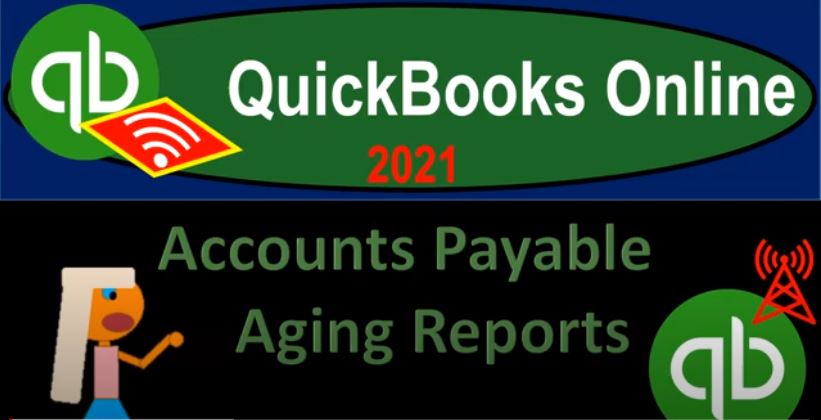QuickBooks Online 2021 accounts payable aging reports. Let’s get into it with Intuit QuickBooks Online 2021. Here we are in our free QuickBooks Online test drive file, which you can find by searching in your favorite browser for QuickBooks Online. At test drive, we’re in Craig’s design and landscaping services. Going down to the reports on the left hand side, we’re going to be thinking about now the reports that are going to be supporting the balance sheet account of the accounts payable.
00:31
So let’s go down to our reports, we’re going to be scrolling down through the reports here who owes you know, that’s not what we want, we want the ones where we owe somebody else this time considering the payable items. So we have our common reports to 1099 contractors, which are kind of specialized to contractor type of reports, we’re going to be considering the accounts payable, aging detail, accounts payable, aging summary, and then the vendor balance detail and vendor balance summary, mirroring, to some degree, what we saw on the balance sheet side,
01:03
I mean, I’m on the asset side of things with the accounts receivable type of activity. So let’s first open the accounts payable, aging Summary Report. And then I’m going to be copying and duplicating some tabs. So I’m going to be right clicking on the tab up top. Duplicate the tab, I want to have the balance sheet, income statement and then a space on the left for other things we want to open. So I’m going to copy this tab a few more times, I’m going to right click on it again, duplicate the tab. And then I’m going to go over here.
01:34
Well, that one’s thinking, right click on it again, and duplicate again. So we want balance sheet income statement. And then the report we’re looking at and then another tab in case we want to open up some other type of report, which we will. So let’s go back over to the first one, let’s open the balance sheet up over here. So I’m going to go to the reports drop down, or the reports on the left.
01:55
And we’re going to be opening up the standard balance sheet report, changing the date range up top range change from a one a one to zero to 1231 to zero, running that report, closing the hamburger up on the upper left, we’re now going to be supporting the account on the balance sheet down below in the accounts payable, so that accounts payable represents us owing people money. And then the question is, well, who do we owe? When do we owe it?
02:22
And then it can we delay the payment some way because I’d like to pay it later is as our normal questions. We can’t get that by simply drilling down on this number. Because that will only give us the detailed by date in terms of when the transactions happen. We need them by vendor. That’s why we need the subsidiary reports. And then let’s go to the next tab, profit loss report opening up the profit and loss report here.
02:47
Not totally sure we’ll need it. But I like to have it around just in case the PnL Profit and Loss report, but through a range change up top there as well, a 101 to zero to 1231 to zero, the date range has changed, run the report to represent the change in the range. And we’ll close the hamburger. And then if we go back to this is the report that we’re actually looking at now I’m going to close the hamburger here. Let’s do our date change up top again, this is going to be a 131 to zero and then run that report.
03:20
Hold on a second hold on a second, this should be 1230 120 the end of the year. Try it again. Okay, so now we have a similar data as we saw on the receivable side of things. But now we’re taking our payable side of things and we’re breaking out by how old or past do the payables are. This is one way that we can sort out and think about the payables that that basically we need to be paying. So similar kind of breakout, we got the current items, the one to 3031 to 6061 to 90, and then the over 90, and then we’ve got our totals down here, the total of the 160 667 will then match what is on the balance sheet 160 667.
04:03
QuickBooks basically forces that to take place by whenever you have some transaction affecting the accounts payable, forcing you to then add a vendor. So the QuickBooks can then properly put together these reports that are going to be breaking the payable out by vendor. So when when QuickBooks forced it, when they give you an error when you’re trying to enter something, and they’re like, give me a vendor, I’m not gonna, I’m not gonna record it.
04:25
Your tendency is to get mad at the system at QuickBooks, but it’s for a reason they’re trying, they’re trying to help them and it’s actually that is actually helpful most of the time. So let’s go to the first tab and then let’s open up another payable report. Scrolling back down, we’re gonna scroll back down to who owes you know, that’s not the one we want. We want what you owe. Let’s do the accounts payable detail this time, similar transaction, but it’s going to give us the detail and I’m going to duplicate this report, right click on it up top, duplicate it.
04:58
So we still have that tab to the left. Left, that we can go back to when we want to open up other stuff. I’m gonna close the hamburger up top, we’ll put the date the date up top again at 1231 to zero and run that report. So we have a similar breakout, we got the 31 to 60. Past Due up top, these are probably the ones that were more concerned with, we see the actual activity that’s constructing these reports the form then that being the bill, the bill form is the form that increases the accounts payable, then we pay the bill with a check or an expense payment, you know, type of form.
05:34
But once we pay the form, if the bill is no longer open, it’s no longer included in the accounts payable. So these reports are typically made on pretty much exclusively by the bill items that are still open. So we have the bills here. And then they’ll give us the date range of the bill. And then we have the vendor. And then of course, the total once again is that the 160 267. So now we can actually drill down on the data a little bit more easily to the to the bill that we want to be taking a look at. Let’s go back to the first tab again, let’s go back to the reports down below.
06:07
Take a look at some other accounts payable related type reports. So we’re going to scroll back down to what you owe. Now the other report, I think it’s going to be most relevant, or one of the most relevant ones is going to be down here in the vendor balance Detail Report. So I’m going to get the vendor balance Detail Report. We’ll open that one up. And then I’m going to duplicate the tab again, right clicking on the tab up top and duplicating it just in case we want to do something on the tab to the left.
06:34
So we have it there for us, we will once again close up the hamburger change the date up top let’s let’s make this a custom date just so we have make sure we tie in this is going to be 1231 to zero and then run that report. So now we got our information by vendor. So we got the breakout of the vendor information that is outstanding, we’ve got some of the activity, at least the bill down here. And then we got our total of that 160 267, which once again, if I jump on over to the balance sheet ties into our balance sheet item here. Going back to that to that report.
07:08
Notice this is similar to information you can find in the vendor center. So if I go back to the first tab, for example, expenses on the left hand side, and then we go into the vendors up top, we could search around for outstanding balances basically by vendor by looking at the overdue open bills, and so on. And going through this information. However, the report is useful to have and useful to know because once again, the report, if I go back to the Report tab will tie in to what’s on the balance sheet.
07:38
So it’s nice if you have a question if someone if you’re you can imagine a situation once again, where you’re working for someone, either supervisor or a client that says hey, yeah, we owe people money. 1000 602 67, how much do we owe them, it’s nice to have a report over here that tells us who we owe, and also gives us that total. So that can tie into the to the balance sheet. So another useful report. Let’s go ahead and print these ones out. So we’re going to be printing out like the summary. let’s print out the summary one here.
08:07
And then this this, this report that we just took a look at. So we’ll go over to this, this AP aging summary, and do our standard thing, we’re going to save this to our Excel worksheet, we’re going to print it as a PDF, and we’re going to put it to that one giant PDF thing as well. So I’m going to hit the drop down, we’re going to export to the PDF, save it. And now we get to do our drag drop thing is we’d like this point. So we’re going to sit put this over here. And then we’re going to open up our folder, I’m going to put it into this folder where all the other stuff is. And then we’re going to drag it and drop it, we’re gonna drag and drop. It’s down here because I’m in Chrome.
08:42
So I’m going to drag and drop it where we want it to go. Then, we’re going to open up this Excel worksheet because yes, we want it in Excel as well. So I’m going to open up that Excel worksheet, and it’s going to look like this. Going to add a new tab, we’re going to add this new stuff to the new tab, new stuff goes in the new tab. So I’m going to then close this out. And we’re going to export it to excel now, exporting it to excel which opens up down below opening up a new Excel worksheet because I’m in Chrome. If you weren’t in Chrome, it might be up top if it was in like Firefox or something else. So I’m going to enable the editing.
09:23
And then I’m going to copy this whole sheet by putting my cursor on the triangle up top right clicking the copied area copying, right click in the selected area copying the selected area, then going over you got to be in a one or select the entire sheet and right click and paste or Ctrl V whichever you prefer. Then I’ll change the name down here double clicking on the name I’m just going to call this a p a gene. And then let’s see if it fits on one page by going to the Page Layout View Page.
09:56
It does not I was expecting it not to do so this time but That’s okay, we’re going to fix it now. So I can see my dots, which is the page breaks, I’m going to make this column a little bit smaller. That didn’t quite do it. I was hoping that would do it. But no. So now I’m going to select all that did it done. I’m going to delete this, because I should have deleted it before. And then we’ll save that that’s that one. Now I’m going to do it again, let’s do this whole process again for that other report.
10:22
That’s the wrong QuickBooks, online QuickBooks. So then the other report is going to be over here. Let’s do it for this one, too. Let’s save it as a PDF, export to the PDF, it’s going to show up or save it, then it shows up down here. And then we get to do the drag and drop the drag and drop. always excited when that time comes that we get to do dragging and dropping. So then we’re going to left click on that and drag it and then drop it, drag and drop.
10:51
And then we’re going to add it to our Excel sheet. So we went there as well in Excel as well. So we’re going to then make a new tab. And so we’ve got the new tab, then I’m going to go back. And we’re going to export this thing to excel, as well. So we’ll hit the drop down here, exporting it to excel, opening that backup, opening up that Excel document. And then I’ll enable the editing so that I can edit it. And hope QuickBooks didn’t, you know, try to infect my computer or something, I’m going to right click and copy it. So I’m going to copy this thing, whole thing. And then I’m going to put it right here on this new tab once again, right click on a one and paste it.
11:42
There it is, let’s see if that fits on one page. does that fit on one page? No, it doesn’t. Let’s change the name down here before I fit it on a page. This is going to be the VIN door bounce detail, report vendor balance detail. So then I can this one’s a little bit more challenging here, because there’s my red dot I’m going to hold down control. So you can see it a little bit more. Because it’s like a challenge here. So we’re gonna pull this one in a little bit right there, this number column, don’t even need it right, there’s nothing in there.
12:14
I’m just gonna delete column D, altogether, we’re going to right click and delete it. Now it might not do it. Notice this verge these merged cells can kind of mess things up sometimes, but we were able to do it. So I won’t talk about that right now then. So that looks good. Let’s save it. And now let’s export all these reports to our PDF file. So I’m going to go to the File tab, we’re going to print this thing, we’re then going to print the entire workbook, that’s what we want, the entire workbook is going to be printed using the PDF cutepdf printer, there’s 17 pages, let’s just scroll through them for double check.
12:55
So we’ll double check, check in once, check in twice, doubling up, the checking, check has been doubled. All right, two checks have happened. And we’re going to then go print this thing and we’re going to print it it’s going to save it to the cutepdf printers, I’m going to overwrite this financial statement, because we just updated it basically, I’m just gonna save this but not close it, minimize, minimize, there’s our There’s our PDF file, let’s open it up.
13:29
This is like a triple check. I’m going to put three checks on this thing, and we’ll scroll down but this one, we can see it a little bit better. Because it’s the actual PDF file. Now this is the one that we can of course attach to the an email with the entire worksheet on this with with all this stuff on one report, which should both overwhelm and and impress. It should overwhelm and impress.
13:54
We’re looking for a little bit of a combination between the two. Sometimes when we’re printing out the reports, you can do other formatting of course in Excel on these as well. So and then so here’s the AP aging summary. There it is. That looks good. And there’s the vendor balance detail.