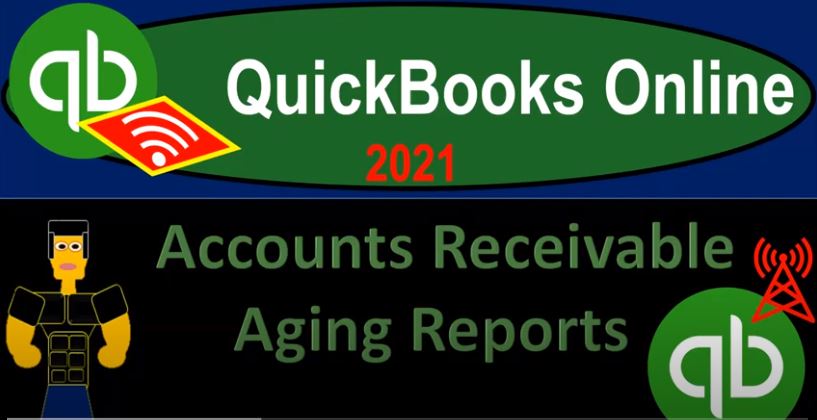QuickBooks Online 2021 accounts receivable aging reports. Let’s get into it with Intuit QuickBooks Online 2021. Here we are in our free QuickBooks Online test drive file, which you can find by searching in your favorite browser for QuickBooks Online test drive. We’re in Craig’s design and landscaping services, we’re going to go down to the reports down below.
00:22
Now we’re going to look at some supplemental reports. All other reports recall other than the balance sheet and income statement will typically be supplemental to some line item on the balance sheet and income statement. We’re going to scroll down now to who owes you type of reports. And the who owes you type of reports, we’ll be supporting the accounts receivable line item on the balance sheet. So some of the more common types of reports we will have here are going to be the accounts receivable detailed report, the accounts receivable aging report, and then the customer balance detail and customer balance summary reports.
00:57
So I’m going to start out with the accounts receivable aging, Detail Report accounts receivable aging Detail Report, I’m going to go up top, we’re going to change the date range to end in 1231 to zero, and then I’m going to run that report. So you can see this reports given us basically our date ranges up top and then it’s going to give us some of the detailed information related to the accounts receivable and how past due those receivables are, I’m going to go back up top,
01:25
I’m going to right click on this tab, duplicate this tab, we’re going to duplicate it again, we want to have basically the balance sheet income statement open and then have this report and then another tab over here where we can then go to the detail. So I’m going to right click on it again, and then duplicate it another time. So right click and duplicate. And then I’m going to do it again, I’m going to right click and duplicate. So I’m thinking we’re thinking now, balance sheet here, income statement here, the accounts receivable report, and then we’re going to open other reports in this tab to the left.
01:54
So I’m going to go over here, I’m going to say the balance sheet report, go into the reports drop down or the reports on the left hand side, go into the balance sheet. And so there’s going to be our balance sheet report will will that range change up top from Oh 101 to zero to 1231 to zero, let’s run that report. Let’s close up the hamburger holding down control scrolling up a bit to get us up to that one to five up to the one to five, then we’re on the we’re going to go to the second tab.
02:22
Let’s go to the income statement report reports on the left hand side profit and loss or income statement report is the one that we want to open now closing up the hamburger up top range change up top from a 101 to zero to 1231 to zero, let’s run that report. So now we’ve got the income statement and the balance sheet. And then in the first tab, closing up the hamburger, we’ve got our accounts receivable aging detail, I’m going to go back to the first tab again and compare and contrast this from the accounts receivable aging Summary Report. So I’m going to go to the reports down below, scroll back down.
03:03
And let’s go to who owes you. And now let’s open the summary report as well. And then I’m going to make another tab for this one. So that I always have some open tab over here. So I’m going to right click and duplicate that tab as well. So we got the summary report, we got the aging report, then we got our financial statements. And we have another tab up top in the front in case we want to open up any other reports which we will. So now I’m going to close up the hamburger. So here’s our aging summary type of report. So you can see what the summary report does is it’s going to give us our customers on the left hand side, let’s change the date up top from to let’s say 1231 to zero.
03:44
Now you can see it only has one date up top because this is a report that supports the balance sheet account of accounts receivable and therefore is basically an as of type of report as opposed to a range. It’s not measuring performance. It’s measuring where we stand at a particular point in time giving detail based on who owes us the money. So in other words, accounts receivable on the on the balance sheet all the way over here is represented by that 5000 to 8152. I need more detail by who owes us the money.
04:14
If I simply drill down by using the zoom feature here, I get more detail. But it’s a transaction Detail Report by date, which is similar to like like a GL General Ledger report. But it doesn’t give us the information by who owes us the money. And that’s why we need these supplemental report which we’re going to have over here in different fashions. Now this one’s going to give us the detail and it’s focusing in on how past due these amounts are. So we’re concentrating kind of on these up top items. We have the current amounts, we’ve got one to 30 days past due 31 to 6061 to 90 and then the over 90 periods here and obviously the more past due something is the more concerned we are and we want to see if we can get collection on basically those items.
04:59
So Somebody that works in a larger company or mid sized or larger company might have simply an accounts receivable department that will work in a report such as this all the time. And you can see down here, there’s five to eight 152, that Vince is going to tie into this number here. Now when we think about a report like this, we might also use this report to determine and estimate how much of our receivables we think we’re not going to be able to collect. Because obviously it within business, you know, sometimes we’re not gonna be able to collect on some of them. And we’ll have to basically make that determination as well.
05:33
Now, if I look at the accounts receivable detail, aging Detail Report, we have a similar kind of layout here. But now you can see the 31 to 60 days past due in this section, the one to 30 days past due here, and then the current portion, then on the bottom in this format, and then of course, it’s going to give us the more detail in terms of the items that are included, the items that are included, are all invoices, because the invoices, the transaction that will be increased in the accounts receivable. If the accounts receivable, the accounts receivable is also affected by the payment.
06:07
But once the payment has been made, there’s no open amount if the invoice has been closed, then then there’s no open amount there. Now this one is nice, because then once we like determine the overdue items, so these ones are probably the ones we’re most concerned with, we can then go right into these invoices and drill down on them, hopefully, you know, following up on the open invoices that are going to be in this report. So they’re going to give us that more detail. And if I scroll down, we get to that same total down below. Let’s open a couple of the other accounts receivable reports up. So I’m going to go to the first tab over here and go to the reports.
06:44
And let’s just take a look at a couple other reports. If we go back down who owes who owes you, we got the customer balance Detail Report. Let’s open that one up customer balance and detailed report. I’m going to right click on that one, right click on the tab up top and duplicate that tab. So we’ll right click up here. And duplicate I’m going to close then the hamburger up top, I’m going to change the dates. So we got all dates, I want to keep a custom date, I’m going to make it a custom date as of 1231 to zero as well, we’ll run that report. And so now we got our information by customer.
07:25
Right, so now we’ve got our customer detail information. And it’s given us the detail of the activity the invoice here. So now we can break our information out by basically who owes us the money. So if we scroll back down, and if we were to add this whole thing up, or we’re getting down to that 5000 to 8152. Again, now you can get to similar data, if I go to the first tab over here, and we go down to the sales item on the sales tab and we go to the customers tab, then you can find similar information here about the customers and who owes you money by sorting your items up top.
08:04
And you can go into each individual customer. So this is another place that people in accounts receivable will work a lot. But it’s nice to have this report, because you can see that it ties into a major item on the financial statement, this report will break it all down. And you could say okay, does this tie into what I have on the balance sheet, that’s going to be useful, because oftentimes, if someone’s reading your financials, if you bring this to management, or if you bring this to your to your client, they’re gonna say, oh, people owe us 5002 81, then they’re gonna want to know who owes that money.
08:37
And it’s nice to be able to provide a report that adds up to that bottom line number that will be on the major financial statement report. So that’s going to be this one gives us that that detail, but it doesn’t break it out by date. And then these two items give us a this one gives a little bit more detail breaks it out by date. And this one will give us kind of at that summary.
08:59
Sorry, this one will give us basically that that summary type of report. That is a common type of report, that’ll just give us the totals broken out into these categories up top, you can alter those categories up here, days per aging period, number of periods. So if you want a more detailed report, this is a fairly standard layout for most companies. But if you want to change those columns, you do have the ability to do that here. Let’s go ahead and print this one out. I’m going to print this one out. And I’m going to print this one out and save that to our our Excel worksheet.
09:31
And as a PDF files, I’m going to hit the drop down here, export it as a PDF. We’re going to save this one it shows up down here in Chrome. I’m doing this fast because we’ve done this a few times but I want to have all of our reports down here. We’re going to use the drag and drop then dragging and dropping. So there we have it. I’m not even going to rename it. I’m going to keep it the way it is there. And then I’m going to open up my Excel file so the Excel file is here.
10:00
This is the old one, I don’t want that one. This is the new one, I’m going to make a new tab with this plus button. And then we’re going to put our new our new information on the new tab. So I’m going to maximize this, we’re going to close this up. And then let’s export this to excel as well. So export into Excel as well, we’re going to open up that Excel worksheet. Notice I could have done some of the formatting again, I didn’t do that I didn’t do some of the formatting that I’ve been doing in the past, but I’m going to keep it as is I’m going to enable this. And then we’re going to copy the whole sheet with the triangle, right click on the sheet and copy it.
10:36
And then I’m going to go back to my other sheet, and we’re going to put it in a one and paste, we’re going to check to see if it fits on one page by going to the layout view. It does fit on one page, I’m a little shocked. Actually, I’m pleasantly surprised by that. I’m going to double click on this item, then this this name. And we’re going to call this an AR aging summary. We’ll just call it that. And then I’m going to remove the last one we did and let’s do it this do the same thing for the other Report. I’m going to close this one. I don’t need to hold on. I closed the wrong one, but I fixed it. Now I got a little word there. But now it’s it’s okay. Now it’s okay.
11:15
Okay, so now we’re going to go back and do the same thing for the other report. So let’s go to this report. And let’s do the same thing here. This one, maybe I’ll do the customization, like we should be doing every time or I should be doing every time. Because I think I just that’s what I wanted to do. And so header and footer, I’m going to remove the day prepared in a time prepared. Let’s run that. Alright, let’s save it as a PDF file. pdf, Save As, there it is, let’s do the drag and drop thing. We’re going to take that thing, going to left click on it and drag it over here, whether it wants to go or not, and then just drop it in the folder. There it is.
12:01
And then we’ll export the Excel. Let’s export the Excel as well. Excel is exporting as well, we’ll open that up, it’s opening up down below because we’re in Google Chrome. And then we’re going to save this into a new tab in our master Excel worksheet. I’ll enable the editing, we’re going to hit the triangle up top right click on the selected area, copy the whole thing, and then go to our other sheet, I’m going to create a new sheet here, and then be in a one Control V Control V. Let’s see if it fits on one page. Not quite this time, not quite. That’s okay, I’m just going to drag this column in a little bit.
12:48
So I can see my dotted line that’s telling me it doesn’t fit. So I’m going to drag it in and then it’s within the dotted line, you got a color, you got to make sure your color within the lines. So now I’m going to rename it down here, we’re gonna say this is a customer balance deal customer bow D tail, let’s do that. And then I’m going to print this as a PDF file. So I’m going to save it, print it, we’re going to print it the entire workbook using our cutepdf printer 15 pages, let’s scroll through them, make sure that they are lining up to what we think they should look like. I’m completely positive they are.
13:32
But I just do this for the fun of it really. And then I’m going to print it, let’s print it. It’s going to be printing to the cutepdf printer. So it’s going to ask us where we want to save it now. It’s that’s what it should do. There it is. And then I’m going to double click I’m going to overwrite this report. And now we have all our reports in one place once again, which you should be impressed by should be impressing you. If you’re not impressed, you have a problem. There’s something wrong with you. Because this is impressive. So let’s go ahead and that’s not the one I want to open.
14:03
Let’s open up the there it is the financial statements and then we’ll just we’ll just admire them. So I’m going to scroll down and this is what the we can attach this of course to an email and have all the reports on the one PDF file. I’m going to scroll all the way down to like the new stuff. Where’s the new stuff I’ve seen this before. Income Statement. We’re looking for the accounts receivable details stuff down at the bottom. Balance Sheet detail there’s there’s the new stuff beautiful