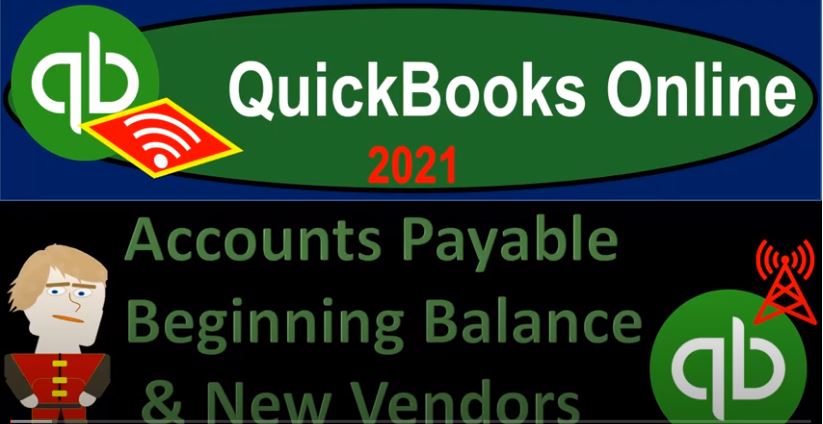QuickBooks Online 2021, accounts payable, beginning balances and new vendors. Let’s get into it with Intuit QuickBooks Online 2021. Here we are in our get great guitars practice file, we’re going to be continuing on entering our beginning balances as well as entering vendors so that we can use them for our data input into the future. So two things that we are looking into here, one, we want to enter our beginning balances, we’re imagining these beginning balances coming from our prior accounting system, we want to start at this point, so that we can then do the data input from that point into the future.
00:37
Number two, enter any kind of vendors into the system that we may need as we go forward for the data input. Now, like the customers, when we think about the vendors that we enter into the system, we want to enter those that are going to be the important vendors and think about how much information we need for each vendor within our bookkeeping system. In other words, we might have a lot of vendors that we’re going to be dealing with.
01:02
And we might add the vendors basically as we go meaning, especially if you have something like bank feeds, you might then run the bank feeds basically and then enter your expense items based on the bank feeds for like utility company, phone company, and so on and so forth.
01:18
And you really don’t need a lot more information other than to set up a name of the vendor. So you could sort that information and make sure that you have the payment information necessary to pay them. And then sort by vendor. However, if you have larger vendors, such as people you buy inventory from that you want to build a long term relationship with, then you’re going to want more information on the vendor side of things and make sure you have the contact information for them, mailing address, email, different contact information that you can provide or get from those vendors.
01:49
Also note that of course, for smaller companies or many types of companies, we’re often more concerned with the customer side of things and gathering a lot more information about particular customers so that we could send them more information and whatnot, then possibly on the vendor side of things where we’re just basically concerned and getting the service we need to get in and paying the bill appropriately to do so
02:09
However, once again, remember that if you have those key big vendors, then of course, that’s the information those vendors you want to give the full detail of information, so that you have all the information you need to contact them in the future. Okay, so we’re going to have this information here. And we’re going to go into our QuickBooks system, we’re going to go to the vendor side of things. Now you can import the vendors in the same way as we did with the customers, there’s a couple ways you can get to that importing feature one, you could go to the cog up top, you could go to the importing item, import data, and you can import vendors this way.
02:44
But I think most people would then go into what would be similar to the vendor Center and the desktop version, go into the expenses on the left hand side, go into the vendors tab up top, and then start to create the new vendors here. We don’t have any vendors at this point. So you can then either that’s why we have this intro screen. Otherwise, you’d have a similar screen where you’d have the button up top, which we’ll see shortly, to add the vendors.
03:08
Now if we have multiple vendors, we can we can import them again. But like I said, it might not be as important to enter all the vendors if they’re kind of minor vendors, because you may be entering them basically as you make the payments. And and those will full follow through as you make the payments as you enter the bills in whatever format that you enter the bills. But again, those large vendors, those are the ones you want to make sure that you get the added information, we’re just going to add one vendor here, that’s going to tie out to that outstanding balance.
03:39
Therefore, we’re not going to do the same importing feature, we’re just going to add a vendor. So we’ll add the vendor manually. This will be a similar process when you add a customer as well. And just go through the manual input kind of process, you got similar fields on the vendor side of things as the customer side of things in terms of the contact information. Also similar fields in terms of what is required, as opposed to the other kind of added information that you that you might want to add related to the contacts. Now after we enter this vendor, remember that future vendors we’re really going to typically enter as we enter data, meaning as we enter bills, checks and so on.
04:16
And we’re not typically going to be adding all the information for those vendors, but just adding a brief amount of information for those vendors. Okay, so the first one I’m going to say is going to be Sam. And I’m going to say Rand, and this is going to be for the company of app phone. Now notice the display name down here will then pick up either the company or the name up top, I would like it to pick up the company name in this in this case.
04:44
So I’m actually going to type in the company name here, which is going to be epic phone. That’s what I would like to display the primary field I would like to display. So then the address down below on this one I’m going to include the address and that’s going to be 806 Seven, sent the mom My fingers are on the wrong key sent the street and the town, the city is going to be Beverly Hills, California 90210. United States. And I’m not going to put anything there, the email address, I’m going to say is Sam app app, the phone.com. phone number, we don’t have one,
05:34
I’m not going to put in a phone number. And the billing rate, nothing there the terms, we might set the standard terms, maybe we’ll set net 30 as the standard terms opening balance, we’re gonna say it’s 15,000. And I want to make sure that I put this as of the first date of the prior period, which I’m going to say is 1231 to zero, because remember that we are starting our data input on January 1 2000 22,021. And therefore, I want to make sure this is input before that point in time in case they didn’t hit the income account, meaning when they create this opening balance, you might ask,
06:15
Well, what are they going to do with the other side, that’s going to increase accounts payable, because I owe a vendor. And that means the vendor that I owe usually will increase the accounts payable, what’s the other side going to go to? Well, normally when you increase accounts payable, the form that does that is a bill. And normally when you interrupt bill, the other side goes to some type of expense account. So I’m expecting that they might hit the other side to an expense account rather than an equity account like opening balance equity.
06:41
And if they do so it will not be a problem. Because I entered it as of the prior period, that expense account will then go to the income statement, net income will then roll into the equity account where we want it to be as at the beginning of the period, we will be in that being January 1 2021. So let’s go ahead and see if that is indeed the case. Let’s save it. And so there we have it. So now we’ve got Epiphone is our only vendor right now. So if I open this, and then I’m going to say there is our bill.
07:11
So once again, they used a bill type of form, we didn’t enter a bill type of form, we just entered the beginning balance, they used a bill in order to populate the beginning balance. Let’s see the impact on the financial statements. If I right click up the top, duplicate this tab and take a look at the financial statements thus far. First, considering the balance sheet by going to the reports on the left hand side opening the good old balance sheet, our favorite Report, I’m going to go up and do the range change up top, let’s change it to let’s change it to a 10120 to 1230 120.
07:44
This time, this is the period before the period that we’re going to be entering in but the period in which we populated that amount Some say run that report. gonna close the hamburger up top hold down Control scroll up just a bit. So we’re at that one to 5%. Then in the accounts payable, there’s that 15,000, just like we were hoping it would be double clicking on or not double one clicking on it. There’s the bill.
08:08
Now if I click on that bill, it’s going to take us to a bill form, we didn’t enter the bill form. Remember, it’s just but it made a bill. When we entered the beginning balance, here’s what the bill looks like. And so they introduced to Epiphone and down here, where do they put it, they put it into other miscellaneous expense, so they just made up an expense account and posted the other side there.
08:28
So like, Alright, so let’s close this out. Let’s check that out where they put it, go back up top. And then, but notice it rolled into net income here, as we’ll see. So just like we saw last time, I’m going to right click and duplicate this tab again, check out the profit and loss and say, where’s this other account that they totally made up out of nowhere and put it into so we’re then going to go down to the reports down below, check out this new account that they made in the profit and loss report.
08:57
So we’re going to go to our other favorite report the P and L the profit and loss otherwise known as the income statement, range, change up top from a 101 to zero to 1231 to zero, closing up the hamburger run in the report, scrolling down, and there we have this, there it is there’s that miscellaneous other miscellaneous expense, there’s the 15,000. So once again, this whole income statement is just made up, they just kind of made it up. And we didn’t we didn’t tell it we didn’t enter either a bill or an invoice for these items. We just entered the beginning balances.
09:31
But this information is there in the prior year because we’re going to start our data as of January 1 2020. And if you want detail about anything before January 1 2020. You don’t look here, you look at the prior accounting system. That’s how that’s how we’re working this. So then if we go up top and I look at the current period, which is going to be a 101 to zero to 12. I’m sorry, oh 101 a 101 to 10101 to one One to 1231 to one, that’s the year that we want to actually be entering new data into running that report, we have a nice fresh, nothing in it income statement.
10:10
So we can start the odometer has been reset at zero, we’re going to start counting up both on the expense and revenue side as of that point, so that’s good. Going back to the balance sheet, we see that that amount rolled into the net income, this is the amount from the invoice and the bill that they kind of made up rolled into the to the balance sheet in net income, which if we go into our current period is going to roll into retained earnings. If I change the dates up top 20101 to one to 1231 to one, run that report. Now it’s in it rolled into the retained earnings, which is fine.
10:48
So now it’s in retained earnings. And once we do that, for all these other accounts, it’ll all kind of wash out into retained earnings. And once we make all the other beginning balances correct, everything will wash out and retained earnings. And then we will correct retained earnings to populate it in accordance with what it should be for the equity accounts.
11:06
Depending on the type of industry we are or the type of organization we have the organizational structure, are we a sole proprietorship partnership Corporation, and we’ll just reallocate the equity which will be correct in total to what it should be in, you know, the sub accounts of the equity or whatever accounts are in the equity section. So we’re going to take a look at the trial balance one more time as well. So I’m going to duplicate the tab again.
11:30
And remember the trial balance is a quicker way to look at this, I’m going to try to work this into the system so you can get an idea of it. And then you will eventually as we do this grow to love the trial balance and then use it all the time. So then you’re going to search for the trial balance, we’ll even put a little star by it make it a favorite report. At one point, that’s my hope that you like it so much that you make it a favorite.
11:56
And then we’re going to close the hamburger up top if I change the date range up top to a 101 to zero to 1231 to zero run that report. So now we have these income statement accounts that are down here balance sheet on top of the income statement. These two numbers then will net out and roll into retained earnings. If I then go up one more day. Oh 101 to one to 1231 to one run that report.
12:26
See they netted together in retained earnings and now we only have the balance sheet because we basically have a post closing trial balance. All the temporary accounts income statement accounts now closed out for the 2021 time period so that we can enter new information new time and accounts in the new year.