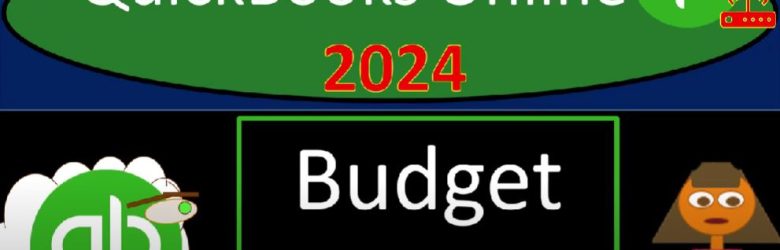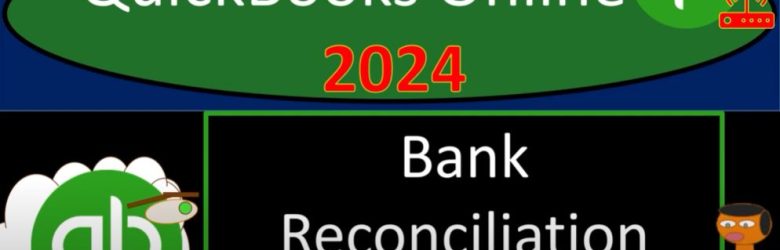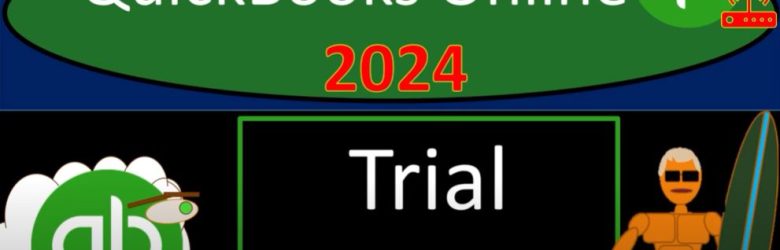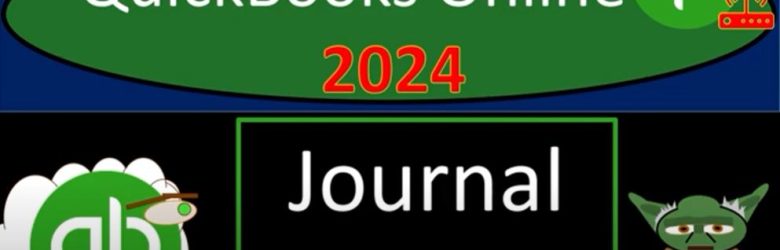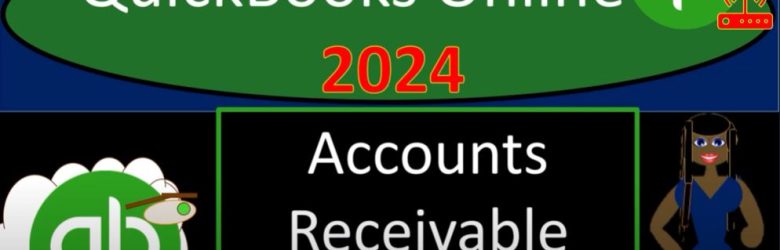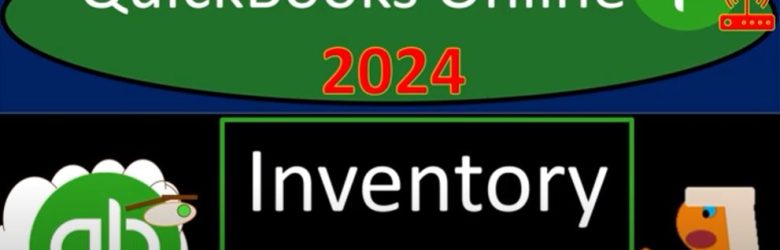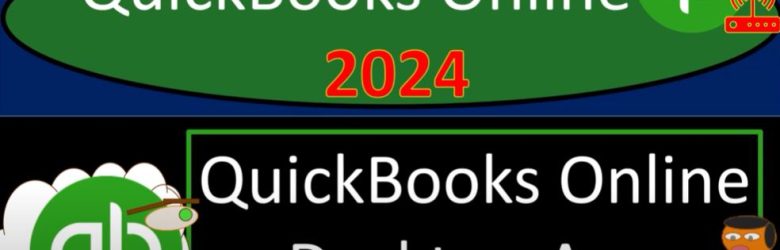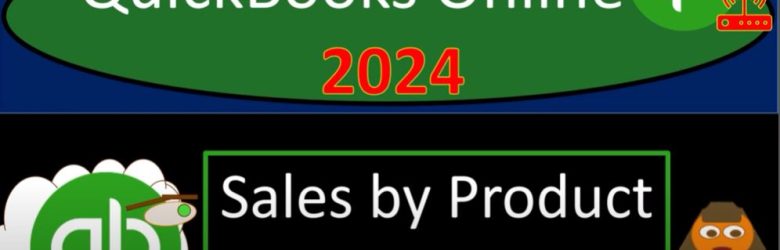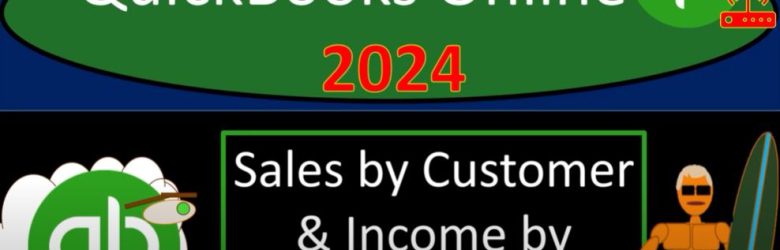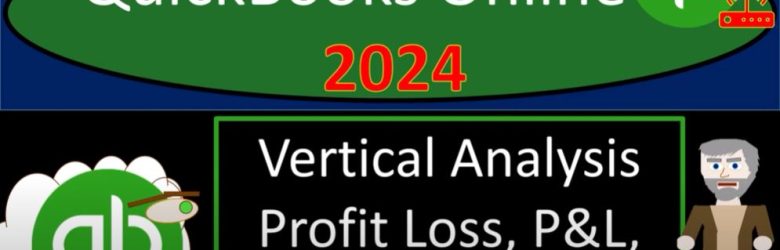In the ever-evolving world of finance, QuickBooks Online 2024 continues to be a reliable ally for businesses. As we delve into the intricacies of budget reports, join us on this journey through QuickBooks Online’s features and functionalities.
Author: Bob Steele CPA - Accounting Instruction, Help & How To
Bank Reconciliation Month #2 Deposits 9140 QuickBooks Online 2024
Get ready and grab some coffee because the accounting team is on board with QuickBooks Online 2024! In this session, we’ll dive into the second month of bank reconciliation for our Get Great Guitars 2024 QuickBooks Online sample company file, previously set up in a prior presentation.
Trial Balance 4225 QuickBooks Online 2024
In the realm of Intuit QuickBooks Online 2024, managing your financial data goes beyond mere input; it involves a deep dive into the system’s capabilities. In this guide, we’ll explore the Trial Balance Report, an often overlooked yet crucial tool for comprehensive bookkeeping. Follow along as we navigate through QuickBooks Online, emphasizing the importance of the Trial Balance Report in ensuring accurate and organized financial data.
Journal Report 4220 QuickBooks Online 2024
Welcome to the Cloud Nine of bookkeeping with QuickBooks Online 2024! In this journey, we’re diving into the realm of QuickBooks Online’s Journal Report to unravel the intricacies of financial transactions. Join us as we explore the steps to access and leverage this powerful tool for a comprehensive view of your business finances.
Accounts Receivable Aging Reports 4040 QuickBooks Online 2024
Embark on a journey through QuickBooks Online 2024 as we delve into the essential process of generating Accounts Receivable Aging Reports. Just like preparing for a hike, gather your trail mix and let’s navigate through the audit trail to success in managing your receivables effectively.
Inventory Reports 4140 QuickBooks Online 2024
Welcome to the world of QuickBooks Online 2024, where we’re about to elevate our understanding of inventory management. In this guide, we’ll explore the intricacies of QuickBooks Online’s inventory reports to ensure you’re on top of your financial game.
Sales by Product & Service Report 4085 QuickBooks Online 2024
Embarking on a journey through QuickBooks Online in 2024, our destination is a comprehensive understanding of Sales by Product and Service reports. This blog will guide you through the steps of accessing and analyzing these reports, offering insights that can elevate your financial tracking game. (more…)
Vertical Analysis Profit Loss, P&L, Income Statement 3060 QuickBooks Online 2024
Unlocking the power of QuickBooks Online (QBO) for financial analysis can be a game-changer, especially when it comes to assessing your business’s performance. In this guide, we’ll delve into the ease of conducting vertical analysis on the Profit and Loss statement (P&L) using QuickBooks Online. So, get ready to effortlessly navigate the platform and gain valuable insights into your business’s financial health.