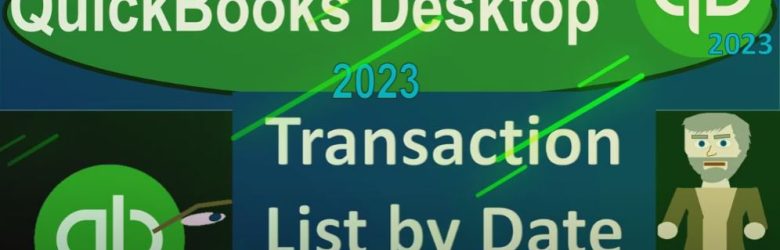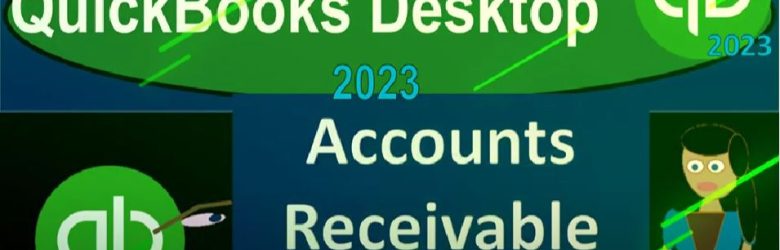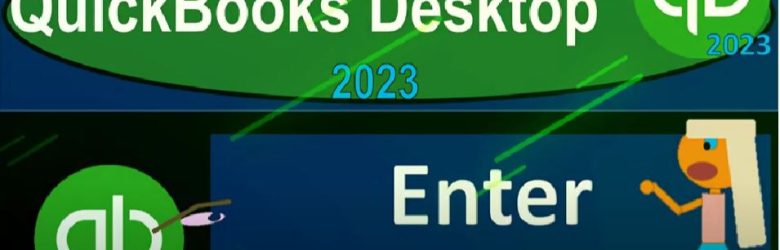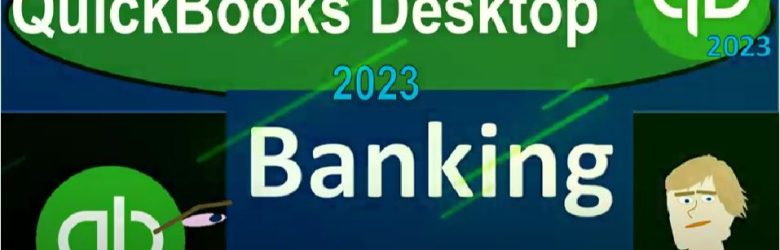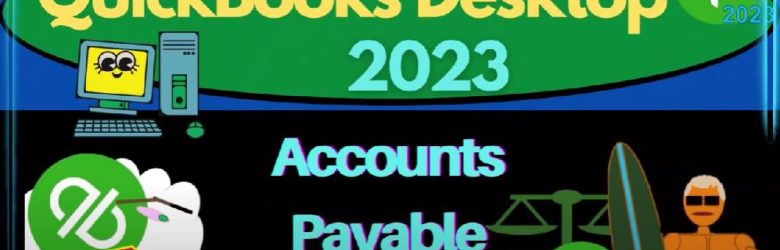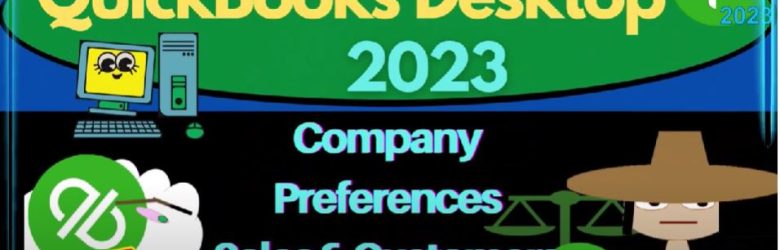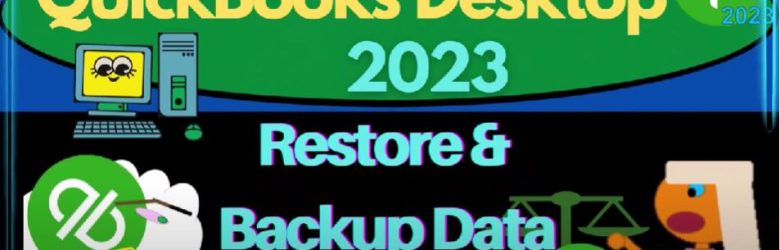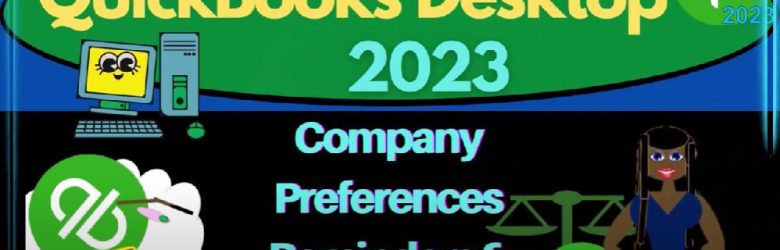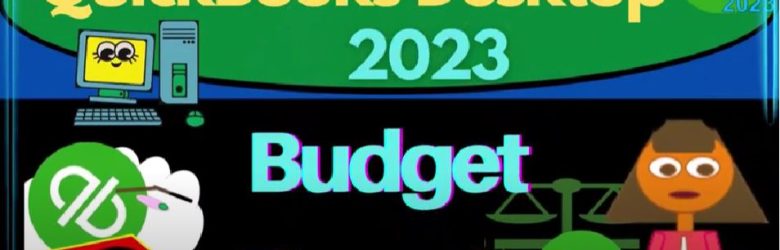QuickBooks Desktop 2023 transaction list by date report. Let’s do it with Intuit QuickBooks Desktop 2023 QuickBooks Desktop sample Rockcastle construction practice file provided by QuickBooks going through the setup process
Author: Bob Steele CPA - Accounting Instruction, Help & How To
Accounts Receivable Graphs Excel 4280 QuickBooks Desktop 2023
QuickBooks Desktop 2023 accounts receivable graphs, exporting data to Excel creating the graphs within Excel. Let’s do it with Intuit QuickBooks Desktop 2023.
Enter Service Items 6260 QuickBooks Desktop 2023
QuickBooks Desktop 2023 enter service items. Let’s do it within two, it’s QuickBooks Desktop 2023. Here we are in QuickBooks Desktop get
Banking Reports 4180 QuickBooks Desktop 2023
QuickBooks Desktop 2023 banking reports. Let’s do it within Intuit QuickBooks Desktop 2023. Here we are in QuickBooks Desktop sample Rockcastle construction practice file provided by QuickBooks going through the setup process we do every time maximize the home page,
Accounts Payable Graphs in Excel 4305 QuickBooks Desktop 2023
QuickBooks Desktop 2023 accounts payable graphs, exporting data from QuickBooks to excel creating the graphs in Excel. Let’s do it with Intuit QuickBooks Desktop 2023.
Banking Reports 4180 QuickBooks Desktop 2023
QuickBooks Desktop 2023 banking reports. Let’s do it within Intuit QuickBooks Desktop 2023. Here we are in QuickBooks Desktop sample Rockcastle construction practice file provided by QuickBooks going through the setup process we do every time maximize the home page,
Company Preferences Sales & Customers & Sales Tax 6200 QuickBooks Desktop 2023
QuickBooks Desktop 2023 company preferences, sales and customers and sales tax preferences. Let’s do it within two it’s QuickBooks Desktop 2023. Here we are in QuickBooks Desktop get great guitars practice file we set up in a prior presentation,
Restore & Backup Data Files 6010 QuickBooks Desktop 2023
QuickBooks Desktop 2023 Restore and backup data files. Let’s do it within two. It’s QuickBooks Desktop 2023. Here we are on the desktop and this section of the course, we will be starting a new company file and working a long problem entering two months of data input into that company file.
Company Preferences Reminders & Reports & Graphs 6180 QuickBooks Desktop 2023
QuickBooks Desktop 2023 company preferences, reminders and reports and graphs. Let’s do it within two, it’s QuickBooks Desktop 2023. Here we are, in QuickBooks Desktop, get great guitars a practice file that we set up in prior presentations.
If you’re following along with another practice file, that’s okay, because we’re basically just going through the preferences which can be found in the Edit drop down preferences down below,
noting that it’s useful to look through a company file that has just been set up such as this one as we go through the preferences. So we can note what the default preferences are.
And when those preferences might need to be changed, depending on the type of company that we are working with. Going into those preferences last time we left off on the payroll. So this time, we’re going to the to the reminders.
And then we’re going to the reports and graphs. Starting with the reminders, we’ve got the my preferences, and nothing there, the company preferences is where we are at.
Now a lot of these reminders are can be useful in practice, but one, they can also be a little bit annoying sometimes. So you might want to turn them off or go through here and decide which reminders are really relevant to you.
And then to when you’re using a practice problem, then the reminders often aren’t as useful because of the timeframe of the practice problem might not be in real time as you’re entering data in real time.
Three, remember that if you are entering data into the system, you might still not be entering the data in real time, even if you’re working in practice.
In other words, you might be doing a bookkeeping or accounting process in real time entering data as they happen.
Or, for example, you might be in a situation where you’re doing bookkeeping, for someone that needs a whole year’s worth of bookkeeping done into the system as best we can get it so that we can file a tax return at the end of the year or something like that,
in which case, again, that reminders can be a bit of a burdensome problem, because a lot of the transactions you’re entering aren’t being entered, you know, in real time, that said, let’s go through them.
Here, we’ve got the up top, we got show summary, show list and don’t remind, and then we’ve got the items on the left hand side. So check to print. So note that if you have a checks that you’re going to be printing in QuickBooks,
you still have to like buy the external checks, and then enter the information into the system, you can have the checks to be printed, and then it could give you reminders, you know, to print the checks.
So I’m going to tell it take that off, I don’t want to be reminded of that you got the days to be reminded days before check date. So you could enter the checks, you know, early and then have them remind you on the check dates, which
could be a good system, depending on your circumstances, checks to print. And these are the paychecks so similar kind of things, they’re still checks, in essence,
but these are special, you know, processes, the process is different. It’s a paycheck, I’m going to once again turn that off invoices, credit memos to print.
So you might be making invoices that are going out to somebody else, and credit memos, mainly invoices you would expect. And once again, you might be having them to be printing later and set them up.
So maybe you print them at the same time and send them out or something like that, we’re going to be thinking of sending out the invoices as we go those being
the document representing that you made a sale on account and are going to receive payment in the future, I’m going to turn that off. Overdue invoices. So that’s one where now the invoice is past due.
So that could be a useful one giving you a reminder, helping you to track you know and collect. But I’m going to turn that off for the practice promise problem, almost do invoices. So 15 days before the due date.
And then and so that was I don’t have the artists faded out here. So we’re going to keep that as is sales receipts to print. So now we’ve got the sales receipts document, which is going to be this item the other the other income reporting item on more of a cash based system.
Once again, I’m going to turn that off sales orders to print we don’t have that here we got the inventory to record reorder. So inventory to reorder.
So if we’re tracking the inventory in the system, we then can be thinking about, you know, what if the inventory gets low, and we can set up various reminders that basically remind us to be ordering the inventory. I’m going to turn that off our bills to pay.
So we’ve got the bills to pay entering the bills over here, and then paying the bills over here and say bills to pay I’m gonna say days before the due date. So it could be a useful reminder.
But normally, I think you’d be checking the bills if you’re working in real time, but it could be a useful tool. I’m going to turn it off because we’re not working in real time and I don’t usually use it.
In any case, memorized transactions do so we can you can get all into these memorized transactions that can make things a little bit easier.
The year, but I think we have a section on that, that you can we kind of specialize on that, but I’m gonna turn that off money to deposit going to turn that off. So you’ve got the purchase order.
So the notice that we might have money that we’ve received from like receive payments and create sales receipts that then need to go into the deposit area.
And some kind of reminder could be helpful there possibly purchase orders to print that’s on the purchasing side purchase order would only be used if you’re buying inventory, and you have an inventory system.
And not only are you buying inventory, but you’re in a system where you can kind of request the inventory, they ship it to you before you actually build the inventory. And then you’d be dealing with the purchase orders. And you can have you could deal with that.
But I’m going to turn it off to to do notes. And once again, I’m going to turn those off. So all those are off. And we could take it back to the default if you wanted to.
So if you go into these preferences, and you want to see what the defaults are, you can return them to the default if you so choose, let’s go to the reports and graphs.
Now I’m going to save the changes, it says you made changes do you want to save them? That’s basically what it says, I’m paraphrasing, and I’m gonna say yeah, this one, we’re gonna go to the My preferences first.
So we’re in the reports and graphs, my preferences, so prompt me to modify report options before opening a report. So I would typically like it to do that automatically. So I think the default of that being off is what most people would generally prefer.
When a report or graph needs to be refreshed, prompt me to refresh, prompt me to refresh. So it could you know, ask you to refresh refresh automatically, I think this one would probably be best,
I would kind of prefer to just refresh automatically. I think the reports themselves, generally do refresh automatically, even when I’m on that default, but I would have it refreshed automatically.
Don’t refresh, click Help for information about refreshing a large report. And graphs only draw graphs in 2d Faster use patterns.
So we can do the 2d graphs or the 3d graphs. And when you’re when you’re looking at the graphs, let’s go to the company preferences.
We’ve got the summary report basis in accrual or cash. Now, this option notice that you might be saying, hey, look, I do a cash based system.
So maybe I want to report my stuff by cache, meaning if I close this out, I’m going to say, Okay, I’m going to maximize the homepage.
And if you go into your reports drop down company and financial open, like a profit and loss, for example, date. And well, it doesn’t really matter if I had because there’s nothing in the report right now.
But notice that it’s on an accrual basis here as opposed to a cash basis, you might say, well, I should have been on a cash basis as my normal basis, because I entered data on a cash basis. Notice that normally,
unless you talk to an accountant that has a good reason for why you would go to an accrual to a cash basis on the report, you still want them reported on a cash basis, even if you’re entering data on an accrual basis.
Because if I go back to the homepage, really, whether you’re on a cash basis or accrual basis will depend on your entering data process.
And you could be on a cash basis for like the vendor cycle and an accrual basis, in essence, for the customer cycle, or vice versa. So in other words,
if you’re down here on the revenue cycle, if you just basically have gig work, and you wait till something clears the bank, like you have a YouTube revenue or something like that, and then it clears the bank,
and you record it as a deposit possibly with bank feeds, then, then you’re just using the deposit form, you’re entering the data into the system on a cash basis in that way, even further than a cash basis system, because you’re not actually doing it,
you’re not entering it with a sales receipt will still be a cash basis. But notice, the report will still be reporting on a cash basis because you’re you’re basically entering the data on a cash basis.
If on the other hand, you’re in the type of company where you have to do the work into an invoice, track the receivable, then you’re using an accrual basis, and you’re gonna have to enter an invoice.
And so that means that this little toggle here isn’t really the determining factor as to whether you’re on a cash basis or not. It’s really are you using accrual processes in the system?
So why do they have this toggle? It could be it could be useful to convert, you know, your accrual reports to a cash report meaning if I if I use invoices and bills, I’m going to end up with accounts receivable and accounts payable accrual accounts.
And if I toggle over to a cash basis on the report, it’s not going to report the income that I normally would record with an invoice until I receive the payment.
So it’ll kind of convert it to an accrual basis. So that’s kind of an interesting To toggle and maybe you have tax implications with it, you know,
because you’re reporting stuff on it on a cash basis on an accrual basis, but for taxes, you’re on a cash basis. Something like that could be an issue with your tax returns and so on.
But normally, you would keep it on an accrual basis. And also note that you have the statement of cash flows to help you to see the actual cash flows.
So you can see it on an accrual basis. And then you got the statement of cash flows, which is supposed to then give you that added information about cash flows. Okay, that’s enough of that. For now.
We’ll go to the Edit, Preferences. And then we’re reports. So I’m going to keep it accrual is the bottom line after all that aging reports.
So age from due date, age from the Transaction Date, typically, you’re going to put the aging reports from the due date, that’s going to be the accounts receivable, aging,
and the accounts payable aging, because that’s when the money is actually owed to us. So that’s the typical custom will keep that reports show items by name only description only.
name, and description. When we’re looking at items, we’re thinking inventory items and service items, typically.
And I think, you know, we’ll keep the default, typically of having the name and the description in when you enter the item, you enter the name of the item.
And then you have a description field that you can enter as well. So in some cases, you might have a short name for the item to make it a shorter length, sometimes you might have the same name,
as well as a description. The description is what will actually be in the reports on invoices and whatnot, when you when you fill out an invoice, and then you have an inventory or service item, it’ll populate.
The description there on the reports will have the name and the description. Okay, so reports show accounts by name, description, name and description.
So when we enter an account into the system, we usually just enter a name that in that case, so in other words, if I went to the list and Chart of Accounts, notice we got the name of the account, and then the account type.
That’s the essential information when you enter an account. If I was to add a new account, I’m not going to actually add it. But if we just kind of go through the process, we got the account type here,
let’s just choose an expense account, and then go next. And then you’ve got the name. That’s usually what you’re going to be showing stuff by but you can also put a description down here,
the Description field isn’t required, it’s usually the case that you’re going to be demonstrating it or showing it showing on a report by the name, not the description.
So and then you might have account numbers that we talked about in a prior presentation, we won’t be dealing with those this time. And this practice problem, edit drop down Preferences again. So there is that statement of cash flows classified cash.
Now the statement of cash flows is one of the primary reports, you got the balance sheet, you got the income statement or profit and loss, and then the statement of cash flows.
And then all other reports are typically going to give you some added information added detail expand upon one or multiple line items of the main two reports, the balance sheet and the income statement or profit and loss.
The statement of cash flows, although it’s a major financial statement report, you can think about it as kind of a subsidiary report in that you’re kind of converting from an accrual basis if you’re on an accrual basis to kind of a cash basis with the statement of cash flows.
But it’s also taken a step further than that, in that it’s kind of reconciling the net income on on the on the income statement on an accrual basis to what the net income kind of would be if under a cash basis.
So therefore, when you’re actually creating the reports, if you were to do it by hand, you would typically make the balance sheet and the income statement as you do financial transactions,
meaning you enter the forms which enter journal entries into the general ledger, it creates the trial balance, the trial balance creates the balance sheet and the income statement.
And then at the end of the period, month, quarter year, you might then make the statement of cash flows based on the balance sheet and the income statement. So in other words, you’re not typically constructing the statement of cash flows.
As you enter the data into the system, you’re taking the end result that you have constructed as you enter the data balance sheet income statement or profit and loss to make the statement of cash flows which is going to try to give you that information on a cash flow basis.
But because of that, it’s it’s it’s can be a little bit confusing to actually construct the statement of cash flows, it’s going to take the difference in the balance sheet accounts basically.
And if you go into here, it can help you to kind of see what the classifications are for the three components of the statement of cash flows, operating, investing and financing.
You can see it basically checks the change in the balance sheet accounts down to here because these are income statement accounts.
And then and that’s how it kind of constructs the statement of Cash Flows. It’s not a perfect system this way. But it does give you something that will pretty much always tie out to basically the balance sheet cash account.
And so if you want to learn more about the statement of cash flows and how to construct it, it really helps you understand the double entry accounting,
if you can actually make a statement of cash flows, then it really helps you understand the double entry accounting system, we have a whole course on that in more detail, but that can help you to classify the accounts default formatting for report.
So we’ll keep that there, collapse transactions, select this checkbox to combined collapse multiple items in a transaction into a single line.
So when you’re entering data, this will make it the data as slim as possible to enter the the information into the system, although you’ll lose some of the added fields that might be there. If you didn’t have that collapsed, I typically keep it uncollapse.
You can do some of your data input if you so choose, and test out whether or not it’d be faster for you to kind of collapse here, but I’m going to keep the defaults as they are on this one.
So let’s close that out. We’re going to continue on with our preferences and future preference presentations.
Budget Reports 4240 QuickBooks Desktop 2023
QuickBooks Desktop 2023 budget reports. Let’s do it within two it’s QuickBooks Desktop 2023.