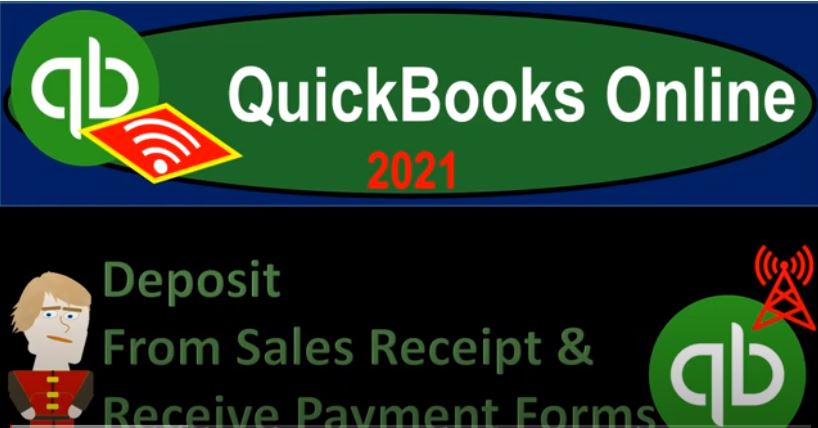QuickBooks Online 2021 deposits, recording deposits that are going through the sales receipt form and the receive payments form and going through undeposited funds. Let’s get into it with Intuit QuickBooks Online 2021. Here we are in our get great guitars a practice file, we’re going to be recording deposits. Before we do so let’s open up some of our reports being the balance sheet income statement trial balance, going up top to the tab, right clicking on the tab and duplicating the tab, we’re going to do it two more times. Right clicking on the tab again, duplicating the tab one more time right clicking on the tab and duplicate the tab, we’re then going to be opening up the trial balance in the tab to the far right by going to the reports on the left hand side.
00:44
Then I’m going to type into the find section here for the trial balance trial balance, opening it up. And there it is range, change it up top from January to 1231 to one and then run that report closing up the hamburger holding down control scrolling up to get to that one to 5%. Then we’re going to go to the second tab from the end. back down to the reports down below.
01:09
This is where our P and L Profit and Loss income statement we’ll be opening up the profit and loss report range change up top from January to 1231 to one, run it and then close the burger, close the hamburger and then first tab back to the first or second to the end or second one. Back to the reports down below. This is where the balance sheet will be. This is where the balance sheet will be opened up the balance sheet range change it up top from January to 1231. To one running that report, closing up the hamburger. Now we’re going to be making a deposit. So in order to think about the deposit, let’s first go to the flowchart.
01:53
This is going to be on a desktop version, you don’t need the desktop version to follow along here, I just want to take a look at the flowchart. So going back to the flowchart, we have had two kinds of items that are now in the undeposited funds one went through the creates the Create invoice that increase the the accounts receivable, then we received the payment. At this point in time, instead of depositing it directly into the checking account, we put it into undeposited funds, so that we can then group it from undeposited funds in the order that it will be shown on the bank statements.
02:25
So we have some of these deposits, that’s we’re holding on to then we also have some create sales receipts items, those are going to be the sales that we’ve made, basically, you can think of like in the store at the register. And once again, we’re going to imagine we had multiple sales, which we did in our practice problem that we have cash for which we’re then going to go to the bank and deposit therefore they’re currently in the undeposited funds account. That then is what we’re going to use to create the deposit over here.
02:52
Now when we make the deposit, then we really want to use this deposit form. Because this deposit form will link as it shows here in the desktop version with this little one, that means that it came that one means it’s coming from or going out of undeposited funds when you record the deposit, and it’s been created from the received payment or the Create sales receipt type of forms. And that’s what’s included then over here in this in this deposit area.
03:19
So in other words, if it was a deposit that was not linked in some way to the undeposited funds, as we’ve seen in the past, I might just go right to the register and enter it there. However, if it’s a deposit that is linked in some way to these undeposited funds, then you want to go to the deposit form in order to make sure that you have that linkage so that you can group the deposits in the correct order in and kind of link it to to what has been filled out for the received payments and the Create sales receipts. So let’s check it out. If I go back then over here, what’s going to happen when we make the deposit?
03:53
Well, of course, the checking accounts gonna go up, and then the other side is going to be decreasing the undeposited funds undeposited funds then should be going down. So let’s go back to the first tab then, and let’s do it, let’s do it back to the first tab, we’re gonna hit the drop down up top, and the deposits is over here in the other section. It’s kind of like part of the customer section. But we might have deposits for things other than customers, as we saw in the beginning from like loans or from the owner. So that’s why it’s kind of over here in the other section, we’re going to open up the gold deposit form. And then we have the checking account, I’m going to keep the date as the 16th. So let’s keep that for now.
04:31
And then down here all this stuff that says received from these are what is linked, so they’re linked to either a payment form. And that’s going to be the form that originally started typically as an invoice and then we received a payment that went into undeposited funds and therefore it is here now or from the sales receipts type of form, which is where we made a sale basically at the register receive the payment that now we need to deposit.
04:55
So if you want to record a deposit that was not including some kind of link, and still use that This form, then you can kind of you can kind of go down to the second section here, I was trying to see if I can minimize it. The second section, add a fund to this deposit, this would be where you just enter an account. So for example, if I was the owner making the deposit that we saw in the past, we can find it here.
05:18
And we can make the other side go to the equity account or whenever we did in that situation. So it looks a little bit different than in the past, because we didn’t have anything up top here. So just realize, if you use this deposit screen, all this stuff up top is the link information, the stuff that should be decreasing undeposited funds, if you don’t want to use that and you have some other deposit, then you would have to go down here where you apply it out to the account directly.
05:43
So we’re going to make a couple of these, these deposits, instead of doing them all in one group, some, we’re going to break them out into a couple of different deposits. So we’re imagining we’re going to the bank, and kind of depositing these in two separate groups just so we can see how it would work. So we’re going to pick up the string music one for the first one. And then we’re going to be picking up the Sam, the Guitar Man. So that is the amount for the 5180 and the 420. That’s going to add up then to the 5600. So the total deposit is going to be 5600.
06:18
This, of course is going into them the checking account, which is typically the account, we would be going to with a deposit, we might have multiple checking accounts, however, so you got to choose the right one, but we’re going to say it’s going into the checking account. And then it’s going to go out of the undeposited fund type of accounts in the checking account, it’ll be there as one group number 5600. That’s the amount that we expect to be on the bank statement.
06:40
And therefore it’s what’s going to be easy for us to kind of tie out to the bank statement when we do a reconciliation, bank reconciliation, or when we use bank feeds to kind of tie out what we have on our side to what is on the bank side. So then on the undeposited funds side of things that might show them as two separate items. Let’s go to save and close it and check it out. Save it, close it back to the balance sheet over here. And then we’ll run the report to make it fresh, and scroll down checking account going into the checking account because that should have gone up because we made a deposit. And there it is there’s a deposit form.
07:13
There’s this 5600 grouped together, you know, we’ve grouped them both together, even though we clicked off like two separate items on the deposit form. If you go into that there’s our deposit form, closing that back out, and then scrolling back up top going back then to the balance sheet with the little blue button and going down to the undeposited funds into the undeposited funds. And I’m going to hold CTRL down and scroll down a little bit, then we have these decreases here from this deposit form. Now note that it’s the same deposit form, but it has these two items for it. So these are the two decreases, it’s showing them line by line.
07:51
And notice how that’s nice in undeposited funds because that allows it to tie out to its related payment or sales receipt. So in other words, this here, of course ties out to this year, that’s what you should be able to do in undeposited funds, it goes up with a payment or sales receipt and then go down as we deposit it into the checking account. So we could see that nice checkoff kind of format.
08:12
If I go into any of these one deposit ones, which will be the decrease in undeposited funds, we can see then they’re both on the same deposit form here to come up to the 5600 total, that was deposited into the checking account, closing that back out and go back on up, we’re going back to the balance sheet. So what’s the effect on the income statement, no impact no impact on the income statement, because we’re just taking it out of one kind of even a cash account and undeposited funds account, putting it into the bank account, we hit the income statement, when we recorded the sales receipt, or when we recorded the invoice. Let’s go back to the first tab then. And let’s do it again. Because that was good times.
08:52
And we want to keep the good times rolling. So we’re going to go on over to the other, we’re going to go into the bank deposit. Once again, we’re going to go into the checking account, we’re going to bring this up to the 18th. This time, let’s bring it on up to the 18th. And then we’re going to check these three items off, we’re going to check all three of them off this time.
09:11
So we have a payment, the three payment type of items that we’re going to check off the total deposit, then that’s going to go into the checking account 20,500, the amounts that are going to be decreased in the undeposited funds will be listed individually, the five, the seven, five and the 8000. Here, let’s go ahead and save it and close it and check it out. Let’s look at it this time using the trial balance, just to get used to the trial balance going over the trial balance and then we’ll run that report just to freshen it up. And in the checking account. If I go into the checking account up top here,
09:44
We then see that we had this this 20,500 grouped in one lump sum, which is good because I should be able to match that from our books that we put in separately to what’s going to go on the bank statement when we do the bank reconciliation even though it’s kind of coming system have these three different payment items that we grouped together and deposited at one time, closing that back out, scrolling back up, going back then to the TB trial balance, and the other side is going to go to undeposited funds.
10:14
So here’s undeposited funds, notice it’s at zero right now. But it’s still let’s just go into it, because it’s it has activity in it. So if I go into that item, we can still kind of see and notice, again, it broke out the deposit in the three different line items so that we can tie them out. So here’s the 8000, timeout to that 8000, netting against that, and so on and so forth.
10:36
So that’s kind of nice, even though if we go into that deposit, it is all on, you know, the same deposit form. Closing that back out, scrolling back up top, and then I’m going to go back to the to the trial balance, let’s take a look at the balance sheet really quick if I go back to the balance sheet, and then if we run that report, just realize that this undeposited funds is that zero here, it could disappear if you had your settings up top to just showing on not the active but the non zero items.
11:07
So if I was to run this at non zero, then undeposited funds goes away. That’s why the non zero is really kind of good for external reporting purposes, if I was to provide this to somebody else. So I might set my external reports to be at non zero because I don’t need a zero thing on there when I report it to somebody else. But for internal use. I want everything that is active, especially that undeposited funds account so that I can do that zoom feature in on it so so then it should reappear so that I can then zoom down on it and test it.
11:42
So for internal use, I want to see the zero accounts. If there were activity in it specifically for that reason, accounts like undeposited funds will often be zero because they’re basically a clearing account. They go up and down in a very short period of time right there. I should just increase it during the day then go to the bank deposit and then take it out of undeposited funds in the same day. So let’s go back to the trial balances is where we stand at this point in time we’re going to print out the trial balances if we remember I think I forgot last time but I got most of them there so you can check them after each of the presentations to check the work.