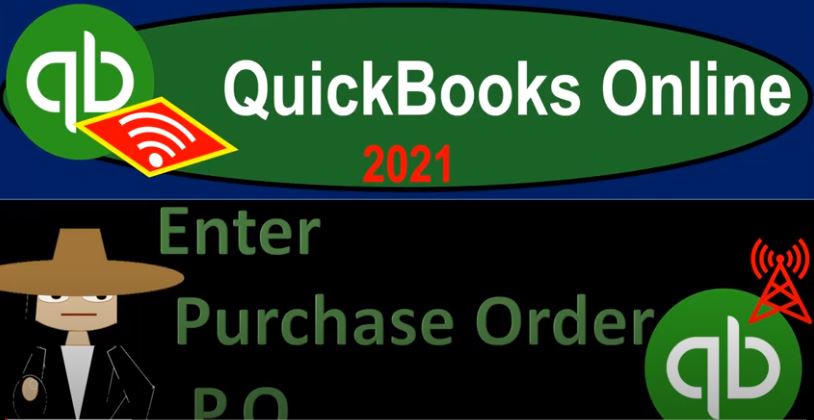QuickBooks Online 2021, enter purchase order, or P OE. Let’s get into it with Intuit QuickBooks Online 2021. Here we are in our get great guitars practice file, we’ll be entering a purchase order, we’re not going to be opening up the financial statements because if I opened this plus button or the New button, unlike any of the other forms here in the customers, vendors or employee cycles, the purchase order does not have an impact on the financial statements. In order to see that, let’s review it with our flowchart which is on the desktop version.
00:35
Now, obviously, you don’t need the desktop version to follow along here. We’re doing QuickBooks Online, but we’re just looking at the flowchart to see where the purchase order fits in within it. Now, if you are then purchasing inventory, meaning you’re purchasing inventory, and you’re tracking it within QuickBooks, you’re going to be using a perpetual inventory system. That is when the purchase order will most likely be taking place. When we have the purchase order it will be a request for the inventory, it’s a little bit different than if we were to purchase say something from like an online store.
01:06
Personally, if we were to purchase something personally from an online store, we would typically have to pay for it at the point in time that we order it even though we have not yet received it at that point. And therefore there would be a financial transaction due to the fact that the payment took place at that point. But if the business the business transaction, sometimes the purchaser of the inventory has a little bit more power, and is able to then say I would like to request inventory and not pay for it until I receive it at some future point.
01:35
That’s basically what the purchase order does. It’s just a request, we have not got the inventory, we have not yet paid for it. Therefore no financial transaction has taken place, although we still need to track the outstanding purchase orders because when we do receive them, when we get the inventory in our warehouse, for example, if we imagine buying our guitar, in this case, we’re buying our guitar or requesting the purchase of the guitar.
01:58
And then we’re going to pay for it once we get it then we imagine it come into our store or our warehouse with a box that will have a bill attached to it. That’s when we’re going to record the inventory. Once we receive it and the bill that will be attached to it then of course, we can pay the bill and the normal kind of Bill Pay type process. So the purchase order will not be used by everybody, it will only be used for people that are tracking the inventory, typically with a perpetual inventory system and only those who have a situation where they have the power or the ability to be able to request the inventory and have it shipped to them before they pay for it.
02:17
So let’s check it out. Let’s go ahead and add inventory item we’re going to be purchasing a guitar Epiphone LP guitars, let’s hit the New button up top. We’re in the vendor’s cycle section, we’re going to be going down to the purchase order, which is right here. So we’ll say the purchase order and we’re going to be buying from Epiphone is going to be our major vendor, that’s who we buy our guitars from or our major vendor, at least. So we’ll type in Epiphone Epiphone.
03:01
Oh, we can find it in the drop down, but it’s probably easy to type it in there it is Epiphone right there, picking that one up, now we have the email address, if we want to send this directly to them, we have the mailing address, if we’re going to be mailing it to them, we have the ship to information, we’re going to be shipping it simply to our address down here. And we’re going to pick this up as of let’s say, the 12th. So we’re going to say this happened, I’m going to go back a few days to 112 21. And we then have our address.
03:31
So we’re going to pick that up no tags. And then we want to make sure we’re in the items down below which are going to be inventory items, we’re not just going to be selecting a category most likely going to go down here to the inventory items that we have already put in place in a prior presentation. We’re looking for that LP, so now we’re going to be picking the E LP, this one here, which you can type in, and it will start to populate. We want the E LP guitar. That’s an Epiphone Les Paul, we’re going to be purchasing 50 of them 50 of those Epiphone, les Paul’s there at 40 $400. So we’re going to be buying them at the 400.
04:04
And there we have the 20,000. Now, if we were going to purchase these just for our store, then we wouldn’t have anything, of course in the customer field. However, if we have a situation where a customer actually requested these guitars, and we are then going to purchase them from from the LP from Epiphone and then give them to the customer, we might want to track that in the customer field. So as I add the customer field, note, that that’s something that’s kind of for internal use, when I’m requesting these guitars from Epiphone.
04:34
They don’t really care about our customer, they don’t care what we do with it. But if we put the customer field in here, it can help us to then track the fact that that 20,000 guitars once received is something that we’re going to want to make an invoice for, and then build a client on the revenue side of things. So we’re going to add a customer and we’re going to add the customer just as we go. You can hit the drop down, hit the plus button here, or we could simply type in I’m going to say Eric Music is going to be our custom, I’m going to say tab, Eric music, there it is. Now we could add the details for the customer. But I’m just going to add the quick save here. So the minimal amount of information to add a new customer.
05:12
So we just added a customer as we go here. And there’s going to be our information. So we can add messages down below memos, and so on and so forth. There’s the 20,000. Now that 20,000 would give you an indication like, well, maybe that’s going to affect the financials, no not gonna affect the financials, this is just going to be a request that then will be used once we get the bill to help us to populate the bill. So I’m going to then say save it, close it, save it and close it.
05:38
And then we can, if we want to see what’s going on to track it, we can then go to the expenses, which is basically like the vendor center. And if I go to the first tab, like the expenses tab, we see the activity, there’s our purchase order, we would probably more likely go to like the vendors up top, you can also filter by the way by the purchase order here. So if you want to just see the purchase order by type, for example, and see the purchase orders, and then you can even check it out by status, maybe only the open purchase orders to see the things that you expect to be receiving.
06:09
There. There it is, we expect that to be coming in the mail, expect to be seen a box of guitars and like an invoice on it. You can also go to the vendors tab over here and check out check out Epiphone so if I go into Epiphone, we see then our purchase order, the purchase order for the 20,000 didn’t increase the amount that is due for Epiphone, which was the original 15,000, which is our opening balance. Once we receive that item that in our warehouse, all those all those guitars, then we could say copy it to a bill. And that’s when we can basically make the bill at that point in time.
06:44
Now we’re going to do another one, I’m going to go back up top to the plus button, we’re going to add another purchase order. So we’ll say another purchase order new purchase order, this one’s going to go to Gibson, this is the other guitar distributor, we’re going to say Gibbs on and we don’t have Gibson yet. So we’re gonna have to add Gibson as we go. So hopefully I spelled it right. If I didn’t, I apologize, we’re just going to add the minimal information. This is if it were a major vendor, we might want more details, such as the email address, and so on and so forth for it.
07:11
But I’m just going to add the minimal information here. Obviously, if we’re going to send it to them by email, we would need the email. But I’m just going to keep it here. Obviously, if we’re going to ship it to them to buy mail, we would need this as well. And then the ship to we’re going to keep the date up top at the 12th. The shipping address is that and then down below, we’re going to have another item here. Now this is going to be a new item for us. So we’re going to add a new item as we go.
07:39
So we’re adding an item which we did in the prior presentation, as we populate the new purchase orders, I’m going to hit the drop down, we’re going to add a new one. So it’s going to be a new one. And we see the same screen that we saw when we added the items to the to the item list, we have this inventory item. So we’re going to select the inventory item, I’m going to say that the item name is going to be a GSB that’s going to be the abbreviated name,
08:04
I’m going to go on down and then say that the category we’re not going to have any SKU category, no category, the quantity on hand, we currently have zero on hand, we’re ordering these items, that’s as of I’ll say as of today. And then the reorder point I’m just going to say is going to be zero, and then the inventory account that’s going to be impacted meaning when we purchase them not with the purchase order, because we’re not actually purchasing with the purchase order sounds kind of confusing, but we’re requesting a purchase the purchase order when we purchase them with the bill, when we actually receive them will be increased in the inventory account.
08:41
The description, I’m going to call a gips on SG Gibson SG, I’m going to copy that in case I have another description, the purchase description down here. So we have a sales description and a purchase description often going to be the same item, the purchase subscription populating on the purchase order and the bill sales subscription on the invoice or the sales receipt, we’re going to be selling these for 777 point four zero, and then the sale of the product.
09:12
Notice the income account then is going to be the sale of product versus the service item. So we’re going to record them to the sale of product income account, is it going to be taxable? Yes, it’s going to be taxable. So we’re going to say taxable standard, right. So that’s what we want there the cost, what we’re going to be purchasing for them and what’s going to populate on this purchase order. Although we’re not paying for it yet. It will be the 598
09:35
That’s going to then go to the cost of goods sold. In other words, when we sell the item, we’re going to be decreasing the inventory by the five the 598 and recorded the expense of the 598. That amount there which was 400 last time driven by the item for the last purchase order will then be used to populate the purchase order here. So I’m gonna say save it and close it. I think we got it settled up here. So there’s the GSB good In SVG, and then the quantity notice it’s saying up here, hey, you don’t have any of these yet, we’re at the reorder point, which is zero.
10:06
So we’re gonna say, That’s why we’re doing this. So we got 10, we’re gonna say 10. Here, order 10 of them, there’s the rate, or the cost, the 598, that we populated. And once again, we’re gonna imagine that we’re ordering these for a particular customer, not necessarily always the case, if we’re gonna hold on to these guitars, for example, in the store to sell in the store, then we would need a customer field. But if we’re ordering them for the customer, then we can populate and track that as we go through here. So I’m going to add the new customer by typing it in first this time, so I’m going to call it music.
10:38
Because this is a new customer that we’re adding as we go music stuff store, which is a very generic name music stuff store, that’s going to be our customer, we’re buying this for them, we’re gonna say tab, I’m just gonna do a quick add, I’m not going to add all the details for them, we’re gonna say save. And then let’s go ahead and record this, what’s going to happen when we record it to the financial statements, nothing, not going to do anything.
11:00
But we’re going to be able to track it and hope that these guitars then come in the mail. So we have, I have to track the transaction date after the date, I put the inventory item on there. So just be careful when you add the inventory item, then you’re gonna have to put this on there as a date after that point. So I’m going to save it and close it again, see, if it accepts that, we’re gonna say okay, and then that looks good. So now obviously, if I go back to my expenses down here, and we then go to the to the vendors, now we’ve got Gibson, and nothing is due to Gibson because we just made a request, but there is the purchase order.
11:38
And we see it being a open purchase order that we can then send if we need to, to to them so that we can request that would be by email. And then when we get the bill, we can copy this to a bill at that point in time. Also note that as we set up the purchase order, we added we added customers. So if I then go to my sales tab, and then we just take a look at our customers over here. We added customers just as we entered the data, and I believe those two customers were Eric music here and music stuff store. So when we get the information, we will turn around and invoice them.
12:12
So notice there’s two sides of this inventory kind of transaction, of course, one being we had a purchase order, which is going to result in US receiving the inventory. I’m back on QuickBooks desktop, by the way, just to look at the flowchart. We have the purchase order, then we’re going to be then receiving the inventory and entering the bill. Then we’re going to pay for the inventory.
12:31
That’s the purchase side of things. And then down here once we get it we’re going to create the invoice because we purchased it for a specific person turn around right when we get those guitars and sell them with a invoice that’s going to be selling to the customer then of course we’ll be on the customer side of things. So back to QuickBooks Online. That’s what we’ll take a look at. That’s what there is to look forward to in future presentations.