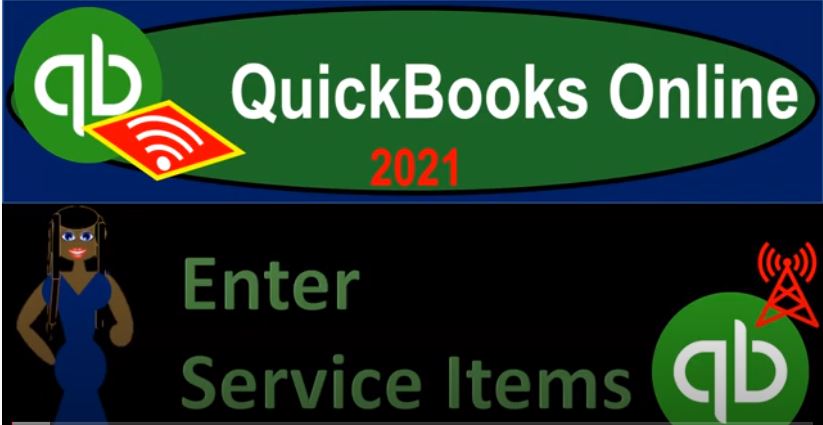QuickBooks Online 2021, enter service items. Let’s get into it with Intuit QuickBooks Online 2021. Here we are in our get great guitars practice file, we’re not going to be thinking about entering items into the system. Now remember, as we’re entering these items into the system are keeping in mind these beginning balances that we’re going to be entering into the system as well, the beginning balances that are going to be related to items would be the inventory items.
00:29
In this case, in this presentation, we’re not going to be dealing with inventory, but the service items, therefore, we’re not going to be tying into this 2008 96 yet, but we’re going to be entering service items that would be useful or be needed to create forms such like such as an invoice or a sales receipt. So these are going to be the service items. So if you were a lawyer, or a bookkeeper or something like that, then when we populate our forums, say our invoice type form or our sales receipt form, we want to set up the typical items that are going to be down in the items section, the product and services here, we’re going to be focusing in on the service items.
01:09
Now note to that, usually, we would call these items in QuickBooks desktop, that terminology is probably still going to be prevalent in QuickBooks Online. So I would call this basically a service type of item that we would need to set up to populate this form. Note that if you are a service type provider, the most common ways to just use your hourly items, use some kind of hourly rate, maybe have different hourly rates that would be applied for different individuals that are working for you and apply that out. However, I do recommend, if at all possible to think about your billing system.
01:43
And think about if there is a way to standardize the items, because that can really save you some time, in terms of the billing system, counting the hours. And also with the presentation to the clients, it’s a lot easier if you could say, Hey, this is what we’re going to do, we’re going to group our data input in by by transaction amount. So if you’re in this range of transaction amount, that’s this bundle, this package that we send for you, this is the bundle of services that we’re going to provide if you fall into this range or something like that can be a lot easier on the billing system.
02:15
And it could work well for clients as well. So I would recommend thinking about that. But if we’re then going to add the service items, there’s a couple ways we can do it when we can get those service items and import them. So if we have another accounting system, and we already have a list, for example of our service items, then if we can get that list into an Excel format, or CSV format, which is kind of like an Excel spreadsheet type of format without a lot of formatting within it, then we can import them into our QuickBooks system here. So in other words, if you already have service items set up in another accounting software, typically you will be able to export those to excel.
02:56
And then you can use that to format them and import them here. Or if you have a whole lot of items that you’re thinking about, it might be easier than to enter them into Excel in a table format, rather than one at a time and then import them to the system. Now to import you could do that a couple different ways. One is within the cog up top. And then we have the import data right here.
03:19
So under Tools importing the data, we can import bank data, customers vendors Chart of Accounts, products and service and invoiced items. However, I would think the more common way when we’re thinking about simply the product and service items would then be going to the sales tab on the left hand side. This is where we typically would think of going for products and services then go into this tab up top in the products and services. These are the default products and services that are provided to us. So we got the hourly items here, the late rate and the sales items.
03:52
Now if these are not applicable to you, you can you can delete them or edit them on the right hand side. We will be adding items as we go through the practice problem as well. And if you were to add them one at a time, you would simply go to the new item up top, we have the inventory items, non inventory items, service items and bundle items. Inventory would mean you’re actually tracking the inventory using if you’re using QuickBooks Online. It’s typically a first in first out method. And it’s a perpetual inventory system that you would need to track here.
04:21
Non inventory means that you have usually physical items, but you’re not going to be tracking them using that first in first out system. Service items would be the service items like a law firm and whatnot, hourly rates. And then bundles will allow you to bundle some of these items together so that you can have one bundled package set up so when you create your invoice, you don’t have to be picking multiple items if there’s a standard bundle that you provide.
04:47
So I’m going to then click back out of this because we’re not going to be doing them one at a time here. We’re going to try to import our items. So to do that, I’m going to actually delete the ones that are currently here. So I’m going to or I’ll make them inactive. So we can just import our own. So I’m going to won’t let me make a mate late fees inactive. So I’ll try to make the sales inactive. And I’m going to say yes, this practice service can’t be inactive. So they won’t let me delete the sales and the late fee. So I’ll keep those as they are.
05:15
Then I’m going to go back up top. And we’re going to say, let’s imagine we’re going to import our information. Now, because we have multiple items, what would that process look like? So we have to import first time importing products, all of your product and service information must be in one file, the top row of your file must contain a header title for each column of information. required fields. If you’re importing inventory, product name, product type, quantity and quantity as of date are required.
05:44
If you’re importing services or non inventory, the name of the item is really the only requirement. So notice, obviously, there’s going to be more information we need if we’re importing inventory items. That’s why we’re gonna start out here with just basically the service items, we’ll go to inventory items next time, they have a nice example sheet here as well. So I’m going to go ahead and open up their example. So here’s the example sheet so we can kind of see the formatting that would be necessary for the layout.
06:13
So then what I’m going to do is I’m going to save this one, I’m just going to save as I’m going to say Save As, and I’m going to put it into my my folder, so we can actually use this as our template. I’m going to put it into our QuickBooks Online Part Two folder here, and I’m going to call this our service items. So I’m just going to say this is going to be our service items. Note, I saved it again as an Excel document. So I said Save As, and then when I saved it, I changed it from like an old Excel document to just a normal Excel document. So and then and then I saved it so it has all the functionality.
06:45
So then I’m going to hold down Control, zoom in a little bit. So I’m at the 130, up top. And then if you already have your service items, then you can kind of change your headings to match up with these headings as much as possible. So the headings that you want to be using when you import are the type they have here, sales price slash rate, and the income account purchase description, purchase cost, expense account. Now you don’t need all of these titles.
07:12
But you don’t need all these columns to import, especially with the service items. But the columns that are relevant, then it would be easiest if you would change the heading of those columns to be in alignment with these heading names so that QuickBooks Online can recognize them, when you import them. These, of course, would be all the columns that could be available. If you were to have basically inventory items here. So we’ll have a lot of them blank as we’re going to be entering service items.
07:39
But the expense account of the quantity on hand. We’ll talk more about these next time, the reorder report inventory asset, we don’t need a lot of these because once again, we’re not doing the inventory items. So I’m going to delete what’s currently in there, you notice there’s a lot of blank spaces here. And that’s because they’re there, we don’t need all the all the columns. So I’m going to delete this one. I’m going to delete the information, I’m going to delete this note at the bottom, it says do not import this file, as is update the sample data to reflect your products and services.
08:11
Alright, I’m going to delete that, because I don’t want that importing. And then we’re going to basically import our products and services here. Now we’re going to use some kind of generic titles here for our for our items. So just but we just want to have some service items. So these are kind of generic service items. But we’re gonna say that we have a product of a diagnostic, which sounds more like a vehicle than a than a guitar shop, but we’re doing a diagnostic on the guitar is gonna be a service item that we’re doing.
08:38
And then the sales description, and I want the sales description, because that’s what’s going to show up basically on the invoice that we make or the sales receipt, I don’t need this, the type is going to be a service. So I’m going to keep that. And then the rate that I’m going to say is going to be 68 here, and then the income account that we’re going to be setting up, we might want to check the income account over here on the QuickBooks and just see what our income accounts are.
09:05
So I’m going to go back on over to QuickBooks. let’s right click up up top and duplicate this tab, I’m going to take a look at the general ledger, I want an inventory account for my service items to be different than the inventory account for the inventory that we sell. That’s going to be what we’re going to start out with our breakout. So I’m going to go down to the accounting down below. And take a look at our chart of accounts which you might have a green button that you got to hit in order to see them.
09:32
And then scrolling down this is this is the income items that they have for us thus far. We got a lot of these billable expense accounts we might have to go back and edit those in our income items. But basically we’re looking down here on the sales item and the sales of product so I want the sales item to be basically our service to be contradict or and then the sales of product to be the inventory items. So I’d like this sales one to not be confusing to call it service item or something like that.
10:00
Rather than sales, which in my mind means more, so I’m going to edit this one. And I’m going to call this service. So it’s going to be a service item. And then I’ll save and close that. So now we have it lined up as service. So if I go back on over to my worksheet here, I’m just going to call this it’s going to go to the income account of service. So therefore, when I create the invoice with this diagnostic item, it’s going to go to service item, we don’t need a purchase description, because we’re not purchasing anything, because it’s not inventory.
10:34
Alright, so we’re gonna do the same thing down here, I’m going to say this is hourly service one, which is is not very descriptive, but you know, that’s what we’re gonna put here. And then once again, it’s going to be a service item. So same thing up top amount 114 service item. And then we’re going to have an hourly service to which again, we could be more descriptive than that. But we’re going to say that’s the kind of some kind of bundle service that we have just to have another option, and this is going to be 100. And this is going to be once again a service item.
11:09
And then we’re going to have the tuning support, which kind of sounds more like an auto shop thing. But we’re going to tune the guitar guitar tuning support. And this is going to be a service item. And this is going to be for 200 and then a service item. So that’s going to be it now I’m going to delete these other sheets down below just so they don’t get mess.
11:31
So I don’t know more added information than we need per se. I’m going to save it as an Excel file here. Now if I have problems, importing it as an Excel file, possibly because I used formulas and whatnot in some formatting, then I could save it as a CSV files. If I save it as then I can change it from an Excel file to a CSV type of file. And if you do that, then it really it removes all the all the Excel formatting, so that you don’t have formatting issues that are kind of messing up the upload sometimes.
12:07
So sometimes the database program will require you to do a CSV file, which sounds complicated, it’s not, you can just do it in an Excel or any other spreadsheet and then save it as a CSV file. And what that’ll do is strip away all the cool stuff like formatting that Excel will do and just have text in like a grid, that will then be uploadable. And it won’t have other the other stuff that could mess it up. But I’m going to keep it with this at first and try it out.
12:35
So I’m going to close that out, then I’m going to go back on over and say let’s try importing this thing by simply browsing this time. So we’re just going to go ahead and browse, locate that file. So here’s the file. So I’m going to try to just upload that. So I’m going to double click on it and see if we can upload that. And then let’s go ahead and hit the next button down below. So we’re up obviously up top we upload, then we’re going to map and then we’re going to import.
13:00
So we’re going next. So now we’re going to map now it’s looking at the headers that we put in the headers being on the Excel sheet being the this top column, this top row, and it’s trying to match out that top row. So we’re gonna say right at the top row, we had product and service matches out to product and service. That’s why it’s so important to have the top row kind of correct. If it’s not correct, then, you know, you could still map it out. Like if I just called this item, instead of product in service, then I could just make sure to map it out to the proper location.
13:32
And you know, here like the product and service, if I called it something different, I could just say, Yeah, I called it something different whatever, pick up the right column, and map it out this way. So that we didn’t have this SKU, the type, we had a type column up top. So that ties out exactly so that looks good. We have the sales description typed out exactly to what we had in there. Again, if we just call the description, and they call it you know, sales description, then we just want to make sure that we’re picking the right column header up and lining it up correctly.
14:02
But if they’re exactly the same, it’ll be easier. So then we have the sales price slash rate. Once again, if we just called it rate or something like that, it might not pick it up. It might not. It might say, Hey, I couldn’t find it. But then we’ll just say, yeah, there it is. It’s right there. It’s called rate, we just didn’t call it the same thing, big deal, map it out, find it, and then we got the income account, that’s going to be the income account that will be affected when we use the service items.
14:26
So that looks good. These items we didn’t use because we don’t need them because they’re not inventory items and not necessary. So I’m gonna say next. And so then once again, we can kind of check this item here, the red, the red is where where they’re saying, hey, there’s a problem with it in some way. So we have the selling item, we’re not buying them so that because they’re not inventory items.
14:45
So we’re okay, they’re the track. We don’t need to really track them because they’re not inventory items. That name all looks good. We don’t have this one. So that’s fine. And then the type they should all be service items. Notice what happened here. I think it hit plus d two What does that mean? It did that because I entered a formula into into my Excel worksheet. When I when I entered this, it says plus d two.
15:10
So it picked up the formula rather than what was in there. That’s why you might want to save it as a txt type file, as opposed as a CSV file, because that’ll strip away the formulas and whatnot and just give you the text. Otherwise, you might want to like copy the whole thing. Like, maybe you want to copy the whole page, like this once you data input, and then paste it 123. And that’ll strip away any of the formulas that I might do to make it a little bit easier when I do the data input.
15:40
So here, I’m just going to say, all right, yeah, service item, service item service item. And then I did the same thing here. So right here, we got service income, I want the same thing. So I’m just gonna say service income, and then service income, and then service income, and then quantity shouldn’t be a required field. So I think I’m just gonna click on it to remove the red. And so that one, I’m not sure exactly what went wrong what they are, but I’m going to keep it. If I just click on it, the red goes away, hopefully, that’s good enough. And then the as of date, there’s no beginning balance.
16:22
So this isn’t really important, it will be important for the inventory items. So we’ll talk about that next time. Let’s go ahead and then I’m going to go check them out, I’m going to go to the sales tab on the left hand side, we’re in the products and services up top. And if I go down, there, you see our items, we have the diagnostic the hourly, the hourly to and then the tuning support. So again, I know they’re not the best, you know, most descriptive names, but we want to just have some kind of bundle items that we have with fixed prices so that we can apply those out.
16:50
Obviously, you could use an hourly rate as well, I’m going to change this sales item here to an hourly rate. So I don’t get that confused with a sales item. So if I just want one, you know, hourly rate, hourly, and I’m not going to put anything on the rate here and just say, you know, that’s going to be our generic one, we could fill in whatever whatever we want with that one. So I’m going to save it and close it. And so there’s there’s what we have. So hourly service has a fixed amount hourly service to has one and then if I just want like an hourly rate, then we’ll use this item.
17:21
So then if I if I’m going to go to the second tab, now I’m going to go to the second tab, and let’s open up an invoice, which is where of course we would use these things typically. So we’ll open up the good old invoice. And then if I have our product and service, if I was to choose my product and service now I can kind of bundle these together. And so I already saw that, I’m going to go product and service. And then if I choose the hourly. So there it is, if I have one times two 140 or two times the 140. We’re now at the 280, and so on and so forth.
17:51
No sales tax being applied here, because there are service items. And there’s typically no sales tax in the US for service items we’ll deal with sales tax possibly for we will deal with it with inventory items in a following presentation. So we have that if we want to just standard hourly rate, then you could set up an item just called hourly. And then you could pick the rate, whatever the rate will be. Notice that if you do that, however, that how much complicated, more complicated the data input comes, you can’t really delegate it to somebody else, if your rate changes all the time, and you don’t know what it is.
18:24
And if your hours change somewhat, you know, but if you standardize it and say, Hey, you know, this is the bookkeeping that we did, here’s you can print the form, you can take a look at it. And then you can just say, Hey, this is we did this package bundle deal of some kind of, you know, the hourly service number two, and it has a standard rate of $100. And then then you can delegate out to somebody else what the invoice will be, and you’re not fumbling around with a time so much a little bit more difficult to set up at the beginning, but a lot easier for the periodic billing process.
18:58
If you know, you’re able to do that I highly would recommend doing that. or thinking about doing that. If you’re in a situation where you’re where you typically have a like a, like an hourly kind of service, how can you chunk it out and market it and trimmed down all the time that just been agonizing over the invoicing and whatnot. So that’s going to be these items.
19:21
And and so next time we’ll go to the inventory items are next time and I’m not going to save this and we’re going to the inventory items next time which are a little bit more complex, of course, because we’ll have to track inventory and we’ll be tracking inventory in QuickBooks Online online uses the last or the first in first out method as opposed to desktop which typically defaults to the weighted average method.