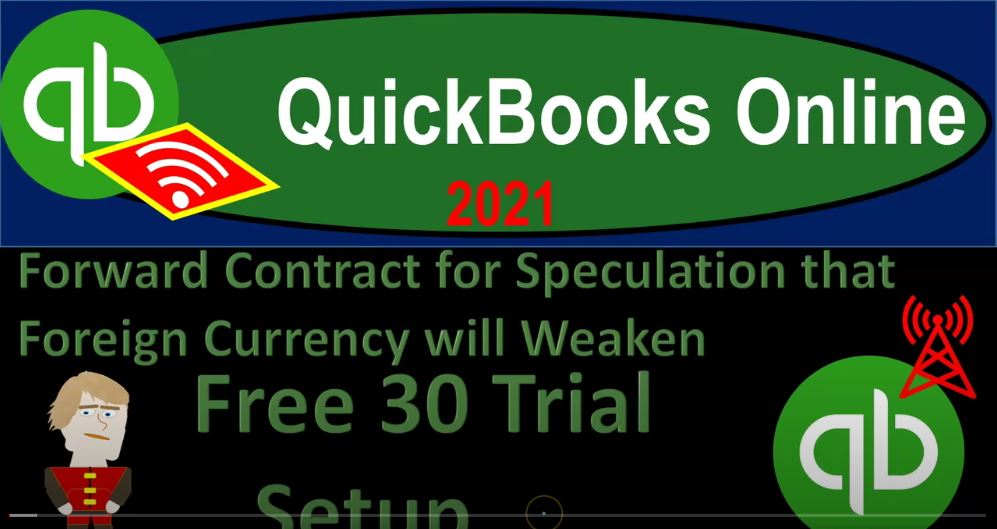QuickBooks Online 2021 free 30 day trial set up so we can practice and turn on multiple currencies and then run a practice problem related to a forward contract for speculation that the foreign currency will weaken. Let’s get into it within two, it’s QuickBooks Online 2021. Here we are on the Intuit website into it to be the owner of QuickBooks that’s at intut.com, Intuit, i NTU, i t.com. We’re then going to go on to the QuickBooks areas. So we’ll go into the QuickBooks looking for the QuickBooks free 30 day trial period, we’re going to go down to the bottom, this is where I would typically go to where we have a list of the products.
00:42
It’s been like this for some time, so I think this will be probably the easiest place to go. And then we’re going to go then to the QuickBooks Online here, we want to set up the free 30 day trial. So we can practice with multiple currencies, I do recommend doing this or getting some kind of test practice before you turn on multiple currencies in something other than the file you will be working with. Because once turned on, you can’t turn off the multiple currencies.
01:06
So you might want to then have a test file or see if you can practice with a test file, then look into either purchasing or turning on in your actual file. If we go down to the free 30 day trial, you can toggle it here, once you toggle it on, it’ll be a little bit scary, because it’s going to be changing the dollar amount down below. But it should give you an option of either a discount period for some period of time or the free 30 day trial, I would recommend testing out with the free 30 day trial if you can.
01:36
And then when you want to purchase possibly looking for a discount, possibly from a QuickBooks QuickBooks provider that possibly can help you out with a QuickBooks with an account, or a discount at that time or your accountant. So for example, if I hit this over here, it’s going to turn black instead of green, but it says free trial. So I’m going to say try it here. And then I’m going to add it to the cart. So we’re going to add it. Now here, once again, it’s a little scary because it has these dollar amounts, but it does say in the small print down below free trial.
02:08
And so I believe it’s still a free trial, I do not think you need to have your credit card in order to process the free trial. So if you don’t, if they don’t have your credit card, you would think they’re not be charging you that 145 a month. But so we’re gonna go ahead and say let’s check it out. If you don’t have an account with Intuit, then you can sign up for an account here. Or if you do have an account, you can sign in at the bottom. So I’m going to sign in myself, you will typically get one more pop up or QuickBooks is saying, Hey, don’t you want like the discounted rate here for three months instead of the free trial where you could purchase it.
02:38
And we’re going to say no, because we’re like, want to test it out down here. So we’re going to be using the button down here, make sure you’re hitting the button down here, which isn’t bold and green. But the one that says continue with the trial, will then go into our setup process. It says welcome, we’re glad you’re here. Here’s what you’ll do together right now. So it’s tell us what you need for help. And then it says, well, we’ll personalize QuickBooks and make recommendations based on your needs, will bring in your transactions and organize your money. So we’re gonna say that sounds great.
03:08
And then it says, What’s the name of your business, I’m going to put problem three, I’ll say multiple currencies, prob three, is what we’re going to be looking into, we’re not going to be transferring any data from QuickBooks desktop. So I’m not going to be checking this off, because that’s what that would do if you needed to do that. And then I’m going to say next, what’s your role? I’m going to say we are the owner here. So I’m going to pick the owner as the role. And does someone help you with your books, I’m going to say no, we do in our cells.
03:41
And there, they say, Great, we’ll be with you every step of the way. So we feel supported and comfortable moving forward. So who helps you run your business. So we’re gonna say, just here that you could check some more of these off, I do not think that this is going to have an impact on your chart of accounts. But it may is kind of for informational purposes. So I’ll check them all off here, just in case, because I want to make sure that the setup file does have the functionality for these items. So I am going to put in the employees.
04:09
Notice if you check off the employees, it’s included in our free 30 day trial for payroll at this point. But that means QuickBooks will probably try to be advertising payroll to you if you if you check that off. And then contractors. That means we need the 1099 information set up if we have contractors generally. So it might give us some help with that. And other partners or owners. We don’t have any other partners or owners as basically a sole proprietorship, but I’ll check it off anyway, I plan to hire in the future. Now once again, if you select that QuickBooks will probably give you recommendations as to buying their payroll because that’s an add on feature. So I won’t check it here. So I’m gonna say next.
04:49
What do you want to do today, we can set up the QuickBooks to start using it right away or explore QuickBooks before I set up. So I’m going to say we want to set it up now. And then we’ll say next says link your accounts This is going to be for like bank accounts and credit card accounts. You don’t have to link them here. If you’re thinking about linking your accounts, you could then set up your QuickBooks file, check it out, and then add your bank feeds later if you want to do that. So I’m going to go ahead and skip that we’re not going to be focusing in on bank feeds with this presentation are this problem
05:19
Anyways, what kind of business are you we’re going to select the sole proprietorship here, notice that this could have some impact on the chart of accounts. But it might be more kind of informational stuff as well, because QuickBooks does not differentiate the chart of accounts as much with the online version as with the desktop version. In other words, you would think with the sole proprietorship, they would give you something other than retained earnings for the equity account, it might be called capital or owner’s equity or something like that. But they typically still use kind of retained earnings. If you have that partnership, then the equity accounts gonna have to be broken out between partners.
05:53
If you have a corporation than the retained earnings, rolling over account seems kind of appropriate. If you have a not for profit, that’s probably the most important one that you want to make sure you’re checking that off, if you are a not for profit, because hopefully, you know, then QuickBooks will use more terminology that’s going to be geared towards a not for profit. So terminology that doesn’t sound like revenue. And then we’re going to say,
06:15
I’m not sure. So now we’re sure we’re sole proprietor. And then we’re going to say how does your business make money, I usually will be picking for our practice problem purposes selling products, so that we do have the inventory items if we need to. In other words, for the chart of accounts, I would like them to be including the the accounts, the inventory, and say cost of goods sold. So I will typically pick products if you don’t need those items. And obviously the service would be the way to go. We’re going to say next, and then we’re going to pick our business, I’m going to pick all other miscellaneous store retailers.
06:49
Obviously, if you if you type in what you what your specific company type is here, then you want to pick a specific company, this could help with QuickBooks, then customizing your chart of accounts that will be set up with this. Again, QuickBooks Online, does not customize the chart of accounts quite as much as you as you would see, with some differentiation, if you were to use the desktop version, which does give you a quite a distinct Chart of Accounts, depending on the industry that you pick.
07:16
So you do you’re going to have to do so a little bit more of your own customization of the chart of accounts with the online version, which I think is not bad, really, because then you can do more of your own customization on it. I want to pick a retail store once again, so that it will include in the chart of accounts, things like inventory and cost of goods sold in case we want to use those. So I’m going to say next then says What do you want to set up next invoices and track receipts and bills. So we don’t want to customize those right now we’ll just use the defaults.
07:46
If you don’t set this up, you’ll still have the default invoices, you can still make an invoice and whatnot, it just won’t look as neat until you customize it or it won’t look as customized unless you customize the invoices. Some people think that’s really important. Other people just use an invoice as an informational form. And it may not be as important to them. What is everything you want to set up? Now typically, I basically click everything off here. I think this is more for informational purposes for QuickBooks, I do not think it has an impact on the chart of accounts.
08:13
But maybe and so I’ll just check off everything here. We’re going to organize the money in and out. Yeah, we want to do that we want to invoice customers. Yeah, we want to do that. Now you might have some situations where you’re like, I’m not invoicing customers, I’m just using bank feeds, for example, to generate my financials. If you don’t check this off, maybe maybe QuickBooks will not give you the same kind of flowchart that you would have, which which we’ll see in the next screen. So it could have an impact basically, on the homepage flowchart, possibly.
08:42
But again, I think it might be more for informational purposes here, but track receipts and bills. So I’m going to say yeah, typically, we would want to do that pay employees and contractors. If we have that on, I’m going to say that ad sales, sure. And then accept online payments. Now this one would be an add on feature typically. So if you want to accept online payments, you’ll have to kind of set that up.
09:03
So if you click that, then QuickBooks is going to try to give you an up sale of add on feature you would think so enter and pay bills. Yeah, we want to do that track time, we’re probably not going to use that. But I’ll check it off anything. Manage Inventory, we might it depends if you’re going to be managing a perpetual inventory system or not within your system, or if you have inventory or not, but I’ll check it out, protect my business with insurance. I’m not going to check that because I’m pretty confident that if I do check that QuickBooks will try to sell me insurance, which again, is another upsell type of thing. So I’m going to go ahead and say done.
09:36
And there we have it, we got the high five. Welcome to QuickBooks, let’s show you around, we’re not going to take the tour that I’m not going to take the tour. So this is what we have. Now, some of those questions, they this workflow homepage is a little bit more similar. It’s more similar to what’s on the desktop version than what we have seen in the past and some of those questionnaires may have an impact basically on the flow chart. The flow chart is nice when you first kind of set up gives you a nice little kind of visual. But then after you get going on this,
10:04
then you’re probably going to be working on the taskbar to the left and with the the items up top, including the cog up top. So we do have our chart of accounts then set up down here. So if we go then to the accounting down below, and we go then into our chart of the accounts, this is the chart of accounts that has been given to us, once again, pretty fairly generic Chart of Accounts, which is nice. So then we can set up our accounts as we go. And then up top, we’re not going to turn on the multiple currencies now. But this is what we’re going to do pretty soon.
10:33
And I’ll just show you where to add, we’re going to go to the cog up top accounting and settings. And then we’re gonna pull off an advanced maneuver down here advanced maneuver, triple backflip with a half quarter twist of some kind, because it’s advanced. And then we’re gonna say that we have the currencies down here, which is going to be here and then we’ll turn this on with a little little icon, which is a pencil and then our home currency will will make the US dollar.
11:03
If your home currency is something other than the US dollar then of course, it’s the same thing just as reference to whatever your home currency is. And then we’ll turn on the multiple currencies, remembering that once turned on, we can’t turn off the multiple currencies, so we’re not going to do it yet. We’re going to take a break, we’re going to sleep on it, think about it for a bit and then decision made next time we’ll turn on the multiple currency.