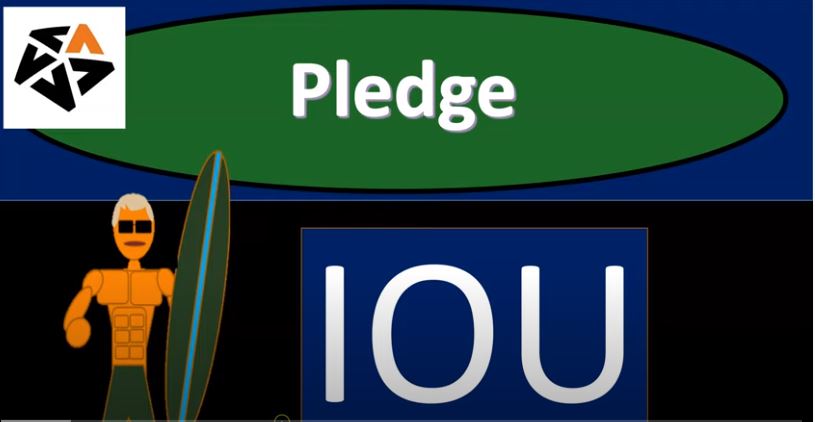This presentation, we’re going to enter a transaction related to a pledge and our accounting system. Get ready, because here we go with aplos. Here we are in our not for profit organization dashboard, let’s jump on over to Excel to see what our objective will be. We are in Excel, we’re in tab number three, we’re now recording a pledge. Now the pledge is going to be similar to the contribution. However, we haven’t got the money yet. So it’s a promise to pay. If you compare this to a for profit type of organization, the contribution would be similar to us doing the goods or services at the same point in time that we get paid. And you can imagine given a sales receipt, like at the register, at that point, and then the pledge is going to be similar to us doing a service or providing goods before we get paid.
00:52
And you can imagine sending out a bill or invoice so it typically in accounting systems, we would call that an invoice that we would make, that would mean that we did work and they owe us money. Now, the only difference here is they kind of owe us money, but not because we really did work for them. They owe us money, because they just simply promised to pay us the money. And it’s a not for profit. So remember, again, the difference here being there’s not a there’s not a transaction directly between us and the client or a customer, or donor or Pledger, because we’re not doing the work directly for them, they’re paying us to do work for somebody else to come unity.
01:26
So therefore you can it’s a little bit different in terms of our collectability possibly on the pledge, since we don’t have a transaction really that happened as we do have a with a for profit organization, and therefore have some recourse if they don’t pay us typically, but the transaction is going to be much the same. If it was a for profit organization, it would be done usually with an invoice. Here, we’re going to use a pledge type of documentation. So we have a contributions receivable than going up. So we got that that’s an asset type of account. So we’re gonna have to track who owes us the money, we have the contributions with restrictions, which is basically our revenue account. However, we’re gonna put it as restricted this time, because we’re going to see it’s a time restriction to note the fact that we don’t yet have the money at this point in time.
02:12
So that’ll help us to have that time restriction to note to not, you know, get too excited, I’m spending the money until possibly we get it indicates we have the contributions, revenue is going to go up. And that’s an asset account, we’re also going to have to track this by contributor. So we’re gonna have to track this by who’s promising to pay so we could try to collect on it. And then we’re gonna go down below, we got another revenue account, but we got the revenue account, now being with restrictions. So now we’re adding that restrictions within this format, where we only have like one column at the end here. That means we need to accounts.
02:47
However, if we then go into our statement of activities, we want to break that out into its columns here. And those that statement of financial position, we want the statement of activities down here, here’s a statement of activities. And so that’s going to be with donor restrictions without donor restrictions. So now notice this contributions line, basically, our revenue line, now being broken out between columns, these two columns, so I don’t need In other words, two separate accounts over here, I just need one account that I can break out between these two items. And whereas if I only had one column, I would need to be representing those two items with two columns, as we saw on the trial balance.
03:28
So how are we going to do that over here on aplos, let’s go take a look at it. Let’s bring us on back over. Now there’s a couple different ways we enter this information into the system. So let’s take a look at them. If we go to the donations tab, up here, we have the donations tab. And then under the donations tab, you see pledges. However, if we go to the pledges tab that’s actually going to track the donations, but it’s not going to be recording them on the financial statements. So remember, what we said is we’re going to be entering this information, but we’ll enter it as a with a restriction as a restricted item as a time restricted. So it’s going to be on the financials, but a time restriction. On the other hand, you may say, Okay, I’m not going to put this on the financial statement or the not for profit organization, but still be able to run reports to be able to track that information on who owns the money.
04:20
And if we’re going to put it on in the books as we’re going to do here. We’re going to we’re going to be then using the fund accounting and the fund accounting and we’re going to go to the accounting item dropped down. I’m sorry, that transactions dropped down and then took taking a look at the receivable here, which will basically create kind of like an invoice in a similar process as you see for a for profit. So let’s test both of those out. So just so you can see the difference. I’m going to first start with a donation here. I’m going to go to the donation tab and then to the pledges. I’m going to create another pledge and this will be a similar process as we as we did before when we entered a contribution And it’ll be looking like a similar form, we’re going to use an item in order to enter the pledge form.
05:05
But just remember, when I enter this pledge form, it’s not going to show in accounts receivable, but it will track the pledging information. And then we’ll enter another the other way, which will show it an accounts receivable. To do this, I would have to set up an item or like a purpose over here. So I go over to the purposes. And then I’m going to be saying that I’m going to add another purpose, we’re going to add another purpose, and the purpose will be a pledge. So it’s gonna be a pledge, and I’m going to say pledge. And then on the accounts down below, I’m going to choose pledge. Now if it was to be recorded, if it was going to result in a recording, it would be the contributions account that is restricted, restricted contributions, then the fund would be restricted.
05:49
And then we would want the tag here, the tag being a time restriction, it’s going to be a time restriction. However, again, it’s not going to record this transaction, this would be the normal function of this transaction. But the pledge again, isn’t going to be recorded on the actual financial statements, it’s just going to be tracked as something that we’re going to use and then we’ll record it the other way. So I’m going to go ahead and say save then. So there is that, then we can go to the pledges tab, pledges tab donations, and then the pledges tab, we can say the plus button to add a new pledge. So we’ll say plus, in order to add the new pledge, and then I’m going to put up top that we have, I’m just going to call it pledgor.
06:31
One, I’ve already set up ledger one here, but ledger one, is here, we’ve got ledger one, and then the purpose is now going to be a pledge. So this is going to be the driving factor, which typically would, you know, drive the transaction, or the accounts within it. And then it’s going to be the 108 thousand, so the 108 thousand, and then we have the January, January number three, January 3, and then the due date. Now note, you could have like a, they could pay us in payments, like weekly, monthly, or quarterly or if they just have a one time payment, we keep it at one time, I’ll keep it at one time for our purposes. And then the due date, when’s it going to be due? When do we expect this by so if it’s on the third, we’re going to say I will give them till the end of the month, give us the money. All right. So there’s going to be that.
07:19
So we’re going to record this, I’m going to say Save and Close, Save and Close. So there we have that. Now, just note again, this one’s not actually going to show up on the financials, check it out, though, let’s go right click up top. Let’s create our reports. And I’m going to right click and duplicate this tab. So I’ve duplicated the tab, I’m going to go to our reports, let’s open up our good old reports. And we’re gonna be taking a look at the balance sheet and income statement. But we’re gonna look at the balance sheet by fund as opposed to the normal balance sheet. If it’s not up top for you. That’s because you don’t have a little star next to it down here, which we’ll put it up top, like to look at the fund balance sheet. Because it’s more fun to do so than just the normal balance sheet, we’re going to go back to the left and it’s more clickable.
08:03
And we’ll right click on this tab again. And then we’re going to open up the income statement, also by fund. So duplicating this tab, we’re going to go to the reports then, within the reports, we’re going to be going down to the income statement by fund, then we’ll change the date. So I’m going to go back to the balance sheet, let’s hit the good old drop down here we’ll hit the drop down will bring us back to January 31, January 31. That is it, we’ll say done. And so there we have it. So notice there’s no accounts receivable here, it’s not showing the AR, I’m going to go back to the to the prior tab and run the report, I’m going to say for the year to date, this year to date, because that’s just the easiest thing to do.
08:49
So this year to date, and then we’ll run that report. So there we have that, and we don’t have the income, that would be in the restricted income. So that’s what we tried to set up. But it’s not here because again, it’s going to track it in another way. I’m going to right click on this tab up, up top again, go back to the first one, right clicking on this tab, duplicating it once again. And then if we go to the reports, let’s go to the reports on the right side. Now if we’d run another report, which is going to be tracking the pledges, so it’s not on the balance sheet. But we’re gonna we’re gonna say I don’t want it on the balance sheet. But I want to be able to of course track it be able to track the pledges. So we could say all right, where’s the pledges reports, we’re going to go down to the pledges by contact.
09:39
So we’re under donations, we want the pledges by contact. So I’ll go to the pledges by contact. And that’s how we can basically track the pledges. So there is the actual pledge. So it’s on this report. This report doesn’t tie into the balance sheet. Because it’s under this method it would not be on the balance sheet. And if I go back to the first tab, then back to the first tab And then we were to go to the people. So we go to people up top, and we wanted to take a look at the contact list. We can also see it here as well, if we go into the ledger, ledger one, we can, of course, track that information. And it shows here as well.
10:20
All right, now, if we go back into the donations back to the donations, and if you were using this method, if you were to use this method, then you can say, Well, what happens when they give us the money, that’s when we’re going to record the actual contribution. So on the financials, we wouldn’t be recording the pledge, but we would be recording the contribution that we’ve received from it. So we’d have to pledge, we track it, not recorded the AR on the financials, but then be able to record the contribution note, if you were to then go to the contribution tab, using this method, create another contribution, we’re not actually going to finalize this one, but just to show you the process, then you can go up top and you’d say,
10:56
All right, now I’ve got the pledge, pledge your one, I’m going to choose pledge your one. And it’ll actually then have a little drop down that’ll say, hey, there’s a pledge that we that you can tie to it. So then we would select this pledge, and it would link to the pledge to decrease the pledge receivable that’s not on the balance sheet, but it’s being tracked and record the actual item here. Once we deposit that money, that’s when it’ll be normally recorded under this method. All right, so I’m going to close this back out, I’ll show you the other method we could be using. So I’m going to I’m going to delete the pledge, I’m going to go back over to the pledges. Let’s actually remove it. So I’m going to remove the pledge, you can delete it by clicking on it, and then go into the delete button, which I believe is going to be right there.
11:44
So I’m going to delete the pledge and we’ll enter it into the receivable screen this time, so I’m going to delete the pledge. Alright, and then I’m going to go into the accounts receivable and this time we’ll track it through accounts receivable, but we’ll put it in as on the balance sheet as a receivable, but we’ll say that it is in a restricted category. So I’m going to go into to the fund accounting, and then we’re going to go to the transactions. And under the transactions drop down, we want the accounts receivable. So we’ll go on into the AR the accounts receivable, so then we’ll enter our information here. I’m going to say once again, Pledger pledge, pledge, one, pledge your one, that’s gonna be our customer name, the invoice date, I’m going to bring this on back to the third again, so January 3, the amount it was, I believe, 10810 8000. Let’s just double check that I’m pretty sure I’m pretty sure there’s time. Yeah, 108 thousand.
12:44
And then we could have a memo the terms, we could say like net 15 minutes do 15 days and time period, there’s the due date, then invoice numbers populating automatically for us, so we’ll let that populate for us. And then I’m going to tap through we could have a message. If we so choose, then we’ll be picking the accounts. Now note, this is kind of like an invoice for QuickBooks, it’s got the same name and everything. So that would mean that invoice means accounts receivables going up, and it even tells you here accounts receivable is going to be going up, that’s when an invoice means that’s our kind of like bill to someone else.
13:21
To us, it’s an invoice means accounts receivable is going out. The other side that’s going to be affected is going to be an income account, typically, now we want to pick the contributions that will be restricted. So I’m going to put it into the restricted that’ll put it into that column, or that will put it into that account. And then we’ll also put it into the restricted column. So the fund account is going to be restricted, we could put a comment if we so choose a percentage, and the amount. So I’m just going to put 100% dough into this account. So if we needed to break it out, then to for example, different accounts or different funds, then we can use this method, we can add another row and break this out into different categories. And we’ll see some of that in a later presentation.
14:04
So I’m going to then go to the restricted item over here, I’m going to add a tag, which is the time restriction. So the time I typed in time, or you could put in a number of 500. All right, there we have it. Now what’s this going to do, it’s going to be increasing the accounts receivable on the financial statements, it’s going to be increasing the income but going into the contributions income, it’ll show up at the restricted column on our side by side kind of active statement of activities. And then we’ll have the tags that we can then show being in the category of the time restriction type of restriction category. All right, let’s go ahead and submit that and check it out. And it wants a memo here too, which is probably a good policy. I’m just gonna say pledge for the memo, which is probably not a good memo.
14:52
But that’s what I’m putting there. I’m gonna say submit then try this again, and see if it’s okay see if it accepts that. So that Looks like it did. So now we’re going to go and check it out, let’s go into the reports going all the way to the right to the reports, let’s refresh this screen with a little refreshing icon over here, you could select the entire URL and hit Enter. And that should do it as well. And then under the assets, and it’s not there. So now normally when it’s not there, it’s a date issue. So I’m assuming this is a date issue. So let me go back on over and check it out. I’m going to go back on over. And let’s, I’m gonna I’m in the same screen on the first screen. Here’s our receivable of the 108. So it’s showing there, if I scroll down and say,
15:35
Okay, what happened here, here’s our detail. And here’s our pledge. So there’s the pledge, I’m going to click on that pledge, and take a look at the date that has populated here and I put it in on March. So somehow I didn’t get back to April, here are January, I want to get to January 3, January 3. So if you’re doing this in real time, of course, hopefully, it’ll, it would be easier to you know, you’d be internet on the same day. So in any case, let’s check it out. Again, I’m going to go ahead and save it again. And then let’s go back to the balance sheet back to the tap of the right, let’s go ahead and refresh it again with a little refresher icon, and then see if it’s been pulled up for us. All right, there it is. There’s the AR. Now it’s accounts receivable, if I was to select the accounts receivable, then we’ve got our detailed notice, we have the notes being a pledge, we see it’s an invoice here, if we were to click on that, that would then take us to the detail of it.
16:38
I’m going to go then back back to the prior tab. There’s our information on the balance sheet, then let’s go to the income statement. Let’s do their little refresher thing on the income statement up top a little refresher arrow so that we’re working with a fresh report. And we only like working with fresh reports. Now note here that we haven’t broken out by accounts. So we haven’t broken out by these two accounts. But we also have it broken out by the column restricted and unrestricted, we now have this one in the restricted column due to it being a time restriction. And that’s going to be a similar breakout as we saw over here in our Excel worksheet.
17:13
Now also note that you may want to we could use sub accounts to basically combine these if we if we so choose to combine these two accounts and see if we want to report it externally in one account, I kind of like having two accounts, as well as it being broken out in this format, because I feel like that gives me like a double check. And then you may want to combine them together if you if you feel it’s necessary for external use and purposes. All right, let’s open up another report. I’m going to go back to this tab where we had our pledges report before. And I’m going to go to our reports. Now we’re going to be tracking this not in that pledges report but in the receivable, so a standard type of accounts receivable report.
17:57
So in the Quick Access, I have accounts receivable here, I’m going to scroll down and see where else we have the receivable report. So we’ll scroll down to the other reports, where we have the aged receivables. Let’s check that one out aged receivables, we’ll open that one up, and then we have Pledger one and there’s our receivable if I bring it back to January, then we bring it back to January 31. And we should then have our receivable that is current or do between one and 30 days. So better is that report. And then of course, if I went back to our detail here, and I went to our people item, and we go to the contact list, then we can also find the pledge in here as well.
18:51
So there’s our pleasure, if we were to select on the ledger, we can we can track the information here as well. And we can look at the activity that we have for the ledger. Okay, and then we also want to take a look at one other report and see if we can check out that tag that we made. So now I’m going to I’m going to go to the reports. Again, we’re going to go to the reports, we’re going to go to the reports by tag, tag based reports. And let’s take a look at an income statement. So we’re gonna have the income statement, and we want the restricted tag reports because we made a restricted tab it’s in the restricted column. And now we’re going to have the type of restriction so I’m going to pull this one up. And we’re going to say that the date up top is going to be this year to date, let’s say this year to date, and there it is.
19:41
So notice how kind of nice this is and how you would basically show this to somebody. We could see how this is starting to be constructed. If I if I go back on over to the income statement. We would present this to somebody first and say here’s the income statement. Here’s the restricted claim. column and here’s the unrestricted column. And you can imagine the next question being, well, what kind of restricted items are there, you know, what is there in the restricted items, or what kind of unrestricted items are there. And we’ll break those out more, but you can see they’re starting to be broken out with the use of attacks. So then we say,
20:16
Okay, this restricted column adds up to the 108 thousand. If you want to know the types of restrictions, here’s our report by restriction. And, and this is going to be a time restriction. That’s all we have so far. So we’ll add more columns here for other restrictions within this report. And you can see how this will basically be reconstructed in the how we want to present this information to somebody else. So it’s not too overwhelming. It’s not all one on one report. We’re going to give that two column report and then we can give them more detail on some of our other reports that are going to be sorted by these tags. That’s going to be it for now. Let’s get out of here.