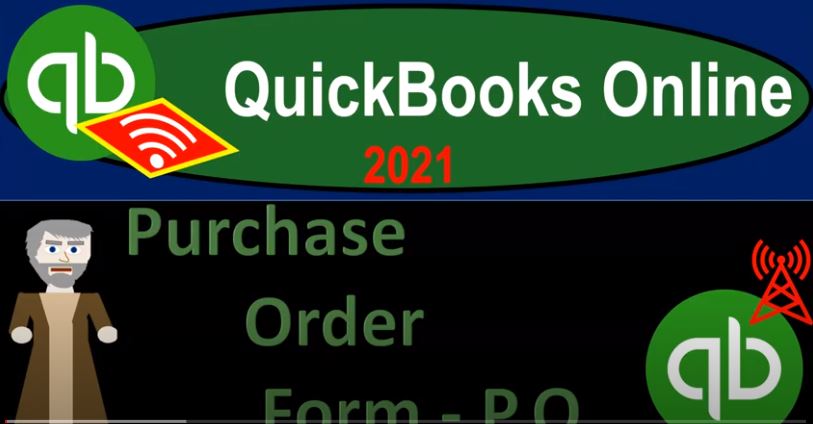QuickBooks Online 2021 purchase order form otherwise known as a p OE form, let’s get into it with Intuit QuickBooks Online 2021. Here we are in our Google search page, we’re going to be searching for QuickBooks Online test drive, then we’re going to select the QuickBooks Online at test drive for Intuit. Once again, it’s going to ask us if we’re a robot. I’m starting to think I am a robot. You know, Wildwood asked me this so many times, but I’m gonna say no anyways, even though I’m starting to think maybe maybe I am a robot.
00:34
Note that one reason I’m going to keep on logging in is to just show that we all use the free sample file number one, and number two, that if we make any transactions into this file in a prior presentation, if we log back in, then it should kind of reset itself. So that I want to show it from a kind of a clean slate as if you’re going to start and remove yourself from each presentation, then go back into it, if you like, take a break and come back into it. And then basically, the data will be reset to the prior point. So we’ll be having a similar data point as possible whenever we start each presentation. So we’re in the Craig’s design and landscaping service practice file here, we’re going to be continuing on with the items within a vendor section.
01:15
So we’re looking at the items in the vendor section, the primary items we looked at were the bill and then the pay bill that being the primary kind of cycle within the vendor section, we’re going to take a look at checks a little bit later. But now we want to add into the mix. What if we have the inventory involved in this. So now we’re going to add the inventory, the inventory is going to include possibly a purchase order depending on the type of business and the type of inventory and process we are using. To do this. Once again, I’m going to go over to the desktop version, just to see the flowchart, I just want to look at the flowchart over here.
01:44
So we have our flowchart up top. Now, if we don’t have inventory turned on, like for the desktop version, or if we didn’t have inventory, you can just visualize these items that we went over in the prior two presentations as your primary basically accrual cycle process meaning once again, if you do not have inventory, you’d be paying off basically your normal expenses by either entering a check type form or Expense Type form, which will be decreasing the checking account directly other side go into like the expenses, or you’d be running through accounts payable entering the bills, which would then increase the accounts payable and record the expense at that point, and then print a check or Expense Type form, which is going to be a pay bill type form, decrease in the accounts payable the other side, then going to the checking account decreasing at that point.
02:33
Now if you have inventory, then we have this added kind of row up top that you can basically visualize. And that starts with the purchase order. The purchase order is something that not all businesses will have. And it’s a little bit confusing to think about. This is the one form that basically when we write it out, there’s no effect on the financial statements, there’s no financial transactions, there’s no impact on the balance sheet.
02:54
And the income statement, which is different than just about any other form that we’re going to be looking at the forms are usually the data input point for which you know, the transaction will be recorded in the system by by QuickBooks, the journal entry will be recorded to accounts at least will be affected the double entry accounting system will be happening purchase order, not the case, what is the purchase order event, we’re going to be requesting inventory from say, a vendor. And if we’re imagining, imagining, we’re going to be requesting inventory like coffee cups from our company in China, let’s say and we’re just going to be requesting the coffee cups.
03:29
Now normally, if you were an individual, and you were going to be requesting something to be purchased online from something like Amazon, or some online retailer, you would be paying at that point in time, at the time, you’d request the purchase with a credit card, typically, and then you would be shipped the information now at that point. In that case, you would have a financial transaction because you paid for it at the point in time that you requested it even though you had not yet received it. If on the other hand, it’s often the case that if you’re a company or business to business type of entity, the purchaser may have more control over the situation in some cases, in other words, they might be able to request in our case, coffee cups maybe to be shipped to us without first paying for them, then we’re going to receive the coffee cups, and then we’re going to basically pay for them at the point in time we received them.
04:21
So that’s a little bit different than what we’re used to an individual type of transaction. So in that case, that’s what the purchase order is doing. We’re gonna say hey, look, we want this many coffee cups. We want them shipped to us. And then once we verify that, that the you know the shipment lines up to what our purchase order is, then we’ll then we’ll pay it. So that means that we want to track the purchase order because that’s the request for the inventory. But there’s no actual effect on the financial statements. There’s no effect on the on the balance sheet or the income statement because one we haven’t received the inventory and two we have not yet made a payment.
04:55
And then what’s going to happen is we can imagine we’d receive the coffee cups in our in our warehouse with Bill attached to it and they’re gonna say, Okay, now pay us we gave you the coffee cups give us our money. And so now we’re going to enter the coffee cups increasing the accounts receivable at that time and then the accounts payable typically, and then we’re going to go ahead and pay them off in our normal kind of Bill Pay process meaning at the point in time that we receive the inventory, we will then be in the same process, in essence, as if we entered the bill down here. And then we can basically sort the bills and then pay the bills.
05:26
Now if you’re in a situation where you are paying for the for the merchandise, like you are buying from Amazon, or some online retailer, at the point in time you request the goods, then you’re basically going to record it at the point in time at that point in time, because you’ve already you’ve basically paid for it. So they’re basically kind of yours at that point in time. So the purchase order would only be there for, you know, kind of larger companies that have that have the ability to basically request the inventory without having yet paid for it. So then if we go back on over to the online then. So if we think about it, here, if we go to the new item, we’re thinking that process will be under the vendor section, we’re gonna have the purchase order, no financial transaction is going to be related to it. But then we’re going to receive the inventory.
06:11
And once we receive the inventory, we’re going to enter that with the bill. And we’re gonna receive it with the bill. So those two things will kind of be linked. In that case, let’s open the purchase order. And let’s build one out just to get an example here. So I’m going to hit the drop down, I’m looking for something that would be relevant that a purchasing someone that we would purchase from so I’m going to try down here, Hicks hardware. So let’s go to Hicks hardware, we’re not going to have an email address. But if we wanted to email the purchase order, then of course, we would need the email address up top, the mailing address, we’re going to keep their shipping address, I’m going to keep the current date, one for 21, you have the shipping address, not going to put anything to the ship via or sales rep.
06:50
And then I’m going to go down and notice we have two categories down here, we’ve got the category detail. And we’re going to be down here in the items. This is typically the category that will be used when purchasing, you know, inventory. And we’ll we’ll talk more about that in future presentations. This is kind of memorizing the last transaction for the last purchase order, what I want to do is clear all these lines, and I’m just going to add another inventory item. So we’ll just kind of make one up so that we could just see the example. So I’m going to clear all these line items, I’m going to make an inventory item. And I’m just going to call it inventory or inventory inventory. And then tab, I’m going to set it up, I’m going to set it up as an inventory item. We’ll talk more about how to do this in future presentations.
07:35
So I’m going to go through fairly quickly here just to show the purchase order. And then I’m going to say the quantity on hand, I’m just going to say 100. For the quantity on hand, the reorder point, I’m sorry, the as of date, I’m going to say is January 1 2021. reorder point, I’m not going to have one, the inventory asset account is going to be inventory. So I’m just going to keep that as is the description, I’m just going to call it inventory. And obviously in practice, we would have a more specific inventory name what we’re actually purchasing, but we’ll talk more about that tracking the inventory in the future.
08:14
And then the sales price or rate, I’m going to keep blank and then I’m just going to add it when we enter the data into the actual purchase order, then it’s going to be going to the income account of sales of product when we actually sell it, but at this point in time, we have a purchase order so we’re going to be buying it and then the taxable at the standard rate. So I’ll keep that as is purchasing information, I’m just gonna say inventory again, inventory. And the cost, I’m going to keep blank as well when we sell it, we’re going to expense it in the form of cost of goods sold. We’ll talk more about all that.
08:48
In the future when we when we get into the financial transactions, you know step by step, but I’m gonna say save it and close it. And there’s going to be our inventory item, I’m just going to put it on the books for $1,000. So $1,000 then down below, we can add lines if we need to, we can clear lines as we saw, we have other messages for the vendor the memo and then we can add attachments if we need to. Down below, we can cancel this we can clear this we can print this, we can make it a reoccurring type of transaction. And then we can of course save it down below I’m going to go ahead and save it and close it when I do.
09:25
There’ll be no effect on the financial transaction on the financial statements balance sheet income statement otherwise known as the profit and loss statement. However, we will be able to track whether or not we have received the purchase order once received. Once we have it in our warehouse, then we can imagine a box of goods the inventory come in with a bill in it. In the end. That’s when we record the bill. So let’s kind of imagine that process. I’m going to say save it and close it. And this is Hicks hardware right that’s what we did. So save and close.
09:57
Okay, I think it’s saved there so that we can track We can track the open purchase orders then. So it’s not going to affect the financials. But I can go down to the expenses areas, which is basically the vendor Center, where we have the two tabs that the vendors and the cut in the expenses up top, we can then track our infant information on the expenses tab if we so choose by filtering up top. And I might want to filter say, by type, and I might want to filter by the purchase orders, for example, and then apply that out. And then we have our purchase orders, we might want to look at basically the open purchase orders. So I might filter once again. And we might say that we want the status to be open. So we’re looking for the open purchase orders and then say, apply that out. And then we have our purchase order. So here’s the purchase order up top, we may also look for the purchase order by vendor. So we might then go to the second tab over here to the vendors section. And say I purchased this from Hicks hardware, I think it was down to so right down here. So here it is, if I if I select that vendor, then we should see the data related to them as well.
11:01
So there’s going to be our purchase order down here. Now the next thing we’re imagining is that this comes into our warehouse with a bill on it. So we got the inventory box of inventory bill in it. And then we enter the built into the system. There’s a couple of ways to do that. Let’s see a couple I’m going to go back up top, I’m going to duplicate the tab, I’m going to right click on this tab up top, we’re going to go on down to duplicate, we have another tab that’s going to be showing on the right hand side, we can imagine that our box of inventory with that bill in it and we can then go in and say okay, now we’re going to enter the bill.
11:32
So I can go to the new tab vendors and we could say bill, we’re going to enter the bill now. This is now bill doesn’t mean we’re billing the customer with that means we’re paying the vendor. That’s what QuickBooks terminology is QuickBooks terminology goes one way bill means that we’re being billed by a vendor someone else is charging us for in this case inventory. And then I’m going to type in Hicks hardware. And then when I say tab, this thing pops up on the right hand side, it’s saying hey, look, you have you have this purchase order that that is linked to it. Do you want us to populate this bill?
12:06
Is this what you’re paying for? Is this the inventory that you got this is I’m paraphrasing what QuickBooks is trying to tell us. And this is what it’s trying to tell us? Is this the inventory that you got that you’re trying to make the bill from? Do you want us to populate this bill from the information that you use to populate the purchase order and link them together? We’re gonna say yeah, that’s what we want. And if we’re not sure, we can open it up here, we can actually look at that purchase order instead, double check it, but we’re pretty sure because we just did it. So I’m going to say add, and then it’s going to add that information. So now we’ve got the mailing address for the bill, the bill date, and so on, which is for me the current date.
12:40
And then down below, we’ve got the 1000 for the inventory being purchased. Now normally, it would be tracking down here as an inventory item as well, I’m not sure the inventory settings are set up, you know, to have it tracked and in the in the practice version here. So we’ll look at it more when we get to the second half of the course. But we can see we have the charge has been populated for $1,000 for the inventory. So I’m going to go ahead and say, save it and close. So we’ll save it and close it. And then I’m going to go back on over and in there. And there we have it.
13:15
So now the bill has been paid paid, we have the bill up top, and then we have the purchase order that we use to create the bill, that’s going to be the typical order we will have we’ll have the purchase order, and then we’ll pay the bill. Now just note that I was going to show a couple ways. If I go back to the vendor section and we look at those open purchase orders. Let’s say let’s say I go back to the expenses down here. And then I’m going to go to the expenses tab up top. And then we have this other purchase order. The other way you can you can get to that bill is you can go to this open purchase order within the expenses. And we could say hey, I want to hit this drop down.
13:51
And I want to copy this to a bill directly. So then instead of going to the bill and then saying enter vendor and then add it I can go to here the purchase order and then say copy it to a bill. And then it’ll generate it’ll generate the bill with that information. And you can see down here it populated properly with the item being shown at the bottom so you can see the item shown and basically that link happening here. So that’s going to be it pulling over so I’m going to close this back out. And do you want to save it I’m going to say do you want to leave without saying I’m going to say yes. And then that then should be what affects the financials. So if that if this one got recorded correctly, it should affect the financials.
14:34
Let’s check out the financial system. Look at that. If I go then to the to the reports down below. Let’s go to our favorite report that being the balance sheet balance sheet report. It’s one of our two favorites at least balance sheet and the income statement. I’m going to close up the hamburger I’m gonna hold down Control scroll up just a bit. So we can see the information and we’re in 2021. So that’s when it got recorded. So that should be it and you can see the inventory asset down below. So inventory should be increasing, you would think. So we’re going to increase that. And I’m going to hold down Ctrl. and scroll down a bit now. And so there we have the bill that came in.
15:13
So there’s the $1,000, it’s now increasing the inventory. And note what it didn’t do didn’t record an expense yet, even though we entered the bill. And oftentimes, as we saw in the past, when we entered the bill, it would affect an expense account. But now we have kind of an accrual type of thing going on rather than a cash basis, we got an accrual basis kind of thing, that meaning that we’re going to track the information, when are we going to record the expense for inventory when we actually use it to generate revenue in the form of cost of goods sold.
15:44
So that inventory complicates things a bit, and it kind of forces us oftentimes to use an accrual basis method. So and then I’m going to go back on over and then the other side is going to go into the accounts payable. So if I go to the liabilities down here, we got the AP accounts payable. And if we select that item to drill back down on it, then once again, now we have the bill, and the bill was generated from the purchase order. So if I go into the bill, we see the bill that was that was generated here. And now it’s showing that line item down here like it should, with the inventory on the line item at the bottom, it’s also indicating this link over here to the end that meaning it’s it linked to something else, in our case, that link has drawn us to the purchase order.
16:28
So I’ll scroll down that little links as it’s drawn to the purchase order. And then and notice things were not working correctly right there. Because I was zoomed out, I was zoomed in to like 125 and zoom back in to 100. And then things look correct. Now if I hover over this thing, let’s bring it down even a little bit further. This thing, if I hover over this thing, now, it does what you would expect it to do, there’s our link. So sometimes you got to zoom in and zoom out a bit. So it populates on the screen correctly, because it’s kind of a website page. And then I can go in here and I can go to the purchase order. And I can link back to that source document.
17:05
So you can see how they’re all kind of linked together there. So I’m going to close that back out. And, and then we’ll close this back out or we can go back to the expenses. And just note that if I go to the expenses tab up top, and filter this I’m going to unfilter I’m going to reset and then I’m going to go back to the wall. I’ll keep it at that apply that out. And then the last two transactions we can see up top once again we’ve got we’ve got the purchase order that was put into place. And then we’ve got the bill that was used to to enter the bill from the purchase order. Now to see this more more rows here more space, you can close the hamburger when you’re in this section. And then I can scroll up a little bit we’re back to basically a 100% you can see those two items here.
17:56
Also note that if I go into this purchase order, it now says closed the purchase orders closed up top. And if I if I close this back out and if I was to sort then again filters and I want to sort by sort by the purchase order and I wanted to see just the ones that are open now and apply that out. Then that one is no longer there. Here’s an open purchase order file is to select the open purchase order and go back up top you can see the indication that it is an open purchase order