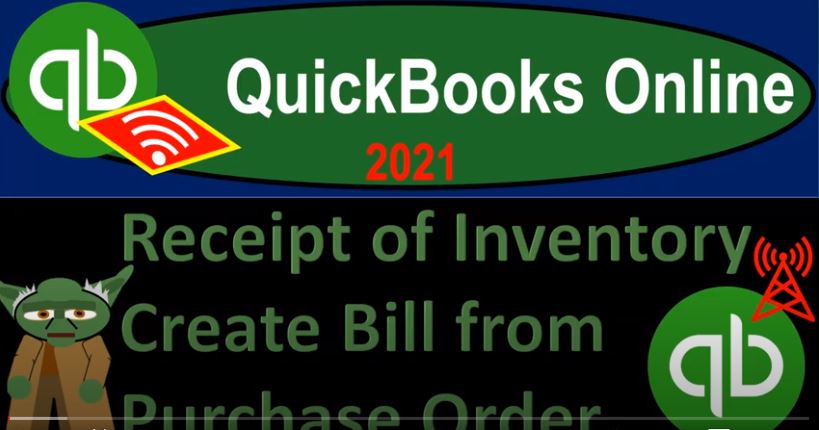QuickBooks Online 2021. We’re going to record the receipt of inventory and create a bill from the purchase order created in a prior presentation. Let’s get into it with Intuit QuickBooks Online 2021. Here we are in our get great guitars a practice file, we’re first going to be opening up our reports that being the balance sheet and profit and loss or income statement by going up top or right clicking on the tab up top duplicating that tab, we’re going to do it again, right click on the tab up top duplicating that tab, we will then go to the reports down on the left hand side.
00:34
So we’re going to be opening up our balance sheet report here. So we’ll open up the standard balance sheet report, go up top to the range change up top range change ending at 1231. To one, run it that being the report that we’re running, closing up the hamburger holding down control scrolling up just a bit to get to that one to 5% go into the next tab over we’re going to be opening up our profit and loss report the P and L otherwise known as the income statement, there it is the p&l the profit loss, the income statement, range change 1231 to one, the ending date, running that report closing the hamburger.
01:15
So we’re now going to be entering a bill imagining that we received the inventory from the purchase order that we entered in a prior presentation. So let’s just take a quick look at the flowchart. The flowchart is going to be on the desktop version, you don’t need the desktop version to follow along here, we just want to look at the flowchart. So last time, we entered a purchase order or I think it was last time sometime in the past, we have a purchase order in place that has been put in place. When we enter the purchase order. Remember, there is no financial transaction that happens at that point in time. It’s just basically a request.
01:47
The scenario is we had a customer come in asked for guitars that we didn’t have because we like sell guitars, but we don’t have that one. So we requested the guitars from our vendor. And now we got the guitars we have now received the guitars and they have a bill attached to them. So we got a box of guitars like in our warehouse or at our store. And then they got the bill in there. So we’re going to enter the bill at this point, which should then record the actual guitars into our inventory system and have an accounts payable that will be recorded.
02:19
So let’s do that. First, we need to find the purchase order, there’s a couple ways we can do that, we can go to the expenses tab, for example, which is like the vendor center. And then we could go down just directly in the expenses tab up top or filter in the expenses tab and say I just want to look at like the open the purchase orders, the ones that are open even I just want to open purchase orders. Apply that out, we can find it here. And then we can make our we can copy it to a bill there.
02:47
Or we can go to our vendors and we can say I know who I purchased it from I purchased it from Fender, which was our new vendor vendor, the new vendor down here. So we can select Fender the new vendor. And then here we have the purchase order once again, where again, we can create the bill from there. Or we can just hit the New button up top if we want to and just say I’m just going right to the bill. I’m going to create a bill right there.
03:15
And then we’ll start to populate the bill with the person that gave us the bill which is Fender that happens to be our new vendor that we set up last time. And then I’m paraphrasing here, but QuickBooks pops up over here and says, hey, there’s a purchase order related to Fender, do you want us to link the purchase order information like create the bill from the purchase order?
03:38
And we’re like Yeah, we do. That’s why we did it. So we’re going to open that up. And actually, I don’t even need to open it Do you want to leave this I’m going to say no, I’m just going to add it, we don’t need to open the purchase order I know it’s the one that’s the one. So we got Fender purchase order populated, the net terms 30 we’re gonna say this is on let’s say to 14, we’re going to 14 due date, therefore 30 days later to 31.
04:05
And we’re going to go on down to the category down below. And we should be in the items so we’re not doing a category we’re going down to the items and there’s populated for us there’s that Sq the Squier we got 20 of them. That’s how many we got from the purchase order this is pulling over directly from the purchase order and you could tell by this little link item here. Now notice the customer should pull over as well and it’s it kind of blinks out sometimes just because of the size of the screen I believe.
04:37
But if I click on the sale you can see there it is that new music stuff is being pulled over from the purchase order and it should be a taxable item, and I’m going to make it a billable item. So it’s pulling over here to our billable item. Now it’s not perfect the way the bill works and the way it’s gonna it’s gonna pull over to the invoice. So in other words, we’re entering the bill. We’re putting the customer on the bill and billable item and that will remind us then to go into the invoice and go from the billing process here into the invoicing process.
05:09
But it’s not perfect when it brings it over into the invoice because it’s going to bring it over at cost. And we of course, they’re going to want to have to make that adjustment we’ve seen in the past in the prior month to make sure that we put it on there for the for the retail price and not simply the cost. But there we have it, we have this linked up for the bill at this point in time, what’s this going to do? Well, it’s a bill, that means it’s going to be increasing the inventory for the amount of the 3360.
05:35
And then the other side is going to be increasing the accounts payable, it will also populate and give give us the information for the new music stuff, which is our customer. So when we make the invoice, it’ll kind of link over and pull over the bill or we’ll be able to do so there as well. Let’s save it and close it and then we’ll check it out. Save it, close it. But there’s something wrong. Something’s horribly, horribly, not horribly wrong. But let’s see. So it looks like we added the purchase order at a later date. And that’s because I entered this in January.
06:06
And this is kind of one of the problems of not working in real time, I’m going to make it oh to 14 to one. So February is what we’re supposed to be working in on here. And let’s try it again. I’m going to save it and post it again. And there we have it. Let’s check it out on the reports. Now going up to let’s start with the balance sheet, we’re going to go to the balance sheet, I’m going to hold down Ctrl scroll up just a bit. Note, we have the two inventory accounts here again, so it brought back this second inventory account, even though I made it inactive.
06:34
So So let’s go back and see what we can do about that I’m going to go back on over I would like these two to be in one inventory account. That would be ideal. But let’s go back to the first tab over here, I’m going to hold down Control, scroll down just a bit. And I’m going to go then to our sales items. And I want to look at the products and services. So the new item that we set up was that Fender Squire guitar. So the Squire guitar right there, this one is going to the other inventory account again.
07:06
So I’m going to edit this item want to just take a look at it. And right there, there it is, it’s going to the inventory asset, which it should that account should have been hidden or not hidden. But so I’m going to change it to the inventory. And in any case, I’m going to try to save it and close it. So we’re going to save it and close it there. Now when I go back to the balance sheet, I’m going to run this report again, run it again, and scroll down. And now we have it in the one inventory account. So if I go into that inventory account, then I see down here we’ve got the fender Squier.
07:41
So there it is a 3003 60. I’m also going to try to go back to the chart of accounts, go back to the first tab, go down to the sales, not the sales, the accounting and tax accounting, the accounting. And then take a look at the chart of accounts and the second inventory asset account, I’m going to try to make it inactive again, I’d like to delete it, if it’s going to keep popping up as even when it’s inactive, but I don’t believe I can do so what I’m going to try to do is make it an account that’s going to be way at the bottom of the report and other income and then I’ll make it inactive.
08:14
So I’m going to put in other income and I’m just going to call it zzz accounts, so I can’t possibly mistake it for inventory. And then I’m going to save it and close it and changes I’m going to say yes. And then I’m going to go find that account, which should be at the bottom here. And I’m going to make it inactive again, inactive. So I don’t want to see that account anymore. Are you are you sure I’m going to say yeah, so then let’s go back to the balance sheet.
08:40
And then scroll back up top, I’m going to go back to our accounts. So we have the inventory and then the other sides on the payable side of things. So on the accounts payable, if we go into that, we then see the bill for Fender, which was indeed Of course our new vendor going back then let’s also open up the inventory report right clicking on the tab up top, I’m going to duplicate this tab, go to the reports on the left hand side and let’s open up our inventory valuation summary inventory valuation summary report range, change it up top or just have the date as of because it’s an asset report, we’ll make it 1231 to one just to make sure we’re at the endpoint and so now there we have it.
09:26
Now we got our square we got 20 of them on hand. For that three, six zeros, we have a total inventory of 5312 which should also be on the balance sheet at the 5312 it’s perfecto just like moonbot would do it because Mendoza perfection is so it’s perfect or like moon dough perfecto moon dough So then I’m going to go back to the tablets. Let’s just take a look at our trial balance now. And I’ll go into this last tab go to the reports down below. Just Just see where we are at this point.
09:56
We’re going to trial balance the TV the good old TV The good old trial balance close up the burger range change it. Oh one. No, I’m on 1230 121 running the report and there’s where we stand at this point in the time. And I’ll go ahead and print these out so you can check them out and check your numbers after each of the presentations.