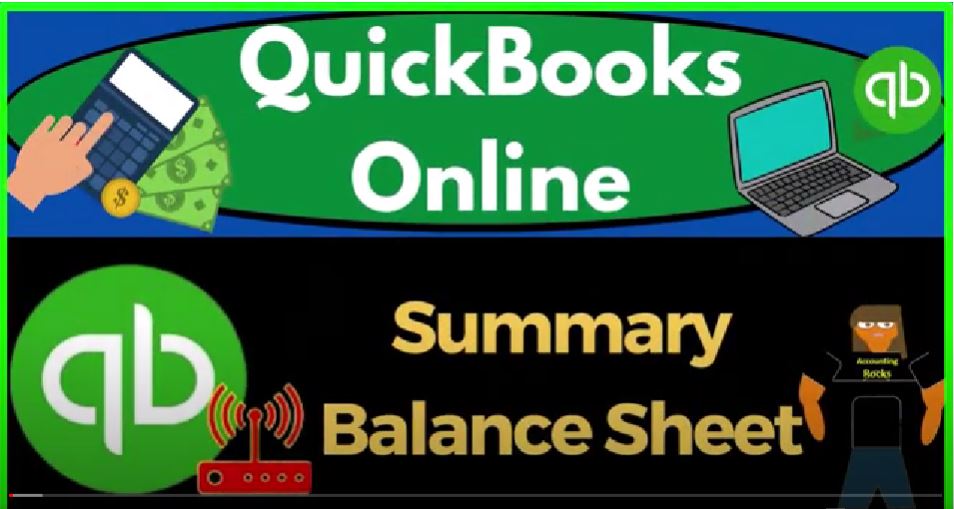QuickBooks Online summary balance sheet, get ready to start moving on up with QuickBooks Online. We’re gonna be using the free QuickBooks Online test drive searching in our online search engine for QuickBooks Online test drives choosing the option that has intuit.com and the URL Intuit being the owner of QuickBooks,
00:24
we’re going to be picking the United States version of the software and verifying that we’re not a robot. Zooming in by holding down control up on the scroll wheel currently at one to 5% on the zoom in noting in the car drop down that we’re currently in the accountant view as opposed to the Business View,
00:42
we’ll try to toggle back and forth between the two views. So you can see where things are located in each of them, right clicking on the tab up top to duplicate it,
00:50
as we do every time to put our reports in the duplicated tabs, right click and the duplicated tap again to duplicate it, and then tap to the middle, and reports on the left and then balance sheet.
01:04
And we’re going to go to the tab to the right now reports on the left to open the profit and loss income statement, and then close up the hamburger otherwise known as the ham Bogey,
01:17
and then change the range from a 101 to two tab 1231 to two tab and run it to refresh hit tab to the left, close up the ham bogey scrolling to the top change in the range in from
01:32
Oh 101 to two tab 1231 to two tab and run it to refresh it. That’s the setup process that we do every time noting that the balance sheet and the income statement are the primary two financial statement reports. Now we want to think about another report that you might use. If you’re batching your reports together.
01:53
And that might be say a summary balance sheet. And I just want to note that when you’re presenting this information, oftentimes people get overwhelmed clearly by financial statements, there’s a lot of numbers and whatnot.
02:04
So a lot of times if you’re a bookkeeper and you’re presenting this stuff and doing bookkeeping, for a small business, for example, or even if you work in a corporation, then what you want to do on the presentations is oftentimes present at the simplest version first to draw people into the discussion.
02:22
And then and then break out the more detailed information. So when you present your reports, you might want to start off with a report that’s nice, clean, and is as simple as possible. And then add your more detailed reports after that. That’s one way that you can think about organizing your reports.
02:39
And that’s definitely a way that I would think about trying to do a presentation or present the financial data so that you don’t just, you know, remove everyone from in essence, their brain right at the start by presenting a whole lot of data.
02:53
So one way you can do that is to try to have even a simplified balance sheet. And one way you can think about doing that, it’s just to condense all of these triangles down to what you could call like a summary balance sheet. So this would be a more kind of cleaner way to see that. Now, you could just obviously do that this way.
03:15
Or you can there’s another report that is the summary balance sheet. So let’s just take a look at that, I’m going to go to the tab to the right,
03:21
right click on it and duplicate the tab again, and then go down to the reports. And just take a look at their summary balance sheet. And as we are here, just note that of these reports, we’ve got a balance sheet, that’s a comparison. And we basically saw how to construct those now.
03:40
So this is just really a report, that is one that we can basically construct, we’ve got the detailed balance sheet, which has some added and then we have the summary balance sheet, and then we’ve got the standard balance sheet. So now we’re gonna go into their summary balance sheet. And let’s do the range change up top from Oh 1012 to tab,
03:59
12 3122. Tab, run it. And you can see this is just a condensed balance sheet. So the condensing that they have done in essence is just like we saw in collapsing the triangles, the triangles related to the account types. Now remember that this triangle up top is a financial asset category of the financial statement category.
04:22
These current assets are a financial statement category type of field. And then these items here represent account types as opposed to individual accounts. So for example, if I went back to the first tab, and we go to the gym, the accountant, account teen and the chart of accounts.
04:43
This is under the Business View. We’re just organizing the data with those triangles by these account types. And so all of the bank accounts are grouped together accounts receivable, other current assets.
04:57
That’s basically what’s going on here. And you can kind of construct that if you look just standard balance sheet by, like I say, minimizing all of these account types. Now I just want to point out that for internal use, that’s not really what we want. Because for internal use, what we typically want is to have these expanded.
05:16
So I can look at the individual accounts, so that as I do the data input with the plus button up top, entering the forms, I can jump to the financial statements and drill down dig down into the financials,
05:27
such as the checking account, to see the impact of the transactions that we’re putting into the system. So for an internal accounting system, I’m going to go back to the other page, we typically want a full standard balance sheet,
05:41
so that we can go back and forth between the data input and the end result of financial statements to verify that what we think is happening should happen, or get a better understanding of what is going on with the transactions.
05:53
But when we do an external reporting, you might want to start off with and lead in with something that’s summarized such as this, because this is a lot easier on the eyes for most people, especially if you’re going to start off with some kind of presentation discussing a line item,
06:08
you know, within here, and then inevitably, we’re going to have to expand if you can actually draw someone into a financial conversation about the stuff, then you’re going to need more data.
06:20
And you’re going to pull out the more data which might be the more expanded balance sheet at that point. And then do comparative analysis and whatnot. If you just give them a big long comparative analysis, balance sheet, then you might just lose the conversation altogether.
06:36
Obviously, you can do other comparative type of stuff with this report as well. So we can do the same kind of grouping this out by quarter, and whatnot. And running that we can break it out by quarter, we could do a side by side comparison, just with the summary information.
06:52
So if I wanted to take it back to the totals, run the totals and then do a, a breakdown this way, comparing like the prior period in this case would be the prior year, percent change and dollar change, run it. So you can do that on the summary.
07:10
So and this way, it’s another variant. So it could now you’ve got more detail on these changes. There’s nothing in the prior period here, but you get the idea. So now maybe that would be an easier way to present these comparative reports.
07:25
So that it’s detailed in a horizontal analysis, but has less detail, you know, on a vertical in the accounts, because we’re just looking by group. So we can do that. And we can, of course, do the vertical analysis.
07:36
So if I close this back out, and then I do percentage of the columns. And boom, that might be an easier way to see kind of the vertical analysis.
07:47
And you can compare the vertical analysis on a summary sheet to a quarter by quarter or something like that, something like this. So you’ve got all those comparisons. So now, just to just to get an idea of this, when you’re providing these reports to someone, you now have a summary balance sheet.
08:07
And then you can do multiple variants of the summary balance sheet for comparative purposes. And then you’ve got the standard balance sheet, which includes the accounts rather than just the account types as a grouping,
08:18
and you got a whole lot of variance within that. So you got a lot you got to think about which reports you want to report at which cycle monthly, quarterly, yearly. Let’s go back to the standard
08:29
and totals. And just to note that if you use this internally, if I click on this account, it includes multiple accounts within it. So I can still drill down on it, but it’s not as effective, because now I’ve got two accounts that are in that group.
08:44
So you could still do it. Like if you wanted to use this internally, it’s not too bad to kind of collapse these inside. It’s kind of nice that they have that collapse component. But you’re probably going to use the internal report just for the standard balance sheet that has all the accounts within it.
08:58
So you can drill down on the accounts that are impacted rather than the account types. So going back to the report, notice that if you give this externally,
09:06
I would be customizing it up top and typically, you’re going to change I would change this to brackets personally take off the pennies. Because this is kind of a summary report. I like to have the read numbers for the negatives,
09:19
and then on the headers and footers, then you might call this, they call it a summary balance sheet, and then remove the date time report basis for external reporting, possibly run it. And so there we have it if I was to check it out on the printer,
09:35
that’s what it looks like we’ve removed the footers. It’s a lot shorter of a report fits on one page, which is nice. Closing this out. If you wanted to save this for external use, you can save the customize it, save it.
09:50
If I go back to the first tab and then refresh the screen so the reports will be refreshed and then go back into the reports on the left hand. side. And then my custom reports.
10:03
There’s your custom reports. Okay, let’s just see where things are located in the business view. If I hit the drop down on the cog, switch to the Business View,
10:12
and we just look at where the reports are there under the business overview, and then the reports, boom, boom. And then the chart of accounts under the Business View is in the bookkeeping,
10:25
I believe bookkeeping down below and then the chart of accounts right there so that those were the think those are the only real locations we went to. And you can see how to get there under the two views accounting and business that is