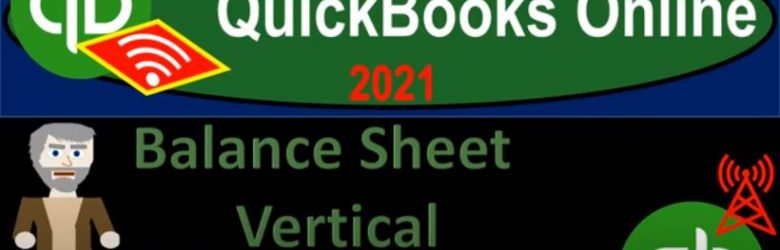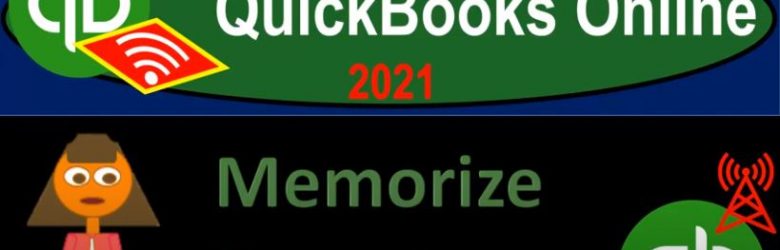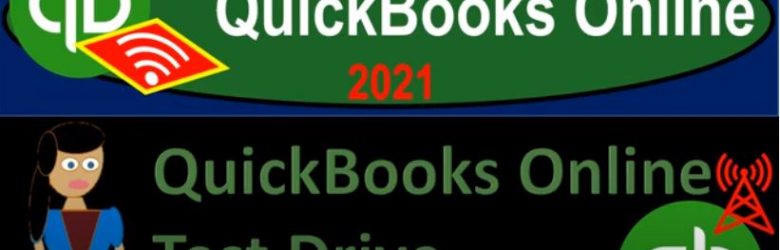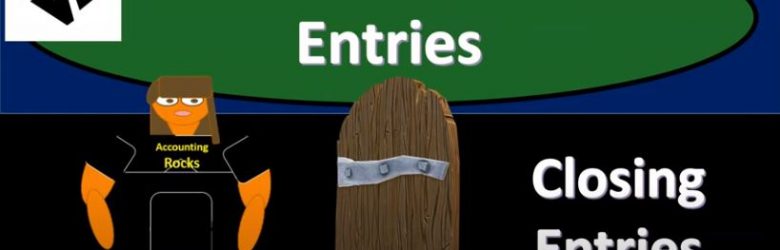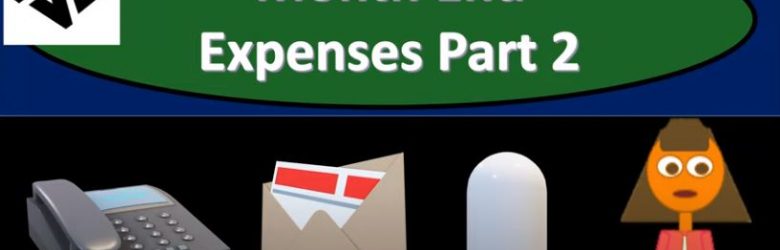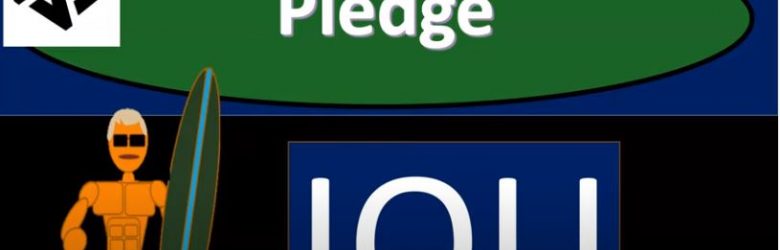QuickBooks Online 2021 balance sheet vertical analysis, let’s get into it with Intuit QuickBooks Online 2021. Here we are in our free QuickBooks Online test drive practice file, which you can find by typing into your favorite browser, QuickBooks Online test drive, we’re in Craig’s design and landscaping services, we’re going to go down to the reports on the left hand side, we’re going to start off with our basic balance sheet, again, our favorite report or one of them, and then we’re going to be modifying it this time for a vertical type of analysis.
Posts with the Balance sheet tag
Memorize Report 2.45
QuickBooks Online 2021. Memorize report. Let’s get into it with Intuit QuickBooks Online 2021. Here we are in our QuickBooks Online test drive file, which you can find by typing into your favorite browser QuickBooks Online test drive, we’re going to be taking a look at the memorizing of reports function. To do that, let’s go to the reports down below. And we’ll see that the normal tab that you will be on will be the standard tab, you can make the reports favorite of the reports that have already been made by putting that star next to them as we have seen, which will move them up into the Favorites area.
QuickBooks Online 2021 Test Drive .15
QuickBooks Online 2021 Test Drive File. Let’s get into it with Intuit QuickBooks Online 2021. Now, in a prior presentation, we looked at the 30 day free trial option of QuickBooks Online offered by Intuit, the owner of QuickBooks. This time, we want to look at the other free option that is offered by Intuit, the owner of QuickBooks, that being the test drive file. Easiest way to get there is just to go to your favorite search engine, such as Google type in QuickBooks Online test drive, QuickBooks Online test drive, as I’ve done here, then we’re just going to click on this item, QuickBooks Online test drive from Intuit, Intuit, the owner of QuickBooks, it may give you a little test here to say that you’re not a robot, and I’m gonna say, yeah, I’m not a robot.
Closing Entries 175
https://youtu.be/OdjLcvkWPfY?list=PL60SIT917rv6ERsGZxM9V_IZLVybpgfNU
This presentation, we’re going to discuss the closing process for our accounting system. Get ready, because here we go with aplos. Here we are in our not for profit organization dashboard, let’s head on over to our Excel file to see what our objective will be, you’ll recall, we’re going to be in tab 10. By the way, we’re over here in tab 10. You’ll recall that we’ve been looking at each transaction with the accounts that will be affected, posting those over to our Excel worksheet to see the effect on the trial balance on the accounts. Now, we did this in terms of posting to our first trial balance up top and so row one. And then we said, okay, what if we break this information out, and I want to break this information out by not just the expenses by their nature, but by their function. Now, in aplos, we have a nice system to do that we’re going to use the phones and the classes, or the funds and the tax to do that here.
Net Assets Released From Restriction 172
This presentation we will record a transaction related to net assets being released from restrictions. In other words, we have net assets that had some restrictions put on them, we’re going to be spending money in such a way that it will be releasing the net assets from restriction will record the journal entry to move those net assets from a restricted area to unrestricted so that they can be used and reflected on our statement of activities and statement of net position. Get ready, because here we go with aplos. Here we are in our not for profit organization dashboard. Let’s head on over to our Excel worksheet to see what our objective will be. We’re over here in tab 10. So tab number 10. On the Excel worksheet, you’ll recall in previous presentations, what we have done thus far is we’ve been thinking about recording transactions in terms of journal entries, the accounts that are affected, and then putting them into our trial balance.
Month End Expenses Part 2 162
This presentation we’re going to continue on with part two of recording our typical kind of month end type expenses like a telephone and utility type expenses Get ready, because here we go with aplos. Here we are in our not for profit organization dashboard, we’re going to be heading on over to Excel to see what our objective will be. So we’re going to be on over in Excel, we’re in the eighth tab. Last time, we made these first two ones green, because we did those ones. And now we’re going to continue to make the next one green, because that’s the next one we’re going to do, we’re going to be recording our expenses, this is going to be the utilities expense, I’m going to right click on that one, make it green.
Government Grants 140
In this presentation, we will enter a transaction related to the receipt of a government grant into our not for profit organization. Get ready, because here we go with aplos. Here we are in our not for profit organization dashboard, we’re going to head on over to our Excel file to see what our objective will be, we’re going to be in tab four. So we’re in tab four, where we have a contribution that’s going to be for the school over to our description up top. So this is going to be the government grant to be used for education. So we’re going to get money, we got money from a government grant. And we have to use it for a specific reason, they put a restriction on it in other way.
Pledge 135
This presentation, we’re going to enter a transaction related to a pledge and our accounting system. Get ready, because here we go with aplos. Here we are in our not for profit organization dashboard, let’s jump on over to Excel to see what our objective will be. We are in Excel, we’re in tab number three, we’re now recording a pledge. Now the pledge is going to be similar to the contribution. However, we haven’t got the money yet. So it’s a promise to pay. If you compare this to a for profit type of organization, the contribution would be similar to us doing the goods or services at the same point in time that we get paid. And you can imagine given a sales receipt, like at the register, at that point, and then the pledge is going to be similar to us doing a service or providing goods before we get paid.
Cash Donation 130
In this presentation, we’re going to record a cash donation or contribution into our not for profit organization. Get ready because here we go with aplos. Here we are in our not for profit organization dashboard, we’re going to be jumping on over to Excel first to see what our objective will be. So here we are in Excel, we’re on tab two in our Excel worksheet, we’re going to be recording a cash donation. Now note, we’re going to be recording this as a one lump sum donation. But you can imagine we have multiple donations, that would be of a similar format.
Office Space Donated 125
This presentation, we’re going to record a transaction related to the contribution or donation of office days to our not for profit organization. Get ready because here we go with aplos. Here we are in our not for profit organization dashboard, we’re going to jump on over to Excel to see what our objective will be, we’re going to be on tab one. So I’m on tap one here, and number one says it’s going to be office space donated. So it’s going to be a bit of a tricky transaction for the first transaction here we got a contribution, but that contribution isn’t cash and which would be the normal type of contribution what was contributed instead, the use of the facilities the use of office space.