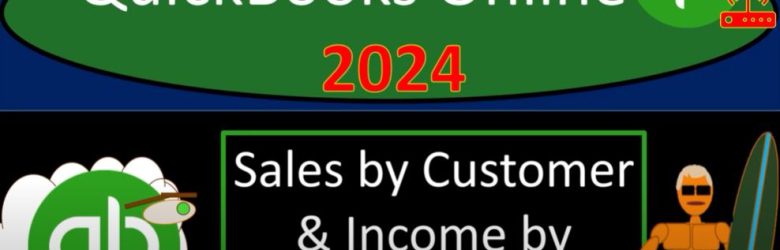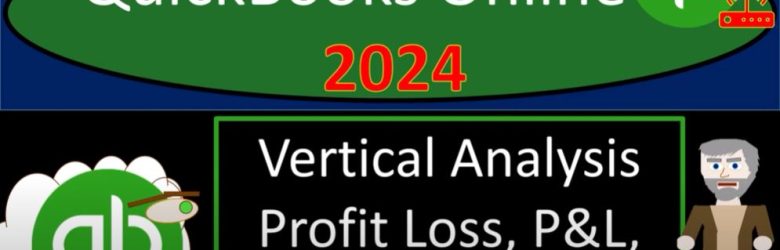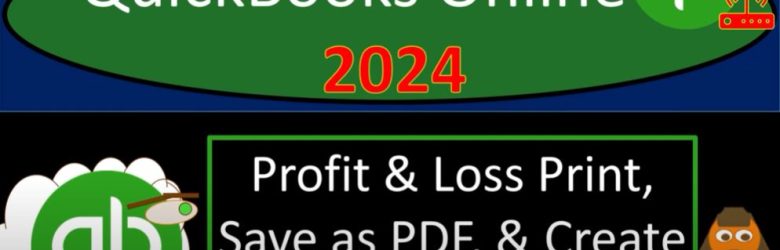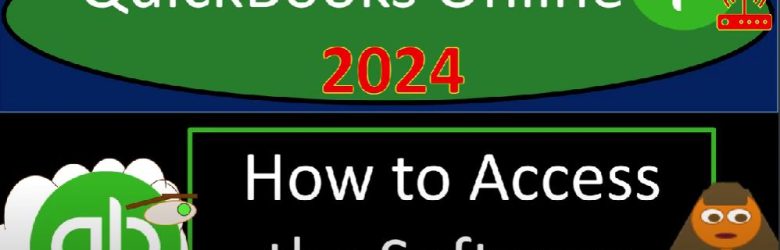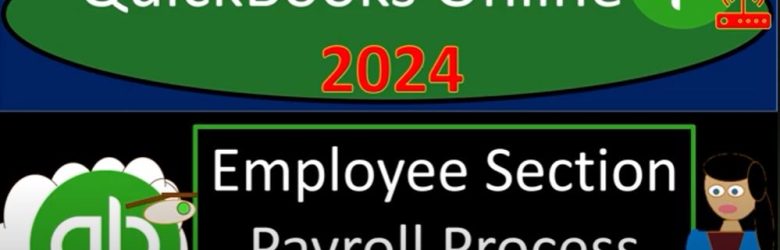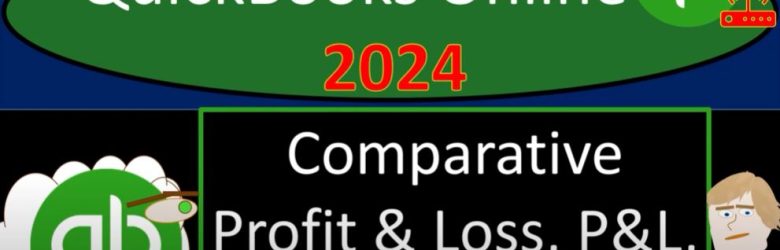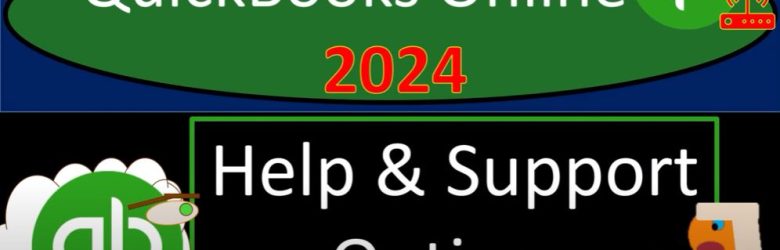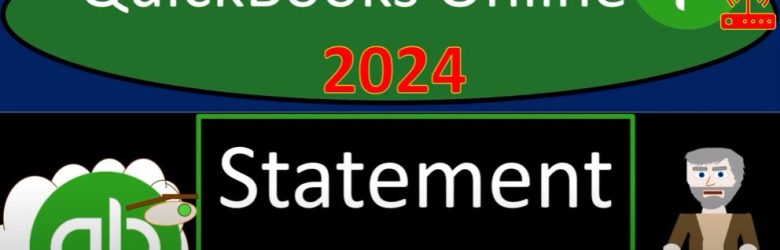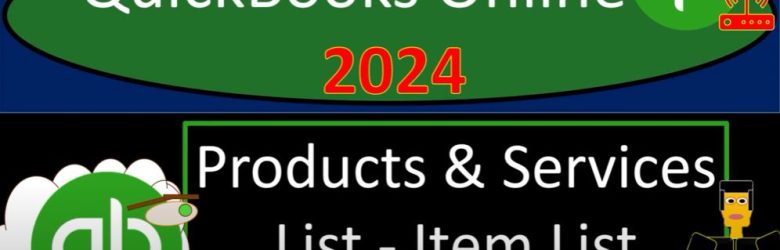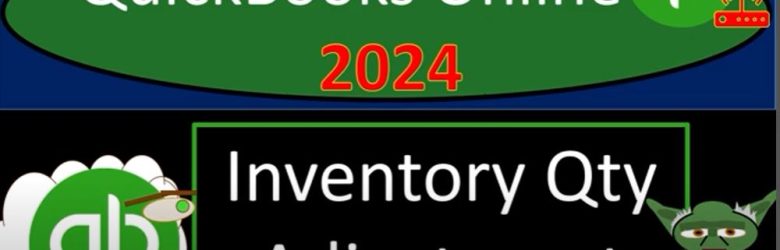Welcome to a quick tour of QuickBooks Online 2024, where we’ll delve into Sales by Customer and Income by Customer reports. Grab your coffee as we navigate through these essential features for tracking and managing your business finances efficiently.
Accessing QuickBooks Online: Start by opening your browser and searching for the QuickBooks Online test drive with intuit.com in the URL. Select the United States version, verify that you’re not a robot, and access the software.
Navigating Financial Statements: Once in QuickBooks Online, open major financial statement reports like the balance sheet and profit and loss. Right-click to open them in new tabs, adjust date ranges, and refresh to ensure up-to-date information.
Exploring Sales and Customers Reports: Navigate to the sales and customers section to find reports related to income, customer details, and more. Let’s briefly review some reports, such as customer contact lists, deposit details, estimates, progress invoicing, and inventory valuation.
Focus on Sales by Customer Reports: The primary focus today is on Sales by Customer reports. Explore reports like Sales by Customer Summary, Sales by Customer Detail, and Income by Customer Summary. These reports break down income by customer, providing valuable insights into revenue generation.
Understanding Sales by Customer Summary: Sales by Customer Summary breaks down income by customer over a specified period. It allows you to track customer-specific transactions and is useful for creating pie charts or visual representations of sales distribution.
Income by Customer Summary: Income by Customer Summary provides a net impact on the income statement per customer, considering both income and associated expenses. Use this report to analyze the overall financial impact of each customer on your business.
Sales by Customer Detail: Sales by Customer Detail offers a more granular view, listing transactions for each customer. This report is beneficial for businesses that require detailed customer-specific information for their sales.
Utilizing Sub Ledgers: These reports act as sub ledgers, allowing you to track income by customer without cluttering the income statement. Ensure accurate recording by using sales forms like invoices and sales receipts, applying customers to each transaction.
Conclusion: In QuickBooks Online 2024, mastering Sales by Customer and Income by Customer reports empowers you to analyze, track, and manage your business’s revenue effectively. Explore these features to gain valuable insights into your customer-centric financial data. Stay tuned for future presentations where we dive deeper into creating visual representations and exploring additional reporting features.