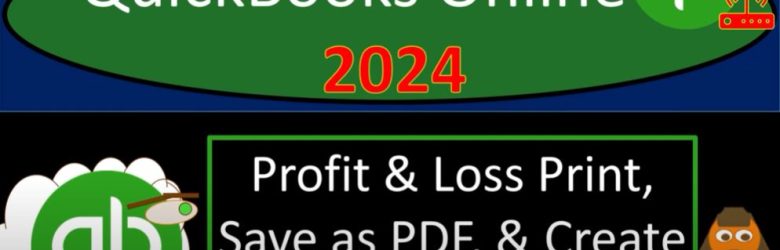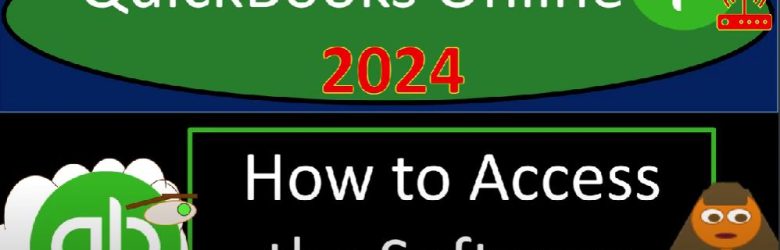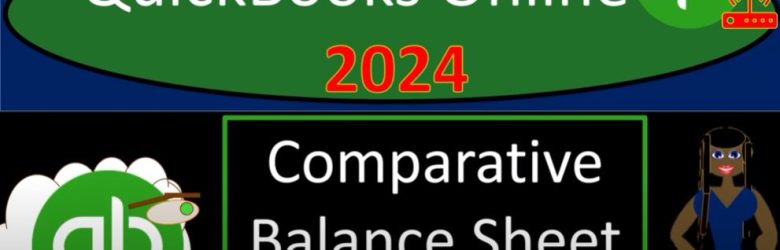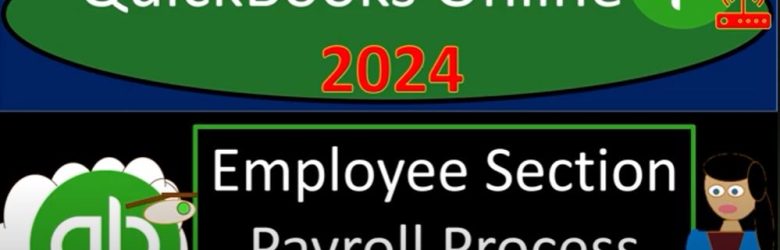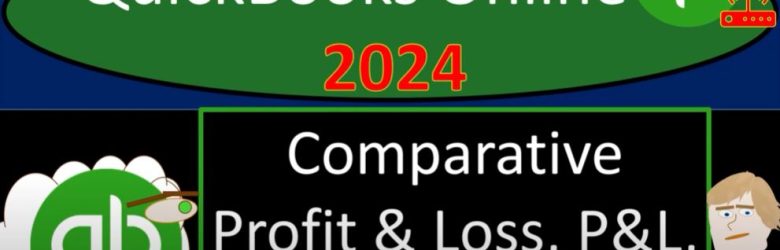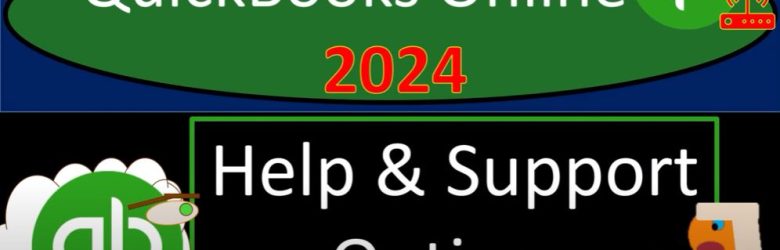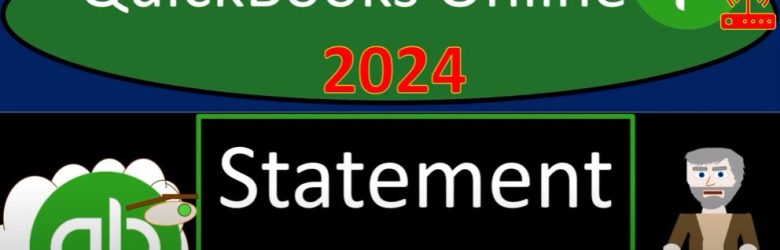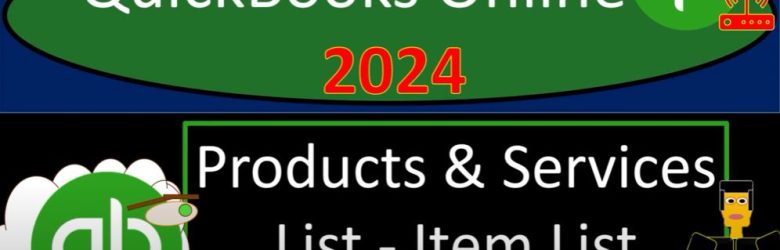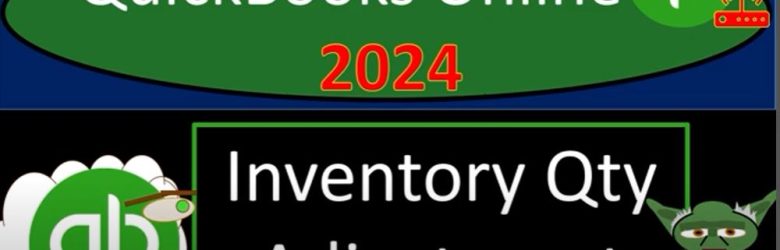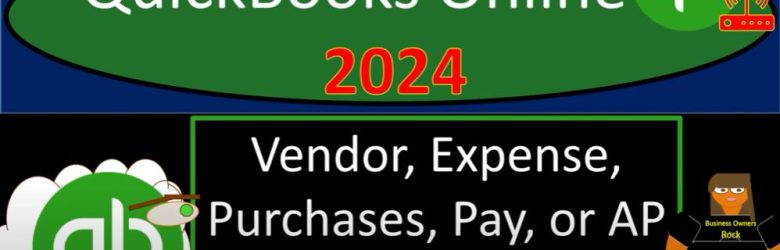Welcome to the future of accounting with QuickBooks Online 2024! In this blog post, we’ll guide you through the process of printing, saving as PDF, and creating management reports for your Profit and Loss statements. Buckle up as we explore the advanced features and techniques available in the latest version of QuickBooks Online.
Posts in the QuickBooks category:
How to Access the Software 1005 QuickBooks Online
Welcome to the world of QuickBooks Online 2024! Whether you’re new to the software or looking to enhance your skills, getting hands-on practice is key. In this guide, we’ll explore various ways to access QuickBooks Online, set up a practice environment, and make the most of your learning journey.
Comparative Balance Sheet Creation 2100 QuickBooks Online 2024
In this tutorial, we’ll explore how to generate a Comparative Balance Sheet in QuickBooks Online 2024. Unlike simple data input, we’ll delve into the features of Intuit’s QuickBooks Online to produce insightful financial reports.
Step 1: Access QuickBooks Online
Open your web browser and search for “QuickBooks Online test drive” to find the official result on intuit.com.
Select the United States version of the software and complete any required verification steps to prove you’re not a robot.
Step 2: Navigate to Financial Statement Reports
Once logged in, locate the Reports section on the left-hand side.
In the Favorites section, right-click on “Balance Sheet” and open it in a new tab.
Similarly, right-click on “Profit and Loss” (P&L) or Income Statement and open it in a new tab.
Step 3: Adjust Date Range
On the Balance Sheet tab, change the date range to 2020 (e.g., from 3010123 to 1230123) and refresh the tab.
Close the hamburger menu if open.
Step 4: Explore Comparative Reports
Understand that QuickBooks provides comparative reports, such as Balance Sheet Comparison and Profit Loss Comparison.
Note the difference between balance sheet and income statement comparative reports due to their nature as of a point in time or a range.
Step 5: Utilize Two Ways to Display Multiple Dates
Use the date range at the top for a comprehensive yearly view.
Alternatively, employ the “Previous Period” button for a direct comparison between two periods.
Step 6: Generate Comparative Reports
Choose specific periods, such as months, quarters, or years, for comparative analysis.
Utilize the dollar change and percent change features to understand variations between periods.
Step 7: Customize and Save the Report
Customize the report title, remove unnecessary information, and enhance formatting.
Save the customized report under your name or a designated group for easy access.
Consider creating a management report or exporting data to Excel for further customization.
Step 8: Memorize the Report
Memorize the report for future use by saving it in the Custom Reports tab.
Organize your reports by grouping them under specific names or numbers for efficient retrieval.
By following these steps, you can efficiently create and customize Comparative Balance Sheets in QuickBooks Online 2024, providing valuable insights into your financial data.
Comparative Profit & Loss, P&L, Income Statement 3040 QuickBooks Online 2024
Welcome back to our QuickBooks Online journey in 2024! In this blog post, we’ll dive into the world of Comparative Profit and Loss (P&L) or Income Statement reports using Intuit QuickBooks Online. Grab your virtual seat as we explore the ins and outs of running and customizing these reports for effective financial analysis.
Help & Support Options 1620 QuickBooks Online 2024
Welcome to the world of QuickBooks Online 2024 – where efficiency meets simplicity. As we embark on our journey with Intuit QuickBooks Online, it’s essential to know where to find help and support options when needed. In this guide, we’ll explore the various resources available, keeping it straightforward and to the point.
Statement Form 1446 QuickBooks Online 2024
Welcome to the QuickBooks Online 2024 journey! Grab your trail mix and get ready for a hike through the audit trail to success. In this blog post, we’ll explore the Statement Form in QuickBooks Online and how it can be a valuable tool for managing accounts receivable efficiently.
Products & Services List – Item List 1600 QuickBooks Online 2024
Are you ready to streamline your bookkeeping with QuickBooks Online 2024? Buckle up because setting up your products and services list is about to get a whole lot easier. In fact, it’s so simple that you might think it’s a crime – well, unless you’re doing bookkeeping for shady activities, but let’s steer clear of that!
Vendor, Expense, Purchases, Pay, or AP Cycle 1140 QuickBooks Online
Welcome to the world of QuickBooks Online 2024, where we simplify the vendor expense cycle to make your bookkeeping journey smooth and efficient. In this blog, we’ll explore the essential steps in the Accounts Payable (AP) cycle using QuickBooks Online, focusing on vendor transactions and expense management.